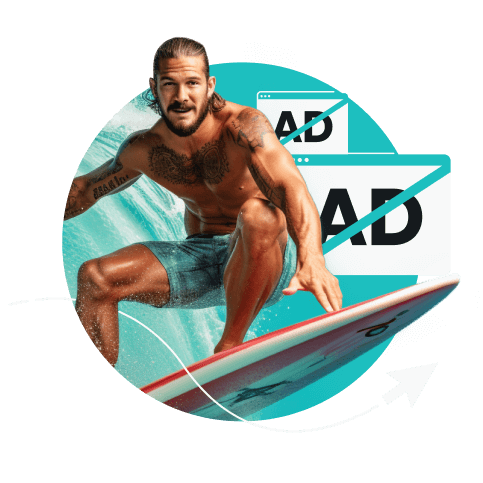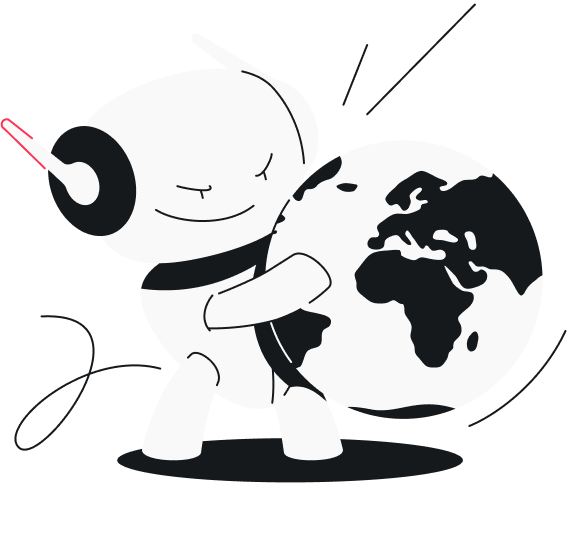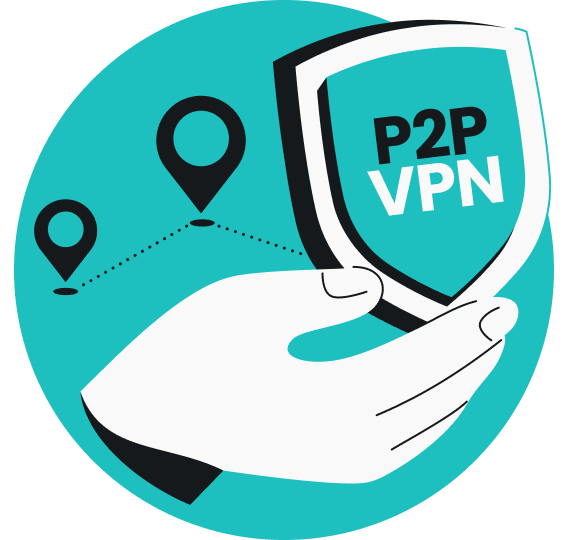Encountering software bugs and or performance issues is frustrating, but these things happen, so let us help you get back to surfing safely and uninterrupted. Let’s find out why your Surfshark app may not work and how we might solve those problems.
Table of contents
Why is my Surfshark app not working?
Surfshark may not work because of connectivity problems. Here’s what may be causing them:
- You may be running a VPN protocol that struggles to bypass network restrictions;
- The VPN server you’re trying to connect to may be experiencing issues;
- The network you’re connected to may be experiencing issues;
- Another app could be interfering with the Surfshark app;
- You may have IPv6 enabled;
- The Surfshark app may need a software update;
- Your DNS and IP could be mismatched, leading to errors like “Server IP address could not be found”;
- You could be connecting from a place that restricts VPN use.
You’ll find the solutions to these issues below. Let’s get you back to safe browsing!
What to do when Surfshark isn’t working
Let’s look at both simpler and more elaborate ways to fix the issue.
Change the connection protocol
Sometimes, the network you’re on may have restrictions set up by accident that prevent you from connecting to a VPN server. In that case, using the OpenVPN protocol bypasses some of those accidental network restrictions.
To start using the OpenVPN protocol, open the Surfshark app, go to Settings, click on VPN Settings, find the Protocol section, and choose OpenVPN.
Connect to a different VPN server
The problem could also be on our end — the server you’re trying to connect to may be under maintenance or experiencing issues. In this case, change the location and connect to a different server.
To do so, open the VPN tab (the one you see once you turn on the app), and connect to different locations to check if the problem is resolved.
Connect to a different network
The issue may also be caused on your network’s end. Your Wi-Fi may be experiencing issues, or your ISP (Internet Service Provider) may be performing network maintenance without warning. To see if this is the root of the problem, connect to a different network.
Disable interfering applications
The Surfshark application and every other VPN modify your connection settings, which antiviruses sometimes consider a security threat and block the connection or the app altogether.
Also, simultaneously using different software that changes your internet connection (VPNs, proxies, network management tools, etc.) may conflict due to different configurations, canceling each other out.
To resolve this issue, check if your antivirus or the Windows Defender (Windows users only) isn’t blocking the VPN, and if so, exclude the VPN from the blocklist. Also, turn off all apps that configure your internet connection except for Surfshark.
Disable IPv6
The internet uses IPv4 as the go-to Internet Protocol address system to assign IP addresses, but it is slowly shifting to a newer IPv6. Currently, both protocols coexist.
Your network may have the IPv6 enabled, but Surfshark doesn’t support the IPv6 protocol (yet). This may cause problems. To resolve them, use IPv4 or disable IPv6. Luckily, we have guides on how to disable IPv6 on:
We don’t have a help center page for disabling IPv6 on iOS, but here’s a quick rundown on how to do it: open Settings, tap Cellular, tap Cellular Data Options, and tap Cellular Network Selection. Then, choose Automatic and select 3G or LTE. This will automatically disable IPv6 on your device.
Update or reinstall the VPN application
Having outdated VPN software may result in routing errors, which could indirectly cause a 502 error and prevent you from establishing a connection to a VPN server. To make sure that doesn’t happen, delete Surfshark and reinstall the application.
Change your DNS
Once in a blue moon, your DNS requests can mismatch your IP address. This happens when working with software that reroutes internet traffic. This mismatch may lead to a DNS failure — all internet apps relying on DNS may experience timeouts or errors (e.g., the server connection loads but never finishes).
To resolve this issue, you need to change your DNS, but this method requires a little bit of know-how. But don’t worry, we have device-specific guides explaining how to change your DNS on:
Set up a manual VPN connection
If none of these steps help, you may need to get your hands dirty and try setting up a manual VPN connection. This method usually helps when connecting from a network or country that restricts VPN use.
The steps differ depending on the platform, but the general approach is to find the manual connection configuration page, find out the credentials of the server you want to connect to, get back to the manual connection window, and paste in the server credentials.
Here are more detailed guides to connecting manually:
What impacts VPN speed?
Your own internet speed
If your base internet connection speed is slow, it will result in slower speeds when using a VPN.
Server proximity
The closer you are to a server you’re connecting to, the faster the speed because the data has to travel a shorter distance.
Server load
The more people are connected to the same server, the less internet bandwidth an individual user gets, which means a slowdown in speed.
Type of VPN protocol
Different VPN protocols achieve the same effect differently — some prioritize security, some speed, while others try to balance between the two.
Keep surfing smoothly
We hope this fixes any connection issues you have encountered with the Surfshark app. When you experience similar problems, remember the phrase “Have you tried turning it off and on again?” — it’s one of the best methods to solve software and routing errors. Also, keep in mind that you can always contact our support team!
FAQ
Why has Surfshark stopped working?
The most likely reason your VPN is not working may be connectivity issues. Check if your network is performing as it should, and try connecting to a different location server.
How do I reset my Surfshark VPN?
To reset, delete the Surfshark app from your device and install it again. Then, log in and connect to the same location. If issues persist, change the location you’re connecting to.
Why is my Surfshark not working on Netflix?
Surfshark may not work if you’re connecting from different locations. A VPN changes your IP from time to time, and when you log in to your Netflix account from different IPs, Netflix may think it’s hackers accessing your account and flag that as suspicious behavior, blocking your access.
To enjoy Netflix securely, change your location to your native one and stream privately.