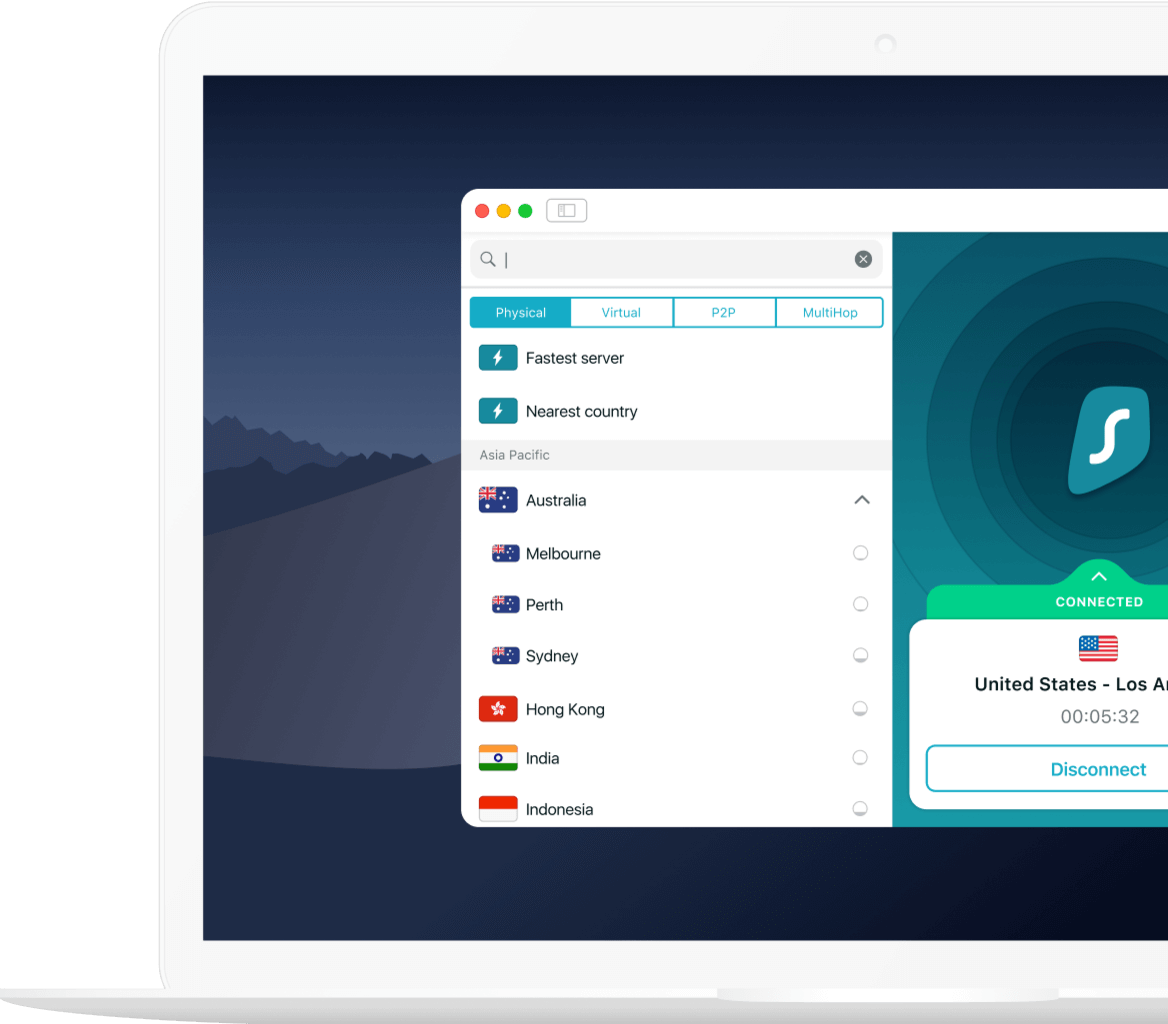Check for WebRTC leaks
What is WebRTC?
WebRTC is a technology needed so that video chat and voice applications like Google Hangouts or Discord could work better and run faster on browsers.
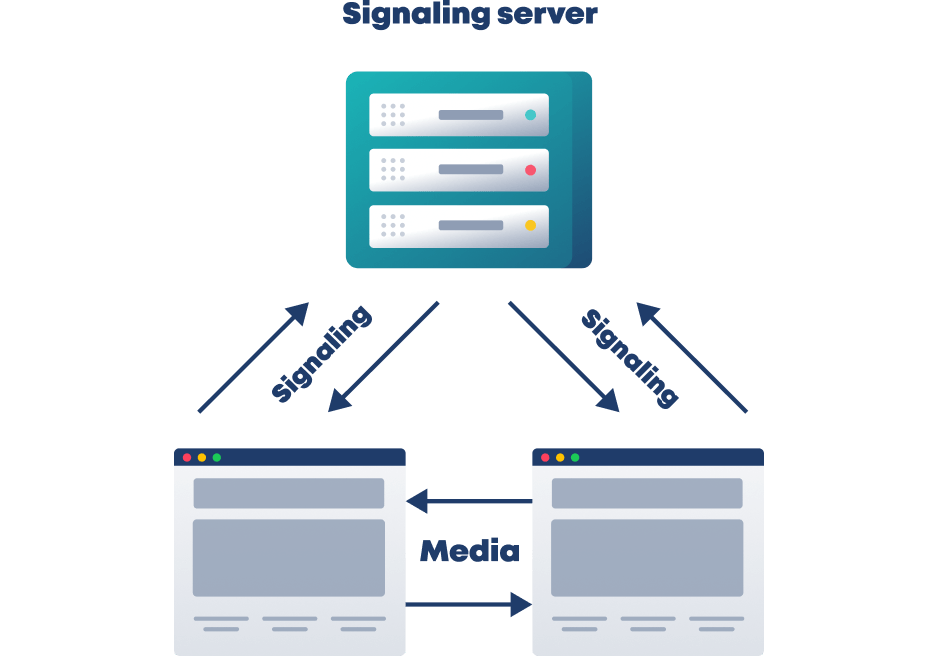
WebRTC stands for Web Real-Time Communication. As the name suggests, this technology allows for real-time communication between browsers without requiring an intermediate server (after the connection has been already established). The benefits of WebRTC include:
- It reduces the lag time for video chat, audio chat, live streaming, and even large file sharing
- It’s free for both personal and commercial use
- It utilizes technology that is constantly improving
- It’s open-source software, as opposed to an extension or plugin
- It’s available for mobile applications
- It’s an excellent choice for group calling services and webinars
- It offers better sound quality as opposed to Flash with adjustable built-in microphone settings
Although WebRTC was originally developed by Google, many browsers support this technology, including Microsoft Edge, Mozilla Firefox, Opera, Google Chrome, and Safari.
WebRTC is most notably recognized for its ability to enhance video and audio chats, but it is also a useful tool for other applications, such as the transfer of data.
What does it mean to have a WebRTC leak?
A WebRTC leak is the visibility of an IP address, which can pose a big security risk for an end-user. WebRTC leaks take place when you’re trying to establish video or audio communication with another person via a browser that uses WebRTC technology. A browser then reveals your IP address – that’s why it’s called a leak.
So is a WebRTC leak inevitable?
As long as WebRTC is turned on in your browser and you’re on a website that uses it, your real IP address will be visible, and, therefore, it will be leaking. The only way to avoid a WebRTC leak is to turn it off in your browser (more on how to do this later).
Who does a WebRTC leak pose a threat to?
A WebRTC leak poses a threat to anyone who is using a VPN (virtual private network) or just prefers to keep their online identity anonymous. Having a VPN while using services with WebRTC technology kind of defeats the purpose of a VPN. The problem lies in a browser more so than a VPN - as you’ll learn later, Safari is quite safe when it comes to WebRTC leaks.
6 steps to confirm a WebRTC leak
(with a VPN on and off)
To test whether your browser is leaking your IP address, use any online WebRTC leak checker (there is also one at the top of this page). If the WebRTC leak checker suggests that you have a leak, here are the 6 steps you can take to confirm whether or not that’s 100% true.
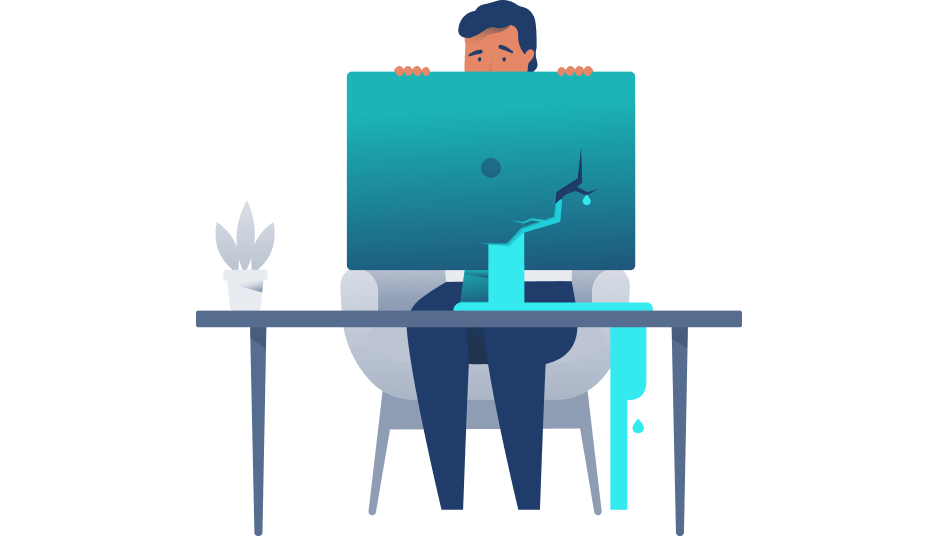
- Disconnect from your VPN.
- Open a new page in a new window and look up your IP address by simply typing “what’s my IP” in your browser’s search bar.
- Write down any and all public IP addresses you see.
- Close the page.
- Reconnect to your VPN and reopen the page.
- If you see any of the same public IP addresses once reconnected to your VPN, you have a leak. If not, your IP address is secure.
How to protect yourself from WebRTC leaks?
You can disable some of the functionality of WebRTC in your browser’s settings. In the following sections, you’ll see how to do it on Google Chrome, Safari, and Firefox.
How to disable WebRTC on Google Chrome?
It’s best to use an extension to disable WebRTC on Chrome because doing it manually can cause damage to the functionality of your browser. Here are a couple of extensions you could use:
- WebRTC Network Limiter is an official Google extension that tinkers with WebRTC settings to stop any IP leaks without completely blocking it. Since WebRTC Network Limiter doesn’t completely block WebRTC, the services that use WebRTC will still work on your browser.
- uBlock Origin isn’t dedicated to WebRTC alone, but it has a feature to disable it on your browser.
How to disable WebRTC on Safari?
Safari takes care of WebRTC leaks better than other browsers by blocking websites from accessing your camera and microphone by default. However, you can still disable it from the browser to be extra careful.
How to disable WebRTC on Safari?
Safari takes care of WebRTC leaks better than other browsers by blocking websites from accessing your camera and microphone by default. However, you can still disable it from the browser to be extra careful.
Note: Websites that use WebRTC for their services will not work!
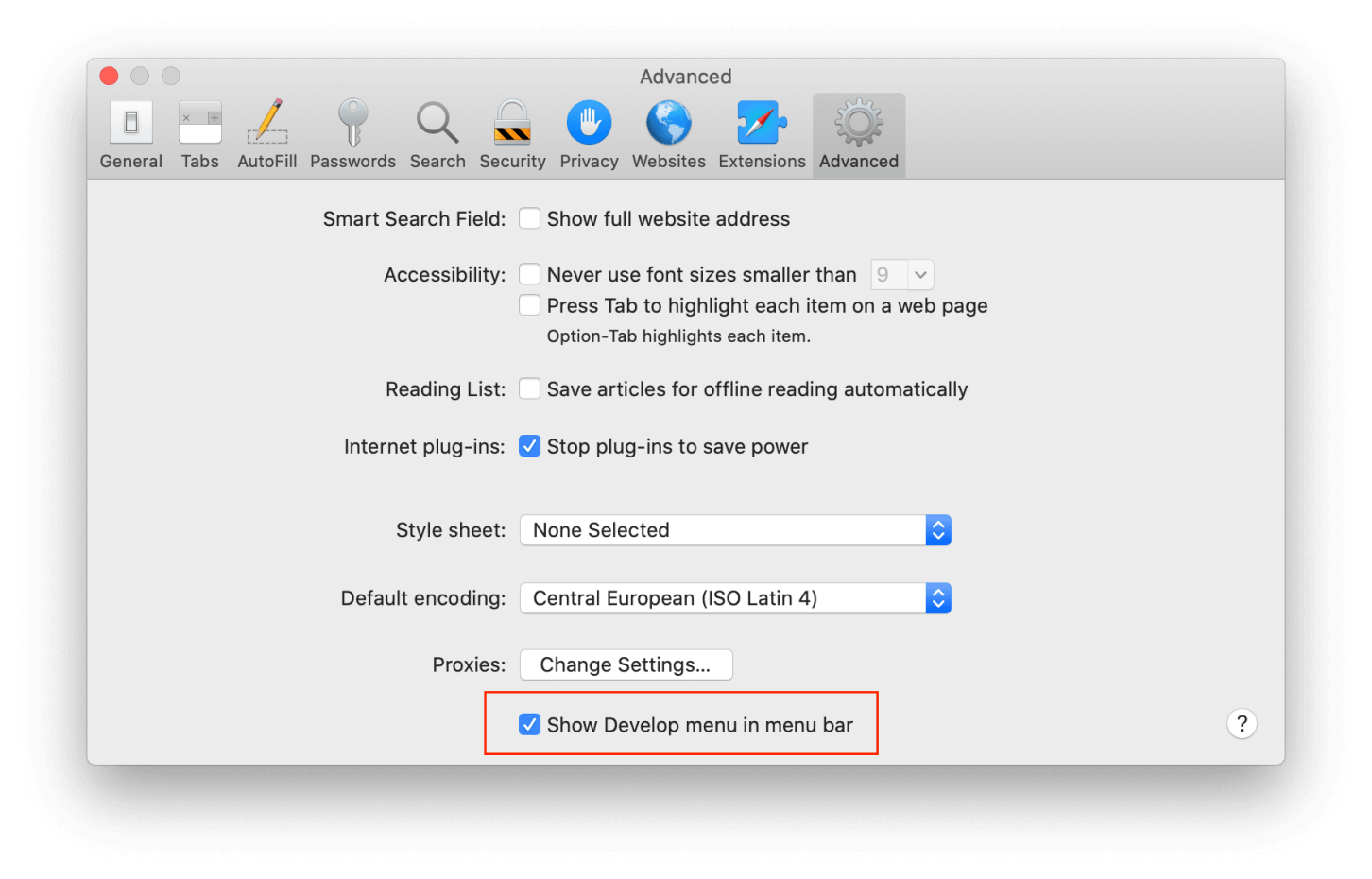

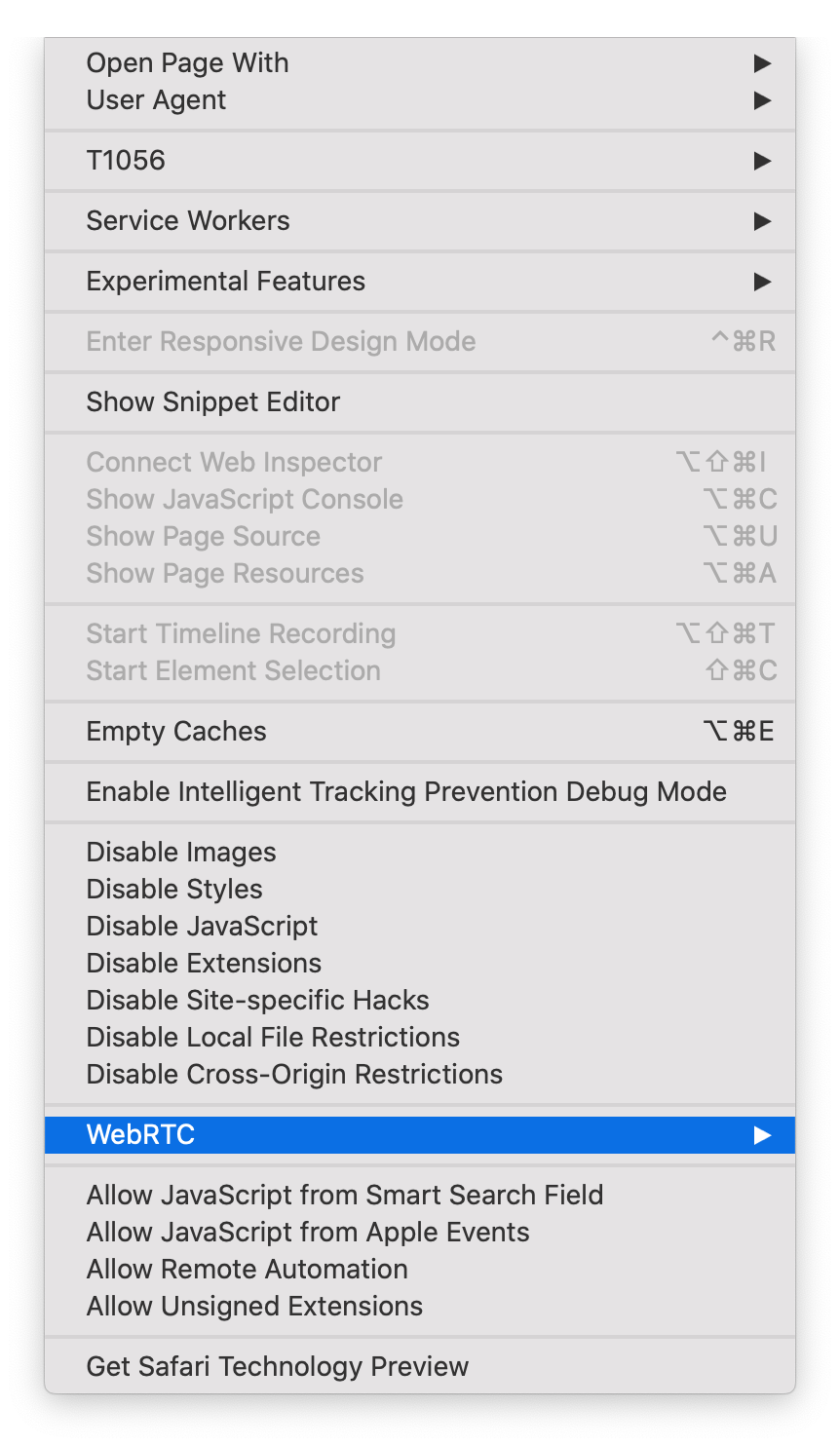
1. Go to Safari > Preferences. Check “Show Develop menu in menu bar”.
How to disable WebRTC on Firefox?
You can disable WebRTC in the browser settings by following these steps:
Note: Websites that use WebRTC for their services will not work!
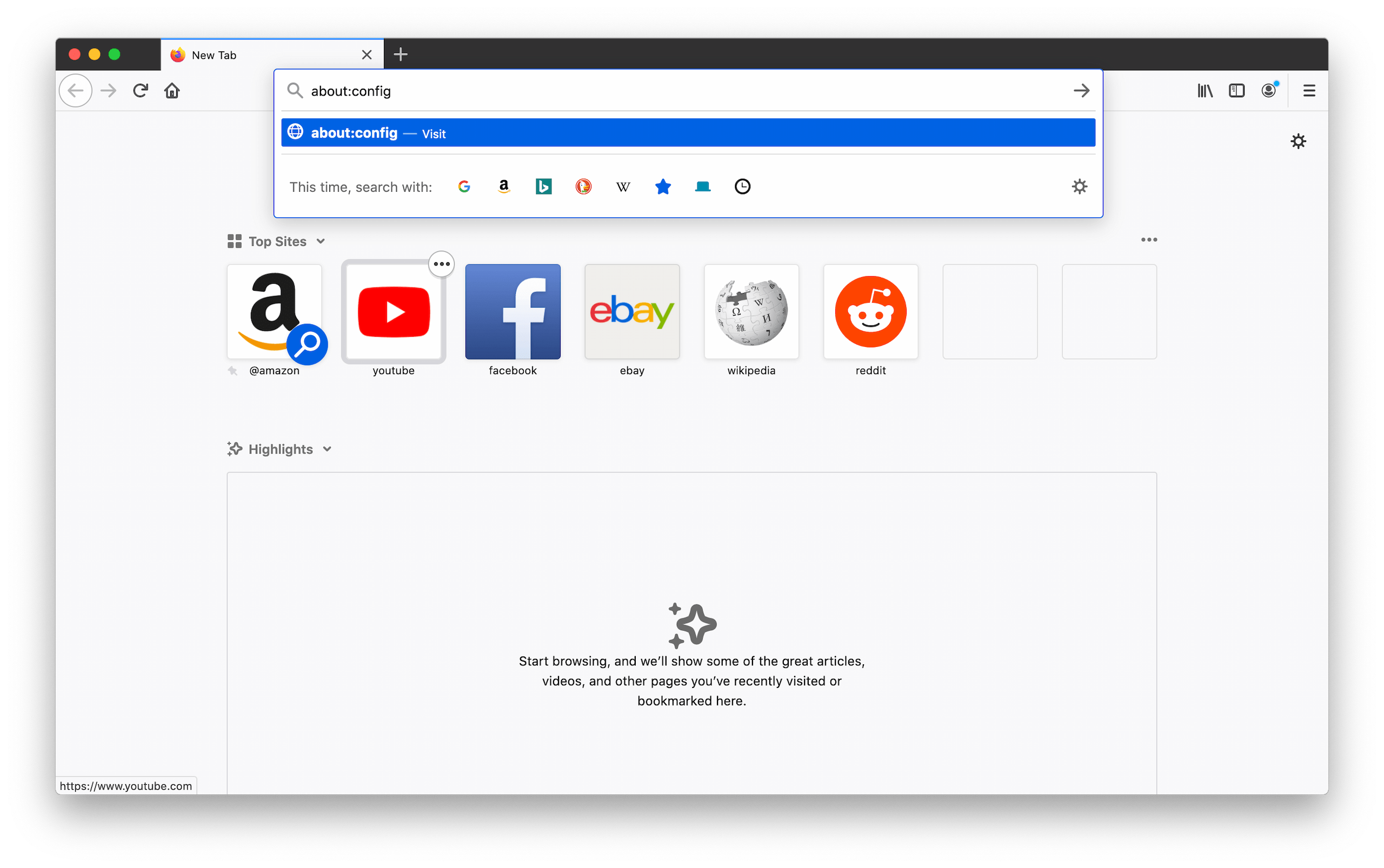
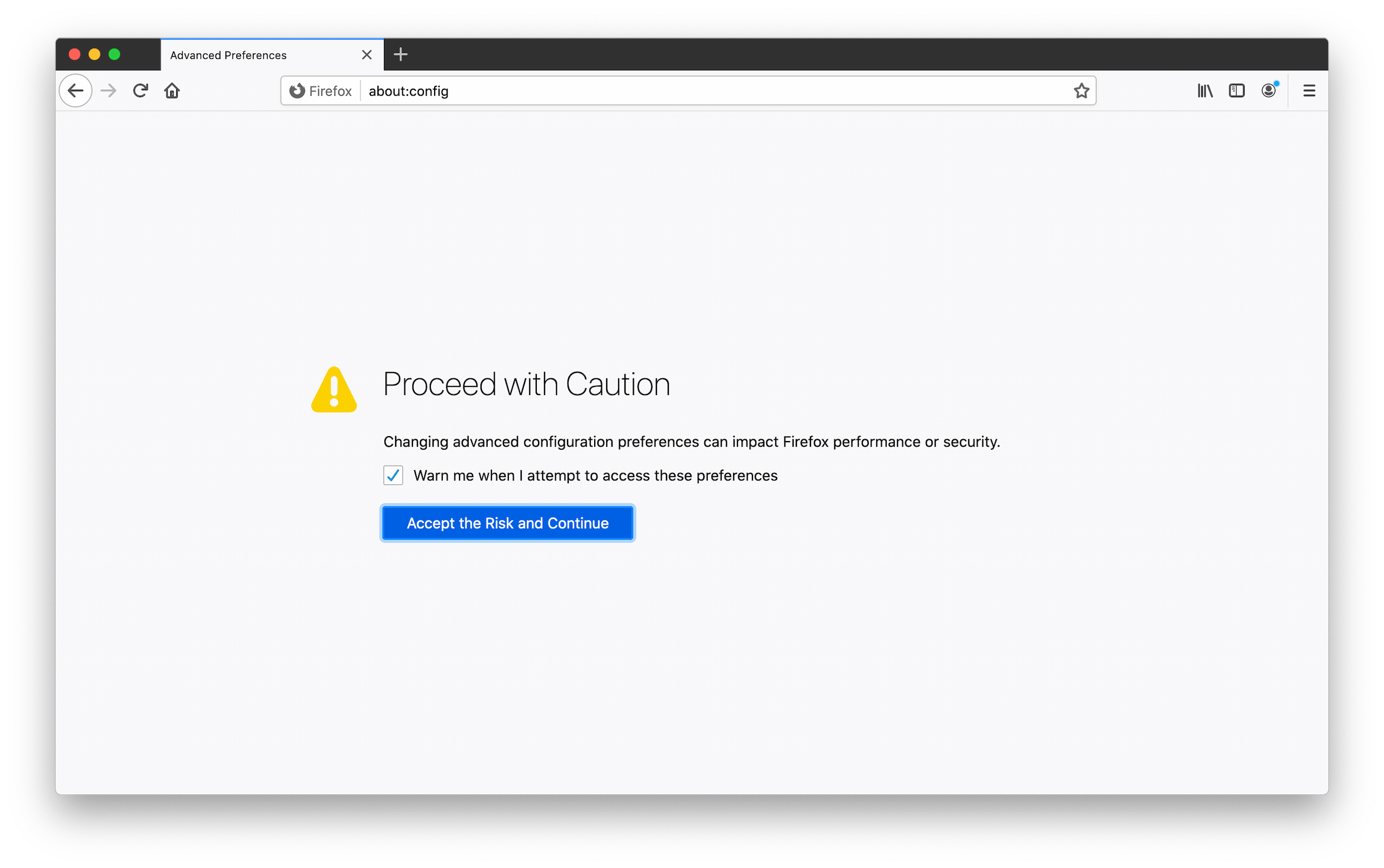
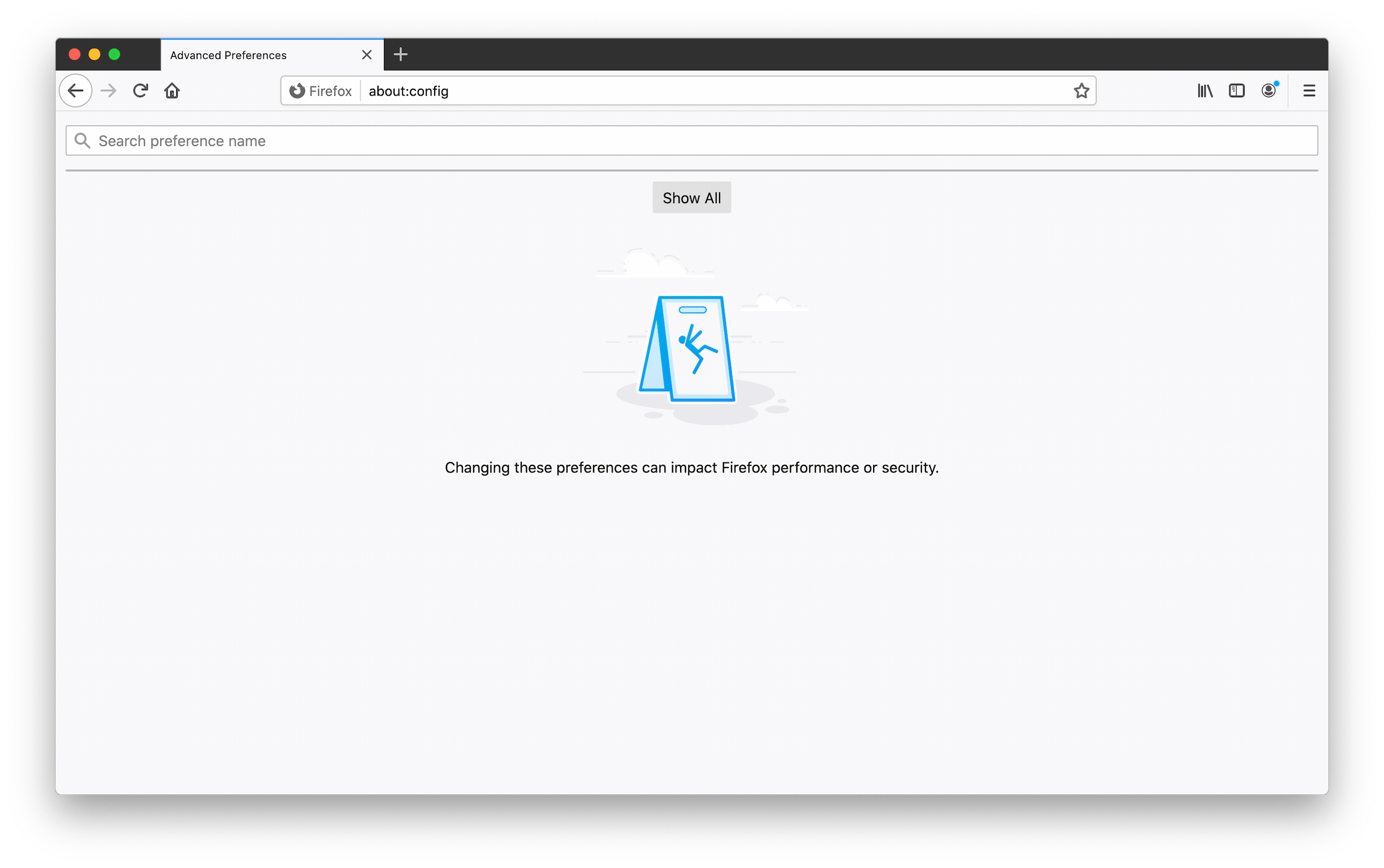
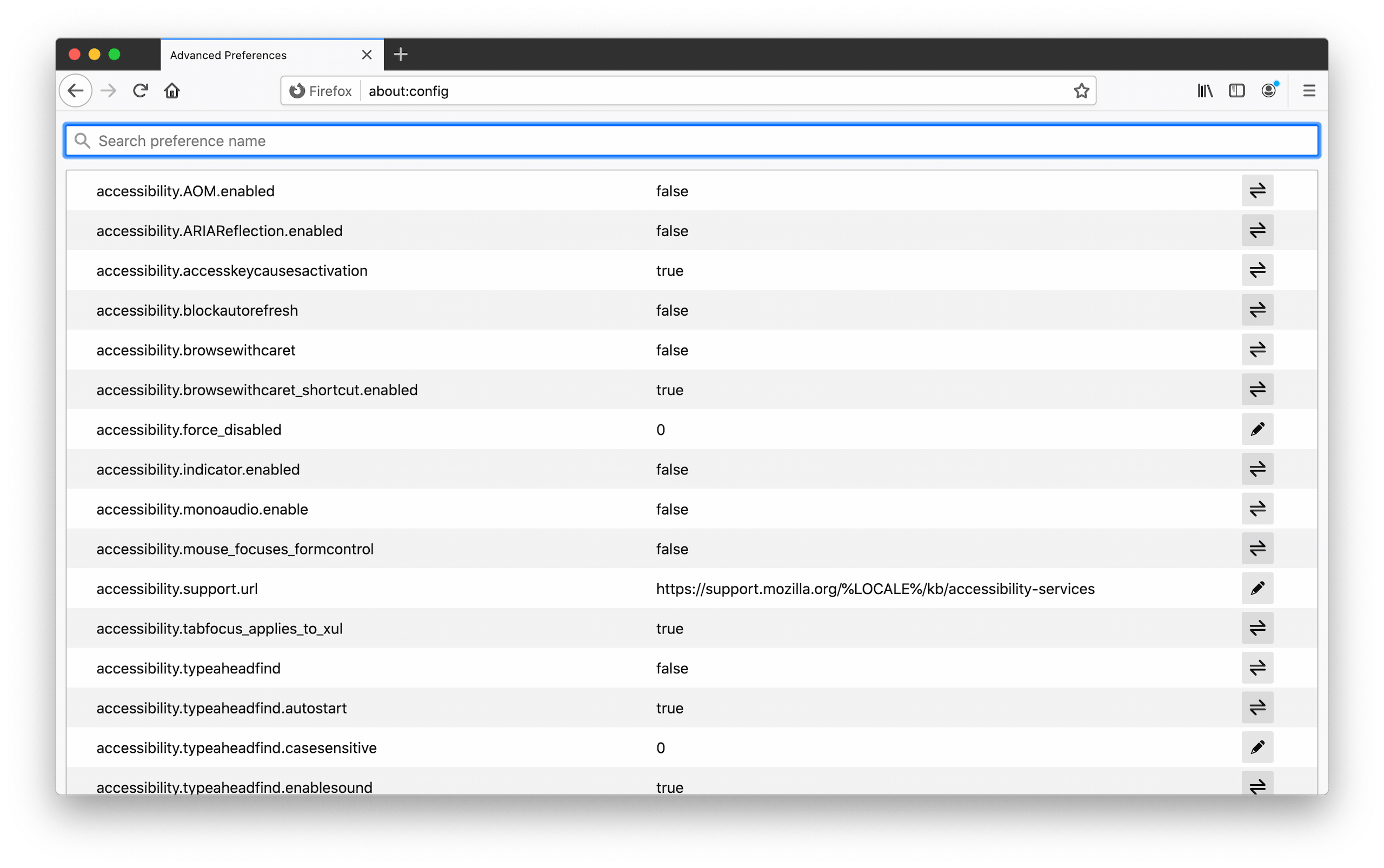
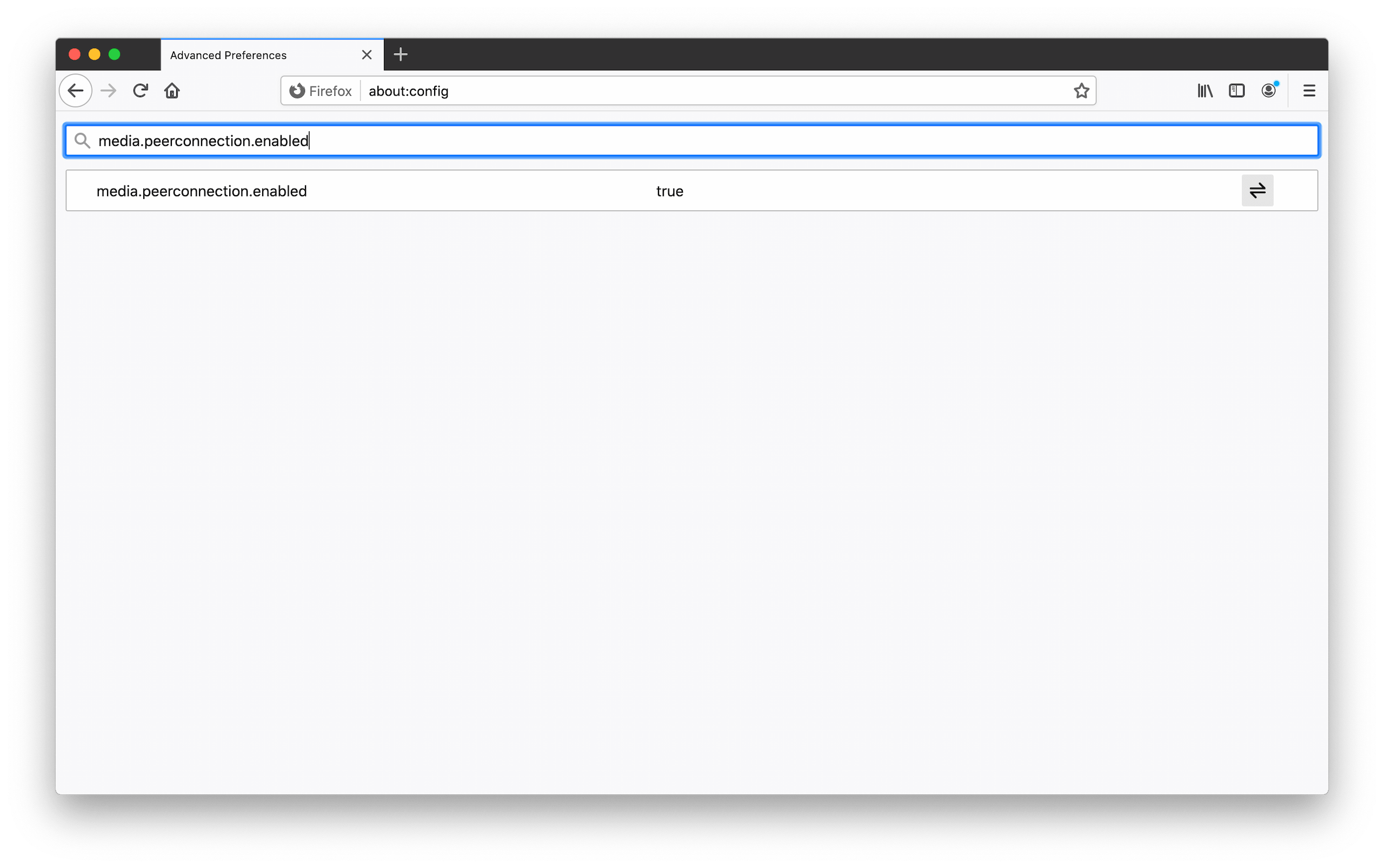
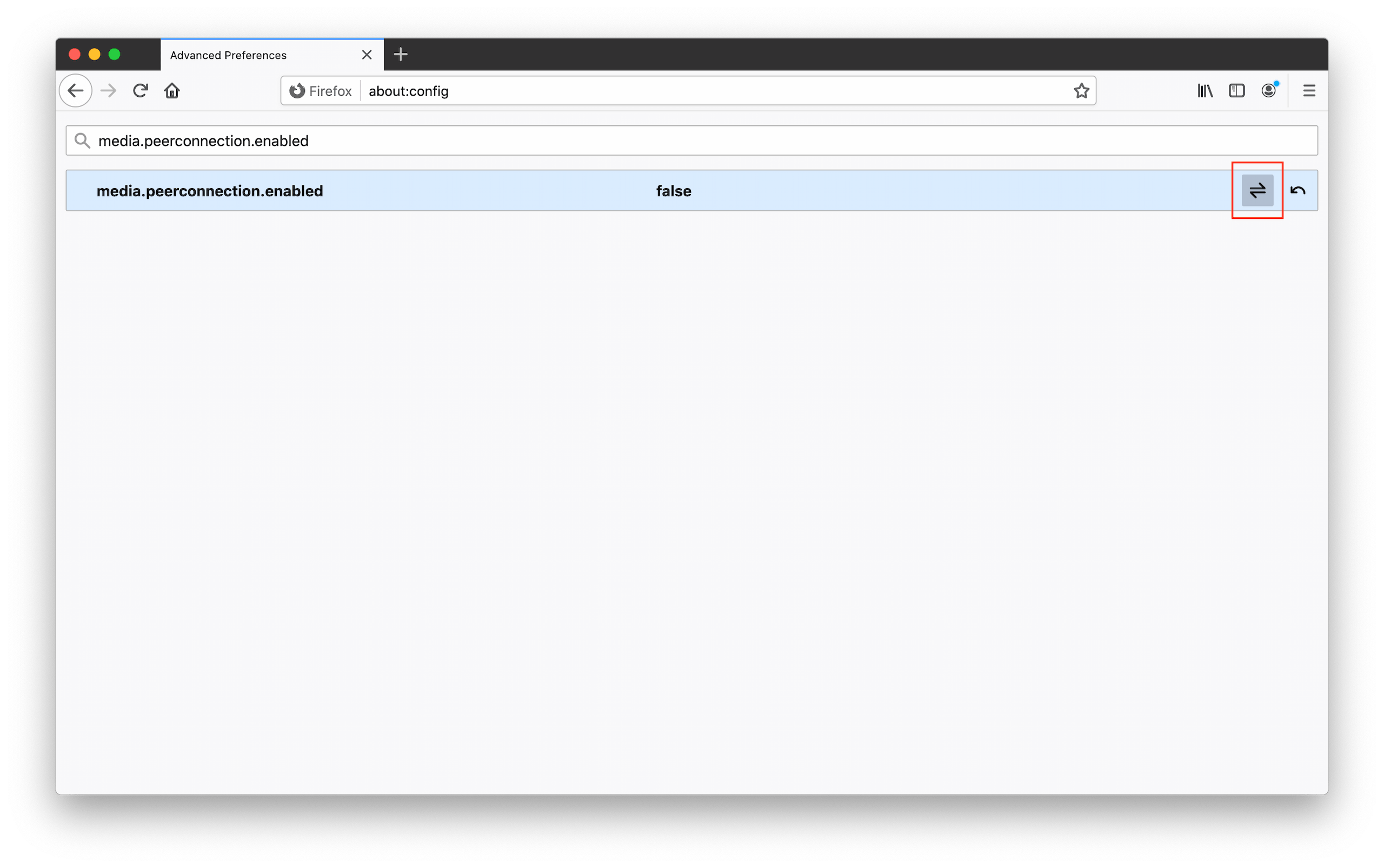
1. Type this in the URL bar and click Enter: about:config
Have peace of mind by protecting your personal information
Browsers have the ability to store a wealth of information for long periods of time without your knowledge. Simply restoring your browser or deleting your history and cookies will not solve the problem. This is where Surfshark comes into play.
Our dedicated engineers are constantly researching new avenues and scenarios for WebRTC leaks to occur. Once a vulnerability is identified, they quickly develop effective fixes to ensure your privacy is always protected.