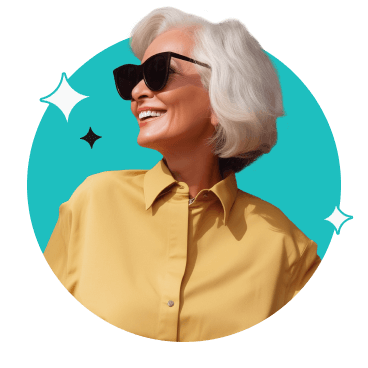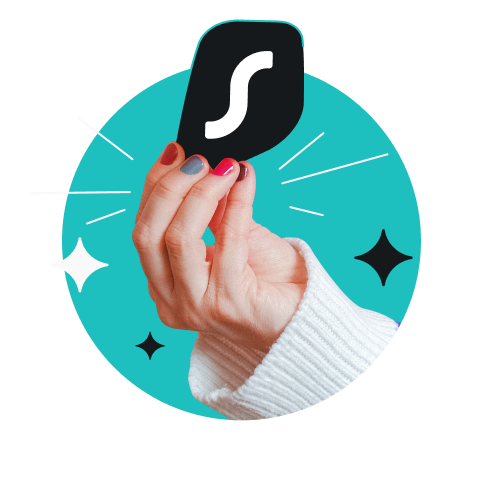An Apple TV VPN (Virtual Private Network) is an online security tool that brings you protection and greater privacy on your Apple TV.
It encrypts your connection, keeping streaming activities hidden from your ISP (Internet Service Provider), network snoops, and other third parties. It also helps prevent traffic-based ISP bandwidth throttling, delivering a smoother viewing experience.