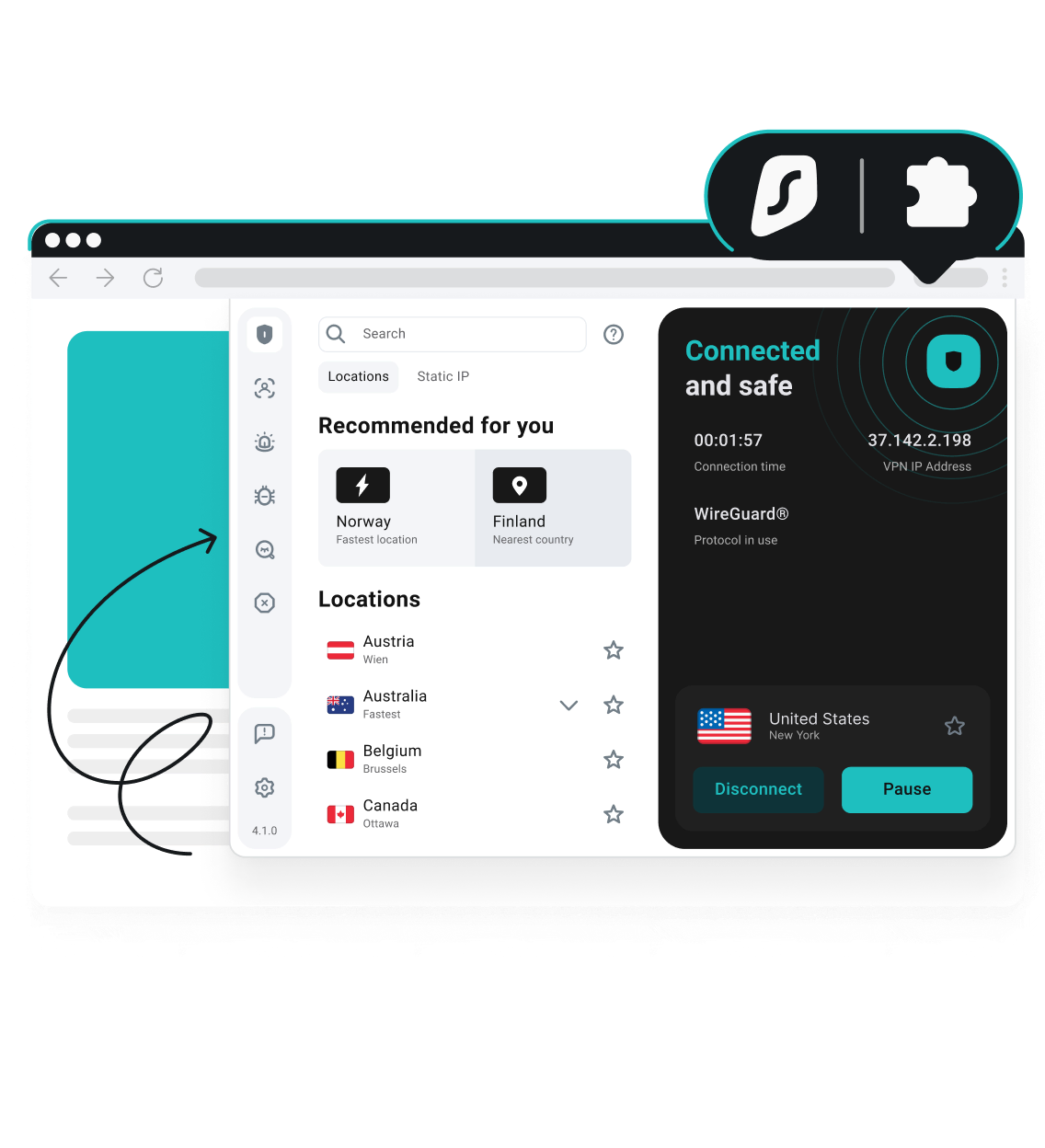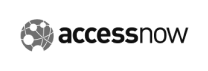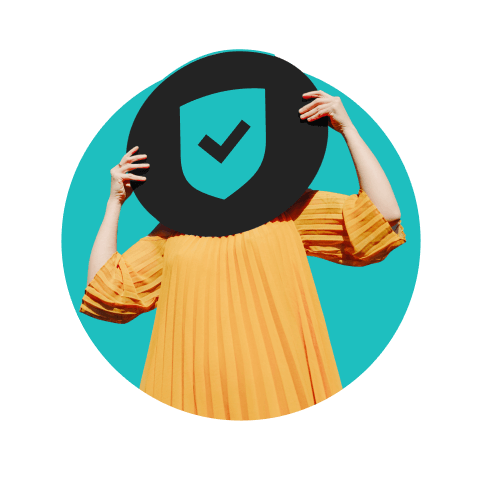A VPN for more speed, control, and flexibility.
Take Surfshark for a spin — 100% risk-free
Surfshark’s VPN for Chrome places private browsing, greater security, and ad-blocking capabilities at your fingertips. If you’re not convinced that our VPN browser extension is the best for you, cancel within the first 30 days for a full refund.