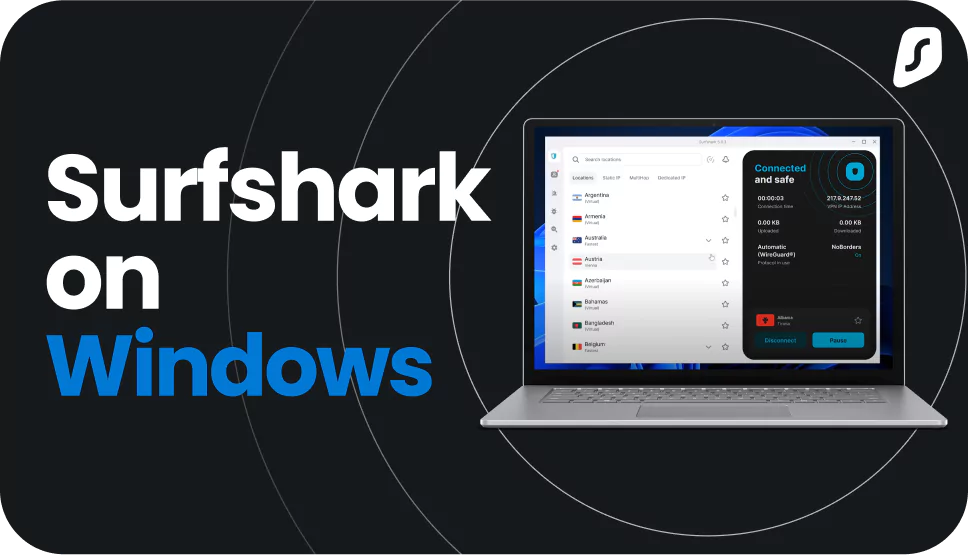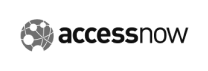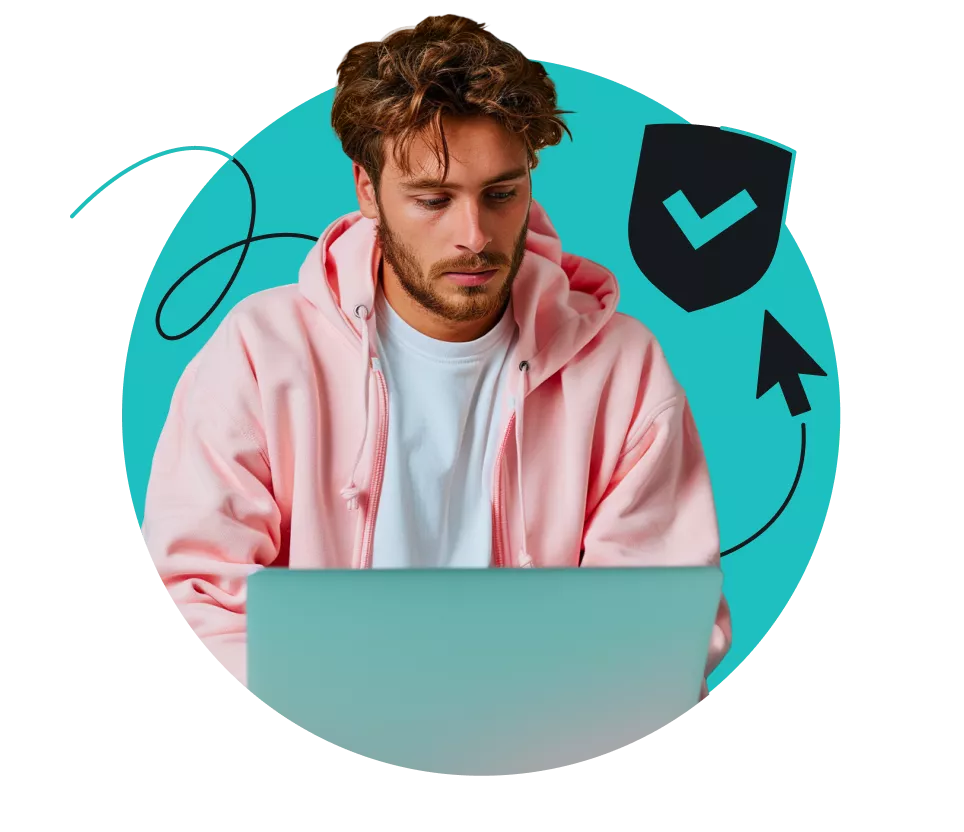Surfshark stands out from many other VPN (Virtual Private Network) providers because it supports ARM-based devices. This includes integration with devices like the Microsoft Surface Pro, Samsung Galaxy Book, HP Elite Folio, and more.
Download our VPN for Windows and enjoy a secure, flexible app on devices using ARM architecture.