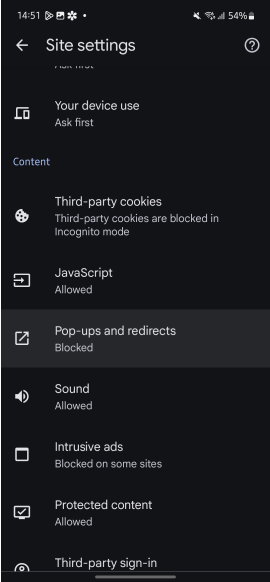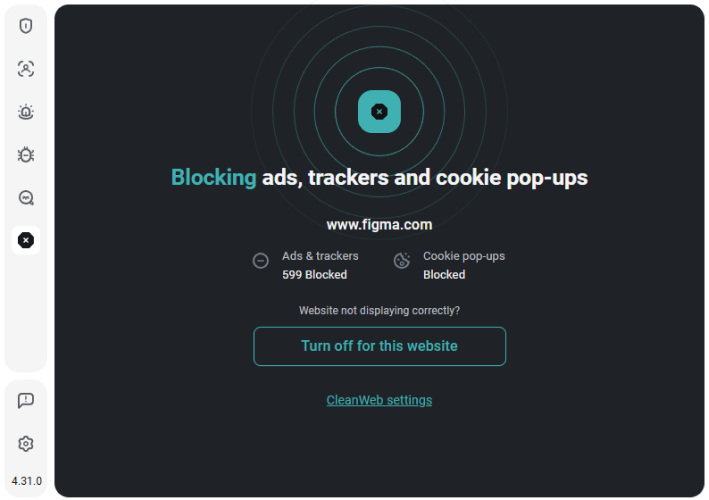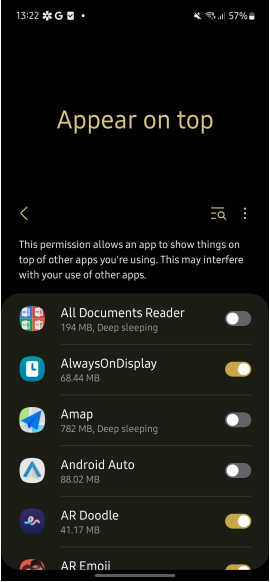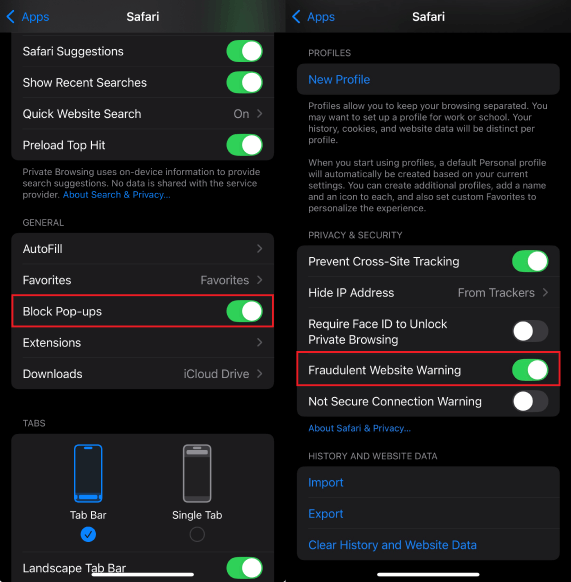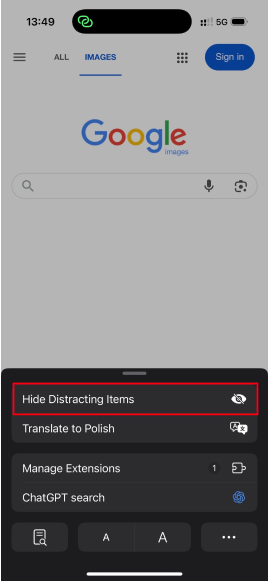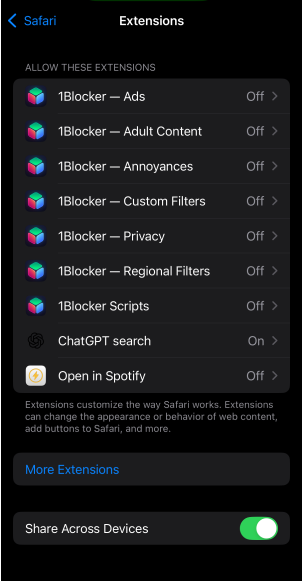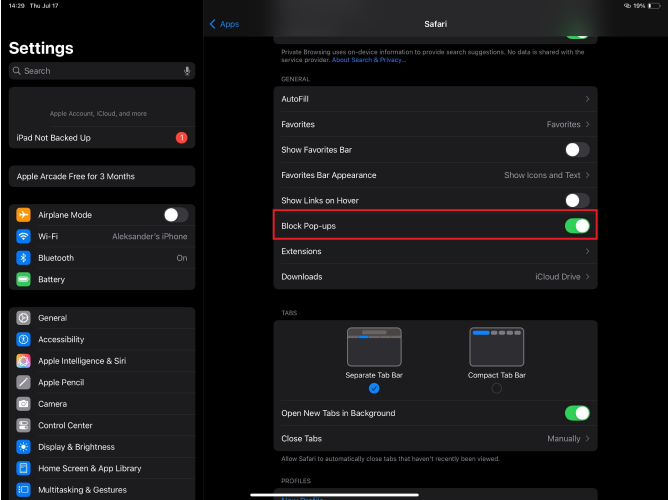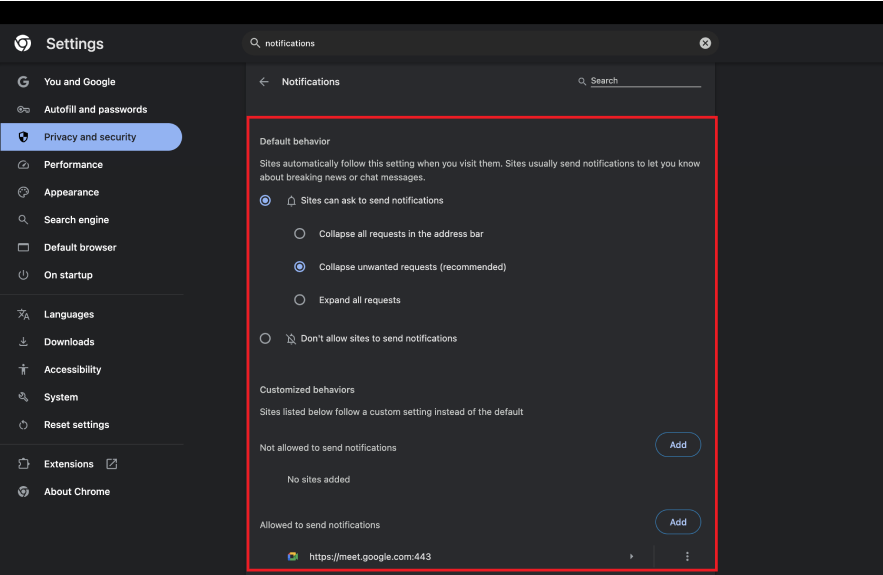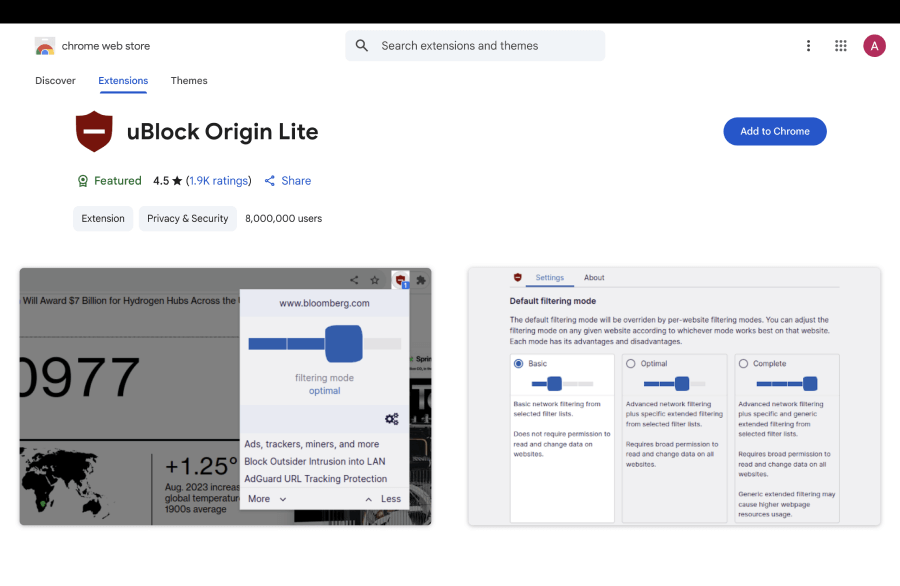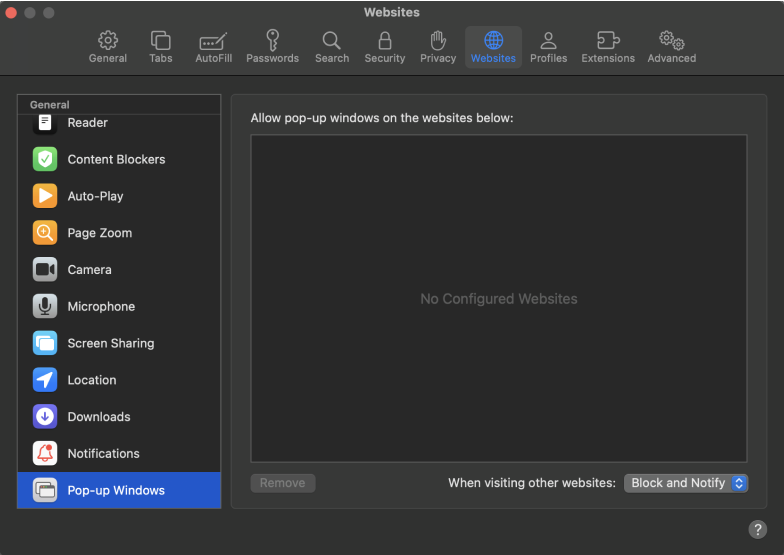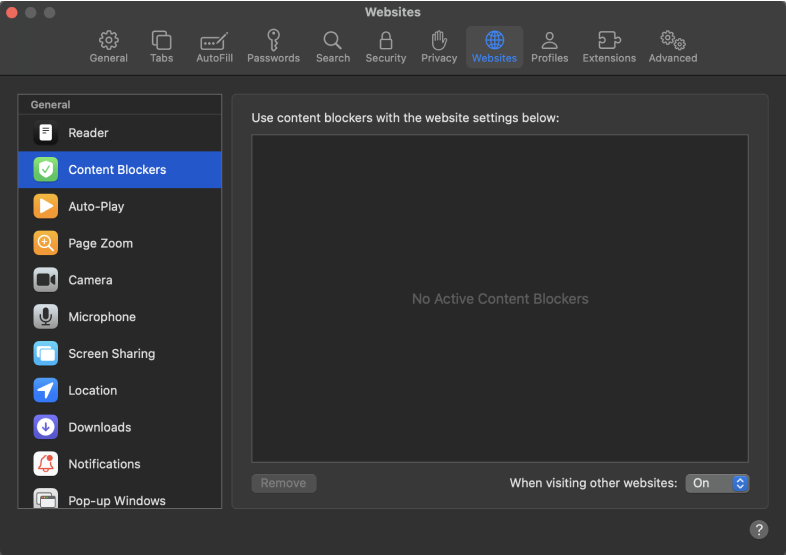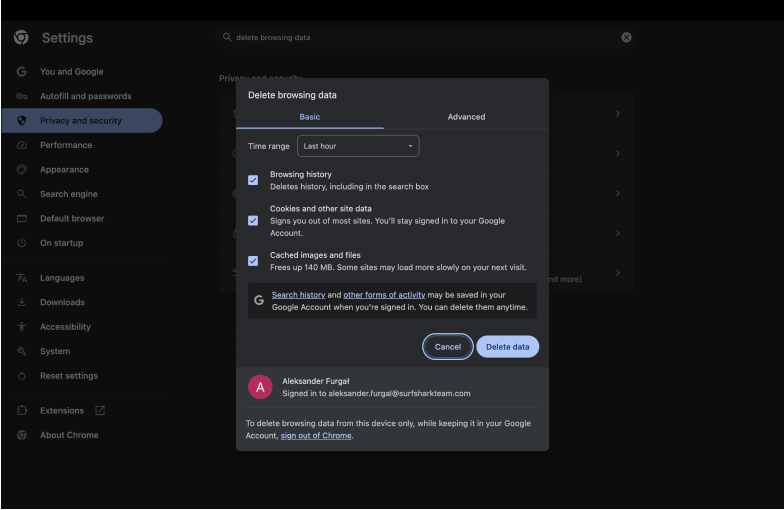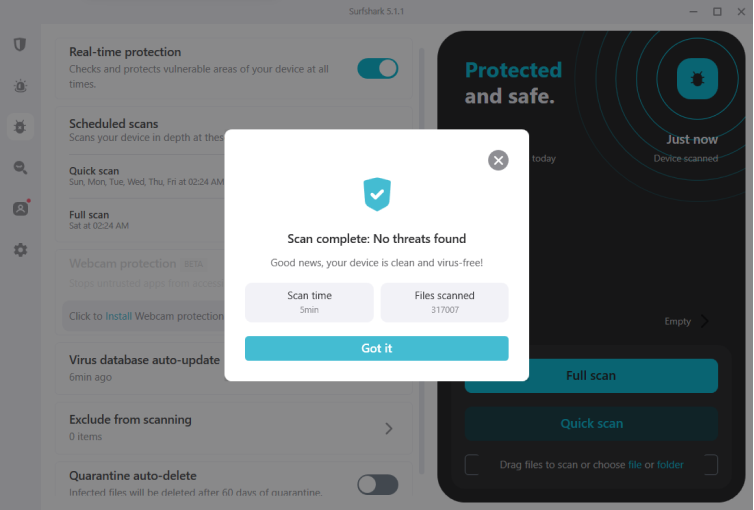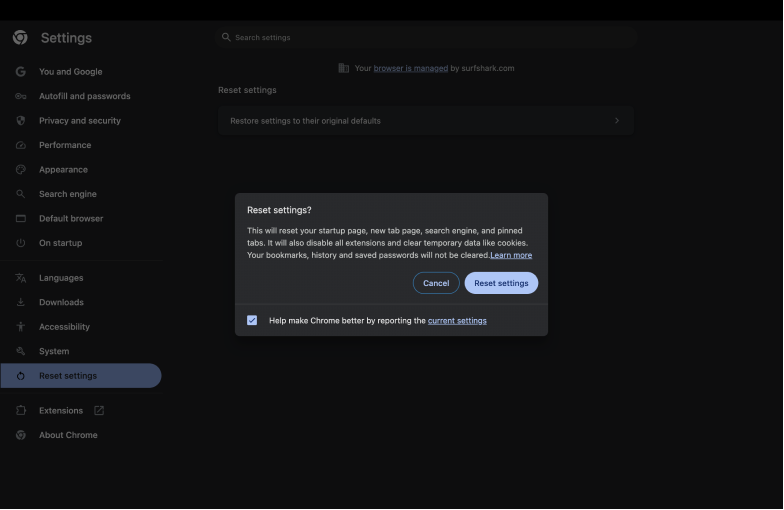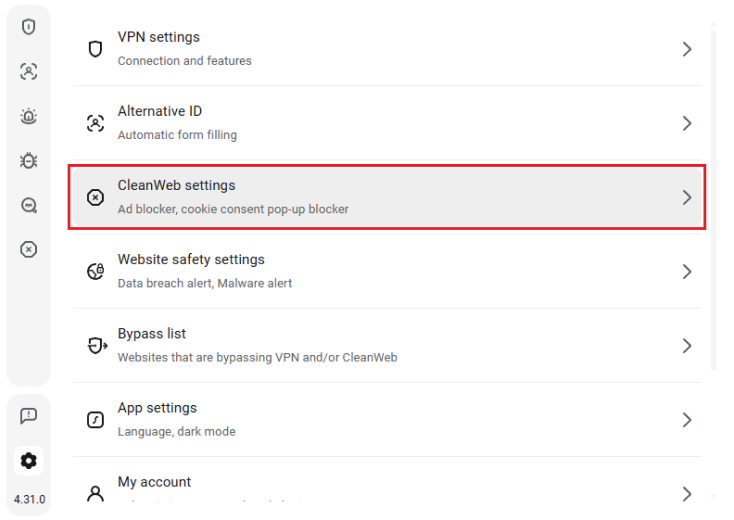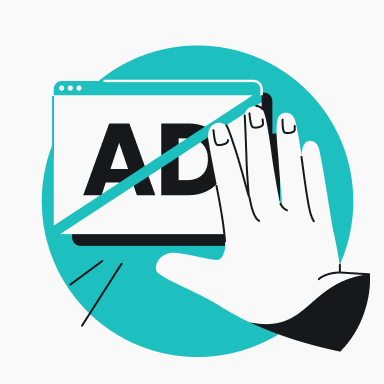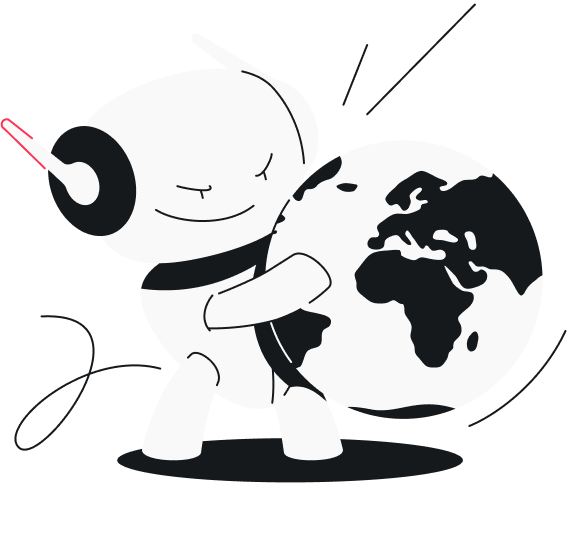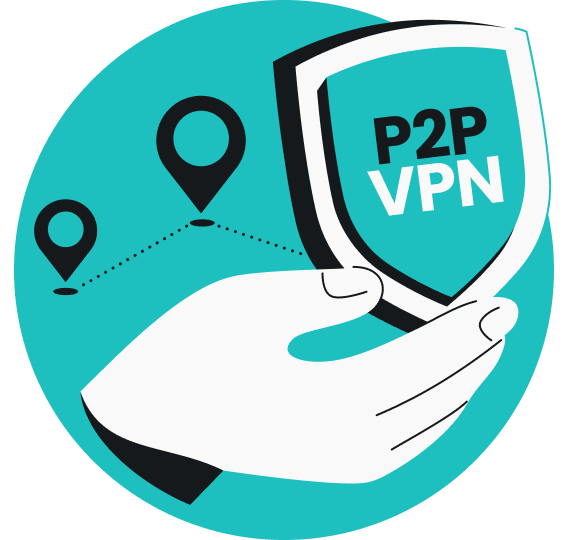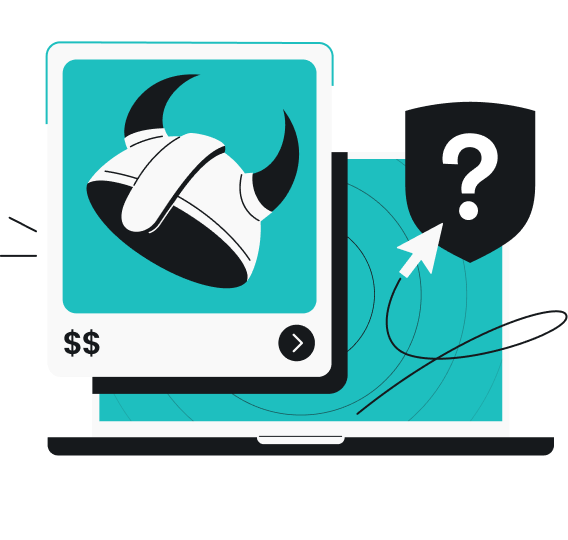Without a doubt, pop-up ads are one of the most frustrating parts of surfing the web. They attack as soon as you start reading an article or watching a video, blocking your view and forcing you to engage. The close button? Usually microscopic or fake.
The good news is that stopping pop-up ads is easier than you might think. Built-in browser settings, ad blockers, and security tools can eliminate most interruptions before they reach your screen. This guide covers how to block pop-ups on every major device and browser.
What are pop-up ads?
Pop-up ads are marketing messages that appear on your screen while browsing a website. They take the form of interface elements, displayed over the content you’re trying to view or opening in new windows.
Pop-ups grab attention by blocking the content you’re trying to view. Some serve legitimate purposes, like newsletter signups or important notifications, but most are intrusive marketing attempts that disrupt your browsing experience.
These ads don’t just annoy — they slow down your device, increase data consumption, and sometimes expose you to malware. Pop-ups may redirect you to suspicious websites or trick you into downloading unwanted software. On mobile devices, accidental taps can trigger unwanted app installations or subscription signups.
Despite these risks, pop-up ads aren’t going anywhere. Virtue Market Research reports that pop-ups increase website conversions by 40%, constantly driving business demand higher. With results like that, website owners aren’t giving them up.
This is why learning to block pop-ups is so important. It delivers measurable benefits: faster page loading, reduced data usage, improved mobile battery life, and better security. Plus, you’ll be able to focus on the content you actually want to see without constant interruptions.
Different types of pop-up ads
Understanding the different types of pop-ups can help you identify the problem and choose the best blocking method.
- Overlay ads appear directly on top of webpages, usually with a small X button in the corner. These range from legitimate marketing offers to malicious content and represent the most common pop-up type;
- New window pop-ups open in separate browser windows or tabs. Once dominant in the early internet era, they’re now mainly used by websites with questionable advertising practices;
- Redirect ads hijack your entire browser to display advertising pages. These activate when you click anywhere on a webpage — not just obvious advertisements — making them particularly sneaky;
- Notification spam appears as browser notifications even when you’re not browsing. These pop-ups persist on your desktop or mobile device until you manually dismiss them;
- Mobile app pop-ups appear within mobile apps and prove especially intrusive because smaller screens make them harder to close.
Why am I suddenly getting pop-up ads?
If you’ve noticed more pop-ups lately, several factors could be responsible:
- You’re visiting aggressive websites that generate revenue primarily through advertising. These sites bombard visitors with pop-ups to maximize earnings;
- Your device picked up adware or malware when you downloaded free software from untrusted sources or clicked suspicious links. Malicious software hijacks your browser, changes settings without permission, and displays ads regardless of which websites you visit;
- Your browser or operating system is outdated and lacks current security features and pop-up blocking capabilities. This makes you an easier target for intrusive advertising;
- You installed a problematic browser extension that displays ads, collects browsing data, or redirects searches to generate revenue. While many extensions are legitimate, some aren’t.
General ways to block pop-up ads
Before diving into device-specific instructions, let’s cover some universal strategies that work across all platforms and browsers.
Adjusting browser settings
The first line of defense is adjusting your browser settings. Every modern browser includes built-in pop-up blocking features, though they’re not always enabled by default. These settings can typically be found in the privacy or security sections of your browser preferences.
Using ad blockers
Using ad blocker tools or extensions is another highly effective approach. These tools work by filtering out advertising content before it reaches your browser, preventing pop-ups from appearing in the first place. Popular options include uBlock Origin, AdBlock Plus, and Surfshark’s Clean Web.
Keeping your software up to date
Keeping your browsers and apps updated is crucial for maintaining strong pop-up protection. Updates often include improved security features and better ad-blocking capabilities. Set up automatic updates whenever possible to ensure you’re always protected with the latest defenses.
Stay vigilant
Avoiding suspicious websites is perhaps the most important preventive measure. Be cautious when visiting unfamiliar sites, especially those offering free downloads, adult content, or too good to be true deals. These sites are often designed to bombard visitors with pop-ups and may contain malware.
Get a cybersecurity suite
Consider using a service like Surfshark, which offers Clean Web functionality with all its plans. This feature blocks ads, trackers, and malware at the network level, protecting all your devices and browsers simultaneously.
5 ways to stop pop-ups before they start
Preventing pop-up ads beats dealing with them after they start appearing. These proactive steps minimize your exposure to intrusive advertising:
- Visit only reputable websites. Stick to well-known sites whenever possible. When you must visit unfamiliar websites, check the URL and look for HTTPS encryption.
- Download from official sources. Use the Apple App Store, Google Play Store, or developers’ official websites. Third-party sites often bundle adware with legitimate software.
- Don’t click suspicious links in emails, social media posts, or text messages from unknown senders. These links may lead to sites designed to display pop-ups or install malware.
- Read installation screens carefully. Many free programs include optional add-ons or toolbars that display ads. Choose Custom or Advanced installation options so you can deselect unwanted extras.
- Keep software updated. Updates include security patches that protect against new malware and adware.
How to stop pop-up ads on Android
Android devices are particularly susceptible to pop-up ads because of the platform’s open nature and the variety of available browsers. Here’s how to protect your Android device from intrusive advertising.
Adjusting browser settings
For Chrome on Android:
Start by opening the Chrome app and tapping the three dots in the top-right corner. Select Settings from the menu, then type Pop-ups and redirects into the search bar. Check the box next to Don’t allow sites to send pop-ups or use redirects.
For Samsung Internet:
Open the Samsung Internet app and tap the three lines in the bottom-right corner. Select Settings, then Sites and downloads. Find Block pop-ups and enable it.
For Firefox on Android:
Open Firefox and tap the three dots, then Settings. Scroll down to Privacy and security and tap Enhanced Tracking Protection. Make sure it’s set to Strict for the maximum level of pop-up blocking.
Using ad-blocking apps
Several Android apps are specifically designed to block pop-ups and ads across all your browsers and apps.
Surfshark’s Clean Web offers a comprehensive solution. As part of the Surfshark VPN service, Clean Web blocks ads, trackers, and malware across all your devices and browsers. It works at the network level, so you don’t need to configure individual apps or browsers.
Adjusting system settings
Sometimes pop-ups can appear as system notifications. To prevent this, go to your Android Settings, then Apps. Click on the three dots in the upper right corner and tap on Special access. From there, look for the Appear on top tab. Review the list of apps that have permission to display overlays and disable this permission for any apps you don’t trust.
How to stop pop-up ads on iPhone
iPhones generally have fewer pop-up ad issues than Android devices, but they’re not immune. Here’s how to maximize your protection on iOS.
Enable Safari’s pop-up blocker
Open your iPhone’s Settings app and scroll down to find Safari. Tap on it, then look for Block Pop-ups and make sure it’s enabled (the toggle should be green).
While you’re in Safari settings, also enable Fraudulent Website Warning for additional protection against malicious sites that might try to display pop-ups.
Use third-party browsers
If you’re open to using browsers other than Safari, many offer superior ad-blocking capabilities. Firefox Focus is designed specifically for privacy and blocks ads by default. Chrome on iPhone also has pop-up blocking features similar to those of its Android counterpart.
Hide distracting items in Safari
This Safari functionality is designed to block pop-ups, overlays, and other visually disruptive elements when reading or browsing.
Here’s how to use it:
- Open Safari and load the webpage you want to view;
- Tap the new Page Menu icon (a box with lines) in the address bar;
- From the dropdown menu, select Hide Distracting Content.
Safari will instantly attempt to:
- Hide sticky headers/footers;
- Remove newsletter pop-ups or cookie banners;
- Suppress floating ads or overlays;
- Simplify layout to reduce visual noise.
Get content blockers
Apple redesigned Safari in iOS 18, moving the content blocker settings under Extensions.
The functionality itself remains unchanged — Safari still supports App Extension content blockers built with Apple’s API.
To enable content blockers on iOS 18:
- Install a blocker app from the App Store (e.g., 1Blocker, AdGuard, Wipr);
- Open the Settings app;
- Go to Safari followed by Extensions (previously called Content Blockers);
- You’ll see your installed blocker(s) listed — toggle each one on.
- (Optional) To control content blockers on a per-site basis, open Safari and tap the new Page Menu icon (a box with lines) in the address bar. Then select Website Settings to enable or disable content blockers for that specific website.
How to stop pop-up ads on iPad
iPad pop-up blocking largely follows the same principles as iPhone:
Safari settings
Just like on iPhone, open Settings and navigate to Safari. Enable Block Pop-ups and Fraudulent Website Warning for basic protection.
Hide distracting items in Safari
This feature blocks pop-ups, overlays, and other visually disruptive elements in Safari.
Setting it up on iPad follows the same process as iPhone:
- Open Safari and load the webpage you want to view;
- Tap the new Page Menu icon (a box with lines) in the address bar;
- From the dropdown menu, select Hide Distracting Content.
Content blockers for iPad
Content blockers work the same way on iPads as on iPhones, but the larger screen makes them easier to configure. Install your preferred content blocker from the App Store, then enable it in Safari settings.
The iPad’s larger screen also makes it easier to identify and close pop-ups that do manage to get through your defenses. Look for the X button, which is usually located in the top-right corner of the pop-up.
Split-screen browsing considerations
When using Safari in split-screen mode, pop-ups can be particularly disruptive. Make sure your pop-up blocker is enabled, and consider using a content blocker app for additional protection.
How to stop pop-up ads on Chrome
Chrome is the world’s most popular browser, making it a frequent target for pop-up ads. Fortunately, Chrome has robust built-in pop-up blocking features.
Adjusting pop-up settings
Start by opening the Chrome app and tapping the three dots in the top-right corner. Select Settings from the menu, then type Pop-ups and redirects into the search bar. Check the box next to Don’t allow sites to send pop-ups or use redirects.
You can also add specific sites to an allow list if there are websites where you want to permit pop-ups.
Managing notifications
Chrome notifications can sometimes feel like pop-ups, especially if you’ve accidentally allowed notifications from websites you don’t trust. To manage these, go to Settings > Privacy and security > Site Settings > Notifications. Review the list of sites that can send notifications and remove any you don’t want.
Using Chrome extensions
Chrome’s Web Store offers numerous ad-blocking extensions. uBlock Origin Lite is highly regarded for its effectiveness and low resource usage. AdBlock Plus is another popular option with customizable filtering options.
However, for the most comprehensive protection, consider Surfshark’s Clean Web, which blocks ads and pop-ups at the network level, protecting you even when browsing in incognito mode or using other browsers.
How to stop pop-up ads on Safari
Safari has excellent built-in pop-up blocking features, but knowing how to configure them properly will give you the best protection.
Desktop Safari settings
On macOS, open Safari and click Safari in the menu bar, then Settings. Click the Websites tab at the top, then select Pop-up Windows from the left sidebar.
You can set the default behavior for all websites and create exceptions for specific sites if needed. The Block and Notify option will prevent pop-ups and let you know when they’ve been blocked.
Safari extensions
Safari supports extensions that can enhance its ad blocking capabilities. Popular options include AdGuard for Safari, Ka-Block, and 1Blocker. These extensions can be installed from the Mac App Store or Safari Extensions Gallery.
Intelligent Tracking Prevention
Safari’s Intelligent Tracking Prevention (ITP) helps block some types of advertising tracking, which can reduce the number of targeted pop-ups you see. This feature is enabled by default in recent versions of Safari.
Troubleshooting persistent pop-ups
If you’re still seeing pop-ups after adjusting your browser settings, there may be deeper issues that require additional troubleshooting steps.
Clear browser cache and cookies
Corrupted browser data can sometimes interfere with pop-up blocking. Clear your browser’s cache and cookies to start fresh. In most browsers, you can do this by pressing Ctrl+Shift+Delete (or Cmd+Shift+Delete on Mac) and selecting the appropriate options.
Check for malware or adware
Persistent pop-ups often indicate a malware or adware infection. Run a full system scan using your antivirus software. For additional protection, consider using specialized anti-malware tools like Surfshark Antivirus.
Reset browser settings
If pop-ups persist, you may need to reset your browser to its default settings. This will remove all extensions, clear saved passwords, and reset all preferences, so make sure to back up important data first.
- For Chrome: Go to Settings > Reset settings and click on Restore settings to their original defaults.
- For Safari: Go to Safari > Preferences > Privacy > Manage Website Data > Remove All.
- For Firefox: Go to Help > More Troubleshooting Information > Refresh Firefox.
Check your browser extensions
Malicious or compromised browser extensions can cause pop-ups. Review all your installed extensions and remove any that you don’t recognize or no longer need. Pay particular attention to extensions that were installed recently, around the time when pop-ups started appearing.
Best methods by device type
Here’s a quick reference guide for the most effective pop-up blocking methods for each device type:
Android devices:
- Enable Chrome’s pop-up blocker in Site Settings;
- Use system-wide ad blockers like AdGuard or Surfshark’s Clean Web;
- Review app overlay permissions in system settings;
- Keep browsers and apps updated.
iPhone/iPad:
- Enable Safari’s built-in pop-up blocker;
- Install content blocker apps from the App Store;
- Use privacy-focused browsers like Firefox Focus;
- Consider network-level blocking with Surfshark’s Clean Web.
Desktop Chrome:
- Configure pop-up and redirect settings in Privacy and security;
- Install reputable ad-blocking extensions;
- Regularly clear cache and cookies;
- Monitor and manage site notifications.
Desktop Safari:
- Use the Websites preferences to control pop-up behavior;
- Install Safari extensions for enhanced protection;
- Enable Intelligent Tracking Prevention;
- Keep macOS and Safari updated.
All devices:
- Use Surfshark’s Clean Web for comprehensive, network-level protection;
- Avoid suspicious websites and downloads;
- Keep all software updated;
- Be cautious with email and social media links.
How Surfshark’s Clean Web can help you fight pop-ups
While browser-based solutions are effective, they only protect you while using that specific browser. Clean Web takes a different approach by blocking ads and pop-ups at the network level, providing comprehensive protection across all your devices and applications.
Overview of Clean Web’s features
- Ad blocker: Clean Web blocks advertisements before they reach your device, including pop-ups, banner ads, and video ads. This not only eliminates distractions but also speeds up page loading times and reduces data usage.
- Cookie pop-up blocker: one of the most annoying aspects of modern web browsing is the constant stream of cookie consent pop-ups. Clean Web automatically manages these consents, allowing you to browse without interruption.
- Breach alert: Clean Web monitors websites for security breaches and warns you when you visit a compromised site. You can continue browsing while staying informed about potential risks.
- Malware alert: Clean Web checks websites against databases of known malicious sites before you visit them. If a site has a history of distributing malware, it blocks access and warns you before you proceed.
5 benefits of using Clean Web
- Faster website loading: by blocking ads and trackers, Clean Web can significantly reduce page loading times. Some users report speed improvements of 50% or more on ad-heavy websites.
- Improved online security: Clean Web’s malware and breach alerts complement your antivirus software by catching threats at the DNS level before they reach your device.
- Seamless surfing experience: with pop-ups blocked and cookie consents managed automatically, you can focus on the content you actually want to see.
- Network-level blocking: Clean Web works at the DNS level to block ads and malicious sites across all your internet-connected applications and devices. This provides broader coverage than browser-only solutions, though browser extensions offer more granular control.
- Data savings: by blocking ads and trackers, Clean Web can reduce your data usage, which is particularly beneficial for mobile users with limited data plans.
How to set up Clean Web
Setting up Surfshark’s Clean Web is straightforward. First, subscribe to Surfshark VPN, which includes Clean Web as part of the service. Download the Surfshark app for your device (available for Windows, Mac, iOS, Android, and more).
Once installed, open the Surfshark app and log in with your account. Navigate to the Features section and toggle Clean Web on. You can customize which features you want to enable, including ad blocking, cookie pop-up blocking, malware alerts, and data leak alerts.
The extension can be customized to your preferences, allowing you to whitelist specific websites or adjust the blocking sensitivity. You can also view statistics about how many ads and trackers have been blocked.
Conclusion: it’s all about your habits
Pop-up ads don’t have to plague your browsing experience. Built-in browser features, ad-blocking extensions, and network-level protection like Surfshark’s Clean Web can deliver clean, uninterrupted surfing across all your devices. The key is implementing these solutions consistently.
Blocking pop-ups represents just one aspect of good online security hygiene. Keep devices updated, choose websites carefully, and consider comprehensive security solutions that protect against multiple threats simultaneously.
FAQ
How do I permanently stop pop-up ads?
To permanently stop pop-up ads, you need to use a combination of browser settings and additional tools. Enable your browser’s built-in pop-up blocker, install reputable ad blocking extensions, and consider using network-level protection like Surfshark’s Clean Web. Keep your browsers and operating systems updated, and avoid visiting suspicious websites that are known to display aggressive advertising.
How do I disable pop-ups?
The method for disabling pop-ups depends on your browser and device. For Chrome, go to Settings > Privacy and Security > Site Settings > Pop-ups and redirects, then toggle off the setting. For Safari on iPhone/iPad, go to Settings > Safari > Block Pop-ups. For desktop Safari, go to Safari > Preferences > Websites > Pop-up Windows. Each browser has slightly different steps, but the option is usually found in privacy or security settings.
How do I block ads on Android?
Android ad blocking can be accomplished through several methods. Enable pop-up blocking in your browser settings (Chrome, Firefox, Samsung Internet, etc.), install ad-blocking apps like AdGuard that work system-wide, or use a VPN service with ad-blocking features like Surfshark Clean Web. You can also review app permissions to prevent apps from displaying overlay ads.
Why am I suddenly getting pop-up ads?
Sudden increases in pop-up ads usually indicate one of several issues: malware or adware infection, visiting websites with aggressive advertising, outdated browsers lacking proper security features, malicious browser extensions, or browser hijacking. Check your installed extensions, run antivirus scans, clear your browser cache, and ensure all software is up to date.
What’s the difference between pop-up ads and pop-under ads?
Pop-up ads appear in front of your current browser window, are immediately visible, and block your view. Pop-under ads open in new windows behind your current window, so you only notice them when you close or minimize your browser. Both types are intrusive, but pop-ups are generally more immediately annoying while pop-unders can accumulate without you noticing.
Can pop-up ads contain viruses?
Yes, pop-up ads can contain malware or viruses, especially those from suspicious websites. Some pop-ups are designed to trick you into downloading malicious software by mimicking system warnings or software update notifications. Never click on pop-ups that claim your computer is infected or that prompt you to download software to fix problems.
Do ad blockers slow down my browser?
Modern ad blockers typically speed up your browsing experience rather than slow it down. By blocking ads, trackers, and other unnecessary content, ad blockers reduce the amount of data your browser needs to download and process. However, poorly designed ad blockers or having too many browser extensions can potentially impact performance.
Is it legal to block pop-up ads?
Yes, blocking pop-up ads is completely legal. You have the right to control what content loads in your browser and on your devices. Website owners cannot force you to view advertisements, and using ad blockers or pop-up blockers is a legitimate way to protect your privacy and improve your browsing experience.