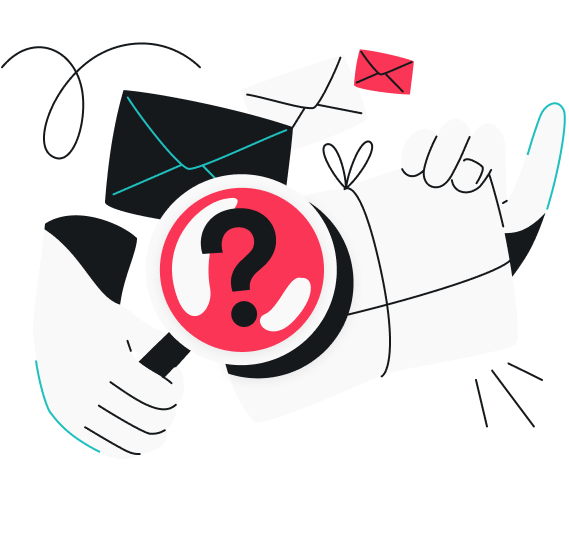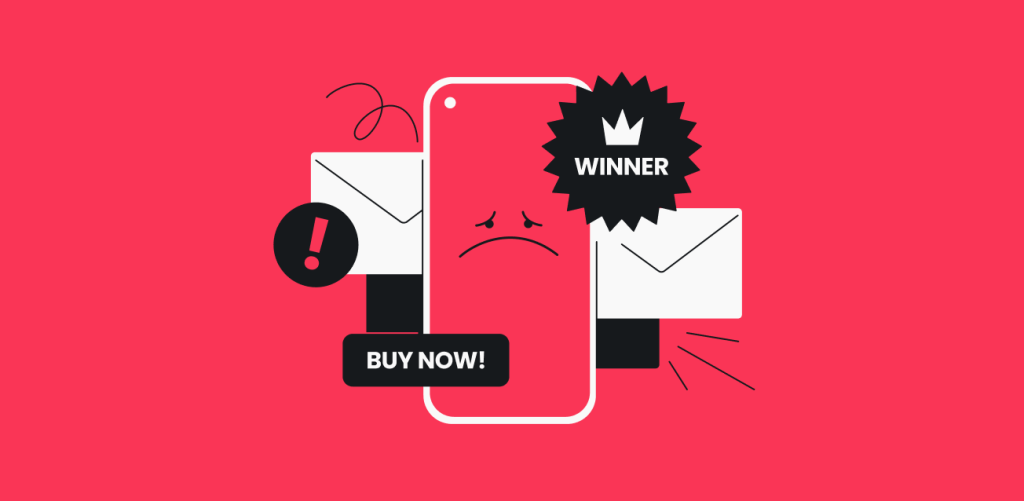
Are you getting spammy emails every day on your Android device? I understand how frustrating it can be. After all, around 45.6% of all emails worldwide were spotted as spam in 2023.
Although the percentage is much lower than a decade ago, the risks of falling victim to phishing attacks from spam emails are still high. So, let’s see how to block spam emails on Android.
Table of contents
Why are spam emails a concern?
Spam emails put your data security and privacy at serious risk. Here’s how:
- Phishing attack opportunity: they are a primary method of phishing attacks in which scammers trick you into sharing your personal information by imitating an official entity;
- Malware risk: many spam emails contain malicious attachments or links that, when clicked, can download malware onto your device;
- Sending deceptive deals: some spam emails contain fraudulent offers and investment scams to trick you into sending money or sharing your banking details;
- Theft of personal data: responding to or engaging with spam emails can expose your personal information to scammers, who can manipulate or use it illegally;
How to block spam emails on Android
Now that you know the associated risks with spam emails, it’s time to learn how to block them on Android:
When using Gmail:
- Open Gmail on your Android device.
- Select the sender whose email address you want to block.
- Tap the three dots on the top right of the message.
- Select Block Sender.
When using Outlook:
- Open Outlook on your Android device.
- Go to the message from the sender you want to block.
- Tap the three dots on the top toolbar.
- Go to Report and then select Report Junk.
- Confirm and tap block sender.
When using Yahoo:
- Open Yahoo Mail on your Android device.
- Go to the email which you want to block.
- Click on the sender’s name and select Block Sender from the menu.
Here’s another method you can use to block spam on Yahoo:
- Tap the Settings icon at the top right corner of your Yahoo Mail.
- Select More Settings from the dropdown menu.
- In the More Settings section, select Security and Privacy.
- Under the Blocked addresses section, click the Add button.
- Write the email address that you want to block.
- Click Save to confirm.
You can also mark an email as spam in Yahoo. Here’s how:
- Select the email and tap the three dots at the bottom of the screen.
- Choose Mark as Spam.
Note: Keep all your inboxes spam-free — check out this article on how to stop spam text messages on Android.
What else can you do to stop unwanted emails on Android?
While blocking senders is a good first step, you can use alternative techniques to block unwanted emails on your Android device.
-
Unsubscribe from mailing lists
Most spam emails come from mailing lists you intentionally or unintentionally sign up for. Unsubscribing from all such mailing lists can save your inbox from spammy emails.
Here’s how you can do this:
- Go to any unwanted email that you have received.
- Scroll to the bottom of the email to find an unsubscribe button or link.
- Click the unsubscribe link and follow the instructions to remove your email address from the mailing list.
And that’s it, you’re done.
Note: Check Surfshark’s comprehensive guide to learn more about how to stop getting spam emails.
-
Use a burner email or Alternative ID
A burner email is a temporary email address, which is a unique way to avoid sharing your real email address with unwanted sites. Alternative ID provides you with an online persona and an alternative email that you can use to sign up for services and prevent your primary email from receiving spam.
You can use Surfshark’s Alternative ID to protect your privacy. All you have to do is:
- Go to the Surfshark website.
- Get an active Surfshark subscription plan and set up your account.
- Go to my.surfshark.com/alternative-id and create your Alternative ID by following the instructions.
You can now use this Alternative ID for any online service, newsletter, or website where you prefer not to use your actual email. For enhanced privacy, you can also add an alternative number — a virtual phone number that masks your real one when signing up for services.
-
Use data removal services
Even with careful email habits, your email address may already be circulating in data broker databases that spammers use to build their mailing lists. Consider using a service like Incogni to automatically remove your email address from hundreds of these databases.
Here’s how it works:
- The service scans data broker sites to find where your email appears;
- It submits removal requests to each broker on your behalf;
- It continues to monitor these sites and removes your email when it reappears.
Data removal services can help eliminate your email from these sources at the root, and taking a proactive approach is one of the most effective ways to reduce the overall volume of spam you receive.
-
Disable auto-load for images
Spammers can track your activity when you open images in their emails. But you can fix this by turning off auto-load for images. This way, they won’t be able to see if you’ve opened the email and keep your activity private.
Here’s how you can disable auto-load for images on your Android:
- Go to Settings in your email app.
- Locate the setting for loading images.
- Turn off or disable the auto-load images feature.
You can now manually load images from trusted senders only and stay stress-free.
Final thoughts — no more spam with Surfshark
Your inbox is the heart of everything you do — it’s a constant stream of essential updates, whether for work or personal life. The last thing you need is spam emails clogging it up on your Android.
If you got to the bottom of this blog post, you should know how to block emails on Android. But, if you want to go the extra mile, get Surfshark’s Alternative ID. With our Alternative ID, you can mask your email address and sign up for online services without getting bombarded with unwanted emails.
It’s a win-win for both security and convenience.
FAQs
How do I stop McAfee spam emails on Android?
Go to the email you received from McAfee. Scroll down to the bottom and click the Unsubscribe link to confirm your unsubscription. In addition to this, you can mark these emails as spam by clicking the Mark as Spam option.
How do I permanently stop spam emails?
You can permanently stop spam emails by blocking spam senders in your email application or creating an automatic filter to deal with spam. And next time, be cautious about where you share your email address online.
Is it better to block spam emails or just delete them?
Deleting spam emails is not right because it is a temporary fix and doesn’t prevent future spam from the same sender. Instead, you should block spam to stop receiving future emails from the same sender.
How do I block emails on my iPhone?
To block emails on your iPhone mail, first open the Mail app. Then, go to the sender’s email who you want to block and click on their name. Next, click Block this Contact.