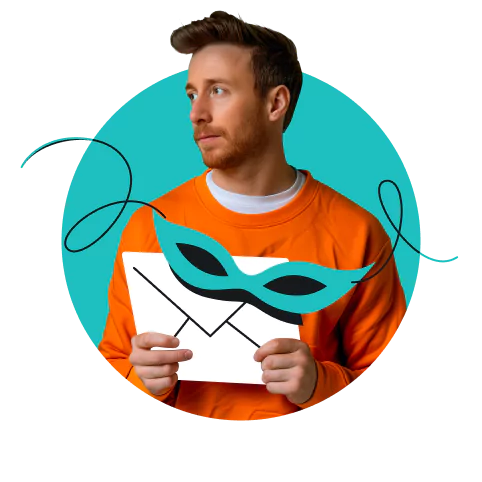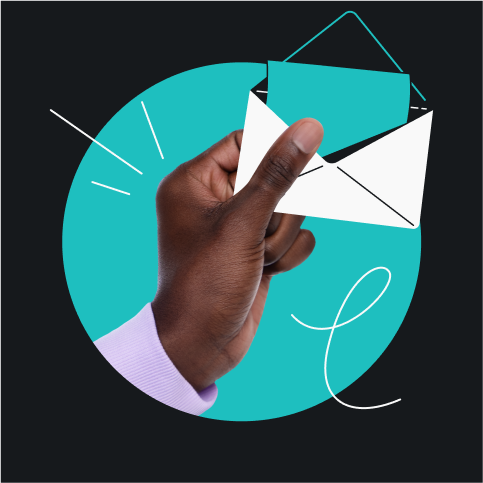Spam emails are, truthfully, garbage — although they eventually disappear on their own, and you can theoretically ignore them until then; in practice, you should really try your best to avoid cross-contamination. And, let’s face it, they cause unnecessary clutter, pile up quickly, and just don’t look pretty next to the important stuff.
If you’re reading this, you’re probably not the best at cleanup, but you’re really looking to change — so let’s drop the metaphors and learn how to take control of the inbox, shall we?
Table of contents
9 rules to stop getting spam
There are a few effective ways to stop spam emails from flooding your inbox. To help you, we’ve formulated nine rules to stop getting spam.
Most focus on filtering, but it’s important to understand that spam messages won’t stop coming without some degree of prevention. Keeping spam from reaching you in the first place makes a world of difference.
The nine rules to stop getting spam emails include:
- Unsubscribe, if possible.
- Don’t interact, otherwise.
- Block the sender.
- Report it.
- Get an alternative email address.
- Use third-party spam filters.
- Change your email privacy settings.
- Check for data leaks.
- Avoid sharing your email address on social media — ever!
Now, let’s go through these methods one by one.
-
Unsubscribe, if possible
Not all unwanted emails are the result of nefarious spam bots. Sometimes, it’s just a matter of being subscribed to too many newsletters or promotional lists that you’ve lost interest in. Thankfully, there’s an easy fix for this — unsubscribing from them.
Legitimate companies are required to include an Unsubscribe link at the bottom of their emails. Clicking on this link should take you to a page where you can remove yourself from their mailing list. It’s the quickest and easiest way to reduce the number of unwanted messages you receive.
-
Don’t interact, otherwise
Keep in mind that you should only unsubscribe from emails that you recognize as legitimate. If the email looks suspicious, it’s better to mark it as spam or delete it without interacting, as some spam messages use fake unsubscribe links to confirm that your email address is active. The same goes for replying — even if you have the perfect zinger ready to fire back at the spammer, it will only add fuel to their fire, and they probably lack a sense of humor anyway.
-
Block the sender
If unsubscribing isn’t an option, you should immediately block the sender of the spam email. Doing so will both delete the message and prevent any future contact attempts from this address.
Below, you’ll find step-by-step instructions on how to block the sender in popular email apps. If you’re primarily a mobile user, you should also check our guide on how to stop receiving spam emails on Android devices.
Block the sender in Gmail
Open your email, click the three vertical dots in the upper-right corner, and select Block [Sender Name]. After you do this, any future emails from this sender will go straight to your spam folder.
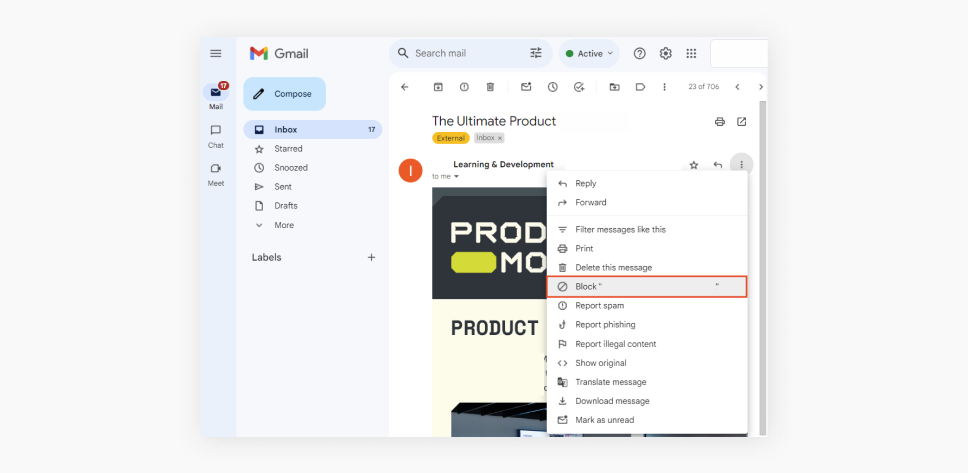
Block the sender in Apple Mail
Open your email, click on the sender’s name or address at the top, and choose Block Contact from the dropdown menu. This will prevent the sender’s emails from landing in your inbox.
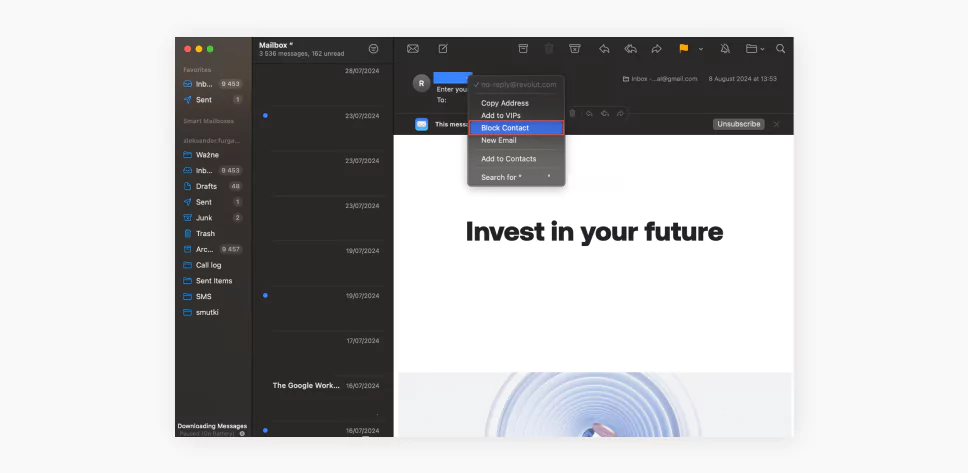
Block the sender in Microsoft Outlook
Open your email, click on the three horizontal dots at the top right of the email window, and select Block. Outlook will then move all future emails from that sender to your junk email folder.
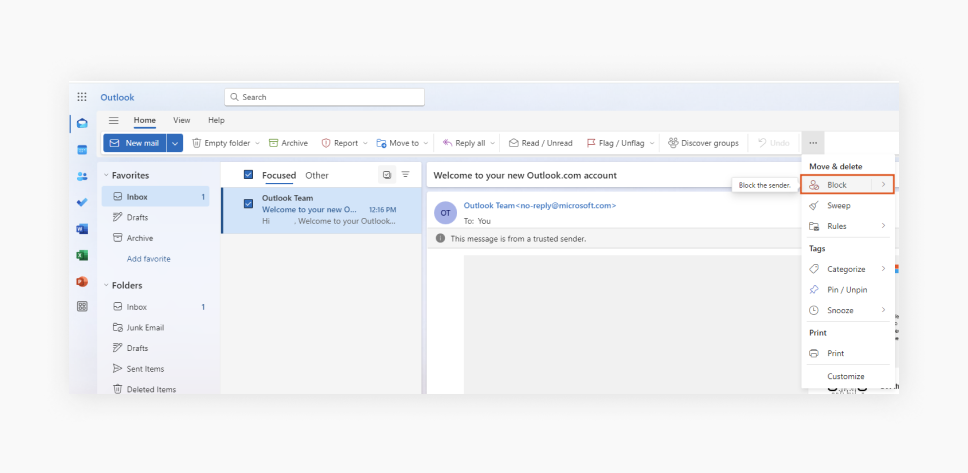
Block the sender in Yahoo Mail
Open your email, click the three dots in the upper-right corner, and choose Block sender. A window will pop up asking you to confirm your choice, and once you do, Yahoo Mail will block the sender from contacting you again.
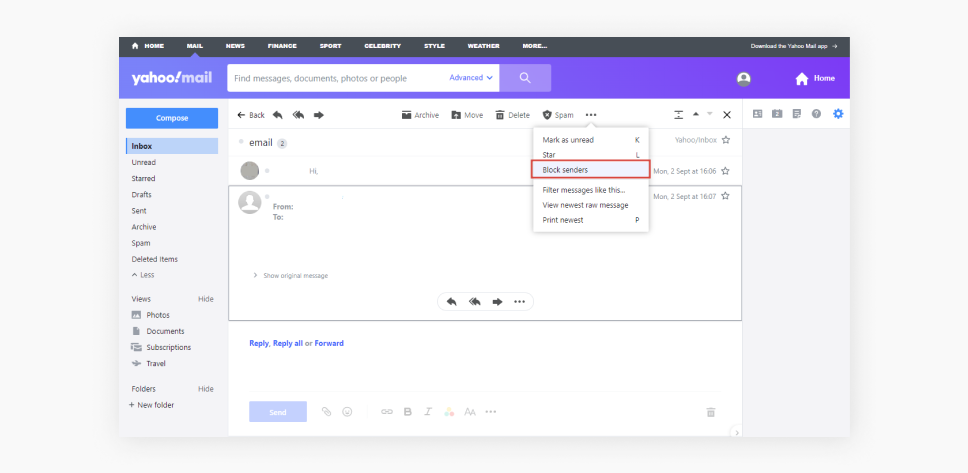
Note: What if your email accounts are getting blocked? Never fear. A VPN can help you access Gmail and more — wherever you are.
-
Report it
Reporting spam messages not only keeps your inbox clean but also helps improve spam filters for everyone. When you report a message as spam, your email provider takes note and adjusts its filters to catch similar emails better in the future.
Report spam in Gmail
Open your email and click on the three vertical dots in the top-right corner of the message. Select Report spam from the dropdown menu, and the email message will be sent to your spam folder, with Gmail using it to improve its spam filters.
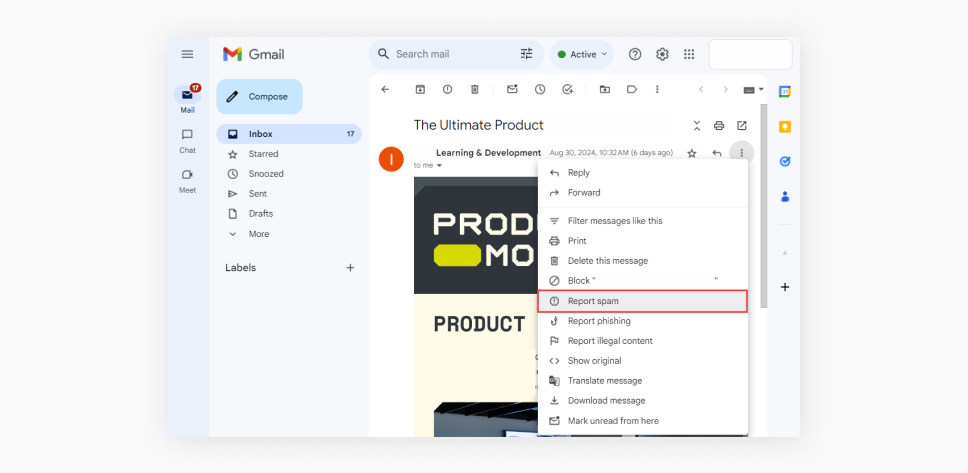
Report spam in Apple Mail
Open your email, click the Junk button in the toolbar, and the email will be moved to your junk folder. Apple will also use this action to refine its spam detection.
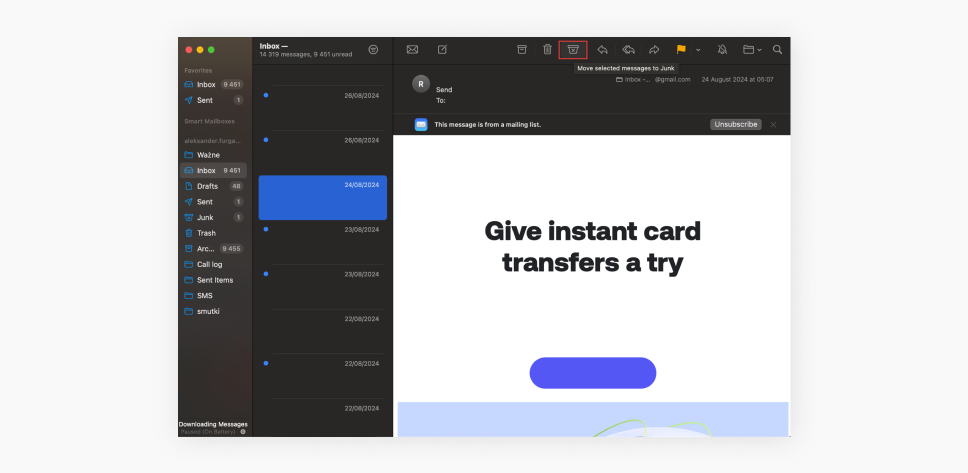
Report spam in Microsoft Outlook
Open your email, click the three horizontal dots at the top right, and select Mark as junk. This will move the email to your junk folder and help Microsoft enhance its spam filtering.
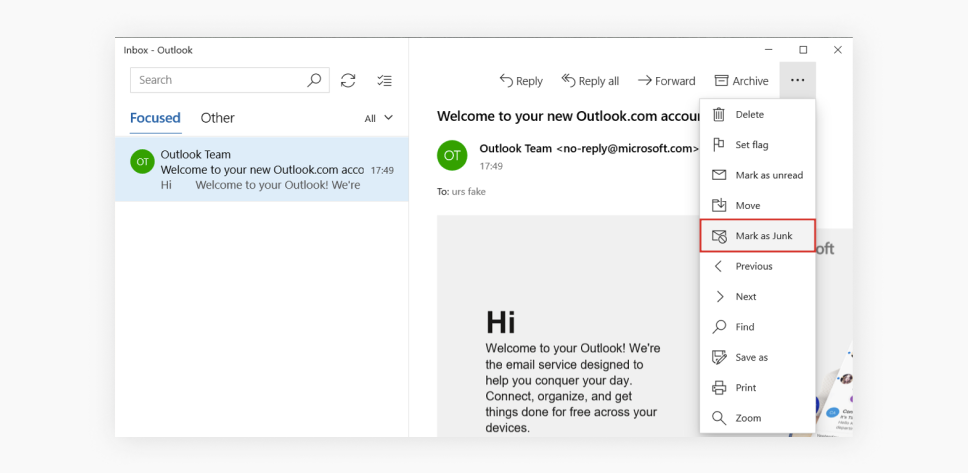
Report spam in Yahoo Mail
Open your email and click the Spam button at the top of the message. The email will then be moved to your spam folder, and Yahoo will use this information to adjust its filters.
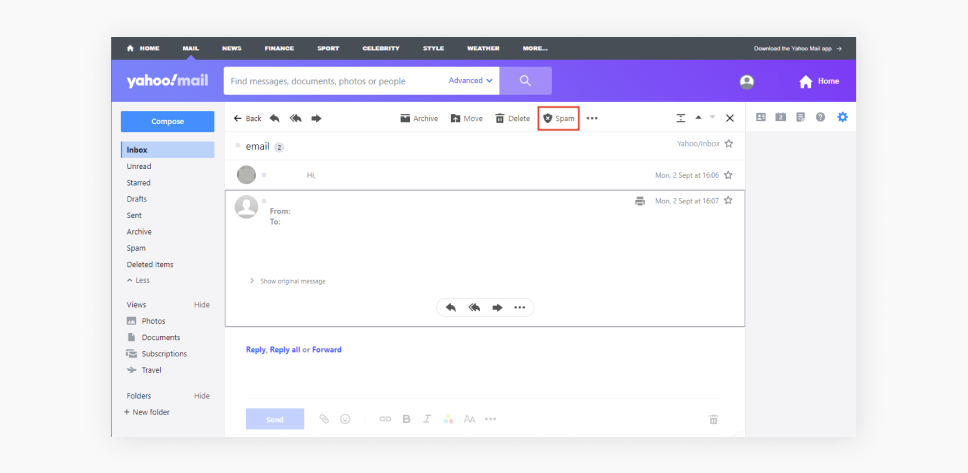
-
Get an alternative email address
Prevention is by far the most effective method of combating spam. Fortunately, this doesn’t mean you should stop signing up for websites and newsletters altogether — just make sure you never share your regular email address if you don’t have to.
Surfshark’s alternative email feature lets you mask your primary email address with aliases, helping prevent personal data leaks and cross-platform tracking. Since the alias forwards all messages to your primary inbox, filtering and isolating spam is much easier, and so is identifying phishing and scamming attempts. If one of your aliases starts receiving too much spam, you can treat it like you would a temporary email address — deactivate it and make a new one.
-
Try third-party spam filters
Email services come with their own spam filters, but if you find that your email provider’s built-in features aren’t quite cutting it, you might want to consider using a third-party option. These tools can provide an extra layer of protection by filtering out what slips through the cracks.
Some mail filtering apps to consider:
MailWasher | A free email sorting service that lets you delete spam emails before downloading them to your computer with a couple of anti-spam tools. |
|---|---|
Clean Email | A web-based email management service that helps you declutter your inbox and automate email organization tasks. |
Spark | A free app that offers smart email filtering features, such as customizable email categories, priority inbox, and snooze options. |
-
Change your email privacy settings
Another way to reduce the amount of spam you receive is to tweak your email privacy settings. Doing so can help you control who can send you email messages and how third-party services use your email address.
Change your email privacy settings in Gmail
Go to your account settings and click on Data & personalization. From there, you can manage how your data is used and shared. You can also adjust your email settings to limit who can send you emails, helping reduce spam.
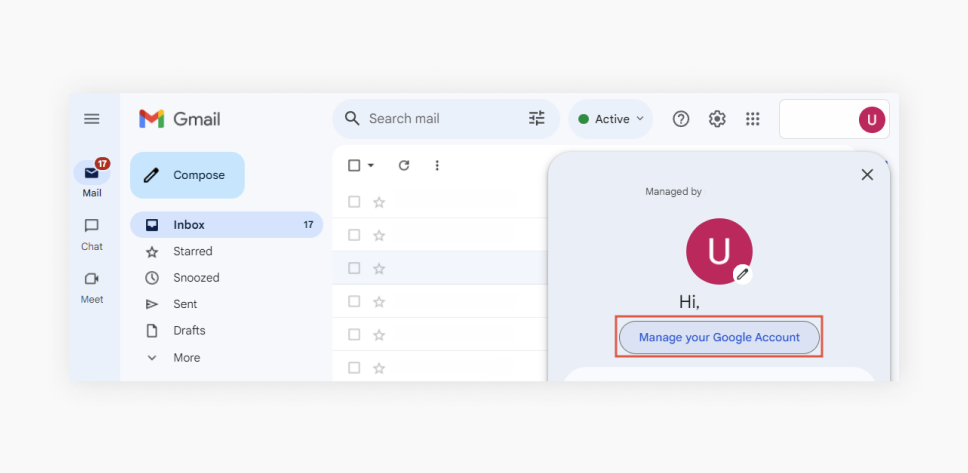
Change your email privacy settings in Apple Mail
In the Mail app, go to Settings. From there, you can adjust junk mail filtering and message-blocking settings. Additionally, you can review which apps have access to your email address and revoke permissions for those you no longer use.
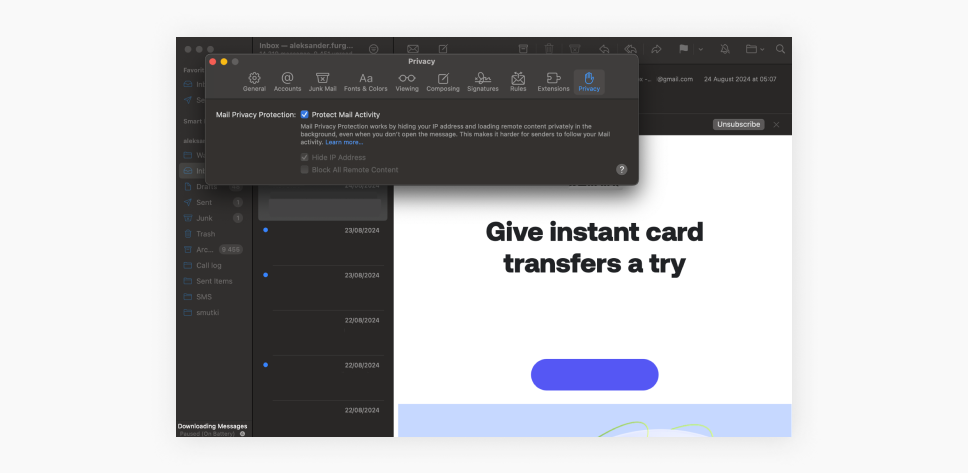
Change your email privacy settings in Microsoft Outlook
Under the Settings menu, head to the Junk Email settings. Here, you can customize how Outlook handles junk mail, such as blocking emails from certain domains or only allowing emails from safe senders.
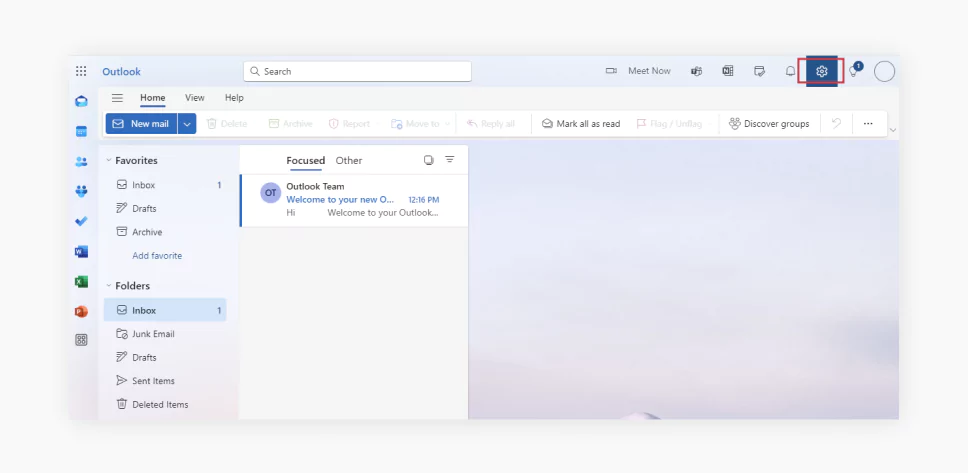
Change your email privacy settings in Yahoo Mail
Go to Settings, followed by More settings. Under the Security and Privacy tab, you can manage blocked addresses and control how third parties use your email address.
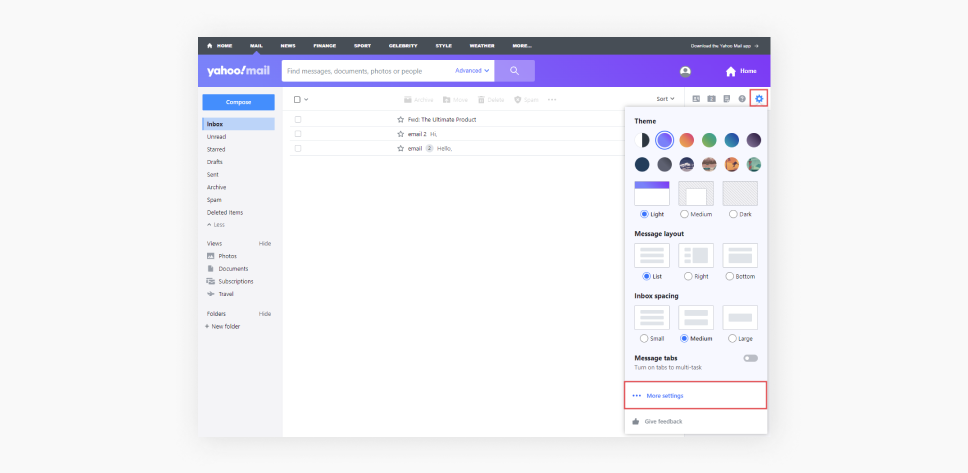
-
Check for data leaks
An increase in the amount of spam you receive might result from your personal information getting leaked somewhere. Regularly checking to ensure your email wasn’t exposed in a data breach is a good idea, and Surfshark Alert can help you with that.
If you discover your email has been compromised, consider changing your password immediately and monitoring your accounts for any unusual activity. You should also enable two-factor authentication (2FA) to add an extra layer of security.
If your data gets into the hands of data brokers, however, they will use it to try to sell you things and pester you with constant emails. In that case, we recommend using Icogni, which automatically opts you out of their databases and brings long-lasting results.
-
Don’t share your email address on social media
Finally, be mindful of how your email address is shared through social media. Some social platforms might share your email address with advertisers or other third parties unless you opt out. Sometimes, apps make your email public as part of your profile.
Review the privacy settings on your social media accounts to protect your email address from being harvested by spammers. Ensure your email address is not publicly visible, and limit how much personal information is shared with third parties.
How to identify spam emails and phishing attempts
Spam is made to fool you, and the more legitimate it looks, the higher the chance you’ll interact with it.
Phishing emails are an especially pernicious type of spam. They are designed to trick you into providing sensitive information, such as passwords or credit card details, by pretending to come from a trustworthy source. Knowing how to recognize spam and phishing emails is incredibly important for your safety.
Characteristics of spam emails
Most spam emails have one or more of these telltale signs:
- Generic greetings: emails that start with “Dear Customer” or “Hello Friend” instead of your name are a red flag. Legitimate companies you have an account with usually address you by name;
- Suspicious email addresses: always check the sender’s email address. Spam emails often come from addresses that look strange or don’t match the company’s official domain (like “@paypaI.com” with a capital “i” at the end instead of “@paypal.com”);
- Poor spelling and grammar: many spam and phishing emails originate from sources that aren’t particularly careful with language. If an email is riddled with typos or awkward phrasing, it’s likely spam;
- Inconsistent branding: phishing emails often mimic the branding of legitimate companies, but there are usually subtle differences. Look for inconsistencies in logos, fonts, and colors compared to the actual company’s emails. For instance, Coinbase scam emails often incorrectly say they’re from “Coinbase Global”;
- Too-good-to-be-true offers: if an email promises something unrealistic — like a huge cash prize, a free vacation, or an offer that seems way too generous — it’s almost certainly spam;
- Unexpected attachments: if you receive an unexpected email with an attachment, especially from someone you don’t know, be cautious. Opening these attachments can install malware on your device;
- Question requests for personal information: legitimate companies will never ask you to provide sensitive information via email. If an email asks for your password, credit card number, or other personal details, it’s almost certainly a phishing attempt.
- Urgent requests for action: be cautious of emails that pressure you to act immediately, especially if they involve clicking a malicious link or providing personal information. Scammers often use urgency to trick people into making quick decisions without thinking.
Best practices to protect yourself
The general best practices to avoid falling victim to spam and phishing emails include:
- Checking SPF and DKIM scores: SPF (Sender Policy Framework) and DKIM (DomainKeys Identified Mail) are authentication methods email service providers use to help combat phishing attempts. You can check if an email got past these checks by clicking Show original in the email details;
- Inspecting links before clicking: hover over any links in the email (without clicking!) to see the actual URL. If the link doesn’t match the company’s official website or looks suspicious in any way, don’t click on it;
- Not clicking on links or attachments from unknown sources: this is one of the most effective ways to avoid phishing attacks. If you’re unsure about an email, it’s better to err on the side of caution and not interact with it;
- Using two-factor authentication (2FA): enabling 2FA on your accounts adds an extra layer of security. Even if a phishing attempt successfully captures your password, the attacker still needs access to your second factor (like a text message code) to get into your account;
- Keeping your software up to date: ensure that your email client, operating system, and antivirus software are all up to date. These updates often include security patches that protect against known vulnerabilities;
- Being skeptical of unsolicited requests for personal information: whether it’s an email, phone call, or text message, be cautious of any unsolicited request for your personal details. Always verify the source independently before sharing any information;
- Limiting your online data exposure: use data removal services like Incogni to remove your personal information from data broker databases. The less information scammers can find about you online, the harder it is for them to create convincing, personalized phishing attempts;
- Educating yourself and others: the more you know about malicious spam and phishing, the better equipped you’ll be to avoid them. Share this knowledge with friends and family to make sure they’re safe, too.
Take control of your online security
In this article, we’ve explored nine practical ways to block spam emails, including unsubscribing from unwanted newsletters, blocking senders, or using advanced spam filters. You are now nine steps closer to a clutter-free and secure inbox.
We’ve also mentioned using Surfshark’s Alternative ID to safeguard your primary email from spam, but your precautions shouldn’t stop there. With Surfshark One, you get a complete cybersecurity suite that includes a powerful VPN to protect your privacy, Antivirus to shield your devices from harm, Alert to notify you of personal data leaks, and Search to browse the web without leaving a trace.
FAQ
Why am I suddenly getting a lot of spam emails?
A sudden increase in spam emails can happen if your email address was exposed in a data breach or you’ve signed up for services sharing your information with third parties. It can also result from your email address being harvested from publicly available sources.
How do I stop spam emails permanently?
While it’s challenging to stop spam emails completely, you can significantly reduce them by using tools like Surfshark’s Alternative ID, regularly updating your email privacy settings, and blocking or reporting spam as it comes in. For long-term results, consider using a dedicated spam filter and checking if your email has been compromised in a data leak.
Is it safe to unsubscribe from spam?
It’s safe to unsubscribe from emails you recognize as legitimate, like newsletters you no longer want. However, avoid clicking Unsubscribe on suspicious emails, as this could confirm your email address to spammers and lead to more spam.
Is it better to block or delete spam?
Blocking spam is more effective because it prevents future emails from the same sender from reaching your inbox. Simply deleting spam doesn’t stop the sender from sending you unwanted messages.
How do you secure your email?
To secure your email, use strong, unique passwords and enable two-factor authentication (2FA). Regularly update your email privacy settings, avoid sharing your email address publicly, and use a VPN like Surfshark to protect your online activity.
How do you stop spam emails on your iPhone?
To stop spam emails on an iPhone, follow these steps:
- Open the Mail app, tap on the sender’s name at the top of the email, and select Block this contact.
- Swipe left on the email in your inbox, tap More, and choose Move to junk to report the email as spam.
- Go to Settings and choose Mail and Privacy Protection. Then, enable features like Hide IP Address and Block All Remote Content.
Why am I suddenly getting a lot of spam emails?
A sudden increase in spam emails can happen if your email address was exposed in a data breach or you’ve signed up for services sharing your information with third parties. It can also result from your email address being harvested from publicly available sources. If that happens, you can expect an increase in spam flooding (A SPAM TSUNAMI) and maybe even potential spam calls.