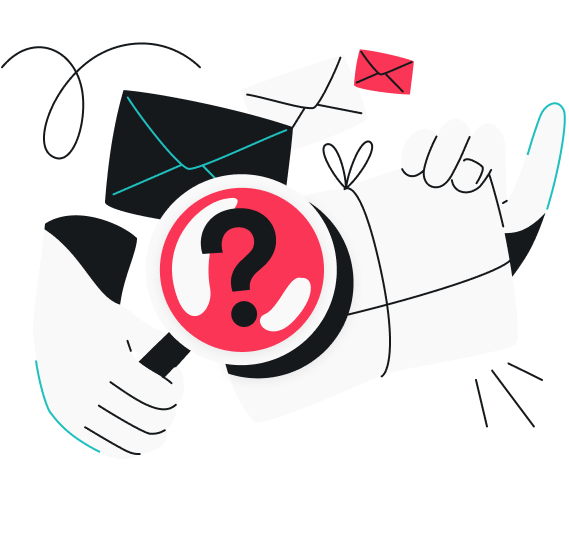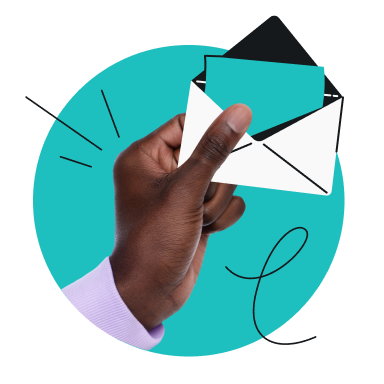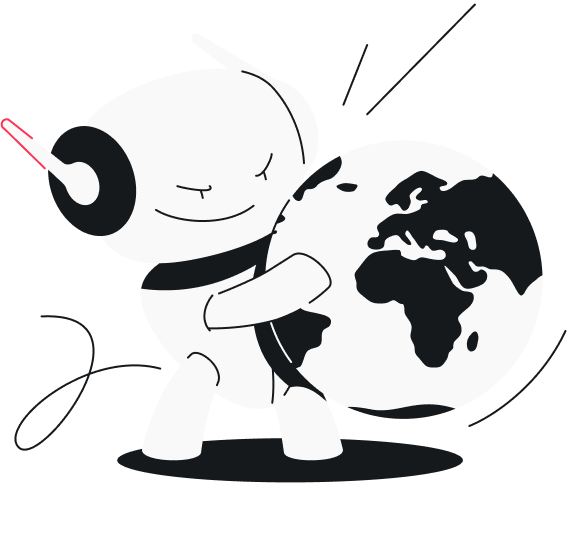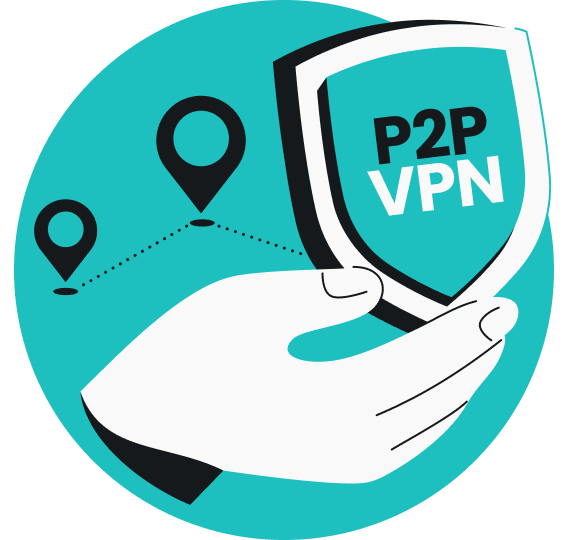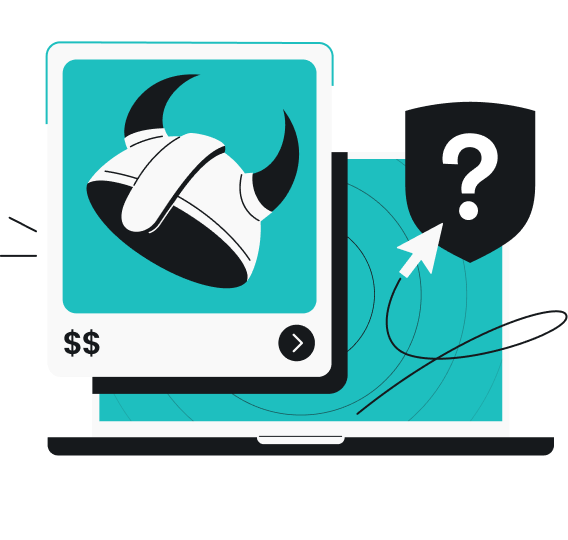Achieving absolute online anonymity is impossible, as everything you do online leaves a digital trace or footprint. However, you can take certain steps to enhance your privacy online, one of which is sending anonymous emails. These emails can’t be easily traced back to you, helping you hide your identity and location and protect your personal information.
What is an anonymous email?
An anonymous email is a type of email in which the sender’s address and personally identifiable information (PII) are not visible to the recipient. Typically, when you send an email, it includes a header that reveals the IP (Internet Protocol) address of your sending location. However, an anonymous email hides this information, providing more privacy to the sender.
In an anonymous email, the recipient will see a generic name or an alias and a random email generated by a specific service or an alternative email. In some cases, there may be no visible sender information at all, or the header information might be stripped of all identifying details.
Reasons to use an anonymous email
People use anonymous emails mainly to improve their privacy and protect their credentials. Of course, the motives for someone seeking privacy in the first place may vary. Here are some valid reasons why maintaining online anonymity when sending emails is crucial:
Increase online privacy
Emails are among the most frequently leaked personal details on the web. They can be used in phishing scams, user tracking, and spamming. These risks are good enough reasons for you to hide your email address and protect your online credentials.
Avoid spam
Using your real email for online signups often fills your inbox with marketing spam. By using an anonymous email address, you can redirect marketing communications and spam to that address instead of your main one, significantly reducing spam in your primary inbox.
Check out our comprehensive guide on how to keep spam emails away from your Android phones.
Avoid tracking
Marketers and certain governments may use email metadata for profiling, surveillance, and tracking purposes. Registering for services with your email address allows tech companies to correlate your data and track your activities across platforms. This can be done through cross-site cookies, third-party data-sharing agreements, and device fingerprinting.
To enhance your privacy, consider using alternative email addresses and be cautious about where you share your primary email.
Whistleblow
Having an anonymous email can help you safely report unethical behavior, corruption, and other serious issues without risking your safety or becoming a target.
Conduct investigative journalism
For investigative journalists, curiosity can often attract unwanted attention, which sometimes leads to monitoring. Anonymous emails allow journalists to gather information discreetly, protecting their own identity and their contacts’ confidentiality.
How to send an anonymous email
There are several ways to enhance the anonymity of your email:
- Use a VPN (Virtual Private Network) to hide your IP;
- Use an alternative or burner email provider to create an anonymous email account;
- Use a temporary phone number when signing up for an email;
- Strip metadata from attached files.
For the best results, consider using all these methods together.
Use a VPN to hide your IP
All email messages have a header that includes information like the sender and recipient email addresses, timestamps, the mail server’s details, etc. Some older email services may also reveal the sender’s IP address. While you can’t modify the header itself, you can change your IP address using a virtual location changer, such as a VPN.
A VPN encrypts your online connection and routes your traffic through a VPN server, replacing your IP address with the VPN server’s. So, when you send an email connected to a VPN, the email header will include the newly acquired IP address instead of your actual one.
However, a VPN’s impact on email anonymity is limited — particularly with most modern email services that replace the sender’s IP address with one belonging to the email provider’s server. On the other hand, if you seek improved overall privacy online, a VPN is a useful tool, as it hides your IP from the email service provider, among other things.
Use an alternative email
To send an email anonymously, you need to create an email account that’s not tied to your personal information. During the registration process, you might be asked to provide some personal details and a backup email. For this, consider using a privacy solution, such as Surfshark’s alternative email.
Alternative email lets you generate alias email addresses that help protect your identity and keep your online activities separate. Since the alias forwards all messages to your primary inbox, filtering and isolating them is easier, and so is identifying any phishing and scamming attempts you might encounter.
Use a burner email
A burner email is a temporary email address that you can use for specific purposes without revealing your identity. You can get a burner email from services that provide disposable email addresses. These addresses can be used for online signups, short-term correspondence, or any other situation that requires an email address, but you want to maintain your privacy.
Use a temporary phone when signing up
When creating an anonymous email account, you may be asked for a phone number to verify your signup. Using your regular phone number can compromise your anonymity, so consider getting a temporary or secondary number and providing it instead. This way, you’ll be able to complete the signup process while maintaining your privacy.
Remove metadata from attached files
The files attached to your emails can sometimes reveal your PII through metadata. For example, a photo’s metadata may include details about your camera, the location where the photo was taken, and the time of the snapshot.
Here are some guides for removing metadata from the most common file types sent over email:
How to remove metadata from iPhone photos:
When sharing a selected image, you can remove location data by tapping Options at the top of the pop-up window and toggling Location off.
To remove all metadata (EXIF data), you’ll need to use a third-party app.
How to remove metadata from Microsoft Word documents on Windows:
- Open the document in Microsoft Word.
- Click File and then Info.
- Select Check for Issues and choose Inspect Document.
- In the Document Inspector dialog, check the boxes for the types of metadata you want to remove.
- Click Inspect and then Remove All next to the items you want to delete.
- Save the document.
How to remove metadata from Microsoft Word documents on Mac:
- Open the document in Microsoft Word.
- Click Tools and select Protect Document.
- Check the box for Remove personal information from this file on save.
- Save the document.
How to remove metadata from Adobe Acrobat Pro PDFs:
- Open the PDF in Adobe Acrobat Pro.
- Navigate to Tools, choose Redact, and click Remove Hidden Information.
- Then click Sanitize Document to remove metadata.
- Save the document.
How to remove metadata from images on Windows:
- Right-click the image and select Properties, then click the Details tab.
- Click Remove Properties and Personal Information.
- Choose to remove some metadata, remove all, or create a copy of the image without metadata.
How to remove personal info from a file on Windows 11:
- Right-click a file and select Properties.
- Go to the Details tab.
- Click Remove Properties and Personal Information.
- At the top, select Remove the following properties from this file.
- Select the types of data you want to remove and click OK.
Note: Not all files have the same metadata attached, and depending on your Windows version and the type of file, some steps may differ or not be available.
How to remove location metadata from images on Mac:
- Right-click the photo.
- From the Quick Actions list, choose Convert Image.
- Deselect Preserve Metada.
- Click Convert to JPEG.
Why choose Surfshark’s Alternative ID
While 100% anonymity is impossible, Surfshark provides tools to help you better protect your identity. Using Surfshark’s Alternative ID alongside the VPN can considerably enhance online privacy.
With Alternative ID, you can anonymize your personal information by using generated alias details when filling out website forms or signing up for newsletters. The alternative info used as stand-ins for your actual data keeps it private. Additionally, the alternative email masks your real email address and forwards all messages to your primary inbox.
For a small extra fee, you can also get Alternative Number, which generates a virtual US number that you can use for online signups and listings. It works like your phone’s alias — all calls and SMS messages sent to the Alternative Number will be redirected to the Surfshark app on your phone.
When you use these Alternative ID credentials when signing up for an email service, the emails you create remain anonymous, as they cannot be traced to you (as long as you strip metadata from the files you send and avoid mentioning any information that could reveal your real identity).
The final word — use all privacy tools at hand
The most effective approach to safeguard your identity and send an anonymous email is to use all the privacy tools and practices provided in this article — use an alias, alternative email, and temporary number, change your real IP address, and don’t leave essential metadata attached to the files you share. Conveniently, most of these tools can be found under one service: Surfshark.
FAQ
How can I send an email without showing my sender name?
You can send an email without showing your sender name by using a temporary or disposable email address and a pseudonym.
Is it legal to send an anonymous email?
Yes, sending anonymous emails is generally legal. However, emails used for illicit activities could lead to legal consequences.
How do you send an anonymous email in Outlook?
You can send an anonymous email by creating an Outlook account using a fake name or an online alias and a VPN. Remember to remove all metadata from the attached files before sending the email and to turn on a VPN before using Outlook.
How do you send an anonymous email using Gmail?
As per Google’s Terms of Service, you must provide your real details when creating a Google account, with the exception of journalists and activists, who are allowed to use pseudonyms for safety reasons. This means that regular people can’t send a fully anonymous email in Gmail. However, you can improve your privacy by using a VPN to mask your IP address while using Gmail.
How do you send an anonymous email from an iPhone?
You can send an anonymous email using the Hide My Email feature on your iPhone:
1. Open the Mail app and start a new message.
2. Tap Cc/Bcc, From to open all options, then tap From.
3. Choose Hide My Email.
Sending an email this way, the recipient will see a random email address instead of your real one.
How do anonymous emails work?
Anonymous emails can be sent by using an anonymous email provider, temporary email address, or an alternative email address. The most important thing when sending an anonymous email is to conceal all your personal information — you should provide an alias and an alternative phone number when signing up and strip all metadata from the email attachments.
Can you trace the IP address of an email?
Most modern email services mask the sender’s IP address in the email header by replacing it with their own. However, some smaller email providers and older services still include the sender’s IP address in the email header.