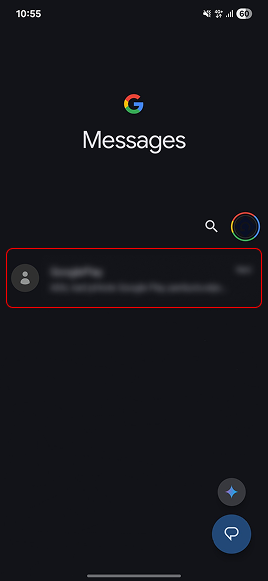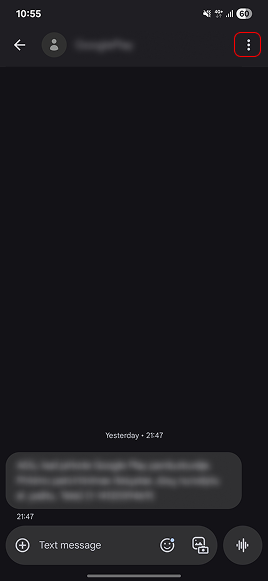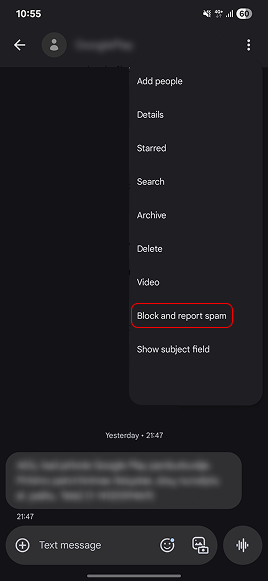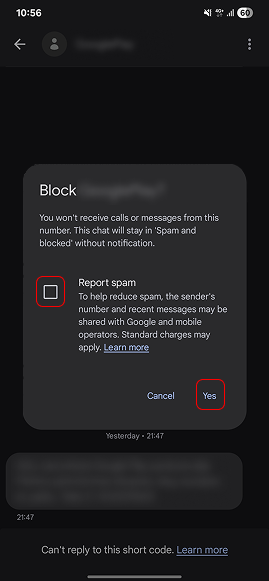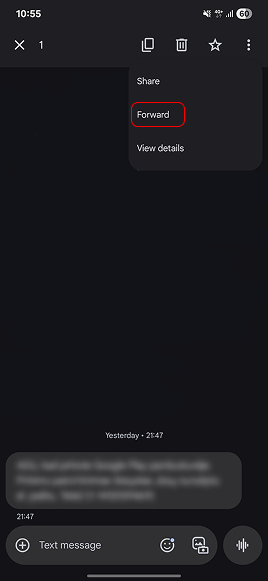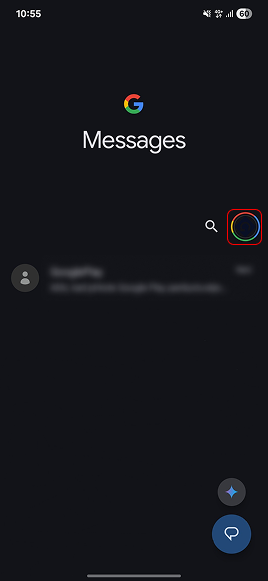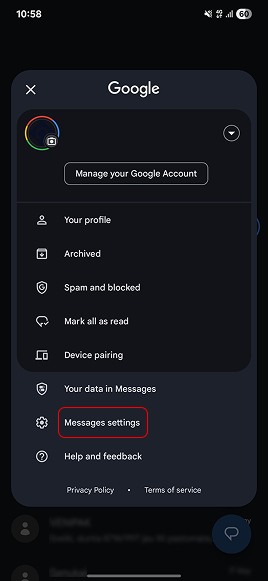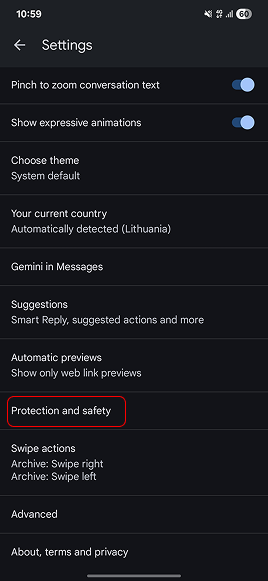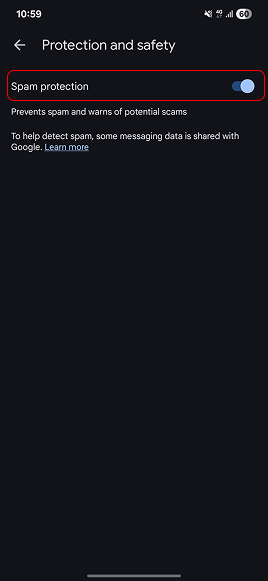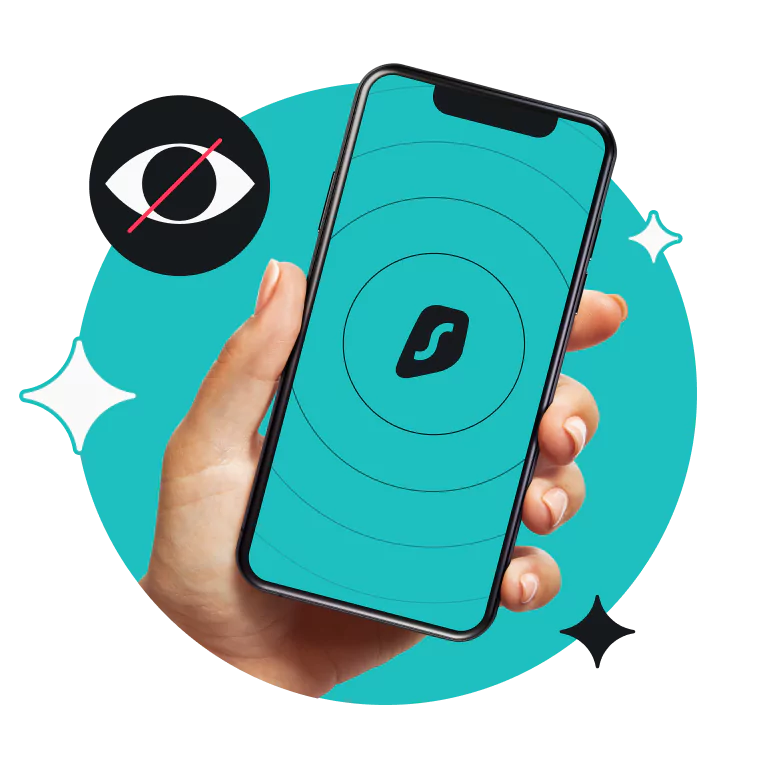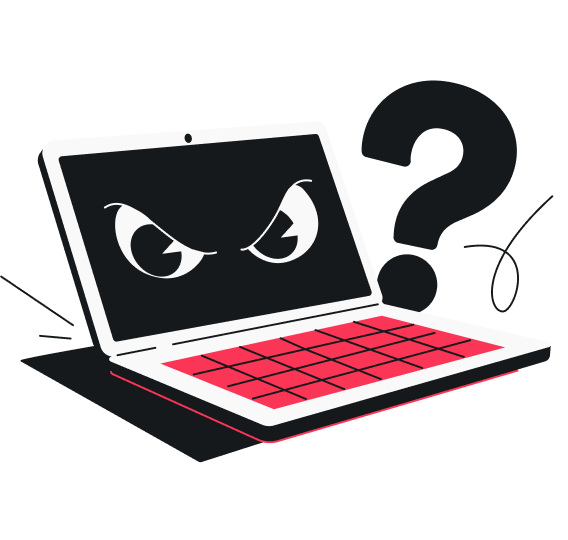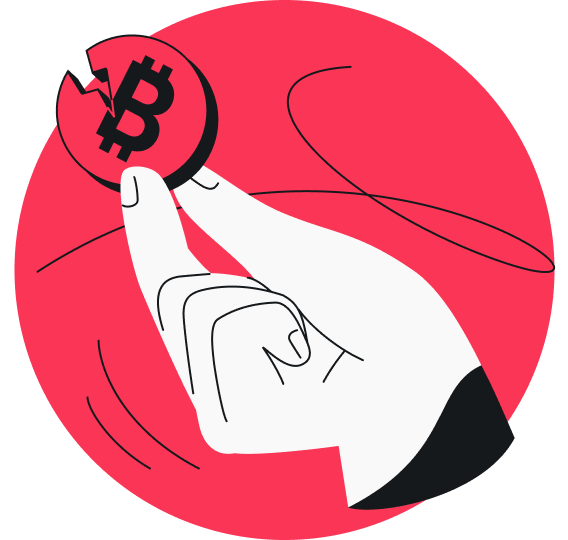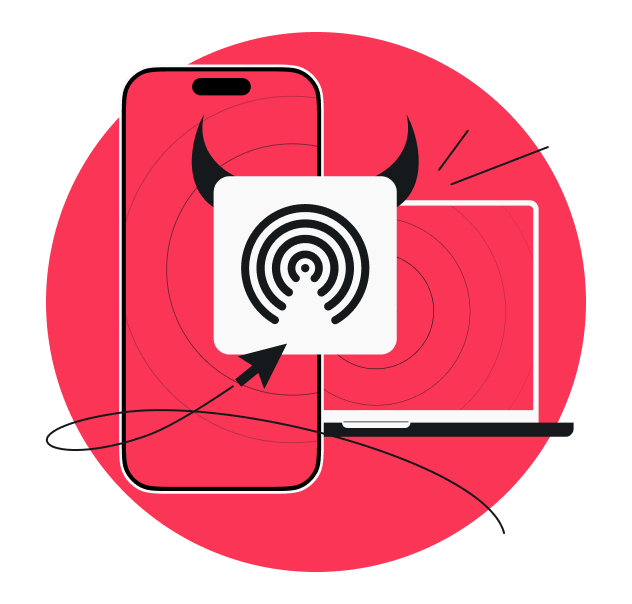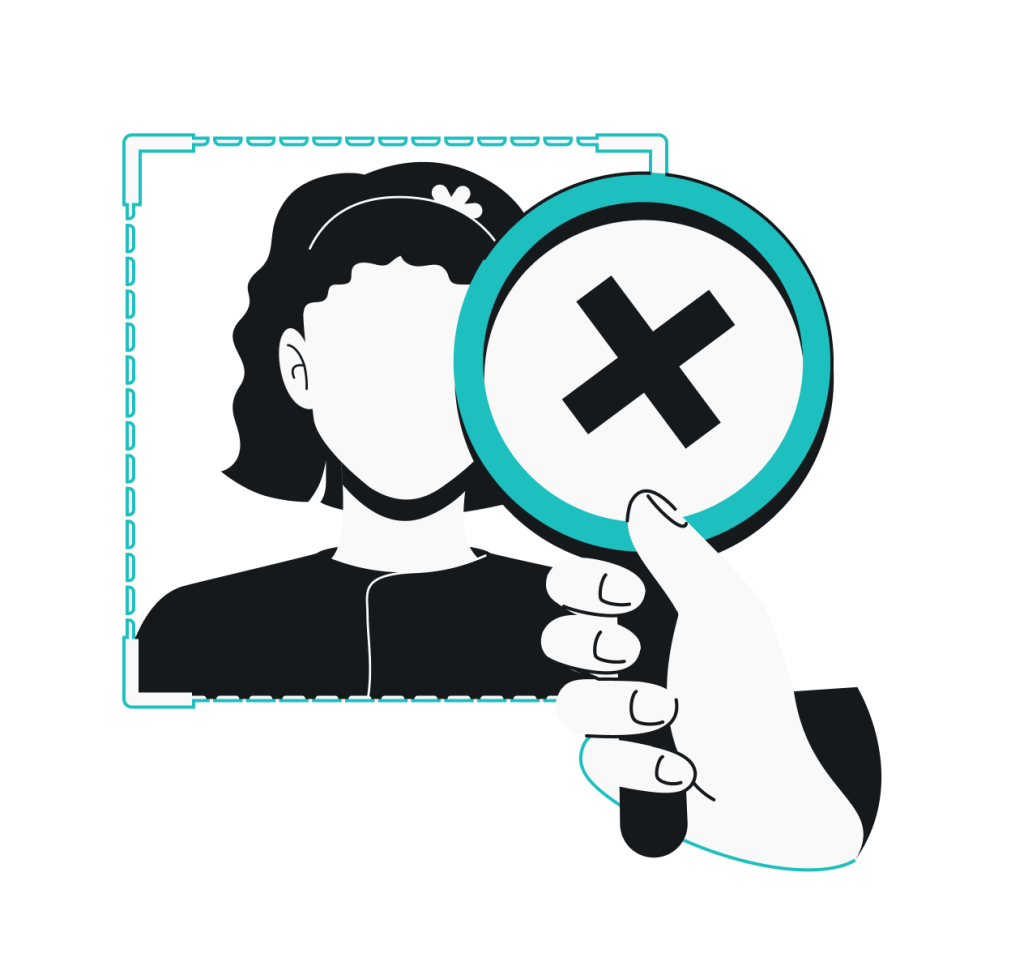Spam texts aren’t simply annoying. They can be dangerous, too. So, if you’re being overwhelmed by spam texts, take a moment to read this guide — I’ll walk you through ways to stop spam texts on your Android, explain how to spot scam messages, and provide tips on what to do if you’ve interacted with one.
What are spam texts, and why do you get them?
Spam texts are unsolicited and often malicious text messages sent to your phone by advertisers or scammers. They are usually impersonal, generic texts sent in bulk to many recipients, and their only goal is to get you to take action — buying a product, revealing your personal information, or clicking a malicious link and installing malware on your device.
You may wonder why you’re getting these spam text messages in the first place. Here’s how your phone number may have ended up in spammers’ hands:
- You signed up for online services without reading the privacy policy;
- You shared your number on social media or public forums;
- Your number was leaked in a data breach;
- Your number was randomly generated by spammers;
- A custom ROM compromised your device’s security.
An influx of incoming text messages is the only downside of spam. Apart from aggressive marketing, those texts might be part of phishing attacks, scams, and hacking attempts. By interacting with spam text messages, you’re risking falling victim to:
- Phishing and malware;
- Financial scams and monetary loss;
- Identity theft;
- Wasted time and mobile data.
What to do if you get spam texts on Android
You might take all the precautionary steps, and yet, you’ll probably still get a spam text once in a while. So, here’s what you should do if it ever pops up on your Android:
- Do not respond. First of all, never reply to a spam message. Responding confirms that your number is active and in use, which may lead to even more spam. Even worse, your number may be shared or sold to other spammers/scammers. It’s best to just block and report the number and delete the message;
- Don’t click any links. A lot of spam texts feature a link to whatever the sender is marketing. However, scams will include a malicious link. Clicking it might take you to a fake website intended to steal your personal information. The link could also have malicious code that installs malware on your phone, so do not open it;
- Block spammers manually. Once you have successfully managed not to interact with a spam text in any way, you should block the number. This will block text messages and prevent any future spam, smishing, or robocalls from this number;
- Report spam texts. After blocking the number, you can also report it to your carrier as spam. How you report spam messages might differ depending on your provider, so make sure to check with them. It could require forwarding the text, so don’t delete it right away. Once you report the number, your carrier might investigate it and block it from sending future messages;
- Turn on spam protection. Android phones can filter potential spam texts on Google’s Messages app. When you enable the spam protection feature, you’ll be alerted if the incoming messages are flagged as likely spam;
- List your number on a do-not-call registry. Additionally, you can register your number on a do-not-call registry if your country of residence has one. For instance, in the US, the FTC (Federal Trade Commission) has a National Do Not Call Registry, which allows you to opt out of telemarketing messages and calls;
- Consider third-party spam-blocking apps. If spam messages still persist, you may want to look for a reputable third-party app that filters robotexts. You might find some spam-blocking apps that offer basic versions for free, but my recommendation is to always pay for a security-first service with more premium features.
Now, let’s take a closer look at some of these preventative measures and step-by-step guides on how to implement them.
Note: Depending on the Android device you use, the following instructions might slightly differ.
Blocking spammers manually
Blocking a number is the fastest way to stop receiving unwanted messages from a known spammer. However, many spammers and scammers use multiple phone numbers for their schemes. So, if your number has ended up on one of their lists and you continue receiving those texts, you may have to manually block multiple numbers.
How to block spam texts on Android
To block spam messages on your Android, follow these steps:
- In the Messages app, open the spam text.
- Tap the three-dot menu icon in the top-right corner.
- Select Block Number or Details > Block & Report Spam.
- Tap Block & report spam.
- Optionally, check Report as spam.
- Tap OK to confirm.
Reporting spam texts to your carrier
Reporting spam to your carrier may not only reduce unwanted messages for yourself — it also helps the provider improve its spam filters, keeping you and other users safer from malicious actors.
How to report spam texts on Android devices
Here’s what you need to do to report a spam number on your Android device:
- In the Messages app, open the spam text.
- Tap the three-dot menu icon in the top-right corner.
- Select Forward.
- Forward the message to 7726 (for AT&T, Verizon Wireless, T-Mobile) or another number provided by your carrier.
Turning on Android’s built-in spam protection
Android phones often come with built-in spam protection features, especially if you use the Google Messages app. Enabling this feature filters suspicious messages and alerts about suspected spam before you open them.
How to turn on Android’s built-in spam protection
To enable Android’s built-in spam filter, follow these steps:
- Open the Messages app and tap the three-dot menu icon in the top-right corner.
- Tap Details.
- Select App settings.
- Go to Spam protection.
- Toggle on Enable spam protection.
And here’s what you need to do to turn on Google Messages spam protection:
- Open Google Messages.
- Tap your profile icon in the top-right corner.
- Select Message Settings.
- Tap Spam Protection.
- Activate Enable Spam Protection.
Third-party spam-blocking apps
If your Android’s built-in tools aren’t enough, third-party spam-blocking apps might have to be your next step. These apps specialize in identifying and filtering spam texts, robocalls, and smishing attempts before they even get to your inbox, providing an extra layer of defense.
Some third-party apps to consider include:
- Truecaller — identifies unknown numbers and auto-blocks spam;
- Hiya — offers caller ID and spam blocking for texts;
- RoboKiller — blocks known spam numbers and auto-responds to bots;
- SMS Blocker — focuses solely on filtering out spam messages.
These apps often use community-reported spam databases and real-time machine learning to detect threats. While free versions are usually available, upgrading to a premium plan typically unlocks more advanced features like auto-blocking, reverse phone lookup, and cloud backups.
How to prevent spam texts with Surfshark’s alternative number
One creative way to reduce spam is by limiting how often you share your regular phone number. Surfshark offers its Alternative ID product with its VPN (Virtual Private Network) service, allowing you to generate an online alias. For a small additional fee, you can also get an alternative phone number — perfect for signing up for websites, newsletters, or online giveaways.
Using Surfshark’s alternative number:
- Helps keep your primary number private and spam-free;
- Lets you disable the secure number at any time or change it once every 30 days;
- Reduces the chance of your data ending up on marketing or scam lists.
How to identify scam texts
Sometimes, avoiding spam is as much about awareness as it is about tools. Scam texts often follow patterns, and learning to spot these red flags can help you stay safe.
Here’s what to watch out for:
- Unfamiliar or random numbers, especially those with international codes you weren’t expecting;
- Urgent threats or deadlines, e.g., “Your account will be suspended!” or “Final notice before fine!”;
- Too-good-to-be-true offers, like “You’ve won a new iPhone!” — you most likely haven’t;
- Spelling or grammar mistakes, as scammers often operate quickly and sloppily;
- Suspicious links, such as shortened URLs or random strings of characters that don’t look trustworthy;
- Requests for sensitive info, like passwords, credit card numbers, or verification codes;
- Impersonation attempts, for example, messages that claim to be from your bank, a delivery service, or a government agency;
- Verification scams — “Click here to verify your account” is often a trap.
If a message feels off, it probably is. Trust your instincts and never engage.
What to do if you’ve fallen victim to a text scam
If you’ve already clicked a link, responded to a message, or entered information into a suspicious site, don’t panic — but do act fast. Here’s what you need to do:
Stop responding and block the number
The first step is to cease all interaction with the scammer and block the number.
Report the scam
Report the incident to your carrier, and if you’re in the US, file a complaint with the FTC at reportfraud.ftc.gov. If financial information was involved, notify your bank or card issuer immediately.
Monitor your finances
Keep a close eye on your accounts for unusual transactions. For added protection, you may want to freeze your credit or set up alerts.
Secure your accounts
If you shared passwords or received a verification code via text, change your passwords immediately, especially for banking or email accounts. Enable 2FA (Two-factor Authentication) if you haven’t already.
Use privacy tools moving forward
Tools like password managers, VPNs, and alternative numbers can significantly reduce your digital footprint, making it harder for scammers to target you again.
Conclusion: How to stay spam-free in 2025
Spam texts are more than a nuisance — they’re an evolving threat. But with the right habits, settings, and tools, you can dramatically reduce your exposure. Whether it’s enabling spam protection on your Messages app, using an alternative number, or learning to recognize phishing attempts, every step you take helps secure your Android — and your peace of mind.
FAQ
How to check spam messages on Android?
Most Android devices with Google’s Messages app have a Spam & blocked folder, where suspicious messages are filtered automatically. To check it:
1. Open the Messages app.
2. Tap the three-dot menu or your profile icon.
3. Select Spam & blocked.
There, you’ll find any texts flagged as spam. If a message was mistakenly marked, you can restore it by tapping it and selecting Not spam.
Can burner cell phones be traced?
Burner phones are designed to offer increased anonymity, but they’re not completely untraceable. Yes, it’s harder to track a burner phone — especially if it’s prepaid and not linked to personal data. However, law enforcement agencies can still trace calls, texts, or locations using network signals or if the phone connects to known accounts or devices.
How can you tell if someone is using a burner phone?
It’s not always obvious, but there are signs that may suggest someone is using a burner phone:
• They use a number that changes often or one you can’t call back;
• The number shows up as unregistered;
• Calls or texts are brief, vague, or evasive;
• You can’t verify the number with caller ID apps.
Is there a free spam text blocker?
Yes — there are several free spam-blocking apps for Android, such as Hiya, Truecaller, or Google’s Messages app (with built-in spam protection). These apps offer solid basic filtering for free, though premium features may require a subscription. For long-term protection, especially if you receive frequent spam, consider investing in a trusted paid tool.