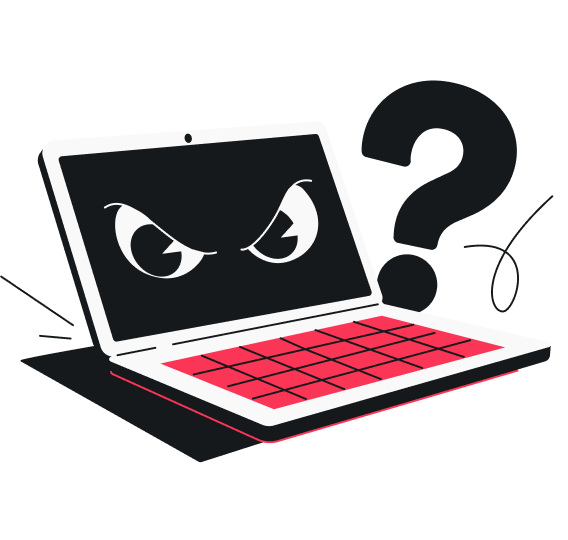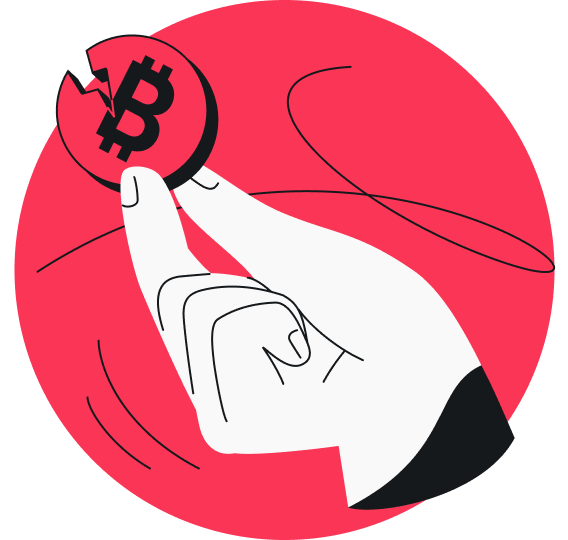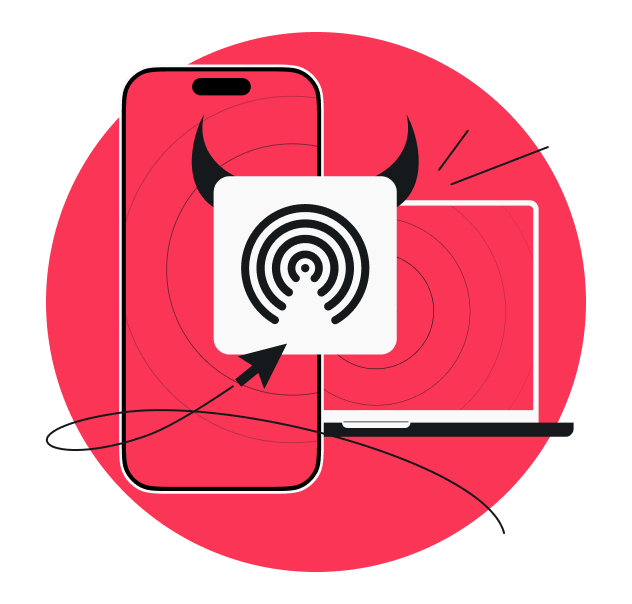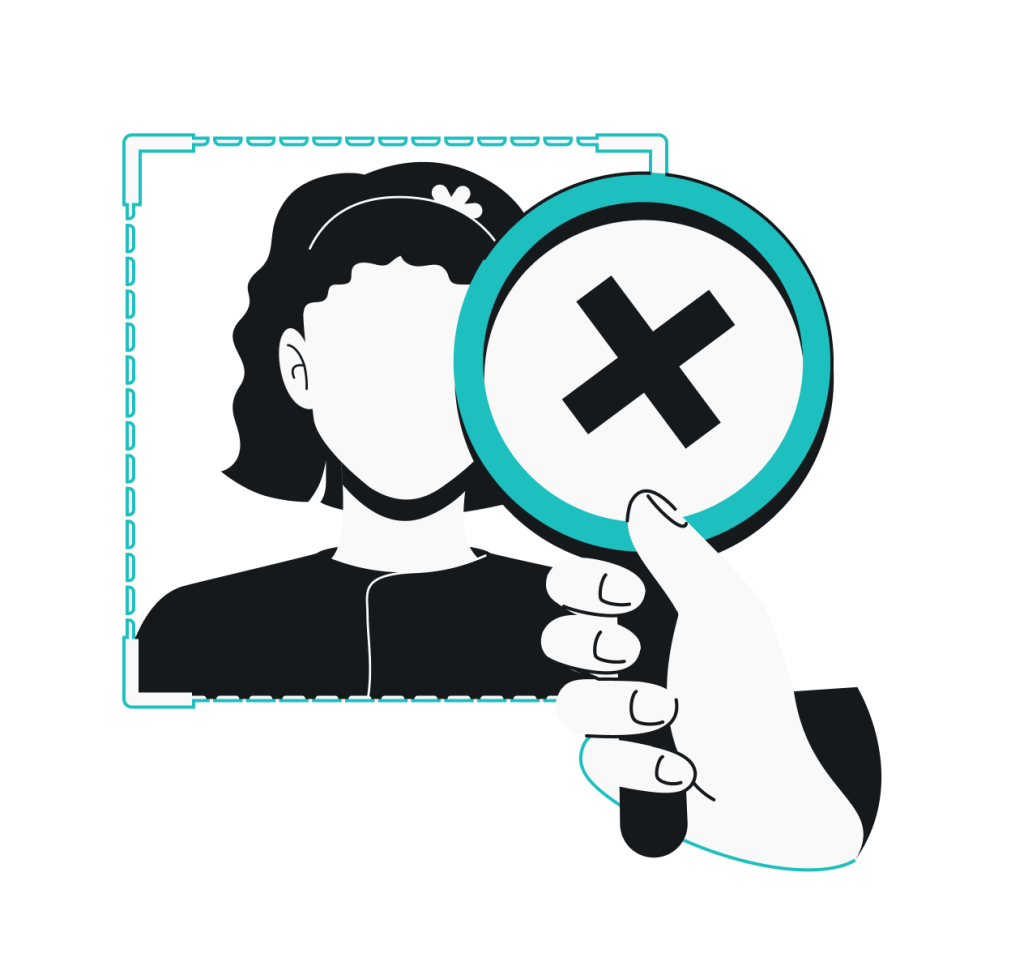Fake virus alerts or pop-ups are false warnings designed to trick you into thinking your device is infected. Their goal is to create enough panic and pressure you into unwittingly clicking harmful links, downloading malware, or handing over personal information. Persistent, aggressive, and convincing, they sometimes throw off even the most cautious internet users.
To avoid falling for them, it helps to know how these pop-ups work, what to watch for, and what to do if you run into one. Below, I’ll walk you through it all and show you how to avoid them in the future.
How do fake virus pop-ups work?
Fake virus pop-ups are a type of social engineering attack that preys on fear and urgency to scare you into believing your device is infected. They pop up suddenly, hit you with alarming warnings, and push you to act immediately — all to stir up panic. Some even block your entire screen to keep you from navigating away.
These fake virus alerts often rely on deceptive tactics to appear legitimate. Many closely mimic genuine system warnings — using similar color palettes, dialog boxes with fake buttons, and animations that resemble those used by legitimate antivirus tools. Some even “borrow” the names or logos of well-known companies to seem more credible.
The messages themselves also lay it on thick to induce panic. Expect phrases like Your system is infected!, Immediate action required., or Your PC is at risk! The tone is almost always urgent, threatening, or over-the-top to rush you into reacting without a second thought.
To ramp up the pressure even more, many pop-ups use visual and audio tricks to make you feel like time is running out. Think dramatic countdown timers, flashing red and yellow elements, and blaring alarms or sirens.
Why scammers use fake virus warnings
Malicious actors know that fear clouds judgment. When you’re panicked or scared, they can take advantage by:
- Scamming for monetary gain: they may claim your device is infected and pressure you into purchasing fake antivirus software or paying for bogus malware removal;
- Phishing for personal information: fake virus pop-ups can trick you into entering sensitive details like your name, email address, or even passwords, which they can sell or use for various types of identity theft;
- Downloading malware: clicking on these fake virus alerts could trigger the download of harmful software that steals data, encrypts files for ransom, or gives hackers remote access to your device;
- Impersonating support agents: some pop-ups list phone numbers that connect you to scammers posing as tech support agents who could steal your banking details or demand payment for non-existent viruses.
How to identify a fake virus warning pop-up
While some fake virus pop-ups are blatantly obvious, others are slick enough to catch even savvy users off guard. However, there are often clues that can help you spot a fake. Below are some common red flags to watch for.
Poor grammar
Pay close attention to the wording and language of the message — this tends to be the biggest giveaway that you’re dealing with fake virus alerts. These sham pop-ups are often badly written, with sloppy grammar and spelling errors. In fact, some hackers even intentionally include mistakes to weed out the more skeptical users upfront.
Badly designed interface
Sometimes, you can judge a book by its cover. If the alerts look clunky, outdated, or simply don’t match your operating system’s usual style, they’re likely fake. However, even if the design resembles a legitimate antivirus, it’s still worth doing a double take as some scammers go all out to imitate real antivirus tools.
URL discrepancies
Always check the URL (Uniform Resource Locator) before interacting with online content. Bad actors often use misspelled or slightly altered domains to redirect you to malicious sites. For instance, you might think you’re going to surfshark.com but end up on lookalike sites like surf-shark.com or sharksurf.com. They may also rely on typosquatting, where common typing errors like surfshark.com can lead you to fake sites.
Unusual antivirus behavior
Legitimate antivirus software rarely communicates through browser pop-ups. Instead, it typically runs quietly in the background with system notifications. So, if you see a warning pop-up on your browser, it’s almost certainly fake. Additionally, real antivirus alerts don’t typically:
- Take over your entire screen or block you from closing it;
- Demand immediate payment;
- Request sensitive personal information like names and passwords;
- Direct you to call a phone number;
- Push you to download additional software.
Suspicious payment demands
If a pop-up says your device is infected and urges you to pay immediately to fix the issue, it’s probably a scam. Reputable antivirus companies don’t work like that. They offer subscriptions with clear payment processes, transparent billing, and secure payment methods. You won’t catch them aggressively chasing you for payment with pop-ups.
What to do when you encounter a fake virus pop-up
Running into a fake virus pop-up can be distressing. However, staying calm and knowing the right ways to handle it can significantly minimize the risks and keep both your device and yourself safe. Here’s what to do:
- Don’t click anything or interact with the fake virus warning pop-up to avoid inadvertently installing malicious programs on your system;
- Close your browser safely without clicking on the pop-up — use the keyboard shortcut (Command + Q for Mac or Alt + F4 for Windows) to force quit if necessary;
- Avoid calling phone numbers from fake virus alerts, as the scammer might demand payment to fix made-up issues, steal your sensitive information, or install malware on your device;
- Clear your cache and cookies to remove any potentially harmful data left by the pop-up, such as lingering scripts, tracking cookies, or redirect links that could reload the fake alert;
- Run a legitimate antivirus scan with a trusted software like Surfshark Antivirus to ensure your system is clean and immediately remove any malicious files or apps found;
- Check your installed programs and browser extensions to weed out anything that looks unfamiliar or suspicious;
- Update your software and browser to make sure all known vulnerabilities are patched and that your system isn’t exposed to any security flaws the pop-up might exploit;
- Check your device for signs of unusual behavior like slower performance, sudden crashes, rapid battery drain, missing files or apps, or unfamiliar emails and messages sent from your accounts;
- Consider a factory reset as a last resort if you suspect a severe infection, restoring your device to its original settings.
How to protect yourself from fake virus pop-ups
A moment of panic or distraction can be all it takes for fake virus warning pop-ups to trick you into downloading malware or giving up sensitive data. That’s why it’s crucial to have the proper defenses in place before they ever show up. Below are some ways to protect yourself from these fake alerts.
Install legitimate security software
Make sure to use reliable, up-to-date antivirus protection to guard against fake virus alerts, shady websites, and malware. Take Surfshark Antivirus, for example, which is included in the Surfshark One bundle. Its real-time protection actively scans files and apps as you interact with them to catch adware and scripts that can trigger fake virus pop-ups before they do damage.
If something does slip through, Surfshark Antivirus’ customizable scans help root out threats already on your device. You can run:
- Quick scans to catch threats hiding in common locations like browser extensions and add-ons;
- Full scans to sweep your entire system for hidden malware or adware;
- Scheduled scans to regularly check and remove any threats that might have snuck in;
- Immediate scans if you suspect something’s off or just want peace of mind.
Enable browser pop-up blockers
Fake virus pop-ups are usually triggered by sneaky scripts embedded in shady websites. A browser pop-up blocker like Surfshark’s CleanWeb feature prevents these malicious scripts from executing, effectively stopping the fake pop-ups before they even load. That means no flashy alerts or pushy messages trying to get you to click or download something harmful.
CleanWeb also comes with data leak and malware alerts on browser extensions — warning you if a site you’re trying to visit has been compromised in a breach or infected with malware. This helps you steer clear of scam sites that could bombard you with fake antivirus pop-ups.
Stay cautious online
Be vigilant when you’re online, as fake virus alerts are often triggered by risky online behaviors, whether intentional or otherwise. First off, stay far away from suspicious sites — they’re notorious for hiding malware and malicious scripts that set off fake virus warnings.
If you find yourself already on one of these sites, don’t click anything — no buttons, no links, no downloads. Even the X icon can be deceptive. It might open more fake alert pop-ups, redirect you to a malicious site, or kick off a malware download instead of closing the pop-up as you intended. Your safest bet is to just close the entire browser.
Use a VPN
VPN (Virtual Private Network) services can add a valuable extra layer of security. Here are some ways Surfshark VPN can help:
- Encrypts all your internet traffic to prevent others on the same network from injecting fake antivirus pop-ups or redirecting you to malicious websites, especially on unsecured networks like airport or hotel Wi-Fi;
- Masks your browsing activity to limit what trackers can see, cutting down on the risks of targeted fake virus pop-ups;
- Hides your real IP (Internet Protocol) address, making it harder for malicious actors to target you with custom scareware — including fake virus alerts that use your actual city name to give the impression of heightened danger.
Don’t get tricked by fake virus pop-ups
Fake virus alerts count on your panic, hoping you’ll click mindlessly. One careless click could lead to unknowingly downloading malware, giving hackers remote access to your device, or exposing your personal information.
Surfshark One can help shut down these threats. Offering layered protection with Surfshark VPN, Antivirus, and more in a bundle, it blocks fake virus pop-ups before they can do any harm.
FAQ
How do I get rid of fake virus warning pop-ups?
To get rid of fake virus warning pop-ups, close your browser without clicking on the pop-ups themselves. If the alerts prevent you from closing with your mouse, use Command + Q (for Mac) or Alt + F4 (for Windows) to force quit. Once done, make sure to clear your browser’s cache and cookies, and run a full system scan with your antivirus to check for hidden threats.
What do fake virus pop-ups look like?
Fake virus pop-ups can sometimes look like real system messages or security alerts from actual, trusted antivirus programs — mimicking familiar designs to appear credible. Most, however, rely on flashing warnings, countdown timers, and urgent language to scare you into clicking impulsively or installing malicious software.
Why am I getting notifications saying I have a virus?
You’re getting notifications saying you have a virus, likely because you visited a sketchy website, clicked a suspicious ad or link, or installed a rogue browser extension. Close your browser, clear your cache and cookies, and run a full system scan with reliable antivirus software. To avoid running into these fake alerts again, use a trusted VPN and a browser pop-up blocker.
Is the virus warning on my phone fake?
The virus warning on your phone is probably fake, especially if it showed up in your browser or as a random pop-up. This is even more likely if you’re using an iPhone since iOS doesn’t display virus alerts through the browser.