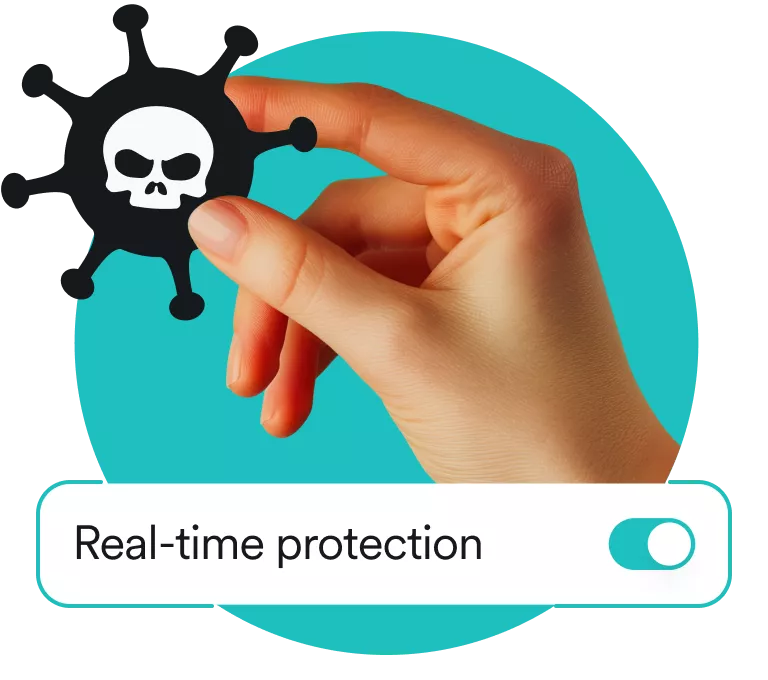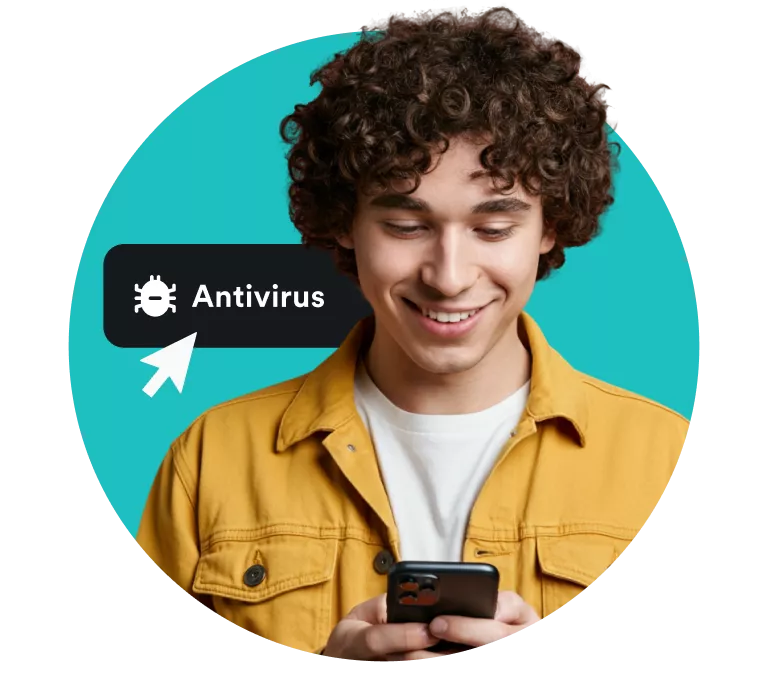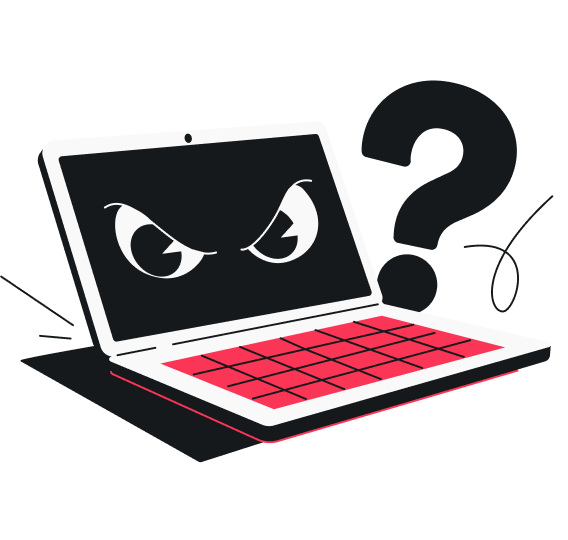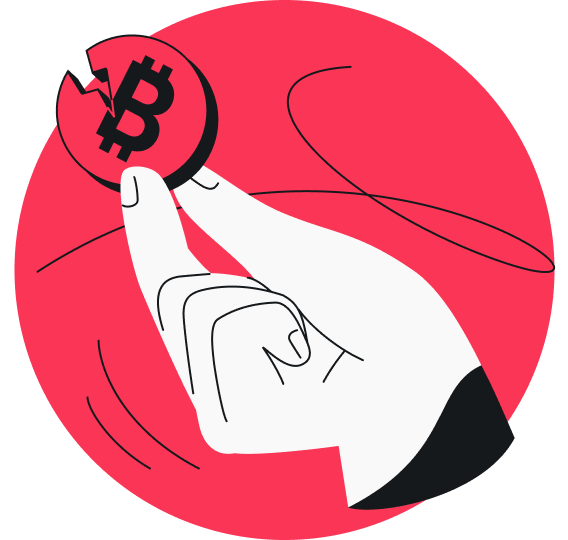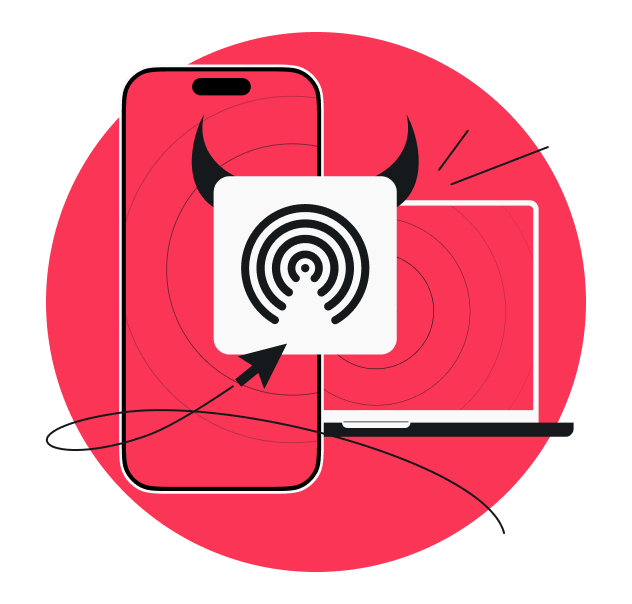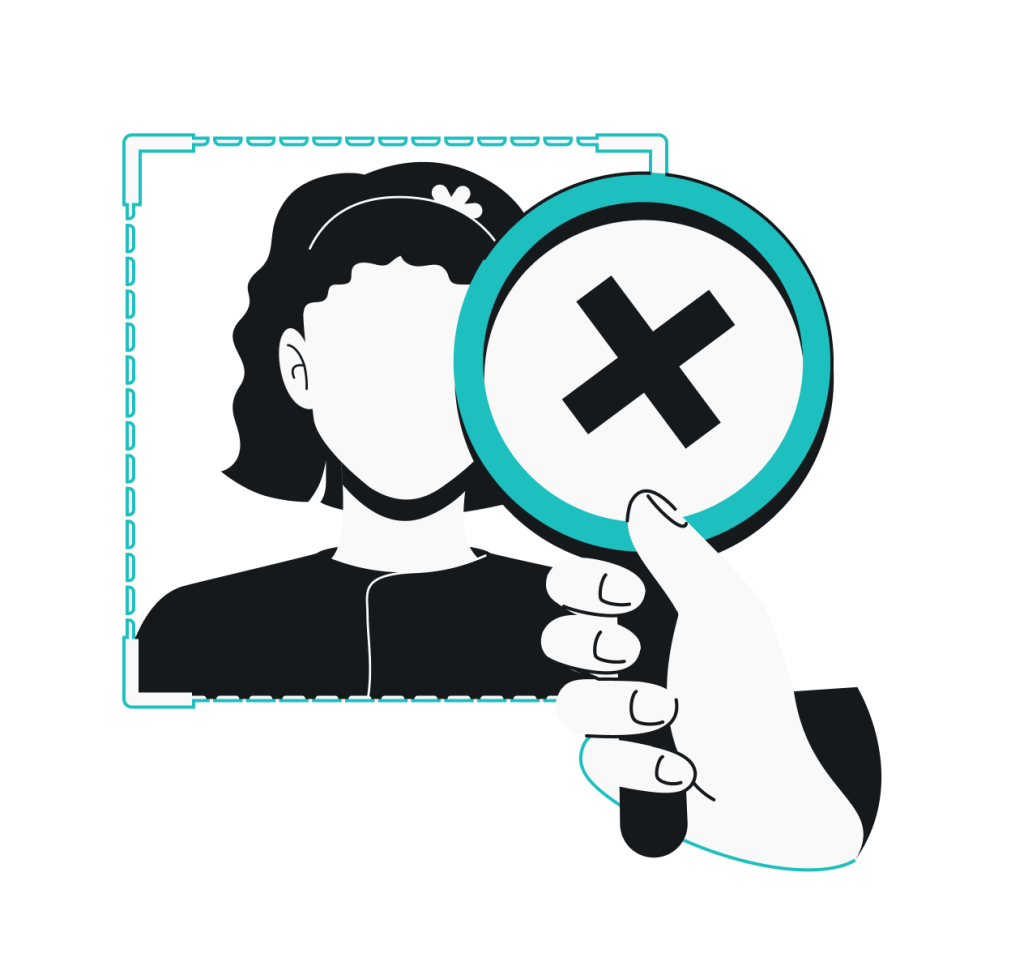Your phone’s battery suddenly drains like crazy, your laptop starts slowing to a crawl, and files you’ve never touched begin acting weirdly.
Yes, those can be random glitches, but in many cases, these are the classic warning signs of a virus.
In this guide, I’ll show you how to spot, remove, and prevent viruses on any device.
Introduction to viruses
Viruses don’t just annoy you with sluggish performance. They can also steal your private photos, banking details, or even give hackers access to your most personal data. And it’s not just computers at risk anymore.
Smartphones are just as susceptible to viruses as computers, especially with so much personal information stored on them.
It’s no surprise, then, that cybercrime is skyrocketing worldwide, and experts predict it will top $15 trillion by 2029. That’s a lot of real money — and real people — affected by online threats.
Sure, some infections can be removed manually if you know what you’re doing. But for most of us, the faster way is to use a trusted antivirus tool like Surfshark.
It scans your devices in real time, removes hidden viruses, and acts like a digital bodyguard — helping keep you safe while you go about your day.
Signs your device might be infected
How do you tell if your computer or phone has caught a virus? Don’t worry, it’s easier than you might think once you know what to look for.
Let me break it down for you.
Signs on computers
If your computer is acting up, here are some classic warning signs of a computer virus:
- Slow performance and crashes: your system takes forever to load or suddenly shuts down;
- Pop-ups and ads everywhere: intrusive windows appear even when you’re not browsing;
- Unusual network activity: your internet feels slower because something is running in the background;
- Unauthorized programs or missing files: apps appear that you never installed, or important files vanish without explanation;
- Disabled security tools: your antivirus, firewall, or updates are suddenly turned off, and you can’t switch them back on;
- Overheating or loud fans: if your computer’s fan is noisy or it feels hot while idle, hidden malware could be using its resources;
- High resource usage: viruses may run certain programs or processes that eat up your device’s memory and power. On Windows, open Task Manager to see if unknown processes are consuming your resources. Mac users can do the same in Activity Monitor.
Pro tip: If your computer shows more than one of these signs simultaneously, don’t ignore it — run a full virus scan right away to catch the problem before it gets worse.
Signs on phones
Computer viruses can sneak into smartphones just as easily as computers. They often come from risky downloads, fake apps, or malicious links.
Keep an eye out for these warning signs:
- Drained battery or overheating: your phone runs hot or dies way faster than usual;
- High data usage and crashing apps: background activity eats up your data plan, and apps keep freezing;
- Pop-ups and unwanted apps: ads appear out of nowhere, or strange new apps install themselves;
- Malicious apps or shortcuts: you spot apps you don’t remember downloading, or your home screen layout suddenly changes;
- Slow performance and glitches: your phone lags, restarts on its own, or certain functions stop working properly;
- Disabled security settings: antivirus, app permissions, or system updates turn off without your action.
Pro tip: If you notice your phone acting strangely right after installing a new app, delete it immediately and run an antivirus scan.
If some of these signs sound familiar, don’t panic. Let’s get your device ready for safe virus removal.
Preparation steps before virus removal
Before you rush into removing a virus, take a few minutes to prepare. These steps will not only make the cleanup smoother but also ensure you don’t accidentally lose important data along the way.
1. Back up important files.
Save your photos, documents, and anything you can’t afford to lose on an external drive or cloud storage. This way, even if something goes wrong, your files stay safe.
2. Disconnect from the internet.
Turn off Wi-Fi or unplug your cable. This keeps the virus from spreading, downloading malware, or sending out your data.
3. Enter Safe Mode (for computers).
Restart your PC in Safe Mode, so only the essential programs run, making it easier to spot and remove viruses.
On Windows 10/11
- Hold Shift while selecting Restart.
- Go to Troubleshoot > Advanced options > Startup Settings and choose Safe Mode.
On older versions of Windows
- Restart your computer and press the F8 key repeatedly before the Windows logo appears.
- From the Advanced Boot Options menu, select Safe Mode.
On Mac
Restart your Mac and hold down the Shift key until you see the login screen.
Running your system this way limits background processes, making it harder for malware to hide.
Now it’s time to tackle the virus head-on.
How to remove a virus from your computer
When it comes to cleaning an infected computer, you have two main options: try removing it manually or let antivirus software do the heavy lifting.
Manual virus removal
If you want to take matters into your own hands, here are the three steps you should take:
- Uninstall suspicious programs. Open your Task Manager or Control Panel and look for programs you don’t recognize. If something looks shady or you never installed it, remove it.
- Delete temporary files. This is because computer viruses often hide in temporary folders:
- On Windows, you can use the Disk Cleanup feature;
- On Mac, clear your cache and temp folders manually.
- Check browser extensions. Head into your browser settings and remove any add-ons you don’t remember installing. Malicious extensions can track your browsing or flood you with ads.
Manual removal works for some infections, but it’s not always foolproof — computer viruses can dig deep into your system.
Automated virus removal with an antivirus
Usually, the faster and safer option is to let antivirus software do the job for you. Here’s how it looks with Surfshark Antivirus.
- Run a full system scan. Tools like Surfshark Antivirus will comb through your entire device and spot hidden threats you might miss.
- Quarantine and remove detected threats. The software will automatically isolate harmful files so they can’t spread, then safely delete them from your system.
Even with Windows Defender or Mac operating system safeguards, a dedicated antivirus app adds extra layers of protection to keep your data safe everywhere.
Protecting you in real time, Surfshark Antivirus doesn’t just remove the computer virus — it also shields you from new ones trying to sneak in later.
How to remove a virus from your phone
Just like computers, smartphones can fall victim to viruses and malware. Luckily, you can clean things up either manually or with the help of antivirus software.
Manual virus removal
If your phone seems slower than usual or starts behaving oddly, it might be dealing with a virus.
These first steps can help you get things back to normal:
- Uninstall suspicious apps. Go through your app list and delete anything you don’t remember installing or that looks unusual.
- Clear cache and storage:
- On Android phones, head to Settings > Storage > Cached Data and clear it up;
- On iPhones, you can clear Safari’s history and website data under Settings > Safari. This removes any infected temporary files.
- Reset browser settings. Malicious software or sites often hijack your browser. Clear your browsing history, cookies, and cached files, then restore default settings to enhance safety.
Manual cleanup works for mild infections, but some viruses are harder to detect and remove by hand.
Automated virus removal with Surfshark Antivirus for mobile
For stress-free virus cleanup, download Surfshark Antivirus — available for Android devices.
- Run a virus scan. With Surfshark Antivirus for mobile, you can scan your device in seconds and detect hidden threats.
- Quarantine and remove threats. The app will isolate suspicious files or apps and safely remove them, keeping the rest of your phone secure.
The best part? With Surfshark Antivirus running in the background, you’re protected not only from existing malware and the latest viruses designed to slip past basic defenses.
What to do if the virus persists
Most of the time, a full virus scan or a quick manual cleanup will solve the problem. But sometimes, a computer virus can be a bit more stubborn and refuse to go away.
Don’t stress, you still have a few solid options to get things back to normal.
On computers
Computers come with built-in recovery options that can help when standard fixes don’t work.
- System restore: use your computer’s restore feature to roll back to a point before the infection. This can undo the damage while keeping your personal files intact;
- Seek professional help: if the computer virus is still causing trouble, it may be time to bring in a pro. Tech specialists have tools and experience that go beyond standard antivirus options;
- Reinstall the operating system: as a last resort, wipe the system clean and reinstall Windows or macOS:
- On Windows: go to Settings > System > Recovery, then select Reset this PC. Choose whether to keep your files or remove everything for a full reset;
- On macOS: restart your Mac and hold Command + R until you see the Apple logo. From the macOS Utilities window, choose Reinstall macOS and follow the on-screen instructions.
Once the system is reinstalled, your computer will start fresh — virus-free and ready for a clean setup.
On phones
Just like computers, phones have recovery options you can use when the virus sticks around. Here’s what else you could try:
- Factory reset: resetting your phone to factory settings wipes everything and returns it to its original state.
To do that, on Android devices, go to Settings > System > Reset options.
On iOS, head to Settings > General > Transfer or Reset iPhone.
Make sure to back up your important files first, as this process erases all storage data; - Professional support: if problems continue even after a reset, it may be time to seek professional help. A technician can run advanced diagnostics and ensure your device is spotless.
How to prevent future virus infections
Kicking out a virus feels good, but keeping your device safe feels even better.
Here’s how to make sure it stays that way.
- Keep software updated: regular updates patch newly discovered vulnerabilities that hackers love to exploit. Don’t delay those system or app updates;
- Use antivirus protection: a reliable tool like Surfshark Antivirus constantly scans for threats, removes harmful files, and gives you real-time protection against new attacks. It’s a simple way to stay ahead of cybercriminals;
- Enable firewall protection: firewalls act as online gatekeepers, blocking unauthorized access to your network before it becomes a problem;
- Download apps only from official stores: stick to trusted sources like Google Play or the App Store to reduce the risk of accidentally installing malicious programs;
- Be cautious with permissions: give apps access only to what they really need. If a flashlight app wants your location, that’s a red flag;
- Practice safe browsing habits: avoid clicking on suspicious links, opening unknown email attachments, or downloading files from untrusted sites;
- Use strong, unique passwords: weak passwords make it easier for hackers to break in. Using a reliable password manager can help;
- Regularly back up your data: even if something slips through, you won’t lose your important files;
- Stay alert to phishing scams: many computer viruses still spread through shady emails, fake attachments, and suspicious links. If something looks off (like an unexpected file, a too-good-to-be-true offer, or a strange sender), don’t click;
- Take advantage of cybersecurity tools: beyond antivirus, you can boost your online safety with tools like a VPN (Virtual Private Network) to keep browsing private and Surfshark Alert, which notifies you if your personal data ever gets leaked online.
The bottom line: let antivirus protection do the heavy lifting for you
Viruses might slow down your device, mess with your files, or even put your privacy at risk, but they’re not unbeatable. Catch the first signs, get your device ready, and use the right tools to wipe the virus out.
You can try fixing things manually, but it’s often tricky and time-consuming. The safer, faster way is to let antivirus protection handle the hard work.
Surfshark Antivirus detects, removes, and blocks threats on your devices, so you can stay protected without the stress.
FAQ
How do you really get rid of viruses?
You can get rid of computer viruses by uninstalling suspicious apps or programs, clearing temporary files, and resetting browser settings.
However, the most reliable way is to run a full antivirus scan that detects, quarantines, and removes harmful files automatically.
Can you remove viruses by yourself?
Yes, you can remove a virus on your own with user-friendly tools like Surfshark Antivirus. These solutions scan your device for hidden threats, quarantine infected files, and safely remove them.
Can iPhones get viruses?
Yes, iPhones can get viruses, although it’s rare.
Apple’s iOS system is built with strong security features that make infections uncommon, but iPhones can still be affected by shady profiles, malicious apps from outside the App Store, or phishing links that steal personal data.
Keeping your software up to date and using antivirus protection adds an extra layer of security against these threats.
How can I clean viruses on my phone?
You can clean viruses on your phone by uninstalling suspicious apps, clearing your cache, and resetting your browser settings.
If the problem continues, a factory reset usually wipes out the infection.
For a faster and safer option, run a virus scan, which can detect and remove hidden threats automatically.
How do I get rid of a virus on my computer?
You can clean computer viruses on your computer by uninstalling suspicious programs, deleting temporary files, and removing unwanted browser extensions.
For a more reliable fix, run a full antivirus scan, which cleans out malicious software and restores your system’s security.
How do I clean a virus from an iPhone?
True iPhone viruses are rare, but malware-like behavior can still happen through shady apps. Delete any suspicious apps, clear your Safari browsing data (Settings > Safari > Clear History and Website Data), and restart your device.
For extra peace of mind, install antivirus software to scan your iPhone and help keep it protected against future threats.