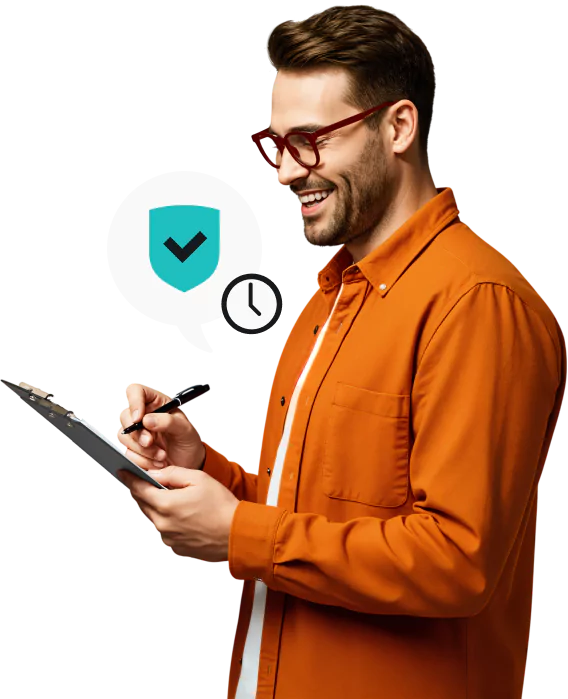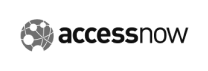Enjoy complete control of your device safety.
What are scheduled scans?
Scheduled antivirus scans are pre-set scans that run automatically at your chosen times and frequency. These scans thoroughly check your computer or other devices for viruses, spyware, ransomware, and other threats.
They are an essential feature for your digital security and convenience. By scheduling scans, you ensure that your systems are checked regularly — you don’t need to manually start this process every time or worry that you’ll forget to run one altogether.
Plus, you can customize your scans — not just when they run, but what they check, too. For instance, our External Storage Scanner goes through USB media and external hard disks to block threats before they get on your device. This allows you speed up full or quick scans by excluding large external drives from your scheduled checks, bringing you security on your terms, inside and out.