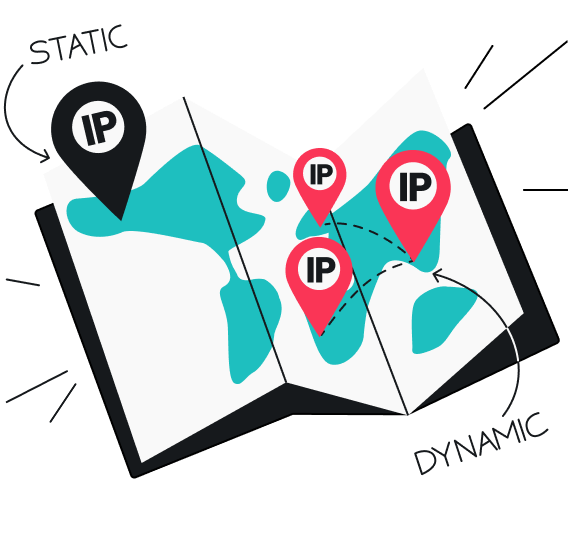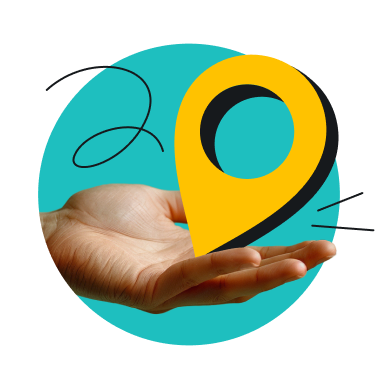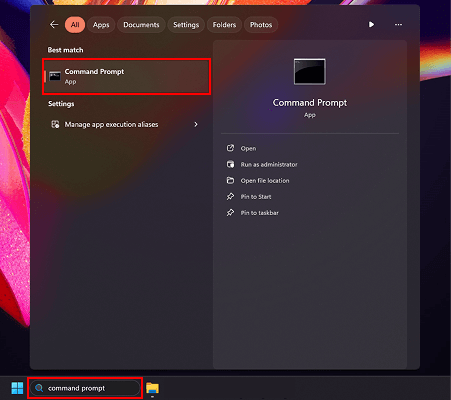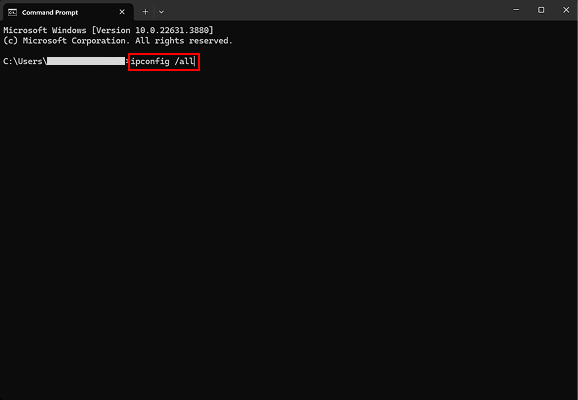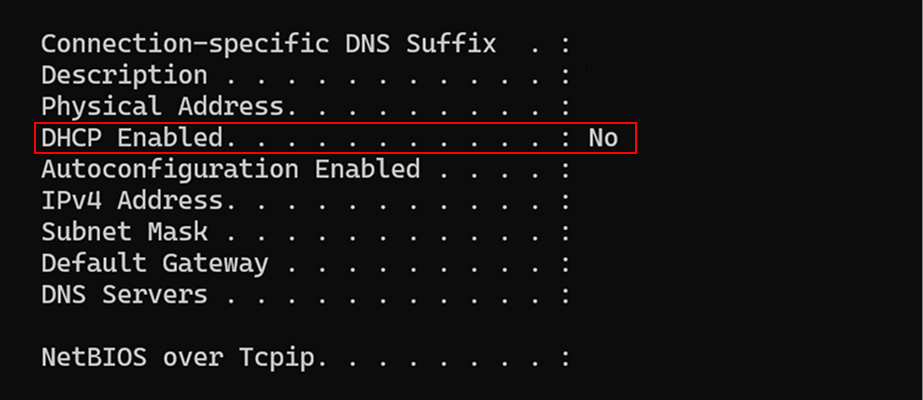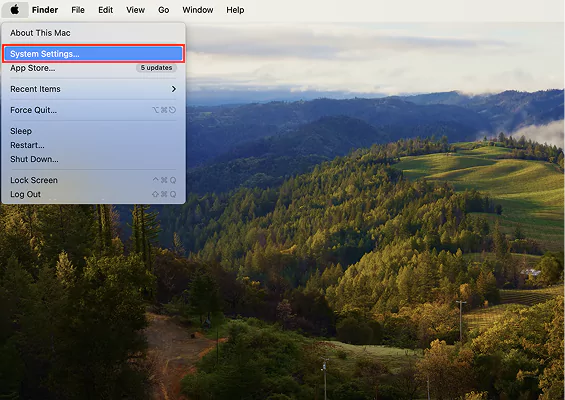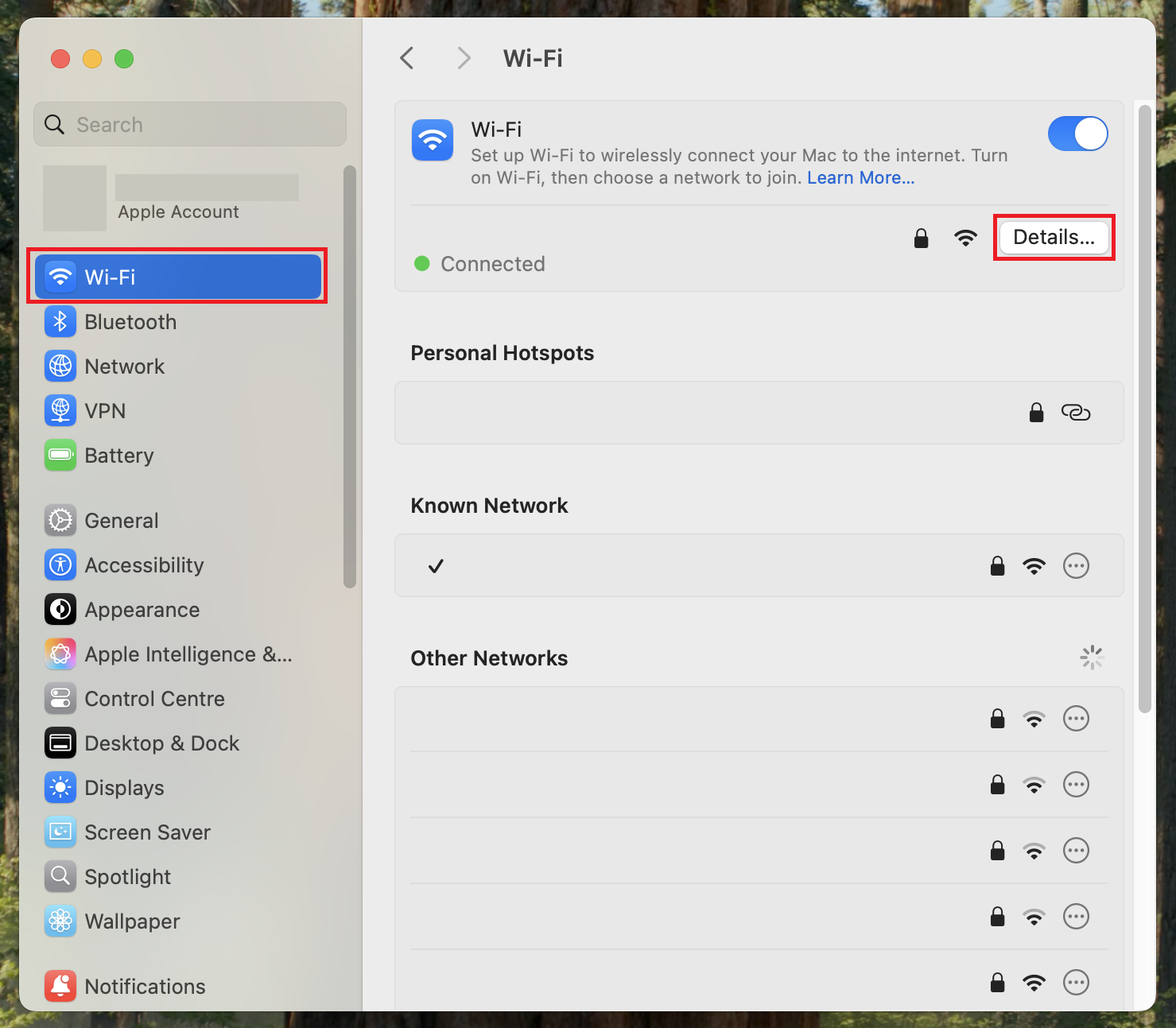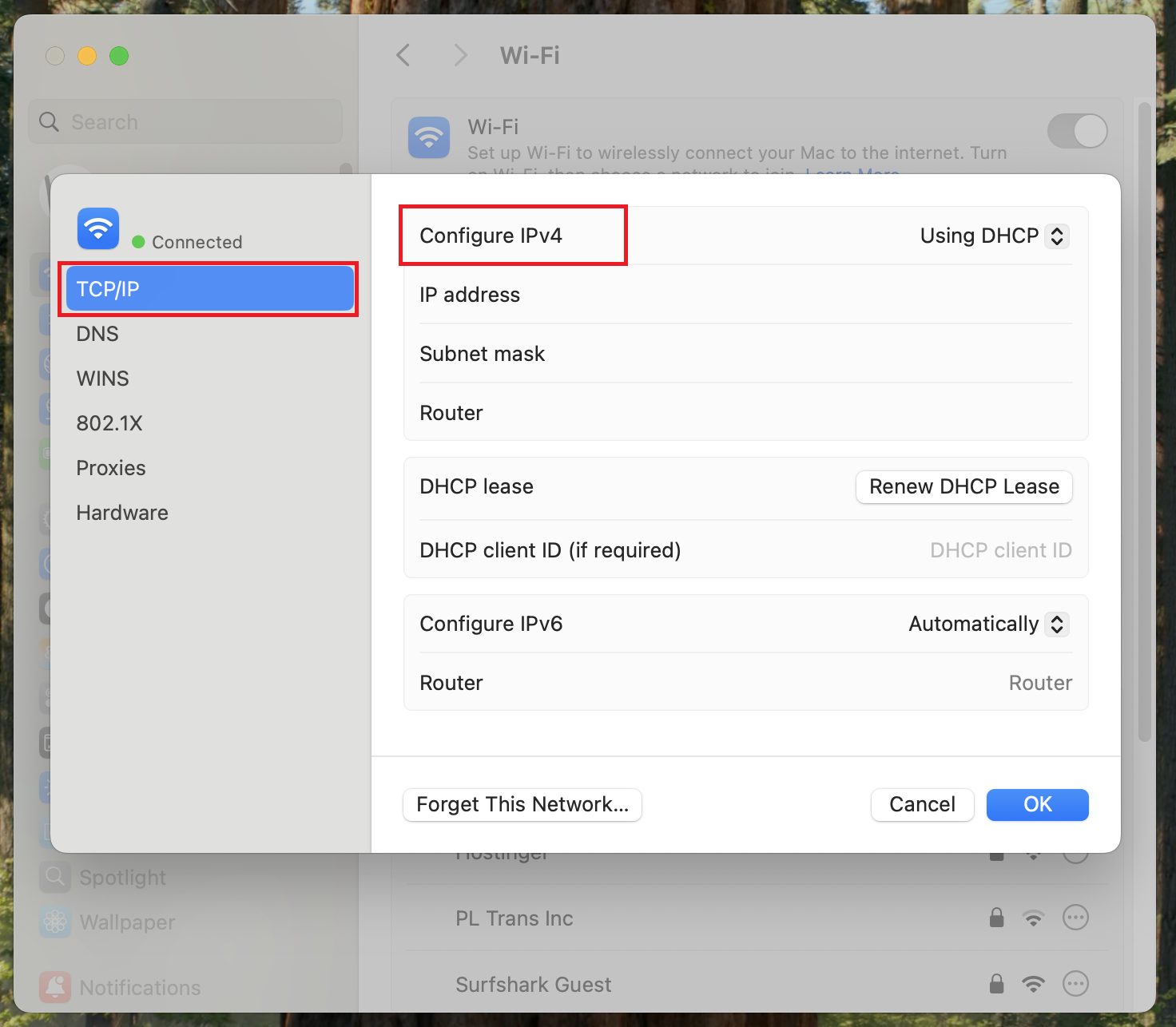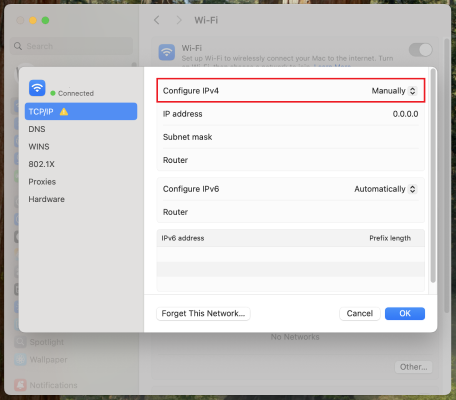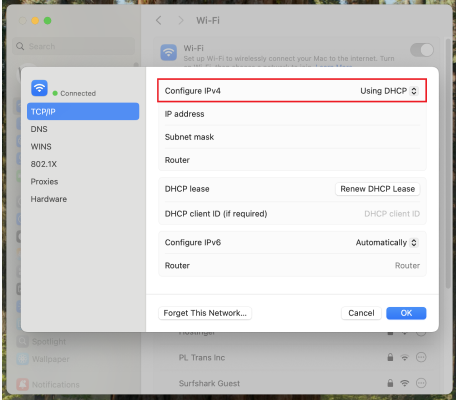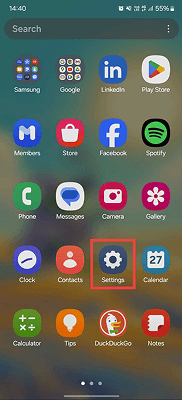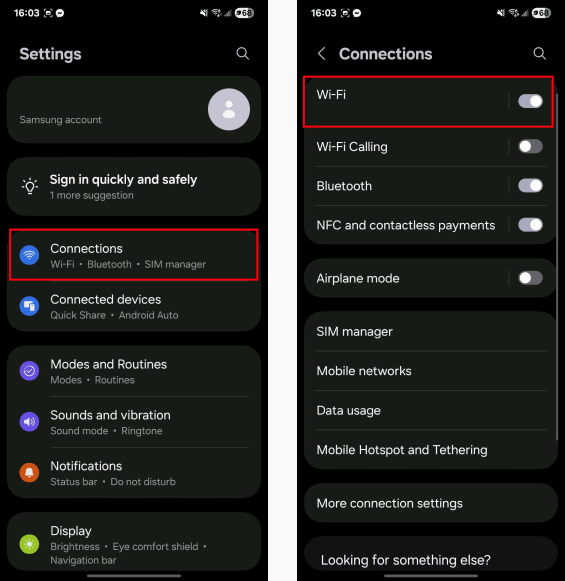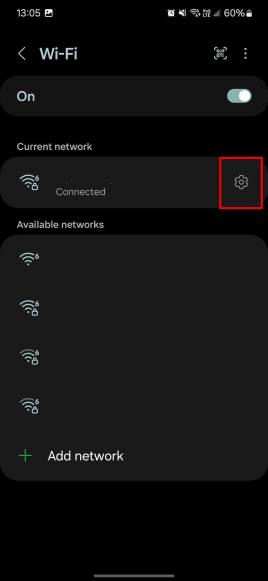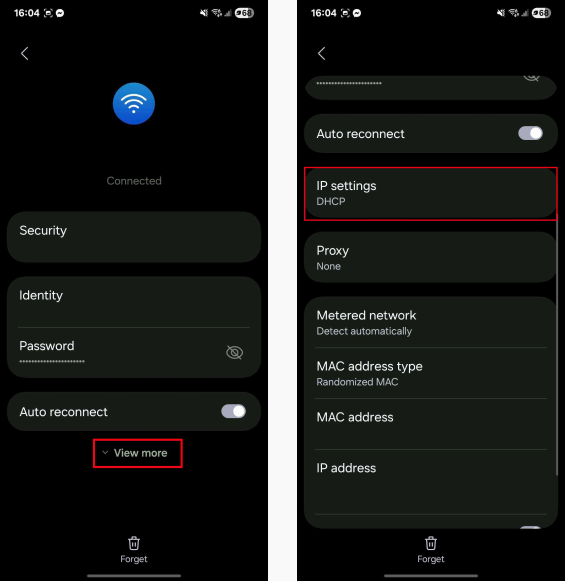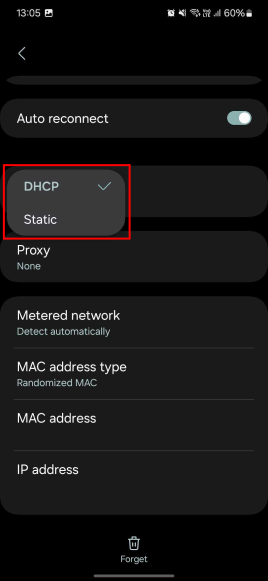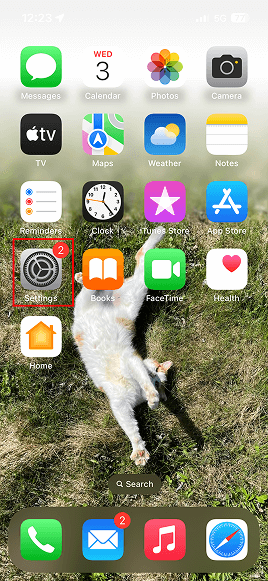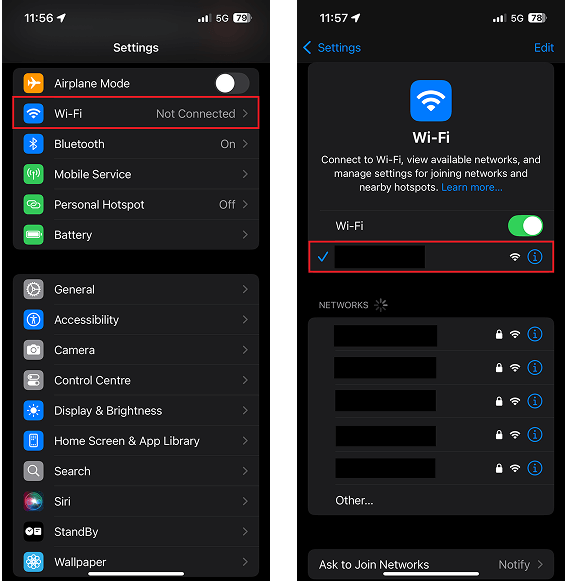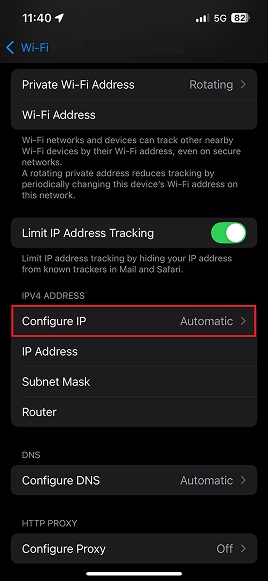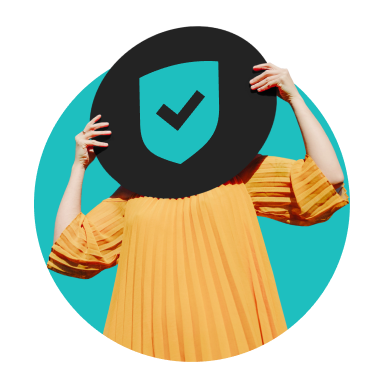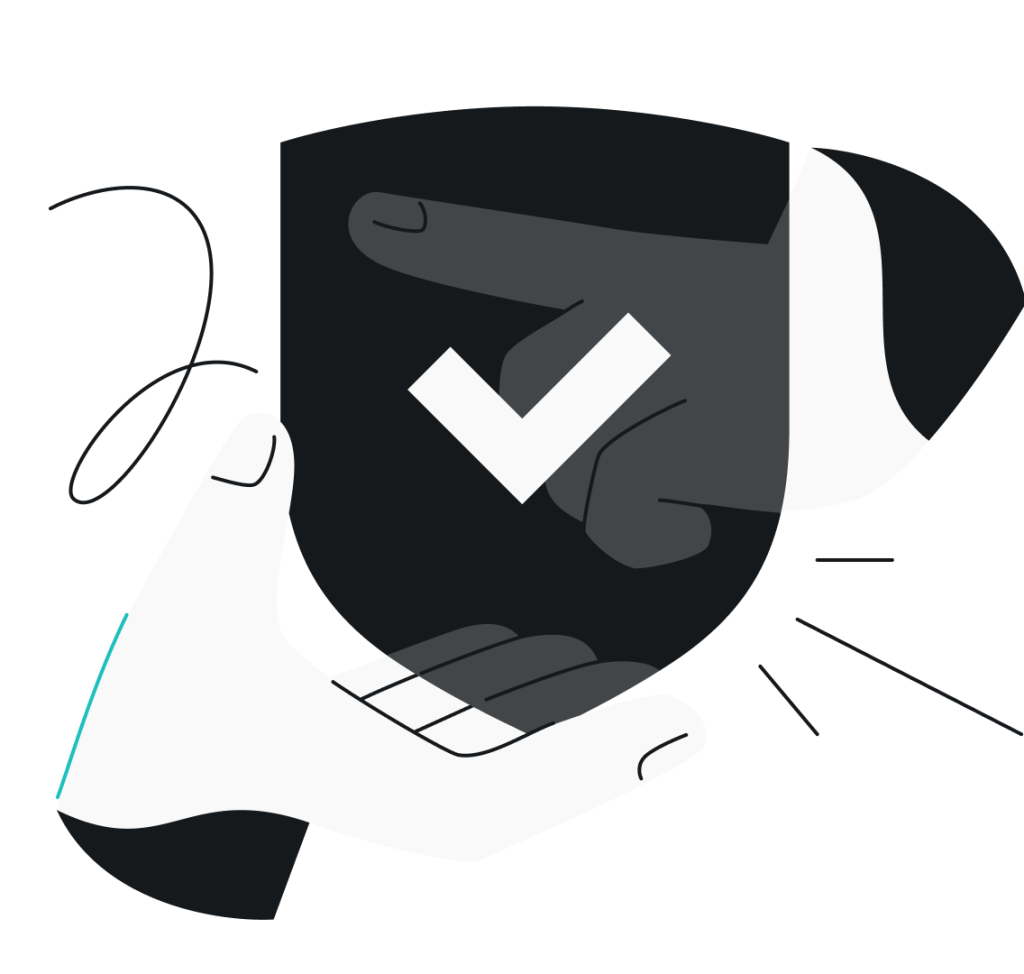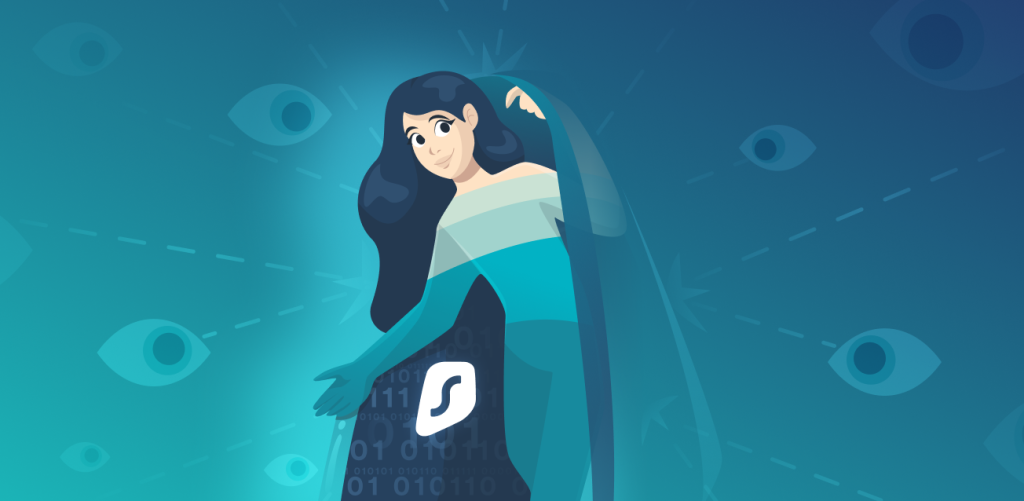When you connect to the internet, your IP (Internet Protocol) address serves as your digital identifier on the web. This address can either be static or dynamic — in other words, permanent or changing — and understanding the difference can help you make informed decisions about your internet connection needs.
First things first: private, public, dedicated, and shared IP addresses
Before jumping into everything static vs. dynamic IP, it’s important to understand more context around IP addresses. Apart from being static or dynamic, IP addresses can also be categorized as either private or public, and, at the same time, dedicated or shared.
Let me clarify these concepts:
- Private IP addresses are used within a local network (LAN). Your router assigns private IP addresses to your devices for local communication — they are not visible from the outside of your local network and are not used when communicating over the internet;
- Public IP addresses are assigned by your internet service provider (ISP). These addresses come into play when your devices communicate over the internet and can be accessed from anywhere in the world — your public IP address is what websites see when you visit them;
- Dedicated IP addresses are exclusively assigned to one user or household — no other user or network shares it;
- Shared IP addresses are used by multiple users simultaneously — sometimes, ISPs assign the same IP address to a group of users and use NAT (Network Address Translation) to separate their traffic.
For the purpose of this article, I’ll concentrate on residential IP addresses — public IPs assigned by your ISP — and everything that comes with them being static or dynamic.
What is a static IP address?
A static IP address is a fixed, unchanging IP address assigned to your internet connection. Once your ISP assigns you a static IP, it remains the same every time you connect to the internet — day after day, reboot after reboot — potentially for years.
While there’s no guarantee that your ISP will own this IP address forever, it remains constant over time — for as long as you maintain your service plan and the ISP continues to manage that IP range.
Static IP address pros
As a regular internet user, you may not need a static IP address, but here are some advantages it can provide:
- Reliable remote access. A public static IP address allows you to connect to your network from anywhere — since your address remains the same, you don’t need to track or update it.
- Ability to host servers. While it might not be the most practical solution in terms of complicated setup and security, you can host a web server or game server at home without having to reconfigure DNS (Domain Name System) settings when your IP changes.
Static IP address cons
On the other hand, a static IP address for home use has some drawbacks:
- Higher security risk. A fixed IP is slightly easier to track and target over time. Cybercriminals could launch more persistent attacks if they know your IP address won’t change.
- Limited availability. Not all ISPs offer static IP addresses to residential customers. In many cases, static IPs are only available through business-tier plans.
- Manual configuration. Some ISPs that sell static IPs require manual network configuration, which demands some technical knowledge and creates potential for configuration errors.
- Higher cost. ISPs usually charge extra for a static IP, especially those that only provide them with business plans.
What is a dynamic IP address?
Dynamic IP addresses aren’t permanently assigned and can change from time to time. Your ISP maintains a pool of available IP addresses and assigns them to customers as needed. Your IP may change when you reboot your router, or periodically as part of routine ISP maintenance.
Dynamic IP address pros
- Cost-effectiveness. Most ISPs include dynamic IP addresses in their standard packages, so you won’t have to pay extra to use one.
- Easy setup and use. Your ISP assigns and manages your IP for you behind the scenes, which requires no manual configuration on your part.
- Improved privacy and security. Because your IP address changes from time to time, it’s slightly harder to track your online activity in the long term (though it is not a substitute for privacy tools like VPNs). Changing IP addresses also make it more difficult for cybercriminals to target your specific network with sustained attacks.
Dynamic IP address cons
- Hosting problems. Hosting a server at home with a changing IP address requires workarounds like dynamic DNS to maintain a consistent hostname, making the process more complicated.
- Remote access challenges. Connecting to your network remotely becomes more difficult when the IP address keeps changing. You’ll have to keep updating your settings or use a third-party service to track your current address.
Static vs. dynamic IPs: what is the difference?
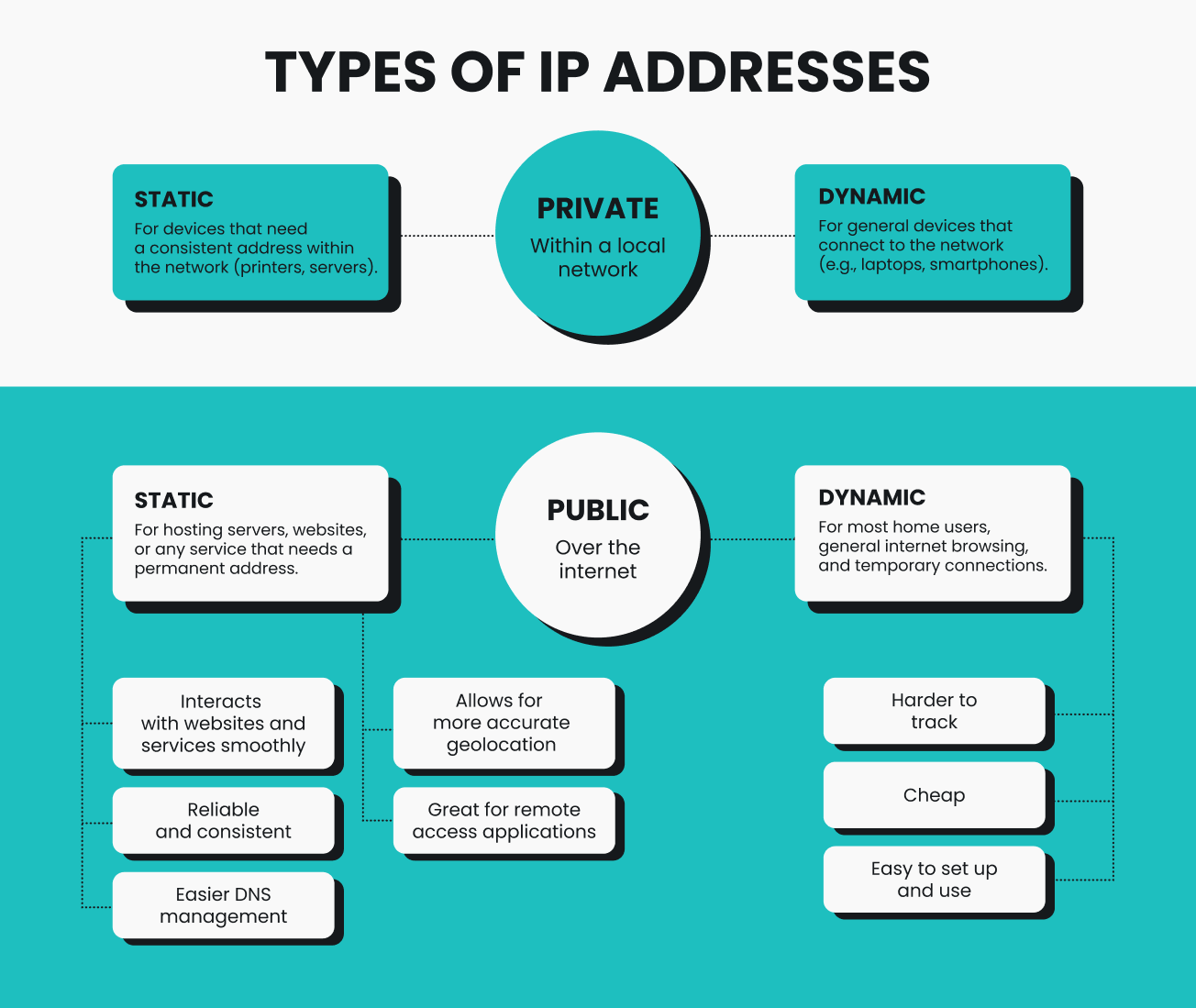
The main difference between a static and a dynamic IP address is whether it changes. A static IP stays the same over time, while a dynamic IP can change periodically.
Static IPs are useful if you need to run a server from home, set up reliable remote access, or keep the same DNS records without constant updates. However, they can be more expensive, might require manual setup, and are easier for attackers to track since they don’t change.
Dynamic IPs, on the other hand, are included in most residential packages and are automatically assigned and maintained by your ISP. They provide a small privacy benefit because your IP changes over time, but they make hosting and remote access trickier without extra tools like dynamic DNS.
How to get a static IP address
If you need a stable and consistent IP address for your online activities, learning how to use a static IP address could be the right move. So, let’s see how you can get a static IP address:
Getting a public static IP address from your ISP
- Check with your ISP. Most ISPs assign public IP addresses dynamically by default. However, some may offer static IP addresses for an additional fee (you could request your ISP to assign one IP address and never change it, making it “static”) or only as part of business plans.
- Upgrade to a business plan if required. More commonly, static IPs are bundled into business-class packages, so you may need to upgrade your plan. Some ISPs, on the other hand, don’t offer static IPs to residential customers at all.
- Configure manually if needed. If your ISP doesn’t assign the static IP address automatically, it may provide you with instructions for setting it up in your router or modem yourself.
Getting a VPN with a static IP address
Some VPN (Virtual Private Network) providers offer static IP addresses as part of their service. When you connect to a VPN, your internet traffic is routed through one of the VPN’s servers. This masks the public IP address assigned by your ISP, and instead, websites and online services only see the VPN server’s IP address.
Some benefits of a static IP address through a VPN include:
- Consistent external IP;
- Enhanced privacy since your ISP-assigned home IP address isn’t directly exposed to the internet;
- More flexibility as you can get a static IP address from different countries or regions.
Surfshark’s dedicated IP feature
Surfshark, like many other VPN providers, offers static IPs with some of its server locations. However, if you want a static IP address that’s uniquely yours (not shared with other VPN users), Surfshark’s dedicated IP paid add-on feature offers this solution.
- What it is: the dedicated IP gives you a static IP address that’s exclusively yours and simultaneously protects your connection with VPN encryption;
- Why use it: with Surfshark’s dedicated IP, you get all the benefits of a static IP without having to change your internet service plan or configure your router. At the same time, you get the enhanced privacy and security that come with a VPN, including encrypted traffic and a masked IP address;
- How to get it: to get started, subscribe to Surfshark and then add the dedicated IP feature to your plan. Once activated, you can enable it in the Surfshark app. And if you need extra help at any step, check out our support page.
But wait — how do I check whether my IP is static or dynamic?
Knowing whether your private IP address — inside your local network, assigned by your router to your device — is static or dynamic can help with troubleshooting network issues or setting up certain services. The exact steps to check this depend on your operating system:
How to check your IP type on Windows
- Click on the taskbar search and type command prompt.
- Select Command Prompt.
- Type ipconfig /all and press Enter.
- Find the DHCP Enabled line. Yes means your IP address is dynamic, and No means your IP is static.
Finding your IP type on macOS
- Click on the Apple icon and hit System Settings.
- Choose Wi-Fi and click Details next to your network.
- Click on TCP/IP and find Configure IPv4.
- Manually means your IP address is static, and Using DHCP means you have a dynamic IP address.
How to find your IP type on Android
- Head to Settings.
- Tap Connections and then hit Wi-Fi.
- Tap the gear icon next to your active network.
- Hit View more and look for IP settings.
- You’ll see a check mark next to DHCP (dynamic IP address) or Static.
Checking IP type on iOS
- Open Settings.
- Tap on Wi-Fi and choose your currently active network.
- Find Configure IP. Manual means your IP address is static, and Automatic means your IP is dynamic.
In conclusion: which IP type is better for me?
For most internet users, a dynamic IP address fits the bill — it’s what you most commonly get from your ISP, assigned automatically, and comes at no extra cost. Dynamic IPs work for everyday activities like browsing, streaming, and gaming.
A static IP, while less common, is a better choice for specific cases where you need a consistent address, such as enabling reliable remote access. If your ISP doesn’t offer one, a VPN with a static or dedicated IP can be a practical alternative.
FAQ
Is it hard to change your IP from static to dynamic?
For regular consumer devices, switching IP from static to dynamic is pretty straightforward. In fact, most devices use dynamic IPs by default. Changing it the other way around is more complex, typically requires contacting your ISP, and often comes at an additional cost.
Is a static IP faster than a dynamic one?
No, static IP addresses aren’t inherently faster than dynamic ones. However, they can provide a more stable connection, which is useful for VoIP and other real-time applications.
Is a static IP better for a home network?
A static IP can be better for your home network if you’re hosting servers or need to remotely access your home devices, such as security cameras, NAS (Network Attached Storage) drives, or smart home hubs.
Can a VPN help me change my IP type?
A VPN doesn’t change the actual type of your IP — whether your connection uses static or dynamic IPs is determined by your ISP, while the VPN masks your IP address with the VPN server’s IP. Essentially, the internet sees the VPN server’s IP address instead of yours.
Usually, VPNs use dynamic IPs, but some VPN providers offer dedicated static IP addresses. For example, Surfshark’s dedicated IP add-on will assign you a static IP address that you won’t be sharing with any other users.
Which is better for gaming: static or dynamic IP?
A static IP can be better for gaming if you host game servers or compete in online games where latency and stable connections matter. A static IP can simplify port forwarding, which some games require for optimal performance. While a static IP doesn’t guarantee lower latency, the increased connection stability can sometimes contribute to a smoother gaming experience.
For casual gaming, dynamic IPs work fine, and most players won’t notice a difference.
Should I use RDP or a VPN with a static IP?
If you need secure remote access — whether to a single device or a network — choosing RDP or VPN depends on your needs, and a static IP can help with either.
RDP (Remote Desktop Protocol) makes connecting to a specific device easier. However, it’s not inherently secure and should be paired with a VPN for security.
A VPN with a static IP encrypts all your traffic and gives you reliable, secure access to your network or devices.
What is my IP address and subnet mask?
You can view your IP address and subnet mask in your device’s network settings. On Windows, for instance, typing ipconfig in the Command Prompt will display both.