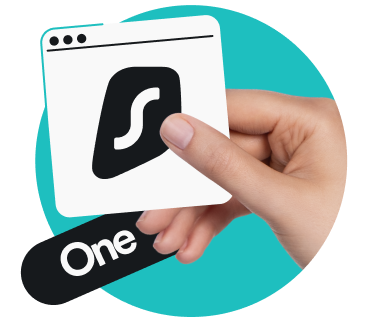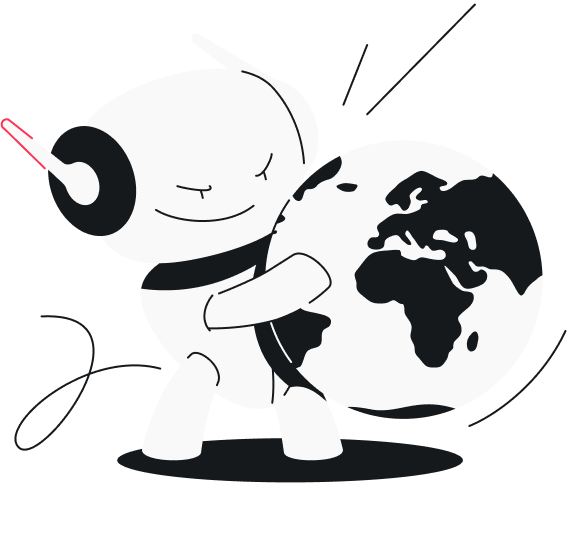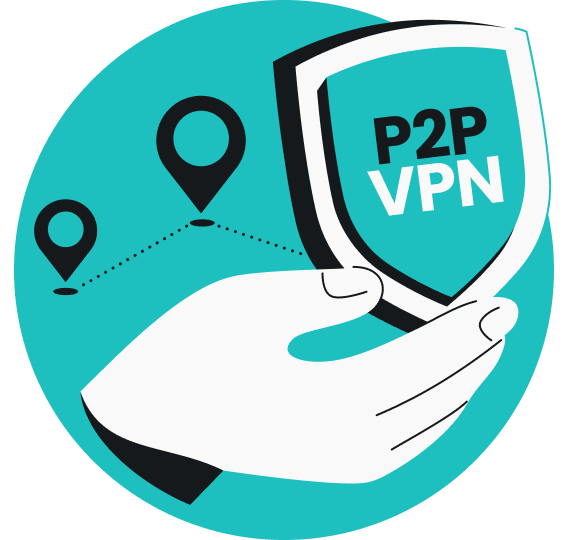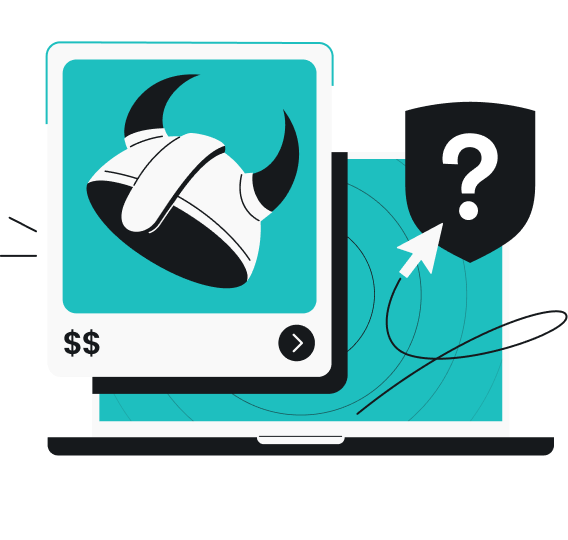Have you ever tried to visit your favorite website only to be greeted by a “DNS server not responding” error message?
If so, you’re not alone. This frustrating problem is surprisingly common and can leave even experienced internet users scratching their heads.
Thankfully, fixing this issue isn’t that complicated. This comprehensive guide explains what DNS is, why it’s important, and the top causes and solutions surrounding the “DNS server not found” error.
What is DNS, and why is it important?
DNS (Domain Name System) is a system that helps computers and other devices communicate on the internet. Think of it as the internet’s phone book.
When you type a web address like www.surfshark.com into your browser, your device doesn’t actually look up the website using this memorable, human-friendly name. Instead, it needs a website’s IP (Internet Protocol) address — a unique set of numbers that acts like a distinct phone number.
An example IP address is 192.0.2.1.
Remembering several IP addresses would be extremely difficult for most people, so DNS works behind the scenes to translate or “resolve” easy-to-remember domain names into numerical IP addresses that computers understand.
All of this translation happens on specialized computers known as DNS servers. These servers are often provided by your ISP (Internet Service Provider), but you can also use public DNS servers from companies like Google, Cloudflare, or Surfshark. These are a vital part of how the internet works, quietly handling millions of lookups every second.
Why DNS matters
DNS is essential for providing a smooth, simplified browsing experience, offering internet users the following:
- Connectivity: DNS servers make sure you reach the right website every time;
- Speed: a fast and reliable DNS server allows web pages to load quickly;
- Convenience: without DNS, you’d have to memorize the IP address of every website you visit. Imagine having to enter 172.217.16.238 every time you wanted to search for something instead of just typing google.com;
- Better online experience: DNS can direct you to a closer server when visiting a website through location-based routing. For example, DNS might connect users in the US to servers in North America while directing European users to servers in Europe. This geographic optimization typically provides shorter load times and smoother browsing.
Problems with DNS servers
While DNS works well in the background most of the time, many issues can cause it to fail. The top reasons for DNS server problems include:
- Outdated DNS settings: your device’s DNS settings can become incorrect or out of date due to software updates, manual configuration, or changes to your network or ISP;
- Hardware issues: issues with your Wi-Fi router, modem, computer, or device can interrupt DNS connections;
- Server overload: if your DNS server is experiencing high traffic or technical difficulties, it might not be able to respond to your request;
- Government overreach: restrictive governments can force ISP servers to ban specific DNS entries or block public DNS resolvers altogether.
When these issues arise, you’ll likely get DNS errors that block your internet connection.
Common reasons for a DNS server not responding error
Here are the most frequent reasons behind error messages like “DNS error,” “DNS server unavailable,” or “DNS server not responding.”
1. DNS cache corruption or outdated records
Your computer stores recent DNS queries in a file called the DNS cache. This cache helps speed up website loading time because it can quickly get the requested IP address without having to always contact a DNS server.
However, the DNS cache needs to contain the right information to work properly. If it becomes corrupted or contains outdated DNS records, you might not be able to reach your intended site.
2. Router or modem misconfigurations
Your Wi-Fi router or modem acts as the gateway between your computer and the internet. Improperly configuring either can cause a “DNS server not responding” error, which might block or misroute DNS queries.
3. Firewall, antivirus, or VPN interference
Firewalls, antivirus software, or VPN (Virtual Private Network) services are designed to protect your computer. However, they may sometimes block or interfere with DNS connections and make your DNS server unavailable, especially if their settings have been misconfigured.
4. ISP or network connectivity issues
You may get a DNS error even when the problem isn’t with your device or settings, but rather with your ISP.
If your ISP’s default DNS server is experiencing issues, you can receive “the DNS server isn’t responding” notifications.
5. Outdated or invalid network drivers
If your network drivers aren’t updated or functioning properly, your device may encounter connectivity problems. This includes issues with resolving DNS requests.
While some of the above problems are similar, knowing the exact source of your DNS error will make it easier to choose the right solution.
Step-by-step solutions to fix DNS errors
There are multiple ways to fix a “DNS server not responding” error. Luckily, none of them require much technical expertise.
In most cases, you can follow the steps below until your problem is resolved.
Restart your device
The oldest trick in the book is sometimes the most effective. A simple restart can clear up temporary glitches that could be causing DNS issues.
How to restart your device, router, and modem
- Shut down your computer, smartphone, or other internet-connected device completely — don’t just put it to sleep.
- Unplug your Wi-Fi router and modem from the power outlet.
- Wait about 30 seconds (up to one minute to play it safe).
- Plug the router and modem back in, and wait for all indicator lights to return to normal.
- Turn your device back on and try to revisit a website.
This method refreshes network connections and often resolves errors caused by minor hardware or connectivity hiccups.
Change your DNS settings
Your device is likely set to use your ISP’s default DNS server. If you suspect there’s an issue with this server, you can easily change your DNS server to one that’s more trustworthy.
Using reliable public DNS servers from Google DNS, Cloudflare DNS, or Surfshark DNS can often correct common errors.
How to change your DNS server address in Windows
- Press the Windows and R keys at the same time to open the Command Prompt window.
- Type “ncpa.cpl” into the Open field and press the Enter key to bring up a list of all network connections for your computer.
- Find and right-click on your Wi-Fi network.
- Click Properties > Internet Protocol Version 4 (TCP/IPv4) > Properties.
- Click Obtain an IP address automatically > Use the following DNS server addresses.
- Enter your chosen replacement DNS server address in the Preferred DNS server field. Here are trustworthy options along with corresponding IP addresses you can try:
- Surfshark DNS: 194.169.169.169
- Google DNS: 8.8.8.8
- Cloudflare DNS: 1.1.1.1
- Check the box labeled Validate settings upon exit and click OK.
How to change your DNS server address in macOS
- Open the Apple menu and click System Settings > Network.
- Select your current Wi-Fi network. Click Details > DNS.
- Click the plus sign button (+) and enter your desired address as your alternative DNS server.
- Click OK > Apply.
For either operating system, restart your browser and see if the error message disappears.
Clear the DNS cache
Your browser might keep trying old, invalid addresses if your DNS cache is corrupted or out of date. Clearing, or “flushing,” the DNS cache forces your device to refresh its records.
How to clear your DNS cache on Windows
- Click Start and type “cmd”.
- Rick-click the Command Prompt app and select Run as Administrator.
- Type “ipconfig /flushdns” and press Enter. You should see a confirmation message.
How to clear your DNS cache on macOS
- Use the Finder tool to locate and open the Terminal app.
- Type in “sudo dscacheutil -flushcache; sudo killall -HUP mDNSResponder” and enter your password if needed.
How to clear your DNS cache on mobile devices
- iOS: toggle Airplane Mode on and off or restart your device;
- Android: restart your device. Some versions may require you to go to Settings > Apps > Chrome > Storage > Clear Cache.
After flushing the cache, reopen your default browser to check if the DNS error is resolved.
Disable IPv6
IPv6 (Internet Protocol Version 6) is a newer IP address version than the more common IPv4 (Internet Protocol Version 4), but not all networks and DNS servers fully support it. Disabling IPv6 can solve certain compatibility problems.
How to turn off IPv6 on Windows
- Open the Control Panel. Click Network and Sharing Center > Change adapter settings.
- Right-click your network connection and select Properties.
- Uncheck the Internet Protocol Version 6 (TCP/IPv6) box in the Networking tab.
- Click OK and restart your computer.
How to turn off IPv6 on macOS
- Open the Apple menu and click System Settings > Network.
- Select your connection and click Details… > TCP/IP.
- Set Configure IPv6 to Link-local only.
- Click OK and restart your computer.
Temporarily deactivate your antivirus, firewall, or VPN
Protective tools like a firewall, VPN, or antivirus software sometimes block network traffic and cause DNS errors. Turning them off, even if it’s just temporarily, can help you determine if they’re behind any problems.
How to deactivate cybersecurity tools
- To turn off antivirus software, open the tool you’re using and make sure no scans are running. Toggle all settings to the Off position.
- You can deactivate your firewall via the Control Panel (Windows) or System Settings > Network (macOS).
- Make sure you don’t have an active connection with any VPN server.
Pro tip: Only browse secure websites while these protections are turned off, and remember to re-enable them once you’re done testing them out. A DNS service shouldn’t be used instead of a VPN and doesn’t provide the same security level. If turning off any of these resolves your DNS error, you may need to adjust your security settings or grant more permissions to your browser.
Update your network drivers
An outdated or faulty network adapter driver can lead to DNS error messages. If that’s the case, a simple update should resolve your error messages.
How to update network drivers on Windows
- Right-click the Start menu and select Device Manager > Network adapters.
- If you only use Wi-Fi, right-click on your wireless network adapter. If you’re on a desktop computer using an Ethernet cable, you may need to follow these steps with your LAN network adapter, too.
- Select Update and let your device install any new driver versions. If no updates are available, click Disable, wait a few seconds, and then choose Enable to reset the driver.
- Reconnect to your network and test your connection.
How to update network drivers on macOS
- Network driver updates are included with system updates, so make sure your macOS is up to date.
- Toggle your Wi-Fi connection Off, wait up to a minute, and then toggle it back On.
- Restart your computer and check your internet connection.
Reset your router to factory settings
If none of the above solutions work, your router’s settings might be causing a server not responding error. You can try resetting your router to revert it to its default settings.
How to reset your router
- Locate the Reset button on your router. It may be in a tiny hole that requires something like a paper clip to press it.
- Press and hold the Reset button for about 10 seconds.
- Wait for the router to reboot fully.
- Reconfigure your network settings as needed. You might need to re-enter your Wi-Fi password and network credentials.
Alternate methods for resolving persistent DNS issues
If you’re still getting a “DNS server not responding” error after following the above steps, you can also try out these additional methods.
Troubleshoot with a different device
Use another computer, smartphone, or tablet on the same network to visit the same webpage that’s causing you trouble.
If the second device works fine, the issue likely lies somewhere with your original device. On the other hand, if both devices have problems, there’s a good chance your router, ISP, or DNS server is responsible for the error.
While this won’t necessarily fix DNS server errors, it will help you identify the cause of your issues.
Check for ISP-related problems
If you’re consistently seeing “DNS server not responding” messages, the problem may be with your ISP’s DNS server, not your device. Check with your provider to make sure you’re connected to a DNS server that’s functioning correctly.
How to check DNS errors with your ISP
- Contact your ISP’s customer support. If available, phone or live chat may be better than email, as you’ll likely get a faster response.
- Ask if their DNS servers are experiencing any outages or if there are known DNS server errors in your area.
- Request instructions for checking your DNS server settings or switching to a more reliable alternate DNS server.
Use a wired connection
Wi-Fi networks are usually fine, but they’re still technically less stable than good old wired connections. This means they may be causing intermittent DNS errors. If possible, try connecting your computer to the internet using an Ethernet cable to check if your DNS issues persist.
How to check DNS errors with a wired internet connection on Windows
- Plug in an Ethernet cable to your computer and router.
- Right-click the Wi-Fi icon in the bottom right of your screen and choose Disconnect to turn Wi-Fi off.
- Try visiting the same website you were trying before to see if the issue is fixed.
How to check DNS errors with a wired internet connection on macOS
- Plug in an Ethernet cable to your Mac and router (you’ll probably need an adapter).
- Click the Wi-Fi icon on the top right of your screen and toggle Wi-Fi to Off.
- Try visiting the same website you wanted to access earlier to see if the issue is resolved.
“DNS server not responding” errors: a fixable annoyance
Seeing DNS error messages might feel intimidating at first, especially if you’re not tech-savvy. But there’s good news — the cause and solutions are often straightforward, and most users can fix these issues in just a few steps.
But resolving DNS issues is only part of the equation when it comes to staying safe online. That’s why many people use cybersecurity suites like Surfshark, which go beyond DNS fixes to offer features such as a VPN, antivirus software, and data leak alerts.
If you want greater safety online, remember that proactive cybersecurity tools are a smart way to keep your connection private and reliable.
FAQ
How do I fix DNS issues on a PS5?
To fix DNS problems on a PS5, follow these steps:
- Restart your PS5 and router.
- Go to Settings > Network > Settings > Set Up Internet Connection.
- Set DNS Settings to Manual. Enter a primary DNS server, like 194.169.169.169 for Surfshark DNS, which is one of the best DNS servers for gaming.
- Save your settings and test your internet connection.
What are 8.8.8.8 and 8.8.4.4 when it comes to DNS servers?
Both 8.8.8.8 and 8.8.4.4 are addresses for free public DNS servers provided by Google. They are commonly used to improve the speed and reliability of internet connections.
However, consider trying a service like Surfshark DNS for fast and reliable servers that don’t collect your data. Surfshark uses the DNS server address 194.169.169.169.
Can a VPN cause DNS errors?
Yes, a VPN can cause DNS errors if it routes DNS requests incorrectly or uses the wrong DNS server. To fix these problems, temporarily disconnect from your VPN. You can also try a VPN split tunneling feature if the problem persists with specific addresses.
Does changing DNS affect internet speed?
Yes, changing your DNS server can affect how fast web pages start loading.
A DNS server may speed up or slow down the conversion of domain names to IP addresses. While this doesn’t change your actual speed from a technical point of view, your browsing may feel quicker or slower depending on your chosen DNS server.
What’s the difference between “DNS server not responding” and “DNS probe finished” errors?
A “DNS server not responding” error means your computer couldn’t connect to a DNS server, while a “DNS probe finished” error means a connection was made, but the server couldn’t find the requested website’s IP address.
The first is a connectivity issue, while the second is a lookup failure.