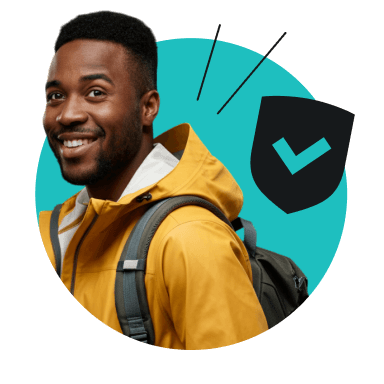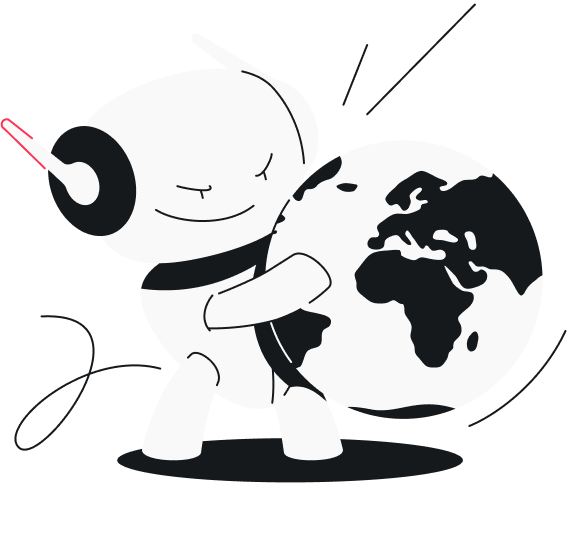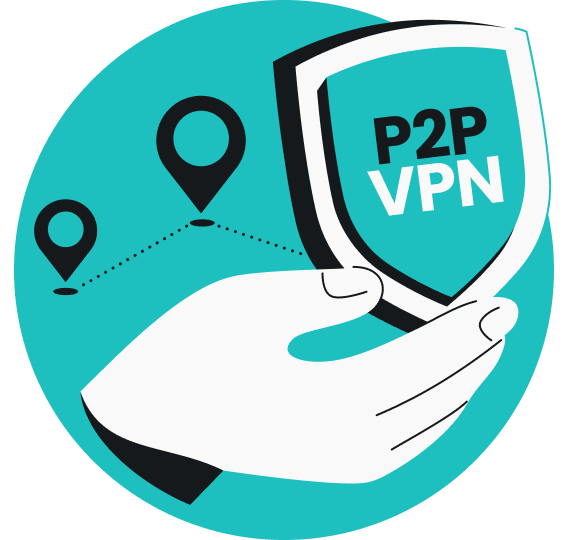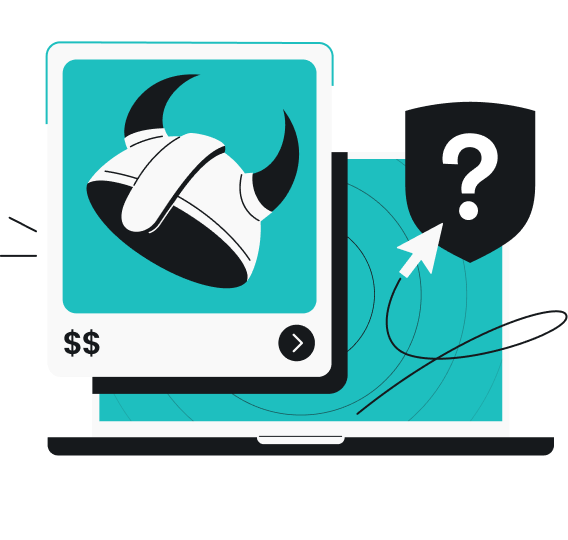A secure remote access VPN (Virtual Private Network) is a technology that allows you to safely access data and applications stored in your organization’s main office or data center. It does this by encrypting all the information you send and receive.
You’ll most commonly see this used by businesses — making it easy to connect securely to your work network from home, a café, or even the beach.
Remote access VPN explained in simple terms
Before exploring remote access VPNs, make sure you know exactly how they work.
What does remote access mean?
When someone says “remote access,” they simply mean connecting to a network or computer from a remote location — such as accessing your work files from home or that nice café in your neighborhood.
It lets you work on the same local network as if you were physically sitting at your office desk, even if you’re chilling in Bali with a laptop on your lap, enjoying a view of the sea.
What is a VPN?
VPN stands for Virtual Private Network. It creates a secure connection — or “tunnel” — between your device (mobile phone or laptop) and another network.
When you use a VPN, all your internet traffic is encrypted. In simpler terms, it’s scrambled, making it unreadable to anyone trying to spy on it.
Another key thing a VPN does is change your IP (Internet Protocol) address. Instead of websites seeing your real location, they see the location of the VPN server you’re connected to. So if you’re sitting in London but connected to a server in Berlin, it’ll look like you’re browsing from Germany.
This helps you protect your online identity and adds a layer of privacy.
Difference between a remote access VPN and a personal VPN
A remote access VPN solution is typically used by businesses to enable remote employees to securely connect to the company’s private network. It’s designed to allow you to access work resources from anywhere safely.
That’s why so many workplaces love it. Whether you’re working from home, in a café, or using airport Wi-Fi (which isn’t exactly known for top-notch security), the VPN keeps everything protected.
It gives your company peace of mind that sensitive data won’t accidentally fall into the wrong hands, even when you’re outside the office.
Differently, a personal VPN helps protect your online privacy. You can mask your location, surf the web with more privacy, or avoid censorship.
In this case, it doesn’t link you to a company network. Instead, it connects you to another remote computer via the VPN provider’s servers — so it looks like you’re browsing from that location (and not your home).
Remote access VPN use cases
Remote workers often use remote access VPNs to safely reach company resources while working from home or on the go.
Yes, that includes times when you really feel like changing location and working from a café. Or maybe you’re using hotel Wi-Fi to check your email or log in to your password manager. Or perhaps you’re not feeling great and just want to get some work done from your living room.
Remote VPN access allows you to securely open files, use company software, and handle sensitive data with greater protection against hackers or leaks.
Businesses set up remote access VPNs to keep their corporate networks protected, especially when employees log in from outside the office. I have hybrid or remote workers in mind.
This helps businesses control who can access their systems, maintain high security standards, and protect sensitive data.
It’s pretty exciting once you realize how much security and flexibility a VPN can offer.
How does a remote access VPN work?
Here’s a quick explanation of what’s happening behind the scenes when you connect through a remote access VPN:
1. Connecting to a VPN client
When you log in to a secure remote access VPN software, your device becomes a VPN client. Think of this like your personal key to the secure tunnel.
On the other end is a VPN gateway, or a server (usually located on your company’s network). Basically, a locked door waiting for your key.
2. Making an encrypted tunnel
When you connect, the VPN client and the gateway create an encrypted tunnel between your device and your company’s network. This tunnel scrambles all the data going back and forth. So even if someone tries to look at your traffic, all they see is gibberish.
3. Authenticating
Before you get access, you need to prove who you are.
Typically, you log in with your username and password, and sometimes an extra verification step (like a code on your phone).
This is how the company ensures only the right people get in. After all, it’s still your company’s infrastructure you’re using to browse the web.
4. Accessing internal resources
Once connected, your device behaves as if it’s inside the office. You can open files, run apps, or browse the company intranet just like you would at your desk.
That’s really all there is to it. A remote VPN access is just a safe, encrypted bridge that lets you work from anywhere without risking your data.
Remote access VPN vs. other types of VPNs
As you’ve dug into this topic, you may have noticed a few different kinds of VPNs out there. I’m sure it can get confusing fast, so let me break it down for you:
Remote access vs. site-to-site VPN
A remote access VPN is what you use when you want to connect your device — like your laptop at home — to your company’s network. You log in with your credentials, and boom, you’re inside the secure tunnel.
Now, a site-to-site VPN is a bit different. Instead of connecting one person, it connects two whole networks.
If two office buildings are in different cities, they need to share files safely. For that, they set up a permanent tunnel between the two locations, so all the traffic between them is secure.
If you’re working alone from home, you’re probably using a remote access VPN, not site-to-site.
Remote access VPN vs. consumer VPN
A remote access VPN is mainly for work. It lets you safely access your company’s private stuff — internal apps, files, and so on.
A consumer VPN like Surfshark is designed for personal use. You connect to their servers to hide your IP, protect your browsing from snoops, or avoid censorship.
So if you just want online privacy or to access your home country’s VPN server (for example, to stream your favorite TV series while abroad), you’d love using a consumer VPN.
Disclaimer: Please note that using Surfshark services for any illegal activities is strictly forbidden and violates our Terms of Service. Make sure that any use of Surfshark services for your particular activities conforms to all relevant laws and regulations, including those of any service providers and websites you access using Surfshark.
Remote VPN vs. remote desktop
A remote access VPN securely connects to your company’s network. You still use your apps and tools on your device.
A remote desktop lets you actually take control of a computer that’s somewhere else. It’s like sitting in front of your work PC without being there. You see that computer’s screen on yours and control it remotely.
In short, a remote VPN lets you safely connect from your device. Remote desktop lets you take control of another device remotely.
When to use each type of VPN
Now that we’ve gone over the different kinds of VPNs, let’s figure out which one makes the most sense for you and your needs:
Common types of VPNs and their use cases
|
Remote access VPN
|
You need to work securely on your company network from home, a cafe, or while traveling.
|
|
Site-to-site VPN
|
A company wants to connect two or more office networks all the time.
|
|
Consumer VPN
|
You want online privacy, safer access to content, or safer browsing.
|
|
Remote desktop
|
You need to use another computer’s screen and apps as if you were sitting there.
|
Benefits of using a remote access VPN
The benefits of a remote access VPN go beyond just security — there’s more to it:
Remote connectivity
First off, you get a safe, encrypted connection to your company’s network, no matter where you are.
I love that I can work from my living room, a café, or even an airport, and still feel confident that nobody’s snooping on my data.
Centralized access control
With a remote access VPN, your company can decide exactly who gets in and what they’re allowed to see.
For example, maybe only certain people can access sensitive HR files or financial records. The VPN helps keep everything organized and locked down, so you don’t have to worry about the wrong eyes seeing private info.
Protection from public Wi-Fi risks
Let’s be honest — free public Wi-Fi is hard to resist. But that convenience comes with real risks. Hackers often lurk on open networks, ready to intercept passwords, emails, and anything else they can get their hands on.
A remote access VPN wraps all your traffic in encryption, so even if you’re using sketchy hotel Wi-Fi, nobody can read what you’re doing.
Useful for zero-trust architectures
A lot of companies are moving toward something called zero trust, which basically means nobody gets automatic access — everyone has to prove they’re legit every time.
A remote access VPN software fits perfectly with that approach. It forces secure authentication before you can do anything on the network.
Potential cost savings for remote operations
If your team works remotely, a VPN can actually save money.
Instead of paying for big office spaces or expensive leased lines between locations, everyone can connect securely over the internet. You get flexibility and security without the huge overhead.
Common challenges with remote access VPNs
Of course, nothing is perfect. Remote access VPNs come with a few challenges you should know about:
Performance and latency
Sometimes, your connection can slow down. You might notice lag when you’re uploading big files or using video calls. This happens because all your traffic has to travel through the VPN tunnel.
It’s a bit like taking a longer route to make sure nobody follows you — safer, but not always faster.
Endpoint device vulnerabilities
Even if your VPN is super secure, your laptop or phone may not be.
If your device gets infected with malware or someone steals it, even the best remote access VPN can’t save you.
Pro tip: Keep your devices updated and use strong passwords.
Management and scaling complexity
Setting up a remote access VPN for just one person is pretty simple. Try that with hundreds or thousands of employees!
That’s a lot of management, from access controls to keeping everything up to date.
Not ideal for cloud-first environments
If your company mainly uses cloud services like Google Workspace or Microsoft 365, a remote access VPN just might not be your best fit.
Sometimes it slows things down because all your internet traffic has to take a detour through the VPN before reaching cloud apps. This extra step can hurt performance, especially when a lot of people are connecting at once.
Alternatives to traditional remote access VPNs
You do have other choices besides a remote access VPN. Here’s what you can look into:
SASE (Secure Access Service Edge)
SASE (pronounced “sassy”) is like combining security tools and networking into one cloud-based service.
Instead of routing everything through your company’s network first, with SASE, you can connect securely straight to the apps you use (again, no matter where you are).
It’s now popular with companies that have lots of remote users and cloud tools.
Zero-trust network access (ZTNA)
Zero trust basically means trust no one by default. With ZTNA, every user and device must authenticate each time.
This security model gives companies tighter control over who can access what.
Cloud-native secure access solutions
Some companies skip VPNs altogether and use cloud-native tools designed for remote work.
These solutions focus on protecting access to specific apps instead of your whole network. They’re often easier to set up, more flexible, and don’t slow things down as much.
When and why to consider them
You might want to use these alternatives if:
- Most of your work lives in cloud apps like Google Workspace or Microsoft 365;
- You’ve got a bunch of remote employees and want something very flexible;
- You need better control over who can get into what, without depending on one big network gate.
How to set up a VPN for remote access
Here’s a non-technical step-by-step guide:
- Choose your software or provider
First things first — you need to pick a VPN service or software. If your company handles it, they’ll probably tell you which one to use. - Install VPN client
Once you know which service you’re using, go ahead and install the VPN app on your device.
It usually takes just a few clicks, like installing any other app. - Log in or authenticate
Open the VPN app and log in using the credentials your company or provider gave you.
Sometimes it’s just a username and password. Other times, you might need an extra code from your phone — that’s just an extra layer of security. - Connect to the internal network
Once you’re logged in, you’ll see a button that says something like Connect. Select it, and the VPN will create a secure tunnel between your device and your company’s network.
And you’re in!
Do you really need a remote access VPN?
Here’s the thing — not everyone needs a full-on, enterprise-level remote access VPN software.If you’re just working remotely on basic tools like email, Google Docs, or video calls, and your company doesn’t require special access to private systems, you probably don’t need the heavy-duty stuff.
Now, if your main goal is to stay private online or keep your data safe on public Wi-Fi, then you’re better off with a personal VPN. In that case, something like Surfshark is way simpler to use and more than enough for everyday needs.
Key takeaway: a personal VPN is all you need to stay safe online
A VPN for remote access is a powerful way to connect to your company’s network from anywhere securely, but it’s not something everyone needs.
If your priority is privacy or safety on public Wi-Fi, a personal VPN like Surfshark is often the simpler and smarter choice.
The best part? Now you know that setting up a VPN is that easy — a few clicks, and you’re good to go. Secure and private.
FAQ
Can I use a VPN for remote access?
Yes, you can use a VPN for remote access. It is actually designed for that exact purpose — it creates a secure tunnel between your device and your company’s network so you can safely work from anywhere.
Can I use a VPN to work remotely?
Yes, you can use a VPN to work remotely. Whether it’s a remote access VPN set up by your employer or a personal VPN like Surfshark for added privacy on public Wi-Fi, VPNs are great tools for working remotely and staying protected online.
What is the difference between VPN and remote access VPN?
A remote access VPN is a specific kind of VPN that connects you to a private network (like your workplace).
A personal VPN protects your online privacy and lets you access content securely.
Is Surfshark a remote access VPN?
Surfshark is a personal VPN, not a remote access VPN used to connect to a company network. It’s great for everyday things like staying safe on public Wi-Fi, hiding your IP address, and keeping your browsing private.
Is remote access more secure than VPN?
No, remote access isn’t more secure than a VPN — it’s just designed for a different purpose. Remote access VPNs connect you securely to private networks; personal VPNs secure your internet traffic. Both use strong encryption, but they serve different needs.