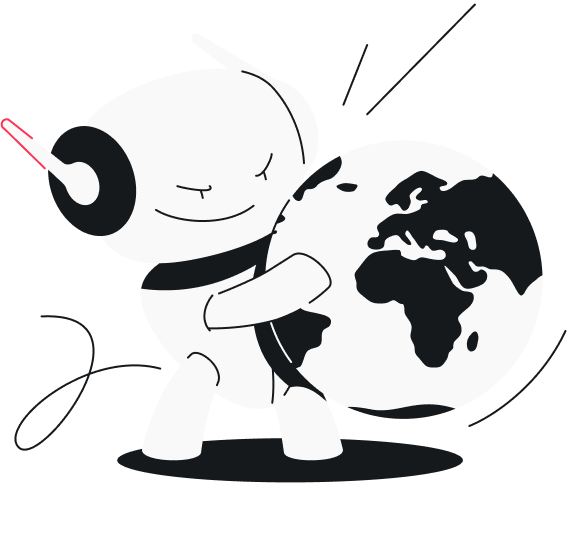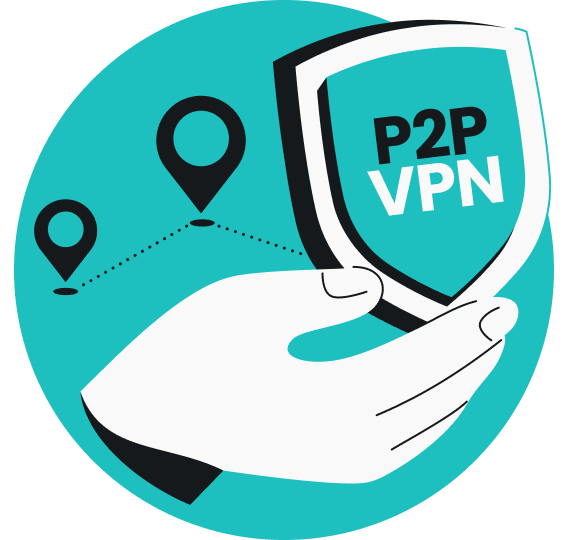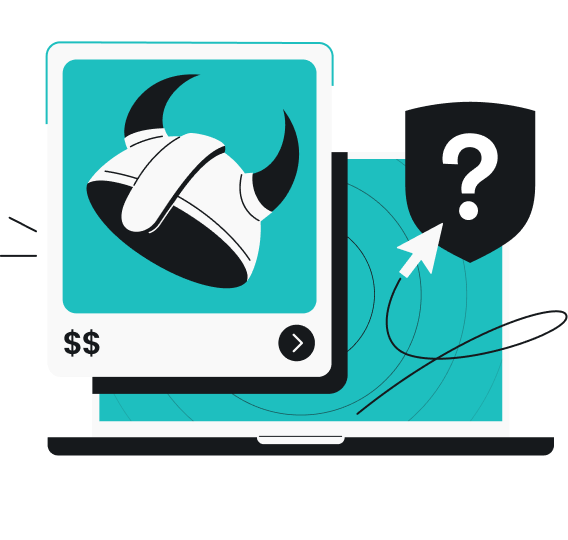You click on a file, but it refuses to open. Or worse, an important document suddenly looks scrambled. That’s data corruption in action.
Data corruption is frustrating, sometimes costly, and often seems to come out of nowhere.
Keep reading to find out what data corruption is, why it happens, and how you can stop it from messing with your files.
What is data corruption?
Data corruption refers to unintended changes in information stored on a computer, phone, or other device. These changes make the data unreadable, unusable, or even completely inaccessible.
To put it simply, the file is still there, but it no longer works as it should.
According to Gartner research, poor data quality (including corrupted data) costs organizations at least $12.9 million annually on average.
Data corruption can occur at various stages — when data is being saved, transferred, processed, or even stored.
You’ll notice data corruption when your files start acting strange — they won’t open, will show garbled text, or will cause apps to crash.
Types of data corruption
Data corruption doesn’t always look the same. It usually falls into two main types.
Detected data corruption
This one is obvious. The operating system recognizes something is wrong.
In detected data corruption, you’ll usually see an error message, you won’t be able to open a file, or your software will crash when trying to use the corrupted data.
While annoying, at least you know right away that something is broken and can try to fix or replace it.
Undetected data corruption
Undetected data corruption, also known as silent data corruption, happens without any warning signs, and the data may look fine at first glance.
This kind of error is trickier than detected corruption. The problem might only surface much later — such as when a backup fails to restore properly or when incorrect data quietly skews results.
Because silent data corruption goes unnoticed, it’s way harder to trace back to the cause and prevent it in the future.
What causes data corruption?
Data corruption doesn’t have just one cause — it can sneak in from lots of places. These are the issues you’ll see most often.
Hardware failures
Hard drives, memory cards, and other storage devices can wear out over time. Bad disk sectors, faulty cables, or overheating hardware can corrupt data and make it unreadable.
Software issues
Software bugs, crashes, or compatibility problems can interrupt how data is saved or processed. The end result? Your files may be cut off mid-save or corrupted.
Power issues
Power problems are a classic cause of computer data corruption. If the electricity cuts out while your device is saving a file, there’s a good chance that file will be broken.
The good news? Many programs now include autosave to reduce this risk.
Human error
Accidentally unplugging a device, deleting the wrong file, or shutting down a system incorrectly can all lead to corrupted data.
Viruses and malware
Malicious software can intentionally alter or damage files, sometimes hiding or encrypting them so you can’t access your own information.
Transmission errors
Data can become corrupted during transfer across networks if packets are lost or scrambled along the way.
Aging or environmental factors
Exposure to dust, humidity, or physical damage (such as dropping a hard drive) can also harm storage devices and the data they contain.
What are the signs of corrupted data?
The tricky thing about data corruption is that it doesn’t always show itself right away. Still, there are some common red flags you should look out for:
- Inaccessible files: you double-click, and… the file won’t open. Or you receive an operating system message saying the file can’t be opened;
- Error messages: pop-ups or warnings appear when you try to open, move, or copy a file, signaling that something isn’t right;
- Strange changes in file size or content: files may suddenly shrink, grow unusually large, or display random characters and missing sections;
- System or app crashes: if opening one file causes an app — or even your whole system — to crash, that file may be corrupted;
- Slowdowns or odd behavior: applications linked to corrupted files can lag, freeze, or act unpredictably;
- Missing files: sometimes, the corrupted data just disappears from the place you expect it to be;
- Backup or restore failures: if a backup fails to complete or restored files refuse to open, data corruption might be the underlying reason.
How to prevent data corruption
Data corruption isn’t always in your control, but you can do a lot to stay ahead of it. With a few smart habits, you’ll ensure your data integrity and avoid most of the headaches altogether.
Use reliable antivirus software
Good security tools help block viruses and malware that can damage or encrypt your files. Keep your antivirus software up to date to protect your system and maintain data integrity.
One option is Surfshark Antivirus. It provides real-time protection by scanning your device, detecting threats early, and helping keep your files and personal data safe.
Make regular backups
The most reliable data integrity safeguard is keeping copies of your files. This step is especially beneficial for your most critical ones.
For that, you can use an external drive, the cloud, or both. If corruption happens, you’ll always have a clean version to fall back on.
Maintain your hardware
Treat hard disk drives, SSDs (solid state drives), and memory cards carefully. Replace aging or failing devices before they give out, and avoid exposing them to dust, heat, or moisture.
Protect against power problems
Use surge protectors or a UPS (Uninterruptible Power Supply) to shield your devices from sudden outages. This prevents files from being cut off mid-save.
Handle data safely
Always eject USB drives properly, avoid unplugging devices while in use, and don’t shut down your computer abruptly. These small habits help prevent file damage.
Keep systems and software updated
Updates fix software bugs and security holes that could otherwise cause or allow data corruption. Update reminders may always pop up at the worst time, but don’t ignore them.
Monitor storage health
Run built-in disk checks and monitoring tools occasionally. They can alert you to failing sectors or other issues before they cause serious data corruption.
Key takeaway: with the right habits, you can keep your data protected
It’s really frustrating when important files get damaged and can’t be used. Yet, it’s definitely something you can protect yourself from.
Simple habits — like backing up your files, using a reliable antivirus, keeping software updated, and taking care of your devices — go a long way in ensuring data integrity.
Together, these steps put you in control and make your digital life safer.
FAQ
What does a corrupted file look like?
A corrupted file may not open at all or display strange errors. Sometimes, it loads but shows scrambled text, missing sections, random symbols, or distorted images and videos. In other cases, the file size may be unusually small or large compared to normal.
Are corrupted files dangerous?
No, corrupted files usually aren’t dangerous. Most of them are simply broken and unusable, and they won’t harm your device. However, in some cases, data corruption can be caused by viruses or malware, which are dangerous.
What is a possible source of data corruption?
Data corruption can happen for many everyday reasons: a hard drive starting to fail, a sudden power cut, software crashing, or even just pulling out a USB stick too quickly. Sometimes, viruses or malware can also be behind it.