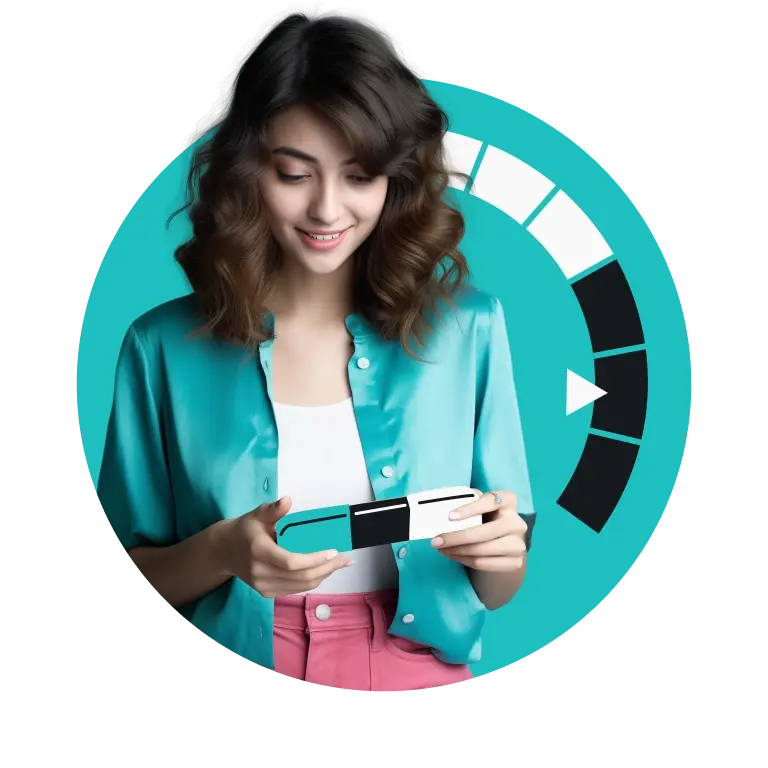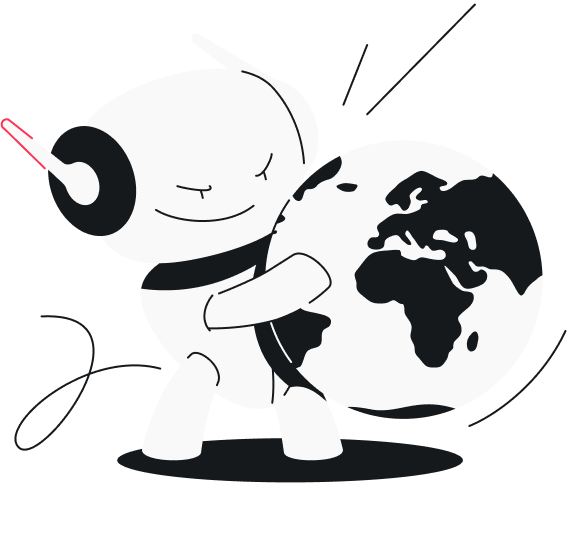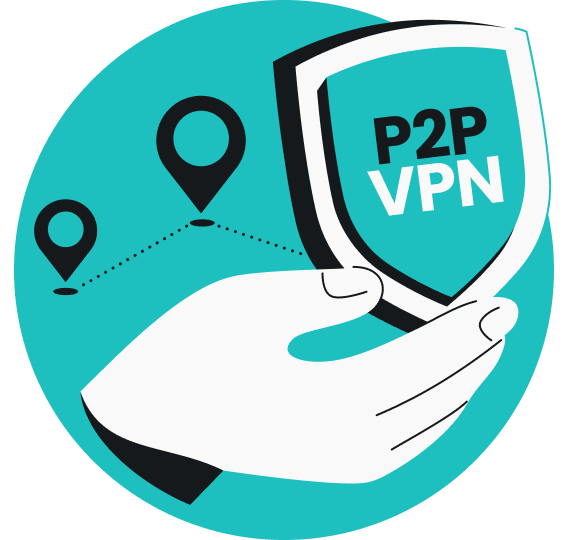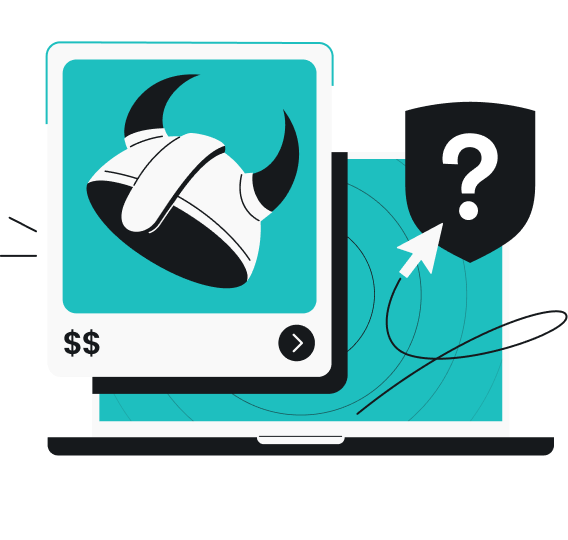When you’re deep in an intense multiplayer match, every millisecond counts. So, if you’re really serious about your performance, you’ll try anything to get an edge.
The primary factor for competitive gaming is your internet connection — it has to be fast and reliable. Other than high bandwidth and a good Internet Service Provider (ISP), the factor that often gets overlooked is your choice of DNS server. What are the best DNS servers for gaming, and how can they improve your performance? Let’s dive in and find out!
What is a DNS server?
Although websites use easy-to-remember domain names, they’re actually identified by numerical IP (Internet Protocol) addresses behind the scenes. Think of a DNS (Domain Name System) server like your contacts list — it translates the website address you type into your browser into the numbers that computers use to talk to each other.
Primary vs. secondary DNS Servers
When setting up your DNS, you’ll likely see two options: primary and secondary DNS servers. Primary DNS is the first server your device will contact to resolve domain names. If it turns out to be unavailable or unresponsive, the secondary DNS server kicks in.
To maintain a stable internet connection, it’s essential to use both primary and secondary DNS servers. If one fails, the backup keeps things running smoothly, minimizing potential downtime.
How does DNS impact the gaming experience?
DNS servers can subtly impact your gaming experience by influencing latency and ping times.
Latency, measured in milliseconds, is the time it takes for data to travel from your device to the game server and back. Lower latency means smoother gameplay, especially in fast-paced online games where quick reactions are crucial. Ping is a measure of latency, where lower ping translates to less delay between your actions and the game’s response.
DNS servers can reduce latency by providing faster resolution of domain names, which speeds up the initial connection to a server. While internet speed and the physical distance to the game server play a more prominent role in gaming performance, the right DNS server can still help shave off a few milliseconds. In competitive scenarios, this could make a real difference.
What are the best DNS servers for gaming?
When it comes to choosing the best DNS servers for gaming, you want to look for options that are reliable, fast, and secure. Here are some top picks, along with their key features:
1. OpenDNS
- Primary DNS: 208.67.222.222
- Secondary DNS: 208.67.220.220
OpenDNS is known for its reliability and security features. It offers robust protection against traffic hijacking, which makes it a solid choice for safe gaming. It also comes with customizable filtering options, which can be helpful if you’re looking to manage content accessibility.
2. Google Public DNS
- Primary DNS: 8.8.8.8
- Secondary DNS: 8.8.4.4
Google Public DNS is known for its speed and efficiency. With extensive infrastructure, it offers fast query resolution, which can help slightly reduce latency. Google Public DNS is also highly reliable, ensuring a stable connection during gaming sessions.
3. Surfshark’s DNS servers
- Primary DNS: 194.169.169.169
- Secondary DNS: 2a09:a707:169::
Surfshark’s DNS servers are free and open to everyone on the web — not just Surfshark VPN users. These public servers offer enhanced privacy because they don’t track or record your activity like some traditional DNS services provided by ISPs. They can also suggest more efficient routes to websites, reducing latency and improving gaming performance.
4. Cloudflare DNS
- Primary DNS: 1.1.1.1
- Secondary DNS: 1.0.0.1
Cloudflare DNS is another option offering rapid query resolution. It ensures a stable and secure connection that helps prevent disruptions during gaming sessions. Its privacy features, such as DNS over HTTPS (DoH) and DNS over TLS (DoT), safeguard data from interception or misuse.
How do you choose between the best DNS servers for gaming?
Choosing the best DNS server for your gaming needs involves considering several factors to ensure the best performance and reliability. Here’s what you should keep in mind:
- Speed and latency: one reason to switch DNS servers is to improve speed, even if the difference in gaming may be slight. Use tools like DNS Benchmark or namebench to test the response times of different DNS servers and see which one performs best in your location.
- Reliability: you don’t want a “DNS server not responding” error getting in the way of your gaming. A reliable DNS server will minimize downtime and ensure a stable internet connection. Established DNS services are known for their reliability. They have a vast infrastructure supporting them, which translates to consistent performance.
- Security: if you’re concerned about security, choose a DNS server with built-in protection against cyberthreats. OpenDNS offers robust security features, while Surfshark’s DNS servers encrypt your traffic and hide DNS queries from prying eyes.
- Privacy: privacy-conscious gamers should consider how DNS providers handle data. For instance, Google Public DNS is swift but logs some data. Surfshark’s DNS servers offer enhanced privacy by not tracking your online behavior and browsing habits.
- Ease of use: some DNS services offer additional features like customizable filtering and parental controls. If these are important to you, look for a DNS provider that offers an easy-to-use interface and settings.
- Compatibility: ensure your DNS server is compatible with your devices and gaming setup. Most DNS servers work well with standard devices and routers, but it’s always good to check.
How do you change the DNS server address?
Changing your DNS server address is straightforward and can be done on various devices. Here’s a step-by-step guide to help you modify the DNS settings on your computer:
On Windows
- Right-click on the network icon in the system tray and select Open Network & Internet settings.
- Click on Change adapter options in the settings window.
- Right-click on your active network connection (e.g., Wi-Fi or Ethernet) and select Properties.
- In the properties window, scroll down and double-click on Internet Protocol Version 4 (TCP/IPv4).
- Select Use the following DNS server addresses, and enter primary and secondary DNS addresses.
- Click OK to save your settings, then close all windows.
On macOS
- Click on the Apple menu and select System Preferences.
- Click on Network.
- Select your active network connection (e.g., Wi-Fi or Ethernet) from the left-hand menu.
- Click Advanced in the lower right corner.
- Go to the DNS tab.
- Click the + button and enter primary and secondary DNS addresses.
- Click OK, and then Apply to save your changes.
On a router
- Open your web browser and enter your router’s IP address (usually something like 192.168.1.1 or 192.168.0.1).
- Log in with your router’s admin username and password.
- Look for the DNS settings. They might be under sections like Internet, Network, or Advanced.
- Enter your preferred primary and secondary DNS server addresses.
- Save your settings and restart your router if necessary.
Check out our blog on how to change DNS for a more detailed guide and to understand why it is helpful.
Testing and verifying DNS changes
After changing your DNS server address, it’s essential to test and verify that the changes were applied correctly. Here’s how you go about it:
Verify DNS Settings
- On Windows:
- open Command Prompt by typing cmd in the search bar and hitting Enter;
- type ipconfig /all and press Enter. Look for the DNS Servers entry to confirm your new DNS settings are listed.
- On macOS:
- open Terminal from the Applications > Utilities folder;
- Type networksetup -getdnsservers Wi-Fi (replace Wi-Fi with Ethernet if using a wired connection) and press Enter. You should now see your new DNS server addresses.
Test DNS performance
- Use online tools:
- websites like DNSPerf and GRC’s DNS Benchmark can help you measure the response time of your DNS servers and compare them to others.
- Perform a ping test:
- open Command Prompt or Terminal and use the ping command to test latency. For example, type ping google.com and press Enter. Note the response times and repeat the test for a few websites to get an average result.
Kickstart better cybersecurity with a DNS server
Your choice of DNS server can impact your online safety and gaming experience, but DNS protection is just one piece of the puzzle. With Surfshark, you’re getting much more than public DNS servers — you’re getting a comprehensive cybersecurity suite to boost your internet safety and privacy.
Whether it’s a user-friendly VPN (Virtual Private Network), real-time antivirus protection, data breach alerts, an alternative identity, or a private search engine, Surfshark can help you stay safe while you game or browse online.
Get Surfshark today to see what you can achieve with all-in-one cybersecurity.
FAQ
Which is better for gaming, 1.1.1.1 or 8.8.8.8?
Both 1.1.1.1 (Cloudflare) and 8.8.8.8 (Google Public DNS) are excellent choices for gaming, offering fast and reliable performance. However, the best option may vary based on your location, so it’s worth testing both to see which provides lower latency in your case.
Does 1.1.1.1 make gaming faster?
1.1.1.1 by Cloudflare can enhance your gaming experience by reducing latency and improving DNS resolution times. While the difference might be subtle, it can contribute to smoother and more responsive gameplay.
What is the best DNS server for Android gaming?
For Android gaming, Cloudflare, Google Public DNS, and Surfshark’s DNS servers are top choices due to their speed and reliability. These DNS servers are easy to set up and can help enhance your mobile gaming experience.
Can DNS servers lower ping in gaming?
A good DNS server can slightly lower your ping by speeding up the initial connection to the game server. However, other factors like your internet speed and server location have a more significant impact on overall ping.
What’s the best DNS server for low-ping gaming?
Due to their extensive infrastructure and fast response times, Cloudflare, Google, and Surfshark are the best DNS servers for low-ping gaming. Testing both can help you determine which provides the lowest ping in your specific location.
What’s the best DNS server for PS5 and PS4 gaming?
For PS5 and PS4 gaming, Cloudflare, Google Public DNS, and Surfshark’s DNS servers are highly recommended. They offer reliable performance and can help reduce latency for a better gaming experience.
What’s the best DNS server for Xbox One and Xbox Series X gaming?
Xbox gamers can benefit from using Cloudflare, Google Public DNS, and Surfshark’s DNS servers, which provide fast and stable connections. These servers are known for their excellent performance and can enhance online gaming sessions.