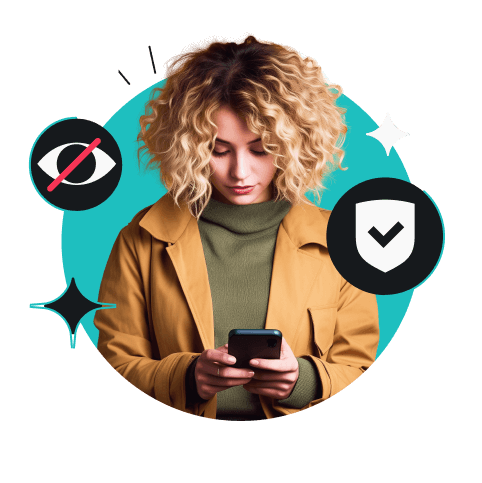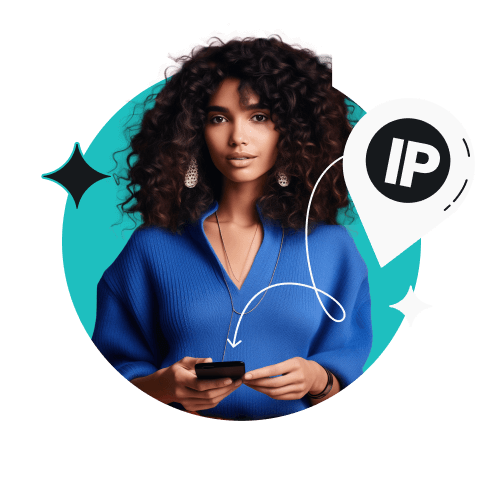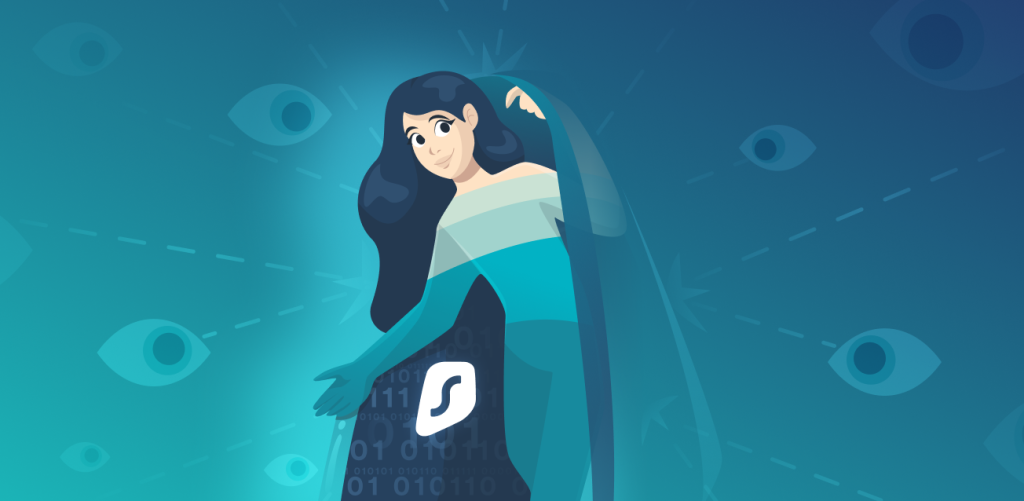Have you reached the point in your life where you’re overcome with the desire to change your IP (Internet Protocol) address on an Android phone? It’s fine — it’s a natural urge for an internet user your age. Luckily, we can offer three different ways how to change your IP address on Android:
Method A: Changing your Android IP address with a VPN
Method B: Changing your Android IP address with Tor
Method C: Changing your Android IP address manually
Table of contents
How to change your Android IP with a VPN
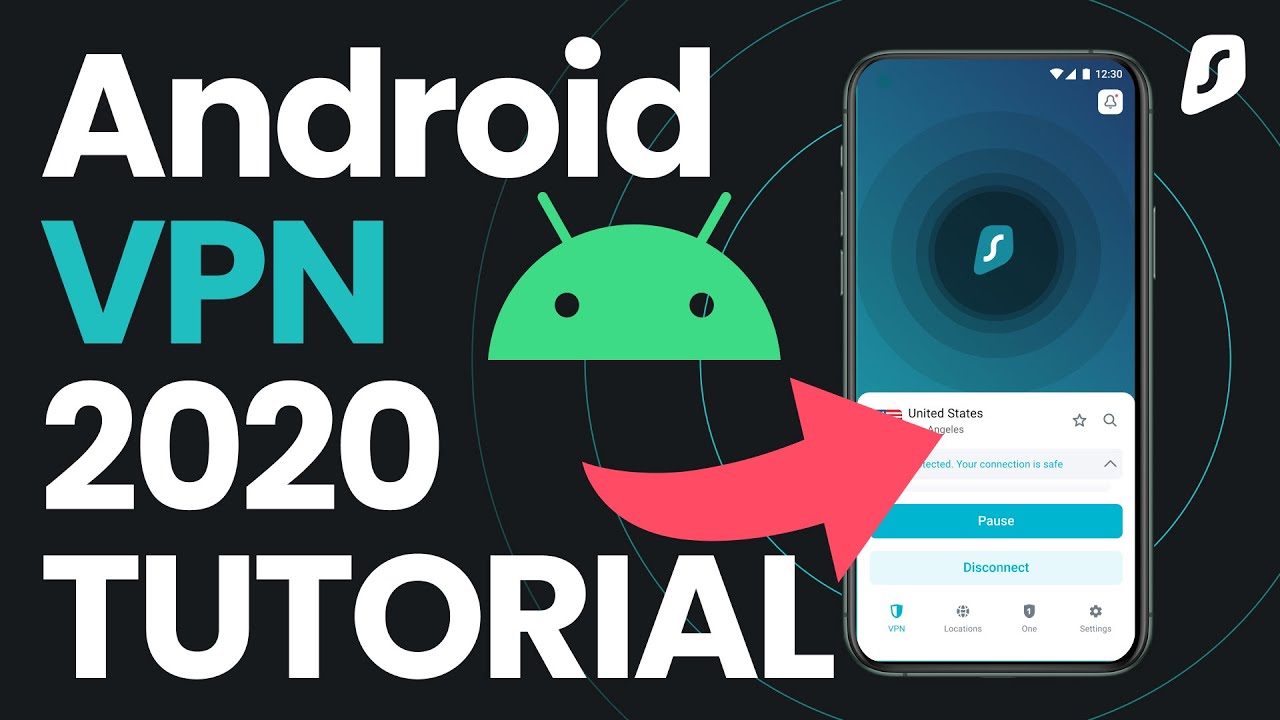
If you want to change your public IP address to that of a specific country, instead of using Tor, use a Virtual Private Network (VPN).
With a VPN, you can choose the country from which your new IP will come. You won’t have a static IP address (unless you connect to a static server), and you won’t need to do any manual work. And if you want a new IP to access content from a specific country, it will allow you to do that.
- Download Android VPN APK on our website or get Surfshark VPN at the Google Play Store;
- Subscribe, download, and log in;
- Click Connect;
- You have changed your IP!
How to change your Android IP with Tor
If you want to know how to change your IP on Android solely to mask your actual location, then why not use Tor? It will only work for the browser and not the apps, but your IP will be changed a few times during a longer browsing session!
- Find the Tor Browser on the Google Play Store;
- Download and install the app;
- Every time you surf the internet over the Tor Browser, you’ll have a different IP!
Tor will change your IP address every time you browse — and even during the session if you browse for longer. However, it will not change your IP address for apps other than the Tor Browser.
How to change your Android IP manually
Changing your Android IP manually means setting it to a chosen static IP address (one that doesn’t change from connection to connection — more on that later in the article) instead of getting a random one each time you connect.
Note that some of the options mentioned in the guide may be called differently on your device — that’s normal with Android devices.
- Open Settings;
- Tap Networks & Internet;
- Select a Wi-Fi and long press it;
- Tap Manage network settings;
- Change IP settings from DHCP to Static;
- Enter an unused IP address in the IP address field;
- Tap Save.
That’s how you change your IP on an Android phone manually. But one more thing is left to be explained — finding a free IP you can use. Doing so might sound laborious and daunting, but it’s easier than you’d expect. Let us show you how to do it on Windows and Mac.
How to find an unused IP address on a Windows PC
- Open the Start menu or use the search bar;
- Type cmd;
- Select the Command prompt;
- In the Command prompt, type in ipconfig/all;
- Write down the addresses next to Default Gateway (the IP address of your router) and DNS Servers;
- Start looking for free IP addresses by typing in ping in the Command prompt followed by an address one number higher than the Default Gateway (so, if your default gateway is 172.16.254.1, try 172.16.254.2);
- Continue going up the ping list until you get the message Destination host unreachable. Write down that address — it’s free and unused!
How to find an unused IP address on a Mac
- Press cmd and space at the same time;
- Type in terminal;
- Type in ipconfig/all in the terminal;
- Write down the Default Gateway IP address and the one next to DNS Servers;
- Start searching for unused IP addresses by typing ping followed by an address one number higher than the Default Gateway;
- Continue going up the ping list until you get the message Destination host unreachable. Write down that address — it’s a free one!
What is an IP address?
An Internet Protocol address is like your home address but for your devices. It also tells where the data is supposed to go. Without an IP address, digital messages wouldn’t know where to go, and the internet wouldn’t exist.
The internet uses a special numbering system called IPv4 (Internet Protocol version four), which comes in four groups of numbers divided by dots: 172.16.254.1. However, it’s a system that hosts a finite number of addresses and is said to be bested by the IPv6, which can transmit bigger loads of data and can host infinite address numbers.
What are the types of IP addresses?
Public IP
Public IP gets distributed by an internet service provider, and everything connected to the internet has a public IP address. Even if you’d connect your coffee mug to the internet, it’d also get an IP.
Private IP
Private IP is an address your router assigns to a device (like your Roomba) on its network so that it can communicate. These IPs wouldn’t appear on the internet if you were to search for them.
Dynamic IP
Dynamic IP (DHCP) is an address that changes whenever you connect. Your ISP or a VPN provider can assign it. These don’t need a manual setup and can be easily reused.
Static IP
Static IP addresses don’t change. They’re harder to set up, but they allow for a more stable connection and are used to access remote networks reliably. However, some websites block these IPs because they are often shared by multiple (tens of thousands) users.
Dedicated IP
Dedicated IP addresses are assigned to only one user rather than multiple. To elaborate further, each user gets a unique number, whereas a single public IP will be shared among the network users.
TIP: Are you wondering ‘’What is my IP address?’’; click the link and wonder no more! Surfshark’s IP address checker is easy to use and free of charge.
The checker also helps determine if you safely changed your IP. Just check if it changed from your usual one.
Should you change your IP address on Android: pros and cons
There are several reasons why you’d want to change your Android IP address — and maybe several why you wouldn’t. Here’s a table:
PROS | CONS |
|---|---|
Maintaining privacy | Disrupts your current connection |
Accessing blocked sites | May cost you money |
Avoiding bans | Banking apps might not like you connecting from a different country |
Bypassing geographic restrictions | |
Using your phone as a computer peripheral |
Which method of changing your Android IP address should you use?
Don’t know which method of changing your IP address works for you? It depends on what you want to do:
Goal | Solution |
|---|---|
To use your phone as a Wi-Fi camera | Change manually to a static IP |
To share files via FTP | Change manually to a static IP |
To set up your phone as a mobile media or web server | Change manually to a static IP |
To mask your presence online | Use a VPN or Tor |
To access geo-blocked websites and content | Use a VPN or Tor |
To overcome censorship | Use a VPN or Tor |
To shield your internet activities from your internet service provider | Use a VPN or Tor |
In short: moving forward with changing your IP on Android
This article laid out not only how to change your IP on Android but also why. And if you prefer to avoid turning your Android device into a server or some other tool, you’re better off using a VPN. It won’t require manual work, and the best VPN for Android will allow you to effortlessly change your IP’s location, encrypt your connection, and enjoy a host of security benefits.
So, if you want to change your IP, why not start with Surfshark?
FAQ
Can I change the IP address of my phone?
Yes, you can; you can use a VPN, Tor or do it manually. The latter involves finding an unassigned IP address and then changing your current IP to the new one in your Wi-Fi network connection’s settings.
How do you change an IP address?
The fastest and easiest way to change your IP address is to get a VPN and connect to a VPN server.
Does a VPN change your IP?
Yes: while you’re connected to a VPN server, the world sees the server’s IP, not yours.
What happens if I change my IP address?
Any website or service that records your IP address will record the new one; similarly, any service that detects your location based on your IP will use the new IP address for that purpose.
This means that if you lived in London and connected to a VPN server in Germany to change your IP address, online services would think you’re connecting from Germany.
Is it legal to change your IP address?
Changing your IP isn’t illegal, but doing so manually and without proper guidance might cause network connectivity issues.
The internet uses IP addresses to indicate where the information is going to and coming from. Every address must be in the serviced range, and the IP has to be unique. The network will be inaccessible if you change your IP to one outside of the range.
We advise you to use a VPN when changing your IP to avoid unnecessary disturbances.
Why does my IP address show a different city?
There may be two reasons. First, you may have changed your location by using a VPN, Tor, or a proxy.
Second, your internet service provider moved their router or reassigned you a new IP. IP is assigned to you by your ISP via their internet routers, and if the location of the router changes, so does the IP.