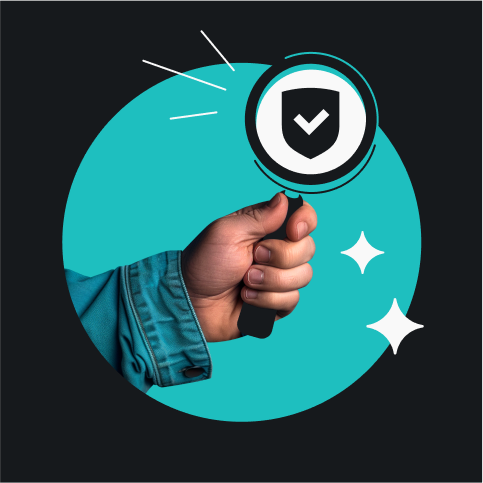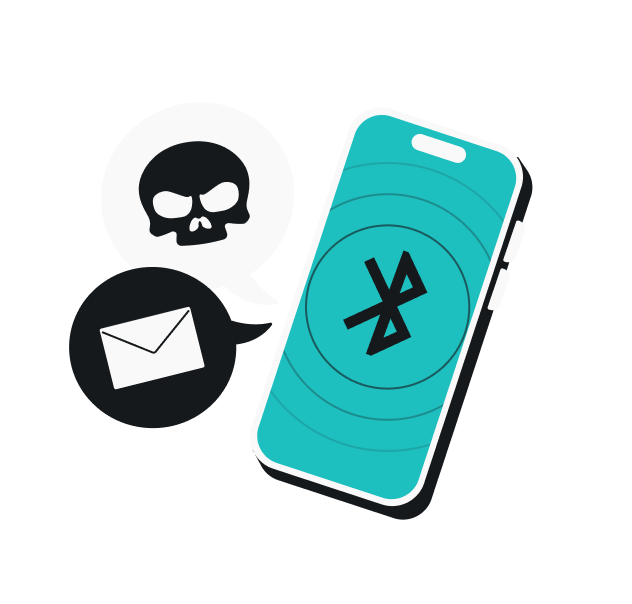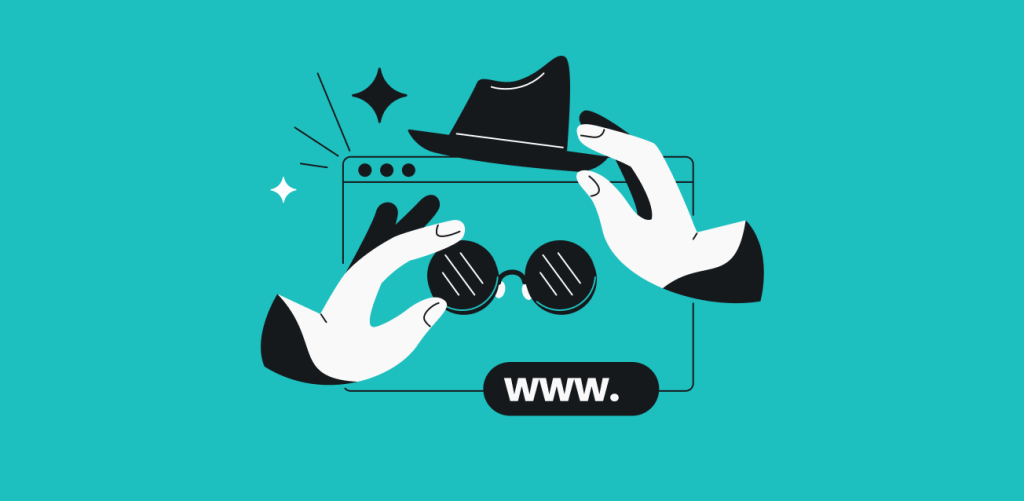Incognito mode in Google Chrome prevents your browser from storing search history, cookies, and site data locally. While many users see it as a privacy tool, it’s important to understand its limitations: Incognito mode doesn’t hide your IP (Internet Protocol) address or prevent tracking by websites, network administrators, or Internet Service Providers (ISPs). This raises an important question: what privacy protection does Incognito mode actually provide? Stick around and find out!
What is Incognito mode, and what does it hide?
The way Incognito mode works is simple: it hides your browsing activity from the people you share your device with, so that they cannot see your search history. However, your online activity is still visible to your ISP (Internet Service Provider), advertisers, and the websites you visit.
What does Incognito mode do?
Incognito mode is a private browsing tool in Chrome that opens a new browser session and disregards any previously stored data or information known as cookies. Although many people find Incognito mode to be much safer than regular browsing, it isn’t all it’s cracked up to be.
Chrome’s Incognito mode offers limited protection but doesn’t hide your IP address or ensure complete privacy. This is true for most browsers’ private browsing features, which operate similarly and often use comparable names:
- Google Chrome: Incognito Mode;
- Microsoft Edge: InPrivate Mode;
- Safari: Private Browsing;
- Mozilla Firefox: Private Mode;
- Internet Explorer: InPrivate Mode.
Since many people misunderstand private browsing and what it actually does, let’s clear things up a bit:
| Incognito mode hides your IP. | ❌ |
| Incognito mode clears your cookies. | ✅ |
| Incognito mode offers more protection against viruses and malware. | ❌ |
| Incognito mode prevents websites from estimating your geolocation. | ❌ |
| Ads won’t be able to track the site data in Incognito mode. | ❌ |
| A private browser prevents Google from monitoring internet traffic. | ❌ |
| SSNs, passwords, credit card details, and personal info are safe in Incognito mode. | ❌ |
| Bookmarks saved when using Incognito mode would not show up under standard mode. | ❌ |
What is Incognito mode used for?
Web browsers like Google Chrome track your search history, allowing you to easily revisit previously viewed content. While convenient, this feature compromises your privacy.
Incognito mode offers two main protections: it prevents your browser from storing your browsing history and changes how it manages your cookies. During an Incognito session, existing cookies are blocked, and any new ones are automatically deleted when you close the window.
However, this mode doesn’t provide complete privacy protection. Your local network administrator and ISP can still monitor your traffic. For true privacy, you’ll need additional tools like a VPN or a private search engine.
What is an IP address?
An IP (Internet Protocol) address is a unique numerical code (like 192.0.2.1) that identifies your device on computer networks. It serves two key purposes: pinpointing your device’s location on the network and identifying the specific component that connects your device to that network.
Every internet-connected electronic device has a dedicated IP address.
Why do you need to hide your IP address?
Since they serve as the gateway to everything you do online, IP addresses can be incredibly dangerous in the hands of hackers and other unauthorized third parties. Here’s why you need to hide your IP address:
To bypass bans from websites and games
Attackers can use your IP to block you from accessing websites, online games, and other services.
To overcome geographical restrictions
Your IP reveals your location, allowing websites to restrict content based on where you are, which can affect your access to videos, services, and other online content.
To block target advertising
Tracking programs embedded in online content can record your IP address, enabling advertisers to show you personalized ads based on your browsing history.
To shield online activity from monitoring
Your IP address allows others, including employers, to track your online activities and monitor which websites you visit.
To secure personal information
Malicious actors can use your IP to uncover personal information, including social security numbers, addresses, and phone numbers. This data can be used for identity theft or sold on the dark web. In addition to hiding your IP, a good practice here is to use a phone number generator or go all-in with Alternative ID.
To prevent identity theft
Skilled hackers can route illegal activities through your IP address, potentially framing you for crimes you didn’t commit.
To defend against DDoS attacks
With your IP, hackers can launch Distributed Denial of Service (DDoS) attacks, overwhelming your device with traffic until it’s forced offline.
How can you hide your IP address?
There are multiple ways you can hide your IP address. The three most popular are:
VPN (Virtual Private Network)
A VPN encrypts your connection and routes it through secure servers, masking your IP address while protecting your data. This provides both anonymity and security for all your online activity.
Tor Browser
This free browser conceals your IP address and encrypts your data through multiple layers of protection. While effective for privacy, it may require some adjustment for new users — but you can always check out our beginner-friendly guide to Tor.
Proxy Servers
Like a digital middleman, proxies mask your IP address with their own. However, they typically don’t encrypt your data, leaving your activity vulnerable to tracking. They also tend to be slower than other options.
What is the difference between Incognito mode and a VPN?
Incognito mode only prevents your device from storing browsing data like search history and cookies. While this keeps your activity private from other device users (providing the aforementioned local anonymity), your ISP, network administrator, search engine, and online advertisers can still see everything you do online.
A VPN offers complete online privacy by masking your IP address and encrypting your connection. This shields your activity from both your ISP and websites while hiding your physical location. The encrypted connection also protects you from hackers and online surveillance.
When to use Incognito mode vs. a VPN
Let’s look at different scenarios to better illustrate when to use each option:
When using a public computer
Best choice: Incognito mode
When using a shared computer, Incognito mode prevents your login details, browsing history, and personal information from being saved. Once you close your session, all traces of your activity are automatically deleted.
When traveling abroad
Best choice: VPN
A VPN lets you connect to servers worldwide, accessing content from your home country or your current location. More importantly, it encrypts your connection and hides your IP address, protecting your personal data while using unfamiliar networks.
You can install a VPN like Surfshark as a standalone app or as a browser extension to get a VPN for Chrome, Firefox, or Edge.
For home network security
Best choice: VPN
Setting up a VPN on your router protects all connected devices simultaneously. This creates an encrypted shield around your entire home network, securing everything from smartphones to smart home devices.
When buying a surprise gift
Best choice: Incognito mode
Shopping for surprise gifts on shared devices? Incognito mode keeps your browsing history and searches hidden from others who use the same device, ensuring your gift remains a surprise.
Surfshark Search vs. Incognito mode
Incognito mode will keep any new browsing details, cookies, and history from being captured by your operating system. But, again, it will not conceal your IP address, still allowing hackers and ISPs to access that information.
Surfshark Search, on the other hand, offers a truly private browsing experience. Beyond basic account information like your email and payment details, your online activity remains private and untracked.
| Surfshark Search | Incognito mode | |
|---|---|---|
| Hides your search history | ✅ | ❌ |
| Collects your IP | ❌ | ✅ |
| Removes ads | ✅ | ❌ |
| Provides organic search results | ✅ | ❌ |
The takeaway: Incognito does not hide your IP address
While Incognito mode has its uses, it offers minimal protection against real online threats. Your data remains vulnerable to hackers, and advertisers are still able to track your activity. For online privacy, consider using a VPN, the Tor Browser, or a proxy server. And if you need untracked, fully organic search results, give Surfshark Search a go — we’re dedicated to helping you explore the internet without leaving digital footprints.
FAQ
Does Incognito hide your IP?
In short, no, it doesn’t. It can hide your personal information from the eyes of strangers, but your IP addresses will still be seen by the websites you visit, along with the browser you’re using, its settings, and your operating system. Incognito mode gives you privacy and security on your computer only.
Can a Wi-Fi owner see what sites I visited in Incognito mode?
Yes, your Wi-Fi owner or Internet Service Provider can see the websites you visit in Incognito mode. While your browser doesn’t log your activity, your router still records this information and makes it available to the ISP.
What good alternatives to Incognito mode are there?
There are two effective alternatives to Incognito mode: a Virtual Private Network that encrypts your traffic, masks your IP address, and comprehensively improves your online privacy, or Surfshark Search, a search engine that delivers organic results unaffected by your browsing history or previous searches.
What does Incognito mode hide?
Incognito mode lets you browse privately by hiding your browsing history, deleting cookies, clearing form data and search history, and removing session data. This prevents traces of your activity from being logged and stored on your device.
Is Google Chrome’s Incognito mode the same as a VPN?
No, Incognito mode and VPNs are different: Incognito mode hides your browsing history locally on your device, while VPNs encrypt your connection and mask your IP address, providing online anonymity.
How do I access Incognito mode?
Accessing Incognito mode is as simple as using a few keyboard shortcuts:
| Browser | Mouse | Keyboard |
|---|---|---|
| Google Chrome | Settings & New Incognito Window | Ctrl + Shift + N |
| Internet Explorer | Settings & New Private Window | Ctrl + Shift + P |
| Edge | Settings & New Private Window | Ctrl + Shift + P |
| Firefox | Settings & New Private Window | Ctrl + Shift + P |
| Brave | Settings & New Incognito Window | Ctrl + Shift + N |
| Safari | Settings & Private mode | Shift + Command + N |