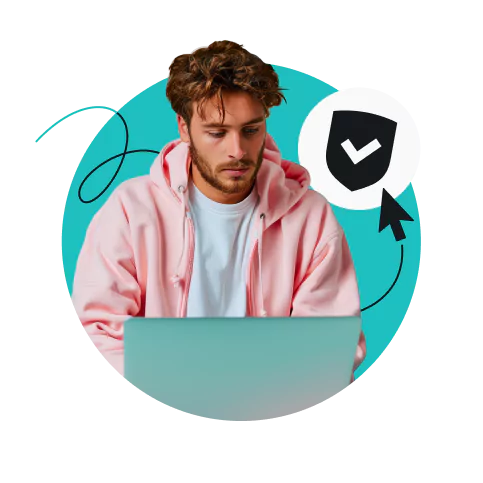There are security risks associated with public Wi-Fi, which VPNs help you avoid. VPNs (Virtual Private Networks) encrypt your internet connection, turning anything you transmit between your device and the VPN server unreadable. So even if the snoops intercept anything, they won’t be able to use it. Also, a VPN encrypts your IP, helping prevent DDoS attacks.

Get a VPN for Nintendo Switch: breathe the wild and kart the Mario in safety and privacy
-
Enjoy online privacy on your Switch
-
Secure your Nintendo with industry-standard encryption
-
Connect to 4,500+ servers worldwide
-
Try worry-free with a 30-day money-back guarantee
Why should you use a VPN for Nintendo Switch?
Stay at home while traveling
The online world is full of services that are very particular about your geographical location. Who knows what apps may become unavailable once your Nintendo Switch crosses the border with you? But if you use a VPN and connect to a server in your home country, you can continue using your paid subscriptions.
Game past all the blocks
Using your Nintendo Switch for online gaming can be frustrating if local firewalls limit your access. Fortunately, a VPN connection can help bypass many of these restrictions, ensuring uninterrupted gaming.
How to use a VPN on Nintendo Switch
Unfortunately, Nintendo Switch doesn’t support VPN apps by itself. But you can use another device to share a VPN-protected connection! This requires sharing the internet connection over a VPN router, a mobile hotspot, or setting up a virtual router using Mac or Windows. Here’s how it goes:
Set up a VPN router
- Subscribe to a VPN service.
- Get a VPN router (or set up a VPN on your own compatible router).
- Connect to the desired country.
- Connect your Nintendo Switch to the Wi-Fi router.
- Success!
Set up a mobile hotspot
- Subscribe to a VPN service.
- Get a VPN app for your Android, iPhone, or laptop.
- Connect to the VPN server you like.
- Turn on the Wi-Fi hotspot feature (for phones, you may need to use mobile data).
- Connect to that Wi-Fi hotspot on your Nintendo Switch.
- Done!
Set up a Windows hotspot
- Subscribe to a VPN.
- Download and install the VPN app on your Windows.
- Connect to a VPN server.
- Go to Windows Settings and Network Connections.
- Select Mobile Hotspot and turn it on.
- Select Ethernet and click on Change Adapter Options.
- Right-click on your VPN and choose the Properties tab.
- Select Allow Other Network Users to Connect.
- Select your Wi-Fi hotspot on Nintendo Switch.
- Voila!
Set up a Mac hotspot
- Subscribe to a VPN.
- Download and install the VPN app on your Mac.
- Connect to a server.
- Connect your Switch via cable to your Mac.
- Go to your Mac’s System Settings.
- Type Sharing in the search bar and Select Internet Sharing.
- Select Wi-Fi under Share your connection from.
- Select your Nintendo under the To devices using
- Turn on the Switch and go to the Home menu.
- Go to Internet and Internet Settings and select your Mac’s network.
Additional Surfshark VPN features for Nintendo Switch
What is a VPN, if not a method, to enjoy gaming safely by rerouting your online data via a VPN server? Well, Surfshark VPN is many more things besides that:
Protect multiple devices
It’s not just your Nintendo Switch that needs internet privacy and protection. Luckily, Surfshark VPN is supported by all major platforms. You can also enjoy unlimited simultaneous connections — protect your home and hearth with VPN security!
Maintain uninterrupted protection with Kill Switch
Kill Switch is a Surfshark feature that disconnects you from the internet if the VPN’s encrypted connection drops. That way, there are no accidental leaks, and you’ll never game on Switch unprotected!
Use more than just the VPN
While our VPN is teeming with features, our package deals include extra security tools. Surfshark One customers get access to Surfshark Search, Antivirus, and identity theft protection kits. Kick it up a notch with Surfshark One+, and you’ll also get Incogni, a data removal service.
Surfshark works with smart TVs and even Raspberry Pi. You can even set up a VPN on your router to protect your entire network at once!
Can you use Surfshark on Nintendo Switch?
The console doesn’t support VPN apps, but you can share the VPN-protected connection from a router, a computer (a virtual router), or a phone.