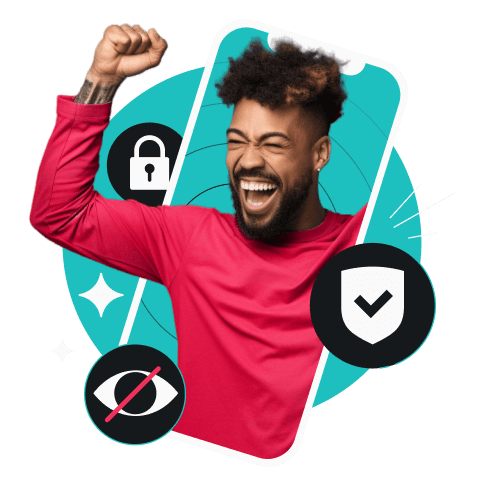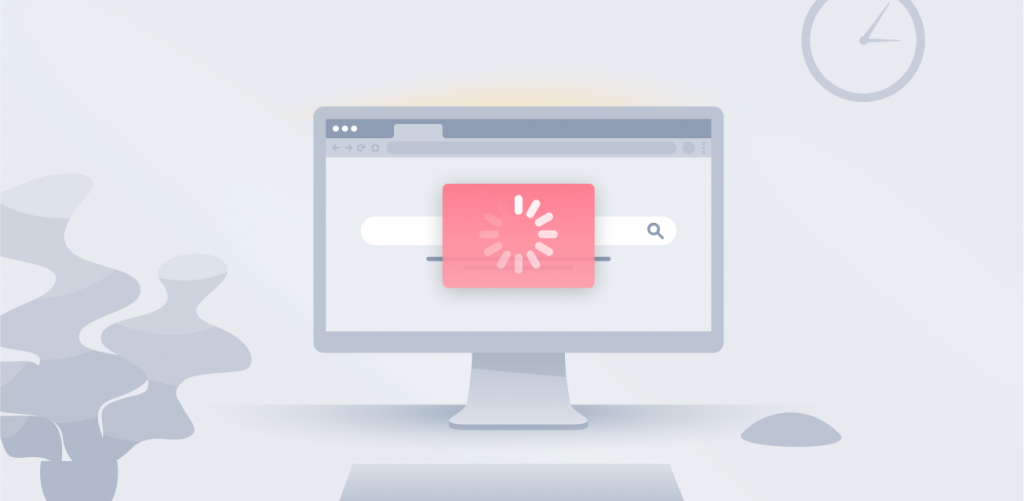Testing VPN (Virtual Private Network) speed is so easy that we can cover the subject in the intro alone. Just open a speed test page without a VPN and run a test. Then, repeat the test after connecting the VPN to either the fastest server or the server you intend to use the most. See? That’s easy. But if you need to know how to test VPN speed in greater detail, read on.
Table of contents
Testing VPN speed
Why test VPN speed? | To see whether/how the VPN influences your internet speed. |
|---|---|
How do I test VPN speed? | |
What affects VPN speed? | Baseline internet speed, server location, server hardware, server load, encryption, VPN protocol. |
How do I improve VPN speed? | Connect to closer servers, use faster protocols, ensure good baseline internet speed. |
Which VPN protocol is the fastest? | Wireguard usually offers the best speed-security balance. |
How to test your internet speed properly
Remember: you should test your internet speed twice — without a VPN and with a VPN. The goal is to determine how much your VPN impacts the internet speed.
4 steps to test the VPN speed:
Step 1: Turn off your VPN and close programs and applications that require a lot of bandwidth (streaming sites, YouTube, etc.).
Step 2: Open an internet speed testing tool:
– speedtest.net is the most commonly used speed testing website.
– fast.com is an internet speed test created by Netflix.
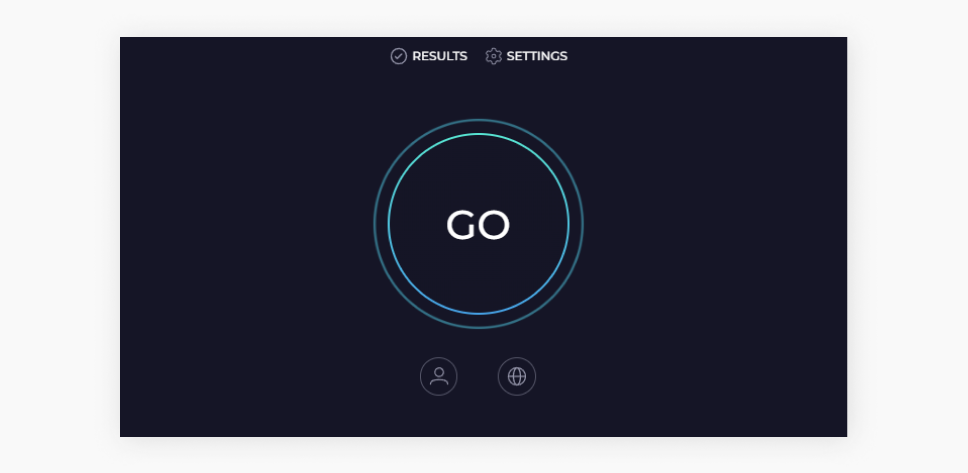
Step 3: Click Go, and the calculations will begin automatically.
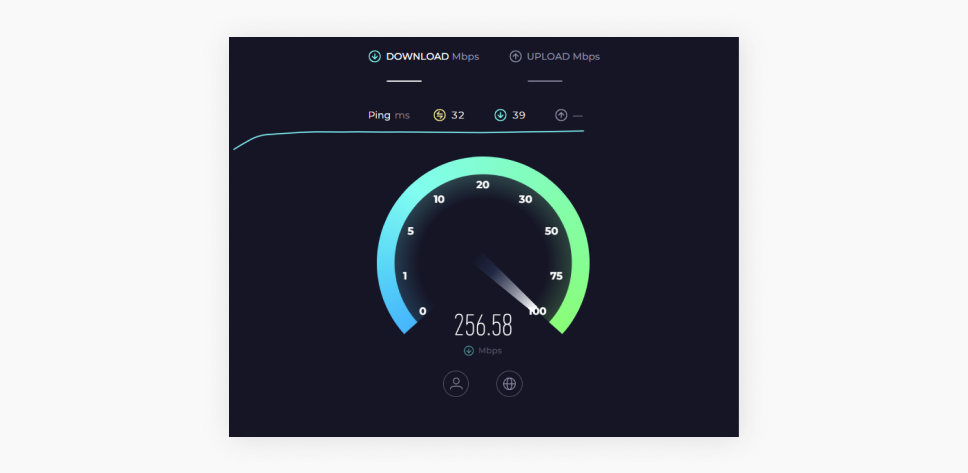
Step 4: Connect to your VPN, rerun the speed test, and compare the results.
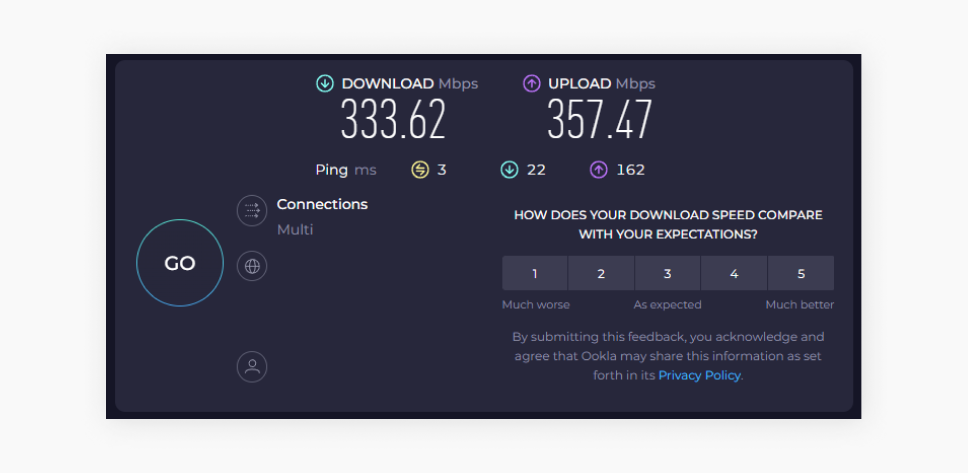
Testing internet speed without a VPN
Assessing your internet speed without a VPN will allow you to compare the results fairly. I suggest using a speed testing tool (e.g., speedtest.net) to test the speed without a VPN. If you’re unsure what is considered good speed, my advice is to look up average internet speeds by country.
Testing internet speed with a VPN
After you’ve tested your regular internet speed, turn on a VPN and rerun the test using the same tool. You can run a speed test on multiple platforms for even more accurate results.
In most cases, internet speed testing websites or apps will do the job, but some VPNs offer built-in speed testing features. For example, Surfshark has a built-in speed test on the Windows app. Let’s see how to use it.
Testing the VPN speed with Surfshark’s VPN speed test
For now, the Surfshark VPN speed test is only available on the Windows VPN app. You can find the test in the Windows app settings.
Follow these steps to run the test:
Step 1: Disconnect from the VPN. You can only use this feature when your VPN is disconnected!
Step 2: Go to Settings on your Windows Surfshark app.
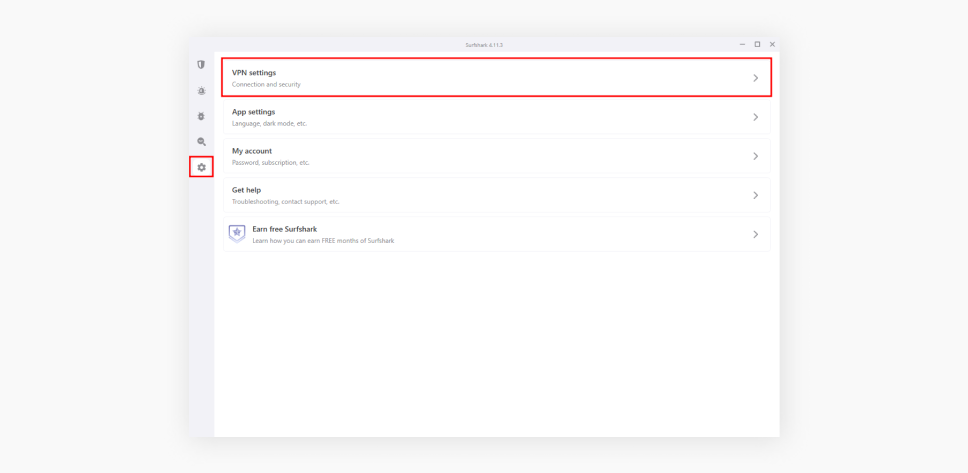
Step 3: Go to VPN settings and click Speed test.
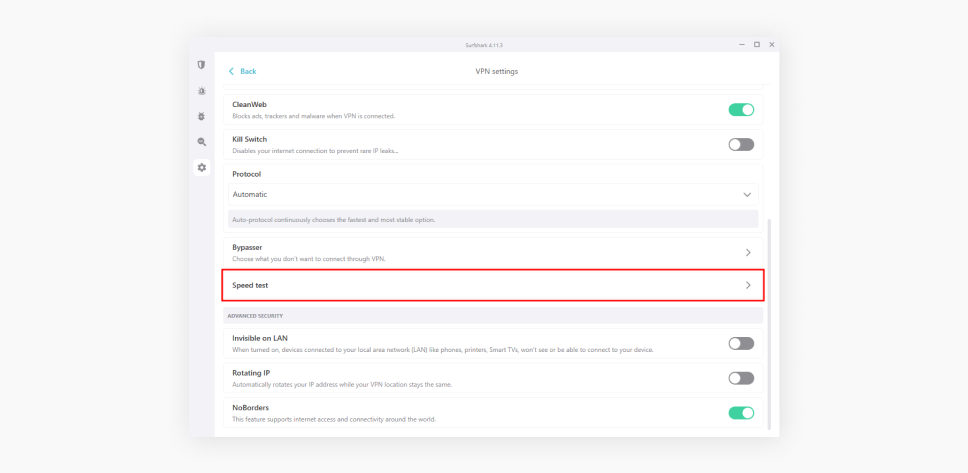
Step 4: Click Run Test.
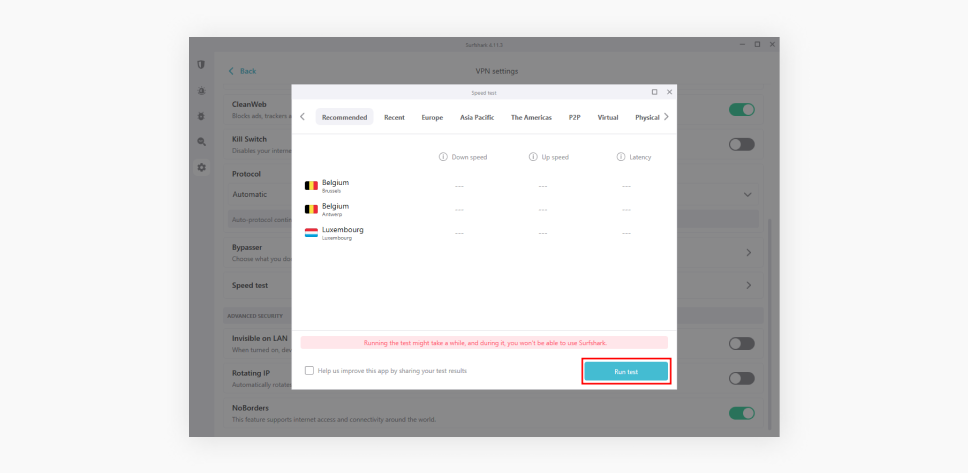
Step 5: After the test is done, you’ll find information about every server from Surfshark’s server list. You’ll also see the download and upload speed and latency.
How to read the VPN speed test results
The internet speed test results may not always be easy to read, so here are some explanations:
Download speed — the higher, the better
When checking VPN speed results, you should pay the most attention to the download speeds. A higher number indicates faster internet speed for casual browsing, downloading, and streaming. Upload speed mostly matters if you’re the one sharing files or uploading content.
Disclaimer: Please note that using Surfshark services for any illegal activities is strictly forbidden and violates our Terms of Service. Make sure that any use of Surfshark services for your particular activities conforms to all relevant laws and regulations, including those of any service providers and websites you access using Surfshark.
Latency — the lower, the better
Latency, or ping time, indicates the overall speed. It is the time it takes for a device (computer, phone, etc.) to send a data packet to a VPN server and back to your device. Simply put, lower latency means better speeds.
What affects the VPN speed: factors to consider
After testing your VPN speed, let’s review what can have a direct impact on your connection speed:
Factor #1: Your internet speed
Sometimes, it might seem that a VPN is responsible for the slowdown when, in reality, your internet connection wasn’t impressive to begin with. So, be sure to test out the performance without a VPN first.
Factor #2: Distance to server locations
The best speeds always come from VPN servers near you — within the same or a neighboring country. So, if you live in the UK and connect to a VPN server in Australia, a speed drop is expected. The further away you are, the longer it takes to connect to the server.
Factor #3: VPN server hardware
Your internet speed can slow down if you connect to an overcrowded VPN server. High server loads are more likely when connecting to a popular VPN server location like the US or the UK.
Choosing a good VPN provider guarantees servers with at least a 1Gbps port connection — in Surfshark’s case, most servers have 10Gbps ports. The higher the number, the faster the connection. This means tasks such as streaming videos and downloading files won’t suffer from lagging and buffering.
Factor #4: VPN encryption
Why does a VPN affect internet speed at all? One answer is encryption. When you use a VPN to access a website or a service, the VPN has to encrypt your data to keep it safe from onlookers and then decrypt it so it doesn’t look like gibberish to you.
The part of your bandwidth used to transmit data for encryption and decryption is called encryption overhead. Strong encryption algorithms can result in slightly lower speeds, but keep in mind that the change in speed is minimal. This is especially true when talking about top-tier VPN services that invest a lot of money in building fast and secure VPN infrastructure.
Factor #5: VPN protocols
Not all VPN protocols are equal. Some offer better speeds (e.g., OpenVPN UDP), while others are more stable (e.g., OpenVPN TCP). Certain top VPN providers allow users to adjust protocol settings. With Surfshark, for example, you can choose between Wireguard, IKEv2, OpenVPN UDP, and OpenVPN TCP.
Factor #6: Time of the day
This might seem unusual, but the time of day does impact VPN speed as different numbers of internet connections are established at different times. This point is closely related to the server overload. But, as I said before, top VPN providers that invest in proper VPN hardware understand this problem and solve it by increasing bandwidth.
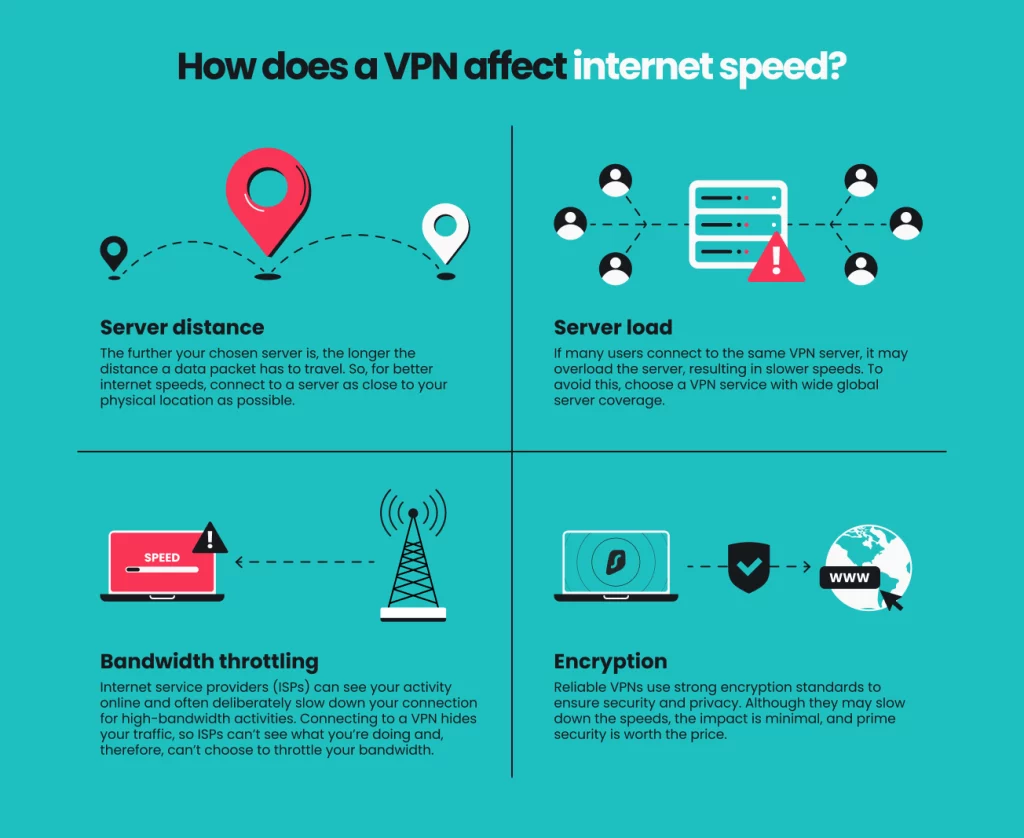
Now that you’ve learned about the factors affecting VPN and internet speeds, let’s see how to increase it.
How to increase your internet speed
Once you’ve finished testing your VPN speeds, you might find the results aren’t to your liking. No need to fret, though. Since there are a lot of factors that go into internet speed, there are definitely some you can change. Start by trying one of these quick fixes:
- Change your VPN’s server location;
- Switch to a different protocol;
- Use your ethernet cable;
- Restart your router or device.
If your speeds are still a pain, check out our tips on how to boost VPN speed.
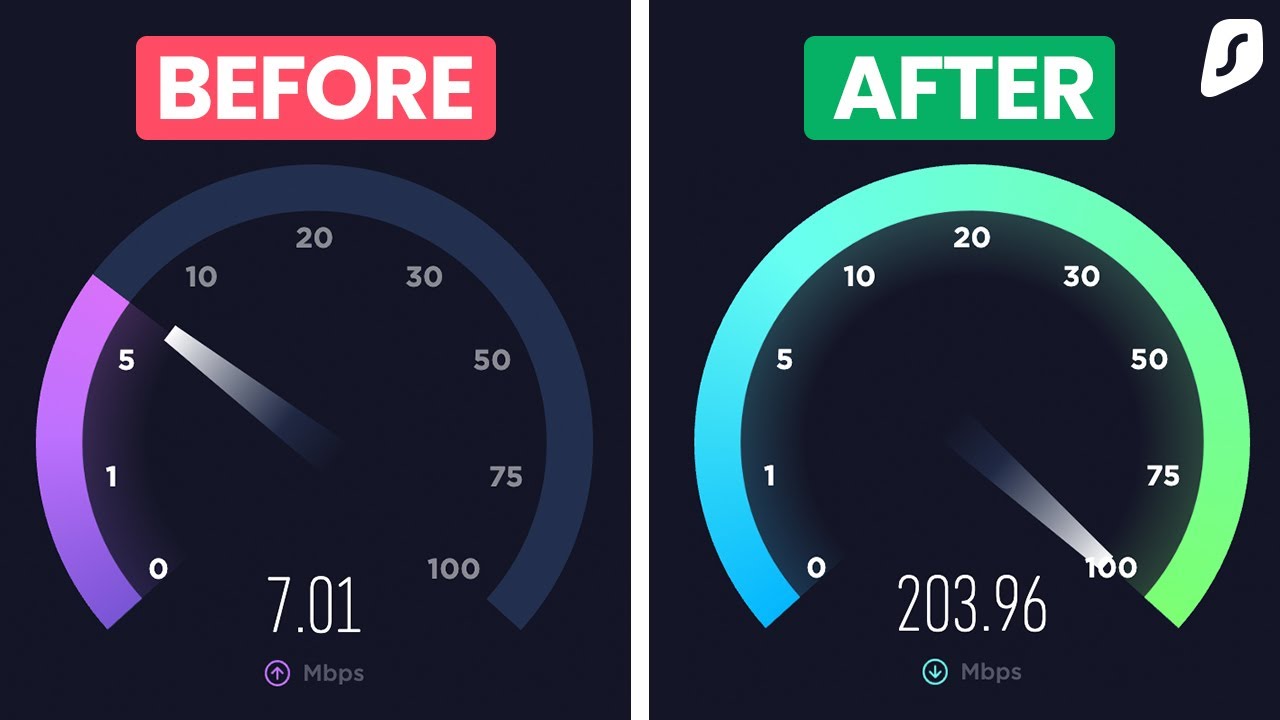
VPN speed test comparison
Even if that’s how they may appear, VPN services aren’t all the same. A lot depends on how a provider implements its services, from the server numbers down to the bandwidth of the ports its servers use.
Over the years, we have evaluated how some of the largest VPNs stack up against Surfshark. You can check out the comparisons here:
Get a fast VPN for your needs
A VPN speed test will allow you to choose the best VPN service for your needs. Although expecting no speed drops is unrealistic, you can at least expect your VPN service to do everything to minimize them. For instance, Surfshark is considered one of the fastest VPNs on the market. So, now that you know how to check the speeds, go get the best deal from a fast VPN.
FAQ
How do I test VPN speed?
You can test VPN speed with a reliable speed testing service. Although many websites and apps can test your internet speed, not all of them are very accurate. We recommend using speedtest.net for the best results.
Can you do a speed test on a VPN?
Yes, you can do a speed test on a VPN in two simple steps:
- Run a speed test.
- Connect to a VPN server and run that speed test again.
By comparing the results, you’ll know the VPN speed compared to a regular, unprotected connection.
What is a good speed for a VPN?
Since everyone’s internet speeds differ, there’s no specific number for good speed test results. Instead, you should look at the percentage of the drop. If your VPN makes your connection more than 30% slower, you should be concerned.
Is the internet speed faster with a VPN?
Sometimes. In general, encryption tends to make your internet connection slower. However, if your internet service provider happens to be throttling your connection, a VPN could make it much faster.