
Privacy is hard to come by in the digital age. Many users look to gain some by opening a private browsing tab when surfing the web. The information below will teach you everything you need to know about using a private browser on iPhone. Keep reading to find out how private such browsers really are and what you can do to truly improve your online privacy.
Table of contents
Enabling iOS private browsing
Safari comes pre-installed on all iOS devices. Unless you went out of your way to install another browser, you’re using Safari to access the internet on your Apple phone or tablet. Not like that’s a bad thing since the browser was designed specifically for Apple devices and works like a charm most of the time.
If you choose to ditch Safari, you are likely to choose Google Chrome. It’s a great choice if you’re looking for more extensions and customization options. Let’s take a look at how you can open a private browsing window on either one of these browsers.
Private Browsing on Safari (iOS 16)
To engage private browsing in Safari, you need to open a Private Tab. It’s quite simple, and there are multiple ways to do it, so you’re sure to find one that works for you.
- Open Safari;
- Click on the Tabs icon on the bottom-right corner of the screen;
- Click on the x* Tabs section at the bottom center of the screen;
- Tap Private on the pop-up menu, then press Done on the bottom-right corner of the screen.
* The “x” stands for the number of tabs you currently have open.
Safari shortcut for Private Browsing
If you want an even quicker way to enter the Private Browsing mode, here’s what you can do:
- Open Safari;
- Press and hold the Tabs icon on the bottom-right corner of the screen;
- Choose either New Private Tab or Private on the pop-up menu to start a private session.
After completing these steps, your search bar will turn dark gray, and you will see a notice at the top of the screen indicating that you are now in Private Browsing Mode.
Incognito mode on Google Chrome (iOS 16)
Google Chrome has its own private browsing mode, which they call Incognito. Here’s how you can open a new Incognito tab:
- Open Google Chrome;
- Click on the three horizontal dots on the bottom-right corner of your screen;
- Choose the New incognito tab option on the pop-up menu.
When you access Incognito mode, the search bar at the top and the navigation bar at the bottom turn dark gray. The Incognito logo also appears on the left side of the search bar.
Turning off iOS private browsing
Turn off Safari’s Private Browsing
The steps you need to take to disable Private Browsing mode are very similar to turning it on:
- Open Safari;
- Click the Tabs icon on the bottom-right corner of the screen;
- Click on the Private option at the bottom center of the screen;
- Click on the x Tabs button right above the Private option and click Done.
After switching off the Private Browsing session, the search bar should go back to white, and the Private Browsing disclaimer should disappear.
Turn off Chrome’s Incognito mode
To close an Incognito tab:
- Open Chrome;
- Click the Tabs icon, which is on the left side of the three horizontal dots at the bottom of the screen;
- Click the middle icon on the top of the screen;
- Select a tab or open a new one to exit Incognito mode.
Once you exit Incognito mode, the dark gray highlights on the navigation menu and the search bar should turn white.
Private Browsing vs. Incognito mode
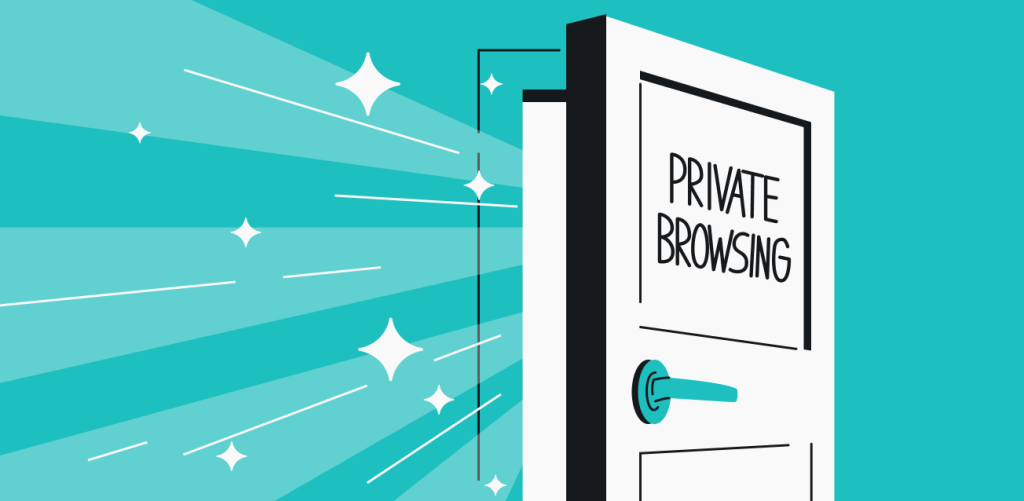
At their core, Private Browsing and Incognito mode are temporary private sessions that only work locally. They keep your browsing and search history private from other people who may use the same device. No browsing data stays on the device once you’re done with your private session.
It is worth noting that as soon as you open a new private window, your browser cannot access parts of the cache and cookies. This means that your saved login details are not transferred when your browser is in private mode. So you will have to remember and enter them when logging into any page.
Browser cache and cookies
Private browsing doesn’t eliminate the use of cache and cookies completely. The key difference is that your browsing history is only kept for the duration of the private session.
All data from your session is deleted immediately after it ends. As a result, it’s impossible to access any information about your activity during this time on your device because it simply isn’t there. But that does not mean that all traces of your activity are gone. In fact, it’s quite likely that your private session was not all that private after all.
Private browsing safety
With private browsing enabled, all you’re getting is a little bit of privacy. Your safety online does not change one bit. Just because you don’t remember doing something doesn’t mean that others don’t remember it too. Be it on an iPhone, iPad, or a computer, your private browsing can still be traced.

Your ISP (Internet Service Provider) can still see what you’re doing since the data goes through their servers. The same goes for workplace or school computers — they can monitor users with third-party programs or by requiring them to log in to their servers to use the device.
If you’re using Wi-Fi, the owner of the network can check your activity on the internet through the router’s admin panel. Also, the sites you visit can track your behavior and recognize your browsing patterns and user ID through Google Analytics.
Plus, Google can still track what you’re searching for and tie it to your IP address and even your account if you’re logged in.
Incognito mode scandal
Does Google track you in Incognito mode?
Google specifies that “…websites might be able to collect information about your browsing activity during your session.” However, they didn’t mention Google Analytics directly. Many users got upset with the lack of transparency and communication around the topic, which led to a $5B lawsuit.
How about Apple? At the point of writing this article, no such thing has happened with Safari’s Private Browsing. Not yet, anyway.
Everybody has a right to their own privacy and to their personal data. And private browsing alone won’t guarantee you a secure browsing experience.
Private browsing alternatives
Now you know that turning on a private browsing tab won’t give you much actual privacy. But what can you do if you want to keep your data private from the whole world, not just the people who have access to your device? Thankfully, there are a couple of good options you can go with if you want to browse privately.
VPNs
A Virtual Private Network (VPN) is one of the best online privacy tools available today. A good VPN uses obfuscated servers and encrypts your data so no one can understand what they’re looking at. So, even if someone monitors your traffic, they won’t be able to get any information out of it.
Consider using a VPN on your iPhone when opening a private browser tab. The great thing about it is that VPN apps are very easy to set up and use. You don’t need to be tech-savvy for it. Simply pick a VPN provider you like, get their iOS VPN app, and connect to a VPN server. That’s all you need to do to add a serious layer of protection to your online privacy.
Actual private browsers
Some browsers do more than just delete your browsing history once the session is over. The likes of DuckDuckGo, Brave Browser, Red Onion, and others within the same category are much better at providing privacy and security whenever you surf the web.
Many of them don’t track your activity and have their own ad and pop-up blocking features. If you want to maximize your security, you can also use a private browser with a VPN.
Best private browsers for iOS
Brave is the best private browser for iOS. That’s the easy answer – no need to go out on an extremely tedious quest on your own. Of course, it’s not the only contender on the market. Have a table!
Browser | Pros | Cons |
|---|---|---|
Brave |
|
|
Firefox Focus |
|
|
DuckDuckGo Privacy Browser |
|
|
Ghostery Privacy Browser |
|
|
Aloha |
|
|
Key takeaways: iPhone private browsing
Online privacy can be achieved on your iPhone. It’s just not as simple as opening a Private Tab on Safari or an Incognito tab on Chrome. Doing so will only protect your data from other people who use the same device, not the millions of eyes on the internet.
If you truly want your identity and data to be safe online, use a VPN whenever you’re online. Pair it up with a private session, or better yet, a truly private browser, and enjoy true online privacy.
FAQ
Is iPhone’s Private Browsing actually private?
It’s only private to others who use the device you’re using and does very little to actually protect you online. To truly be private to your ISP and millions of prying eyes online, consider using a VPN instead.
What happened to Private Browsing on iPhone?
Apple updated Safari’s software and its design. The private option is there — open it, hold the “Tabs” icon on the right of the Safari address bar, and choose “New Private Tab.”
However, after the update, you have to go to “Screen Time” and “Content & Privacy Restrictions” to restrict access to content.
Which browser is private on iPhone?
All browsers have some form of a “private browsing” function available. Unfortunately, most of them don’t help your privacy all that much. DuckDuckGo, Brave Browser, and Red Onion are some of the more private browsers for iPhone users.
Is there private browsing on Safari?
Safari has a Private Browsing mode; however, it only keeps your data private from other people who may use your device. If you want to protect your privacy from the threats that lurk online, your best bet is to use a VPN.
What does incognito mode do?
Incognito mode makes the browser not store your browsing history on the device. Incognito doesn’t hide your IP or other digital traces you leave online. So, the privacy benefit is only apparent on a device you share with others.
How do I browse privately on my iPhone?
To browse privately on iPhone, you need to use a VPN, not log into any personal accounts, not reveal any personally identifiable data, and use incognito mode.
Can private browsing be traced on the iPhone?
Yes, as incognito/private browsing modes only delete the search history; they do not affect tracking based on your IP address, website visits, etc.


