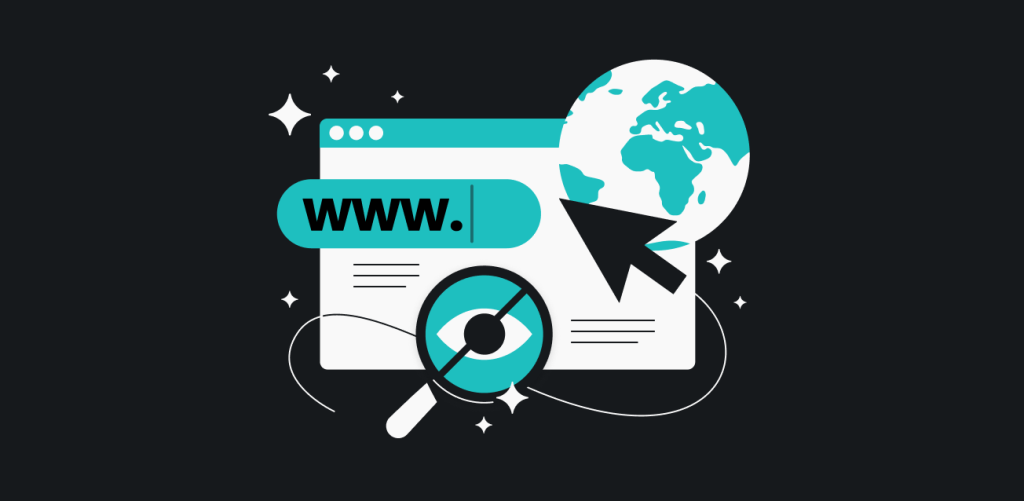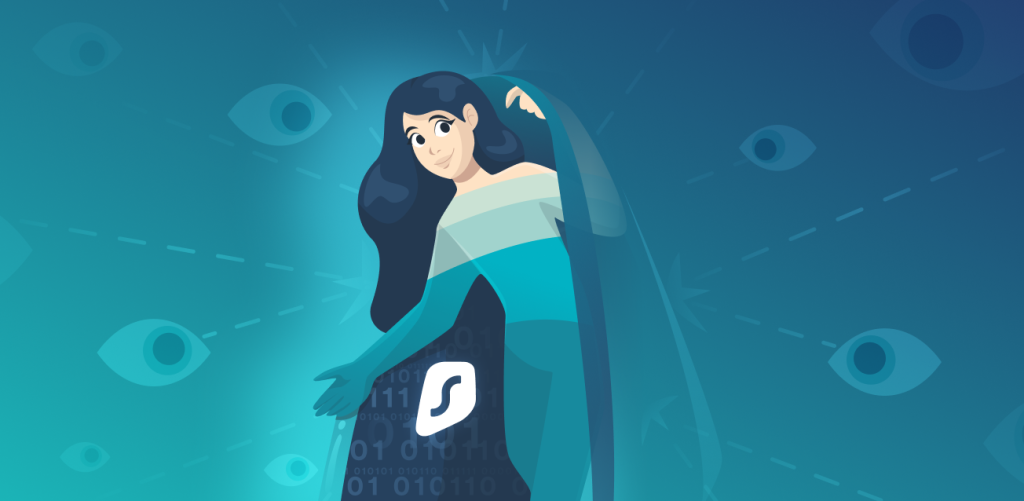As soon as you open a browser window and start searching, websites start collecting data about you. Most people think that going into a private browsing mode is the solution, but a private browsing window isn’t enough. Actual private browsing involves taking a few extra steps to protect your personal information – we’ll guide you through them.
Table of contents
Tip #1: Turn on your browser’s private browsing mode
Whether it’s called “private browsing” or “incognito mode“, this browser mode allows you to surf the web without your browsing history being recorded while also blocking cookies.
Here’s how to enable private browsing mode for different web browsers.
How to browse privately on Google Chrome
1: Open Chrome.
2: At the top right, click the menu button (3 dots).
3: Click New Incognito Window to open a new private window.
You can also use keyboard shortcuts to open a private browsing window:
- Windows, Linux, or Chrome OS: Press Ctrl + Shift + n
- Mac: Press ⌘ + Shift + n
Private browsing on Safari
1: Open Safari.
2: Go to File.
3: Click New Private Window to open a new private window. You can also use the keyboard shortcut:
- Mac: Press Shift + ⌘ + n
Private browsing on Firefox
1: Open Firefox.
2: Click the menu button in the top right (3 bars).
3: Click New private window to open a new private window. You can also use keyboard shortcuts:
- Windows, Linux: Press Shift + Ctrl + p
- Mac: Press Shift + ⌘ + p
Private browsing on Edge
1: Open Microsoft Edge.
2: Click the top-right menu button (3 dots).
3: Click New InPrivate Window to open a new private window.You can also use keyboard shortcuts:
- Windows, Linux: Press Ctrl + Shift + n
- Mac: Press ⌘ + Shift + n
Tip #2: Turn on Do Not Track
The Do Not Track browser setting is an easy way to opt-out of being tracked on the internet. It can also help reduce unwanted targeted ads and similar unpleasant stuff.
Here’s how to turn on the Do Not Track setting for different web browsers.
Google Chrome
1: Open Chrome.
2: At the top right, click the menu button (3 dots).
3: Click Settings.
4: Click Security and Privacy in the menu on the left.
5: Click Cookies and other site data.
6: Toggle the switch to on next to Send a “Do Not Track” request with your browsing traffic.
Safari
1: Open Safari.
2: Go to Safari in the top menu.
3: Click Preferences.
4: Click Privacy in the top menu of the new window.
5: Check the box next to Prevent cross-site tracking.
Firefox
1: Open Firefox.
2: Click on the menu in the right corner (3 bars).
3: Click Settings.
4: Click Privacy & Security in the menu on the left.
5: Scroll to Send websites a “Do Not Track” signal that you don’t want to be tracked and choose Always.
Edge
1: Open Microsoft Edge.
2: Click the menu in the right corner (3 dots).
3: Click Settings.
4: Click Privacy, Search, and Services in the menu on the left.
5: Scroll down to Privacy and toggle the Send “Do Not Track” requests to on.
Tip #3: Use a VPN
A VPN, or Virtual Private Network, is a service that allows you to connect to the web securely and privately.
When connected to a VPN, all your online traffic is encrypted as it travels between computers and the VPN server. This means that not even your Internet Service Provider (ISP) can tell what you’re doing online. Your IP address is replaced by that of the server, so this fools targeted advertising as well.
It may sound fancy, but don’t worry, it’s not complicated. Here’s a how-to-use-a-VPN guide in 4 steps:
1: Choose a VPN service subscription
For the best protection, we recommend a paid subscription, like Surfshark VPN.
2: Download and install the VPN app
This is as simple as downloading and installing most apps.
3: Run the app
Just open the app like any other program to run it.
4: Click “Connect”
Just like that, you’re ready to browse privately!
Want a little more detail about how to use a VPN? Check out our guide on using a VPN on any platform.
Tip #4: Use a private search engine
A private search engine is a search engine that does not collect information about its users. This means that there is no history of your searches, and no data can be collected about your preferences. This also means that no data is sold to third parties like advertisers.
We recommend using tools like DuckDuckGo search engine or Surfshark Search to protect you from pesky search engine tracking.
Tip #5: Do not log into your personal accounts
Even with a private browsing window and a VPN, you can still be tracked through your personal accounts. Accounts like Google and Facebook can track and store your information while you are logged in. Therefore, it’s best to stay logged out of your accounts while private browsing if you want to increase your internet privacy.
Tip #6: Disable unnecessary browser plug-ins
Most browsers disable plug-ins by default when you browse in private mode. Be conscious of the plug-ins you enable since they can track you. Disable any unnecessary plug-ins you aren’t using to protect yourself online.
Browse privately to protect your personal information
The internet is fun, but losing your data to advertisers isn’t. It’s important to consider how much you’re revealing about yourself while you browse. If you are trying to figure out how to browse privately or anonymously, the tips above are a great place to start. So for those who are looking for a search engine that isn’t profiting from their data, Surfshark Search is a great solution to many safe browsing problems.
Before you go: Interested in learning more about cybersecurity? Find the best tips and tricks, in short, bite-sized video form on our Tiktok @Surfshark. We’re sharing educational content made for you on the social media platform of your choice. All that’s left is pressing that follow button.
FAQ
How do I browse completely privately?
Short answer – it’s impossible to be completely anonymous online unless you don’t have an email address, have never made an account to a website, bought anything online, or entered your information anywhere on the web. So, basically, it’s impossible if you use the internet. However, following the advice above makes your browsing a lot more private.
Can private browsing be tracked on Wi-Fi?
Your Internet Service Provider (ISP) can track your online private browsing data no matter what medium you use. You can also be tracked by whoever sets up the Wi-Fi hotspot. As you can’t delete Wi-Fi history of public hotspots, a VPN is your best bet for privacy.
Who can see my private browsing history?
ISPs and websites themselves can see your activity, even if you are browsing in a private browsing window. Hot tip: a VPN can help with that!