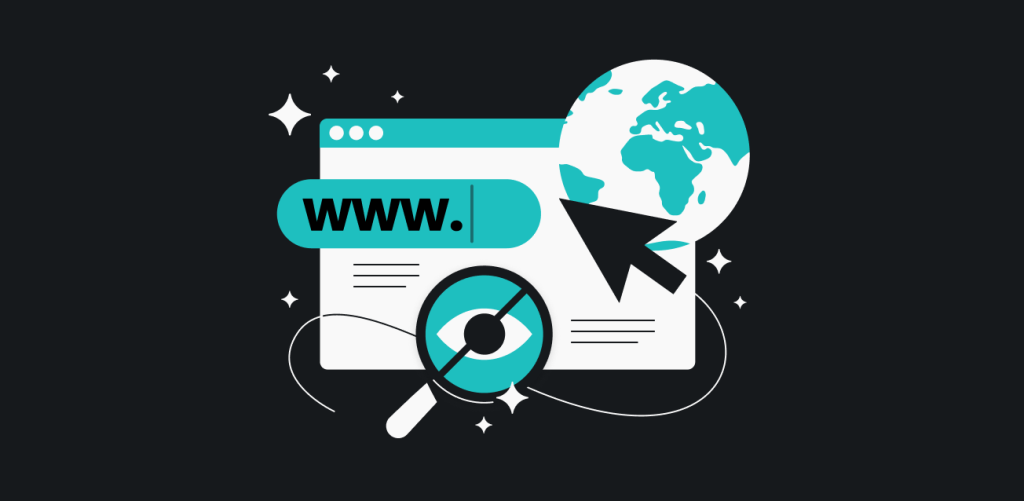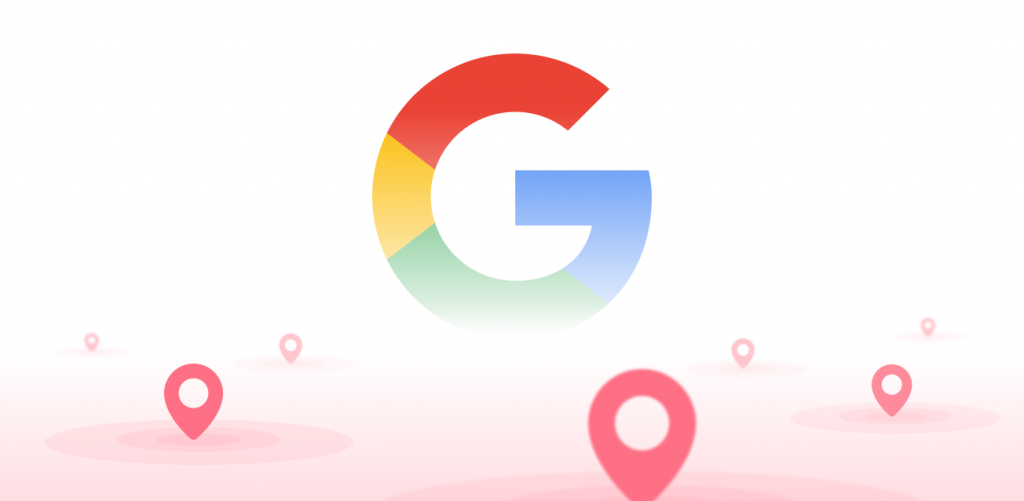
For most intents and purposes, Google is the big conspiracy-type octopus with tentacles going around the globe and ending in every pie. Naturally, one might want to hide some details of our lives from our Google spider overlords. But that’s not always successful. For example, how does Google know our location despite us using a VPN? Well, the ways it can do it are many – and sometimes, it’s our own damn fault.
The way Google knows your location even with a VPN, in short:
Google can determine your location despite VPN use by collecting all sorts of geographical data via the browser, the apps, and the settings on your device. Luckily, you can disable that data collection.
5 ways Google knows your location while you’re using a VPN
-
Browser data collection
Your browser knows what Wi-Fi you’re using. Meanwhile, Google (and other companies) have collected a bunch of data on Wi-Fi access points. An Android phone automatically collects and forwards Wi-Fi BSSID (basically their unique identifiers) and GPS coordinates to Google. So if you’re connecting to the Wi-Fi at your local coffee shop, your Chrome browser is automatically telling Google, “yo, we’re at the John’s Actual Factual Coffee Shop in Johannesburg.” Thus our company that has long abandoned the “Do No Evil” slogan knows where you parked yourself.
-
GPS
The Global Positioning System turns a map on your phone from a glorified paper map scan to a tool that actually shows you where you are at all times (among other things, like measuring traffic congestion). But to work like that, it needs access to the GPS system, and this is just beaming your location to Google at all times. At this point, how can Google NOT know where you are?
-
Cookies and Location History
Cookies are tiny files that websites store on your device to know your preferences and configuration. So if you, say, enter a website for the first time in Germany, the device will store the information that you’re accessing the website from Germany for quicker setups next time. This may not pinpoint your exact geographic location, but since region locks care about countries and not cities, it suits those goals just fine.
A more advanced version of this is Google Location History, an account-level option that stores, well, a history of locations you had been to previously. VPN or no VPN, Google can determine your location by using that stored data.
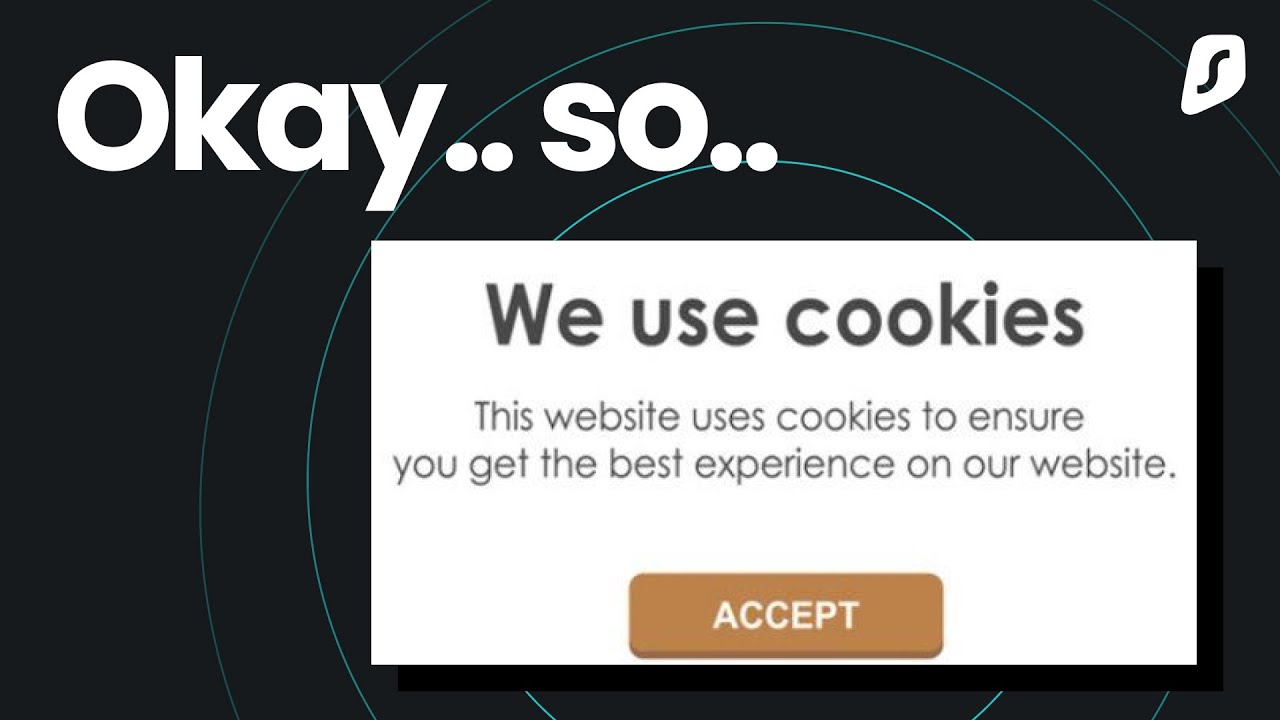
-
GSM Cell ID
Hey, remember when we talked about Wi-Fi IDs? The same thing happens with cell phone towers as well. There are public databases with IDs of cell phone towers, and Google openly states that it collects such data for location services. So yes, even switching to mobile data is not a real solution to your problem.
-
Your VPN is bad
Sometimes, it’s the fault of your VPN as well! Not all VPNs are made the same; some might be leaking your DNS (Domain Name System), IP (Internet Protocol), or WebRTC (Web Real-Time Communication) data. This is, however, fairly easy to check online. It’s also a good thing to do, as a VPN that’s leaking data to Google is leaking it to everyone, so why even use it?
How to stop Google from knowing your location
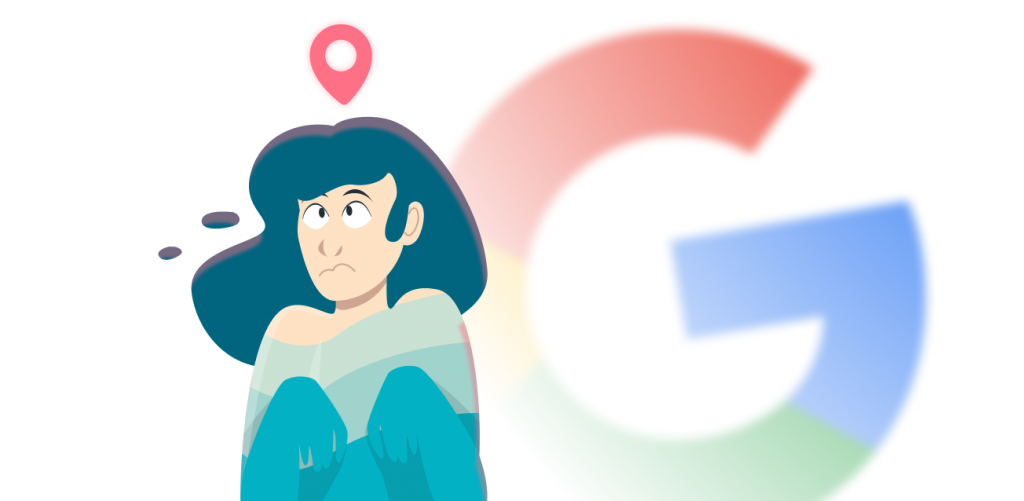
-
Turn off location tracking on your Google account.
First off, turn off and delete your location history on your Google account. Here’s how you do it.
- Go to My Activity.
- Choose Location history.
- Toggle Location history off.
- In Manage activity, delete your past history.
-
Turn off location tracking on your browser.
Every browser has a way of disabling location tracking and preventing sending location data to Google.
For Chrome, you need to:
- Click the three dots in the upper right corner to open the Menu.
- Scroll down and click on Settings.
- Scroll to Privacy and Security and click Site Settings.
- Scroll down to Permissions and click Location.
- Choose Do not allow sites to see your location.
You can also find instructions for Firefox, Safari, Edge, and others.
-
Manage location settings on your phone.
The nuclear option for iPhone users is to turn off location services entirely.
- Go to Settings, then Privacy, then Location services.
- Toggle it off.
Of course, this is somewhat of an extreme approach. If you only want to mess with Google Maps, choose Google Maps under settings and choose Location. Depending on your desires, you can choose Never or Only when using the app. You can also toggle off Precise location to give Google less data about where you are.
For Android users, this gets trickier, as each phone manufacturer will have the settings laid out differently for their model. The idea is to go to Settings and find Location. Once you’re there, you can:
- Toggle Location off, which will prevent all apps from using your location.
- Under Improve accuracy, switch off Wi-Fi scanning and Bluetooth scanning.
- Find Google Location Accuracy and switch it off.
Of course, the first step makes the other two unnecessary, but if you want some apps to use your location, you’ll need to skip the first point.
-
Get a good VPN
If your VPN is leaking your location, chances are that you’re using some free VPN. Don’t. Instead, get a good paid VPN that has both the resources needed to put in security research and wouldn’t leak your data on purpose. Here’s a full guide on how to use a VPN to change location – it can be as simple as getting a Google Chrome VPN extension.
Show Google its (but not your) place
Google is so pervasive these days that you can hardly escape its reach. But if you know how you’re being tracked and how to stop it, you can still keep your location secret from the company. Adding a VPN to all that only helps.