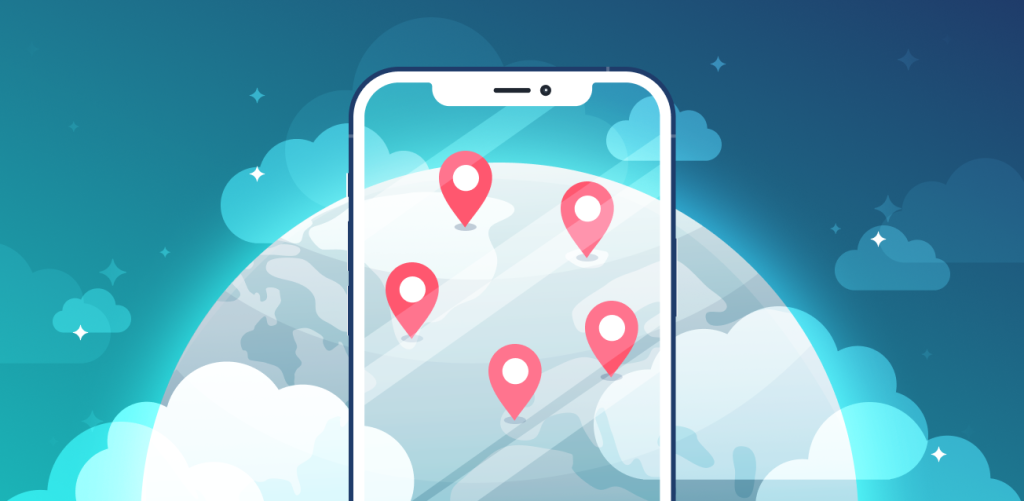
Someone’s following you. These words would send shivers down your spine while walking down a dark alleyway. But would it spook you half as much if we were talking about your phone? Well, I’m not here to scare you (or am I?), but if your precise location is on, someone might know exactly where you are. Fear not, though – I’m here to tell you how to turn off precise location on your iPhone so you can roam the streets undetected.
Table of contents
What is precise location?
Precise location is a feature that allows apps to use your location data and track you accurately. iOS introduced it in 2020 to “increase user security” on top of the existing location-controlling options, such as giving apps access to your location only once, while running, or permanently.
You might be thinking: this sounds harmless! But you should remember that some companies behind these apps store your data (including your location data). Nowadays, no business is immune to data breaches, so you never know who might get their hands on your data. That’s why you should consider protecting it by using a VPN on an iPhone.
So, if there’s no compelling reason for an app (like Instagram) to track you, don’t let it – switch the precise location feature off. And since we’ve got this out of the way, let’s see how you can do so.
How to turn off precise location on iPhone
The first route: via privacy settings
Complexity:
- Visit Settings and choose Privacy.
- Tap on the Location Services.
- Scroll down and choose any app, for example, Instagram.
It will take you to the location access preferences page. There you will see four options (keep in mind these may differ between apps):
- Never;
- Ask Next Time or When I Share;
- While Using the App;
- Always.
If the app also allows a Precise Location toggle, you’ll see it under the location access options.
The second route: via a particular app in settings
Complexity:
- Visit Settings.
- Scroll down till you reach the list of all apps and choose any app, for example, Instagram.
- Select Location.
And again, you’ll end up on the same location access preferences page.
The third route: via a pop-up after downloading a new app
Complexity:
You will be prompted to choose your location preferences via a pop-up in the app when you download an app that requires Location Services. The pop-up will show Apple or Google maps with your present location.
- Check the upper left corner of the map; there should be a “Precise: On” button in blue.
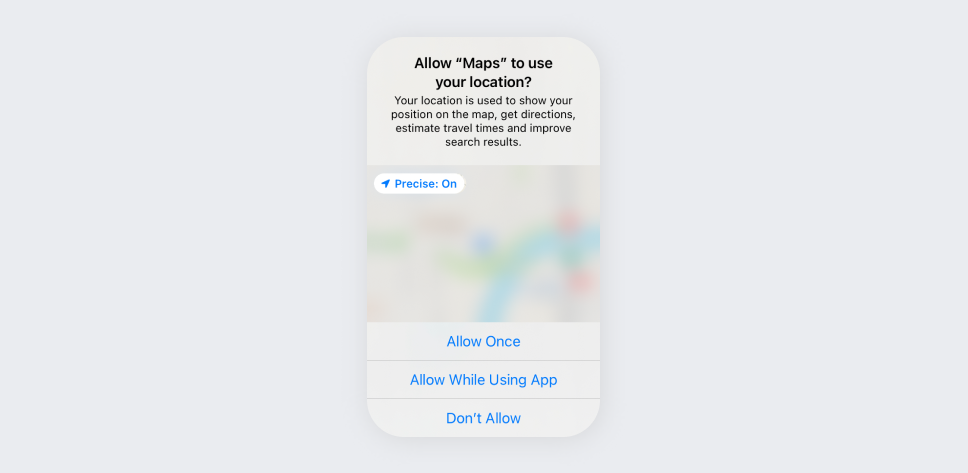
- Hit the button to switch it off, and your map will zoom out to show that your location is no longer accurate. Precise location will also be disabled if you select “Don’t Allow.”
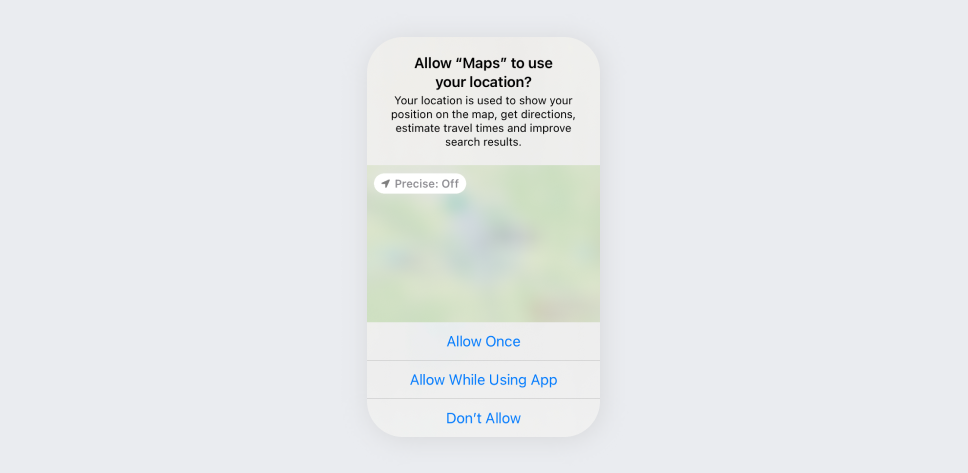
Nevertheless, there are always exceptions. While you should be careful with your location-sharing choices, it’s important to remember that certain apps or services on your device will require more than your approximate location – the precise location option will have to be enabled.
When should you leave precise location enabled?
An excellent example is a ride-sharing app like Uber or a food delivery app like UberEats – both require extreme precision to dispatch a driver to your location. The same applies to Waze, Apple Maps, Google Maps, and other navigation tools.
If you don’t want to say ‘Au Revoir’ to your lost or stolen phone/headset/smartwatch, keep this functionality enabled on phone tracking apps like FindMy.
Final thoughts: only share your address with the food delivery guy
Precise location has its pros and cons. The pros list is a bit shorter, but who am I to judge, right? If you’re going on a road trip and need navigation, then the precise location setting is a must. If you choose to go without it, you now know how to switch it off. Feeling adventurous? Use an additional tool for your data security, such as a VPN app for your iPhone.
FAQ
How do I turn off precise location on iPhone?
There are a few ways to disable precise location on iOS. You can:
- Go to Settings → Privacy → Location Services → Choose an app and decide on the location access preferences.
- Go to Settings → Scroll down till you reach the list of all your apps and choose one → Select Location and decide on the location access preferences.
- Once you download a new app, you’ll be prompted to choose your location settings via a pop-up. Hit the button on the upper left corner of the map that reads Precise: On.
What is precise location on iPhone?
The precise location is a feature that works as a system-level setting on iOS devices. Once enabled, it can accurately geo-locate you. It’s conventional on apps like Uber, UberEats, Google Maps and Apple Maps. However, with the precise location turned on, there’s a chance for other apps (such as Facebook) to see your exact location and store your data, although it’s prohibited.
Should I turn precise location off?
Not all apps downloaded on your iPhone have to track your exact location. Yet, some specific apps, such as ride-sharing, food delivery, and navigation, won’t work without your precise location. Whether to enable it or not is in your hands.
How accurate is precise location on iPhone?
It’s relatively accurate. iPhone’s location service can estimate your location within 15 to 20 feet (around five to six meters).



