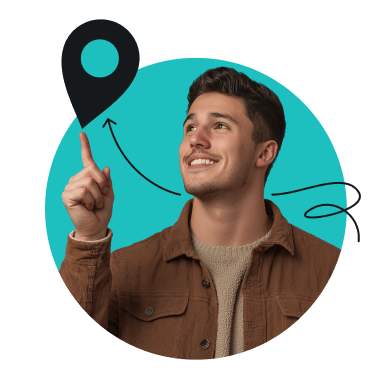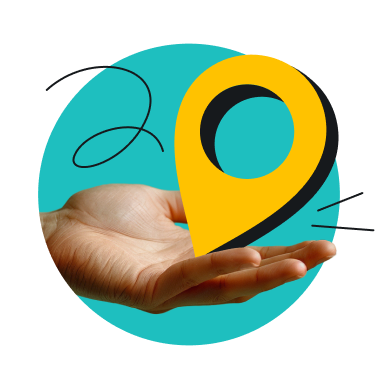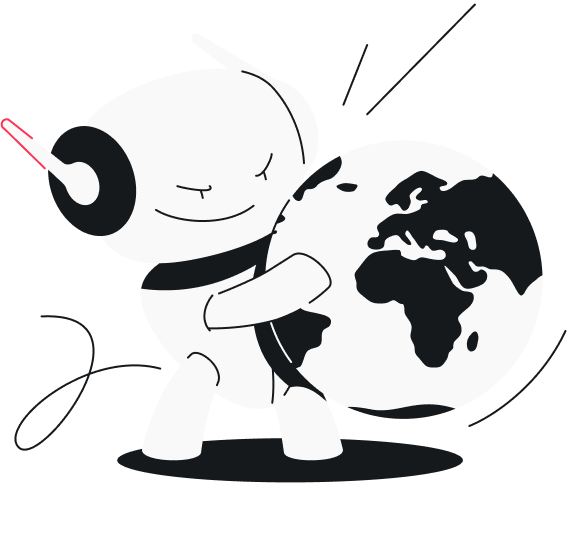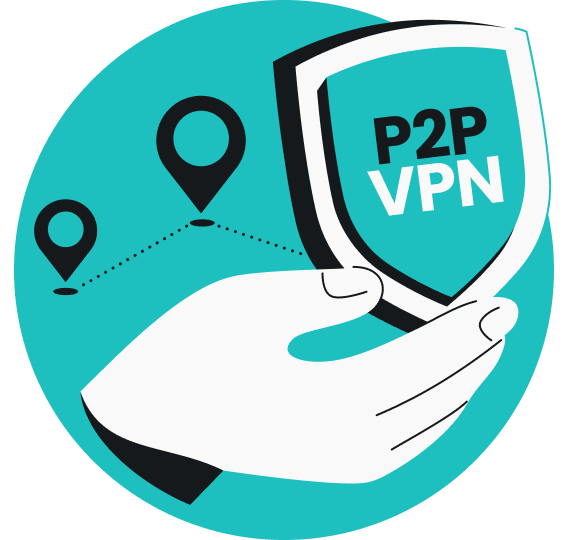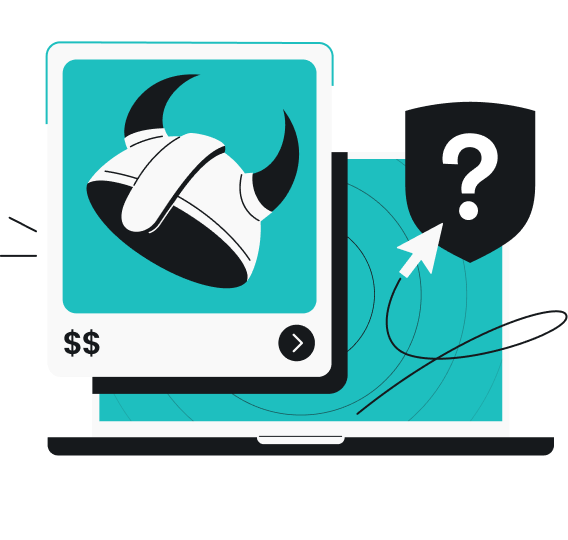If you want to change your location on your iPhone, you have a few options. You can use a VPN (Virtual Private Network), adjust your location settings, modify your Apple ID, or even use specific apps to spoof your GPS location. In this article, I’ll walk you through each method step by step so that you can achieve your desired location change quickly and easily.
How does your iPhone know your location?
Your iPhone determines your geolocation based on information gathered from cellular networks, GPS data, Wi-Fi, and Bluetooth connections. Additionally, your IP (Internet Protocol) address can help identify your regional location. By analyzing this information, your iPhone can learn precisely where you are located.
How to use a VPN to change location on an iPhone
A VPN encrypts your internet traffic and masks your IP address. By connecting to a VPN server, your traffic is routed through that server, making it look as if you’re accessing the internet from the server’s location.
Follow these steps to change your iPhone’s location with a VPN:
- Subscribe to Surfshark and download the app from the App Store.
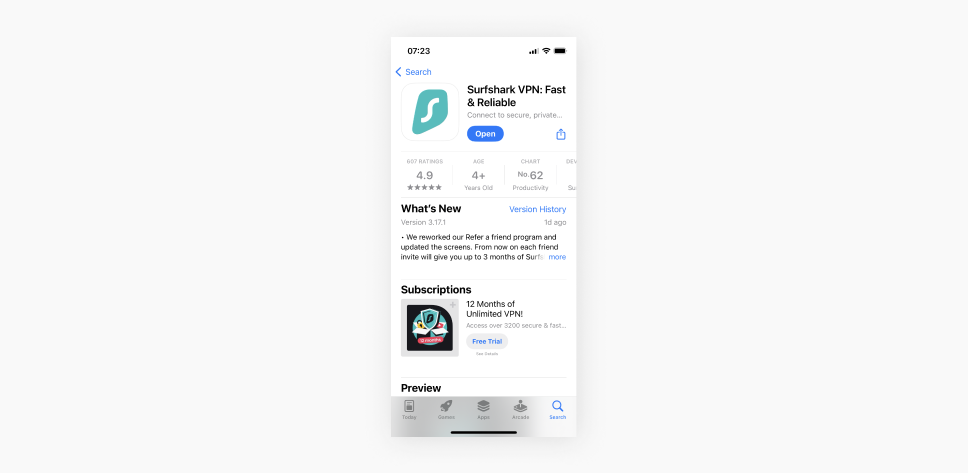
- Connect to a VPN server.
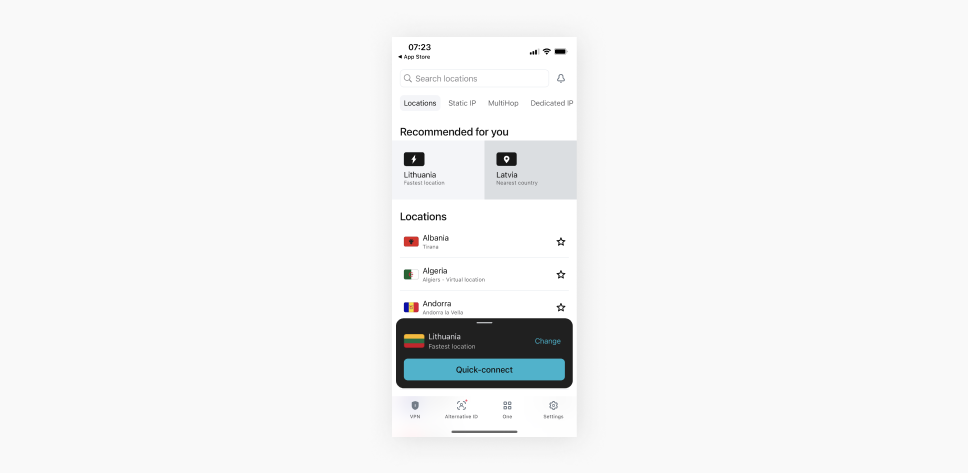
- Confirm that your VPN has been set up correctly by checking what your IP address is.
Disclaimer: Please note that using Surfshark services for any illegal activities is strictly forbidden and violates our Terms of Service. Make sure that any use of Surfshark services for your particular activities conforms to all relevant laws and regulations, including those of any service providers and websites you access using Surfshark.
However, some apps use multiple methods of geolocating and rely on Location Services. Let’s see how to adjust these settings to effectively change your location.
Turn Location Services off
You can change the iPhone’s location settings by modifying the Location Services. This feature uses data from cellular networks, GPS, Bluetooth connections, and Wi-Fi. It allows location-based apps to track your device’s approximate location and provide services suitable for that area.
To turn Location Services off, follow these steps:
- Go to Settings.
- Tap on Privacy & Security.
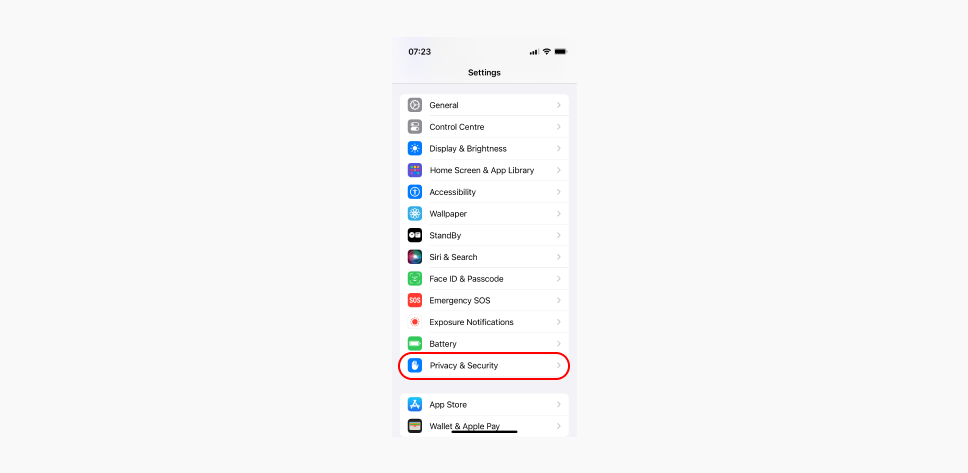
- Tap on Location Services.
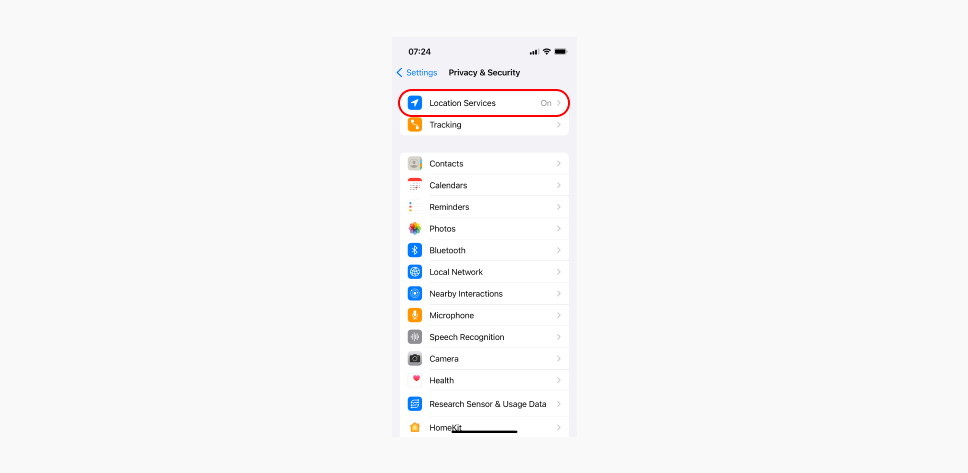
- Toggle Location Services off.
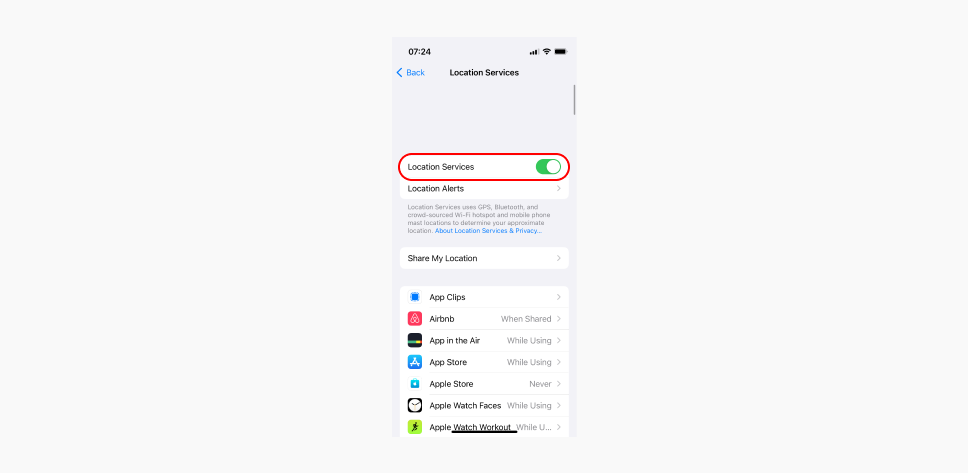
Note: Some apps and features may not work with Location Services disabled.
Turn Location Services off on a specific app
Follow these steps to block a specific app from accessing your location information:
- Go to Settings.
- Tap on Privacy & Security.
- Select an app for which you want to deny location access.
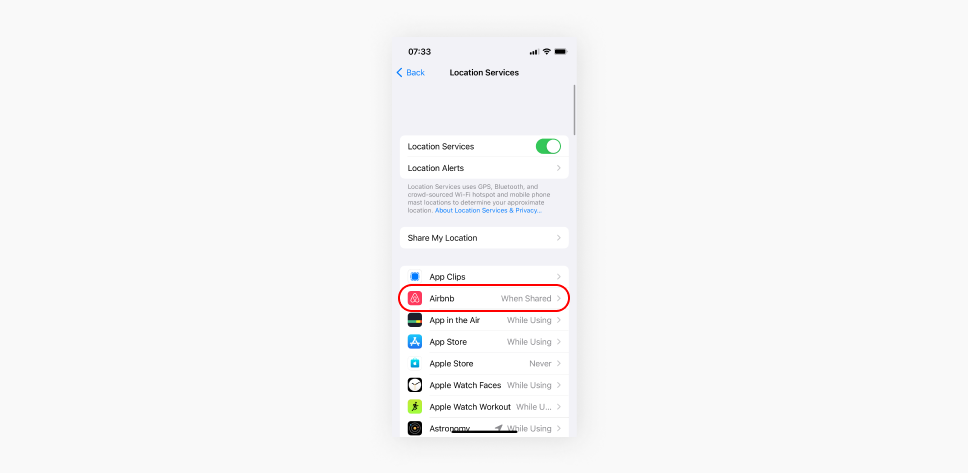
- Tap Never.
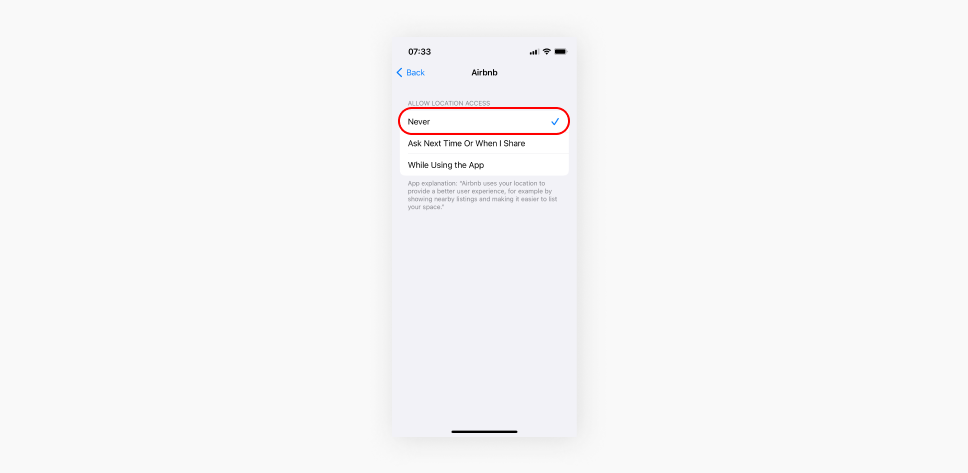
Change your Apple Store region on your iPhone or iPad
If you’re preparing for a trip or a move to another country and want to install an app that’s unavailable in your current location, you may need to change your Apple ID region.
However, there are a few things to consider before making this change. For instance, you need to spend your remaining store credit, as it can’t be transferred to your new account. You will also need to cancel your existing subscriptions and, in some cases, have a new valid payment method for your new region.
Here’s what you have to do to change your Apple Store region on your iPhone or iPad:
- Go to Settings and select your Apple ID profile.
- Go to Media & Purchases, and View Account.
- Select Country/Region and Change Country or Region.
- Select a new country or region from the list.
- Tap Agree.
Change your Apple Store location online
You can also change your Apple App Store region online:
- Go to account.apple.com and sign into your account.
- Click Personal Information.
- Select Country/Region and choose your desired region and a valid payment method.
Note: Changing your Apple Store region does not change your GPS location; geolocation apps will still be able to determine your actual location.
Change your region using a Mac or Windows PC
- Open the Apple Music or Apple TV app on your Mac or PC.
- On Mac: choose Account from the menu bar and click Account Settings.
On PC: click your name on the sidebar and choose View My Account. - Sign in to your Apple Account if needed.
- In the Account Information tab, click Change Country or Region.
- Choose your new country or region.
- Review and Agree with the Terms & Conditions. Click Agree again to confirm.
- Enter new payment information and billing address, and click Continue.
How to change GPS location on an iPhone
Another method to change your location on an iPhone is using a specific app. Two common options for spoofing your actual location are the iTools Dongle app and 3uTools. iTools is a paid service with a free trial period, while 3uTools is free software. However, keep in mind that spoofing isn’t risk-free, so proceed with caution.
Spoof your iPhone location with iTools:
- Download the iTools app.
- Connect your iPhone to your computer, open the app, navigate to Toolbox, and then Virtual Location.
- Select Developer Mode and download the iOS Developer Disk Image file.
- Enter a location in the search bar, select Go, and click Move here to spoof your GPS location.
Change your iPhone location with 3uTools:
Disclaimer: We don’t recommend this method, as we are not responsible for third-party apps and cannot guarantee their safety.
- Download the 3uTools software and launch it.
- Connect your iPhone to your computer, open the program, click Toolbox, and then Virtual Location.
- Enter a location in the search bar, adjust the location pin on the map, and click on Modify virtual location.
When you’re done spoofing your GPS location, restart your iPhone. If you don’t, all apps on your device will continue showing the fake GPS location as your actual one. Note that this method isn’t considered safe and doesn’t provide any security.
Why should you change your current iPhone location?
Changing the location on your iPhone provides a number of benefits. Having a different virtual location allows you to:
- Enhance privacy. You can prevent apps from tracking and sharing your actual location;
- Overcome oppressive censorship. Access content restricted by oppressive governments that heavily censor internet use;
- Avoid targeted advertising. Changing your iPhone’s location can help you get fewer ads targeted at your geographical location;
- Access global markets. Virtually changing your location can enable you to work remotely, as certain apps, websites, and services require a local presence.
Closing thoughts: change your location and stay secure
Changing the location on your iPhone can provide a handful of benefits, from accessing various websites and services to improved online security and privacy. While you can manually change your location in your device’s settings or use GPS spoofing tools, changing your location with a VPN for iPhone, in most cases, is a faster, easier, and safer choice.
A reliable VPN like Surfshark changes your virtual location by giving you a new IP and encrypts your internet traffic, keeping your connection private and secure.
FAQ
Can you fake your location on your iPhone?
Yes, you can change your iPhone’s GPS location using third-party software and a tethered connection to your computer. However, we don’t recommend this method.
Is it legal to change your location on your iPhone?
Yes, changing your location on your iPhone is legal — for privacy, personal use, or work access. However, changing your location for fraudulent purposes may violate local laws or terms and conditions of a service you’re accessing. Always make sure you comply with all applicable laws and regulations.
How do I change the default location on my iPhone?
To change the default location on your iPhone, follow these steps:
- Open the Settings app.
- Tap your name.
- Select Media & Purchases.
- Select View Account and then Country/Region.
- Choose a preferred country or region.
- Tap Change Country or Region.
- Select your chosen country or region and review the Terms & Conditions.
- Tap Agree at the top-right corner, then tap Agree again to confirm.
- Choose a payment method, enter your payment information and billing address, and click Next.
What is a VPN used for on an iPhone?
A VPN on an iPhone is used for encrypting internet traffic, improving online privacy, and securing data on public networks. It can also help you safely access your home content or services while traveling abroad.