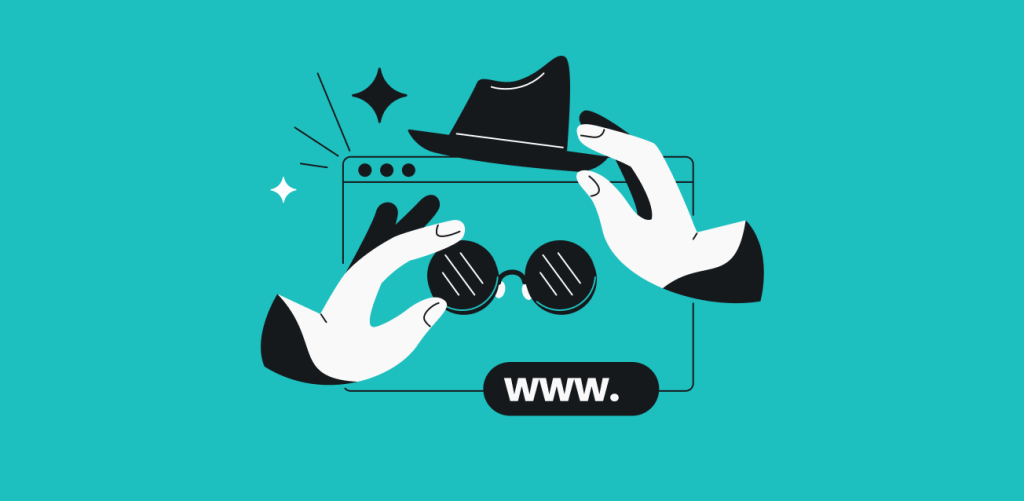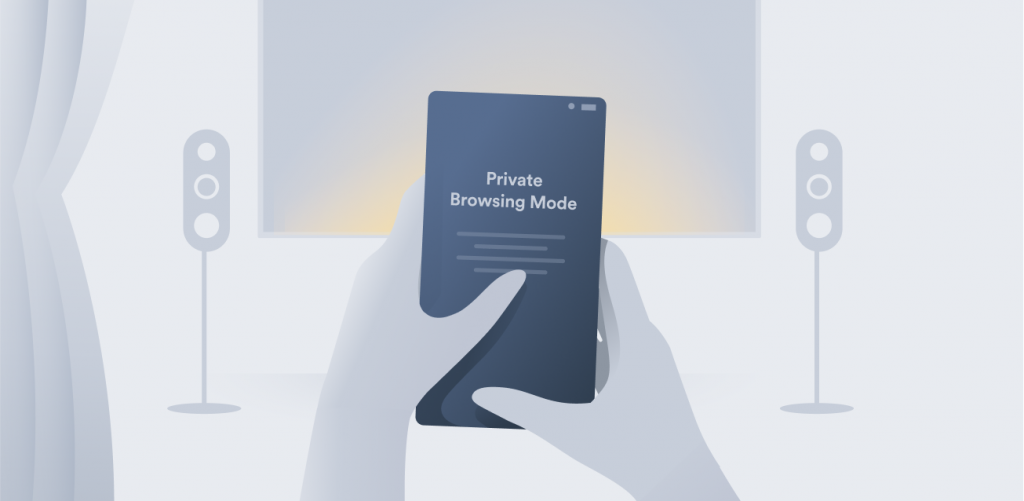
Private Browsing Mode is a neat privacy feature for Safari users who want to easily hide their browsing histories. However, that’s where its privacy protection ends. You can still be tracked even if you use Private Browsing. Not all is lost, though: we’ll tell you what to do to prevent your private browsing from being traced on an iPhone.
Table of contents
What is Private Browsing?
Private Browsing is Safari’s implementation of private browsing mode present in all modern browsers. Here’s what it does:
- It prevents your browsing from appearing in the History on your iPhone.
- Your Private Mode tabs don’t appear on your other connected Apple devices.
Here’s why it exists:
- To give you search results that aren’t biased by your previous searches.
- To hide your browsing history effortlessly – otherwise, you’d have to go into History and delete every offending entry yourself, then clear out the cookies, and so on.
But while you no longer have to worry about someone discovering your search history by taking your iPhone, that’s where the privacy functions end.
How do you turn on Private Browsing on an iPhone?
Here’s a short guide on how to enable Private Browsing on the Safari browser:
Step 1. Open Safari on your iPhone (or iPad);
Step 2. Long tap (read: hold your finger while pressing) the Tabs button at the bottom right;
Step 3. Tap either on Private or New Private Tab option, and you’re done.
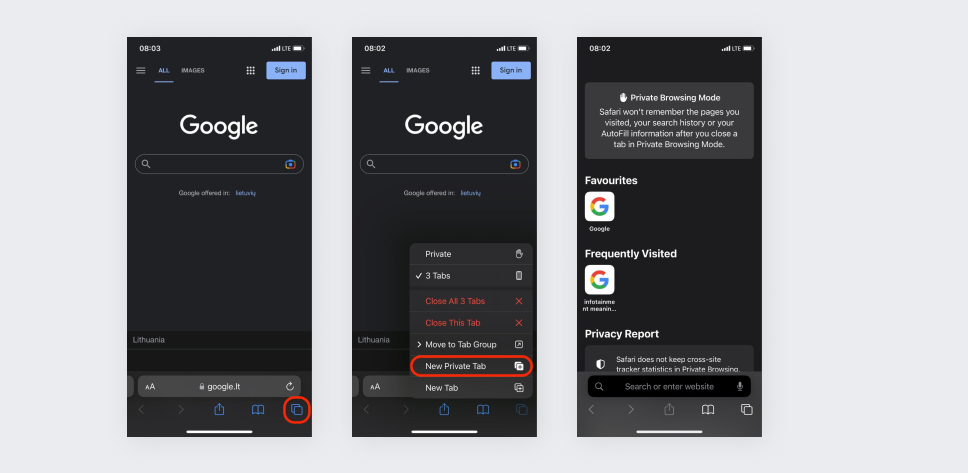
Since now you’re browsing somewhat privately, let’s look at how to exit Private Browsing:
Step 1. Long tap the Tabs button;
Step 2. Tap [number] Tabs, and you’re done.
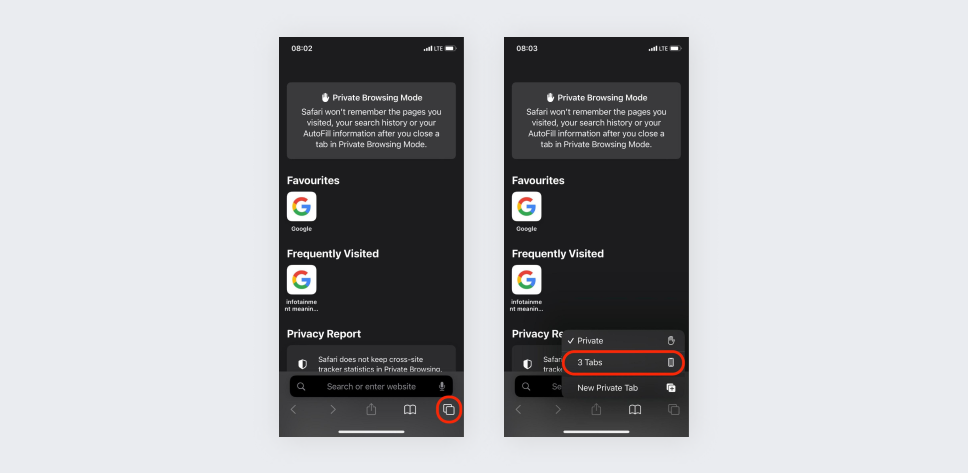
While we’re on the topic of private browsing, let’s discuss how to turn on and off the Incognito mode when browsing Chrome on your iPhone (or iPad).
To enable Incognito mode:
Step 1. Open Chrome;
Step 2. Long tap Tabs (the square with a number in it) at the bottom right corner;
Step 3. Tap on the New Incognito tab option, and that’s it.
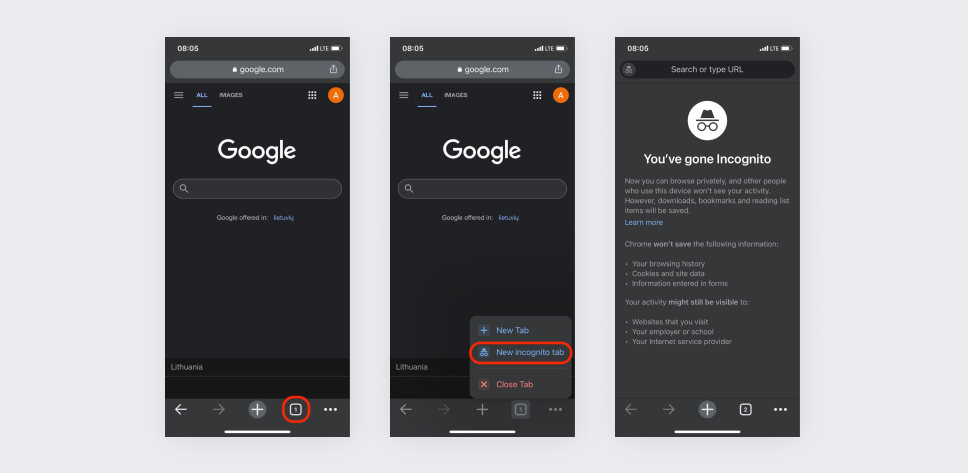
To exit Chrome Incognito mode, follow these steps:
Step 1. Tap the Tabs;
Step 2. At the top center, choose the Tabs;
Step 3. Pick the tab you want to return to.
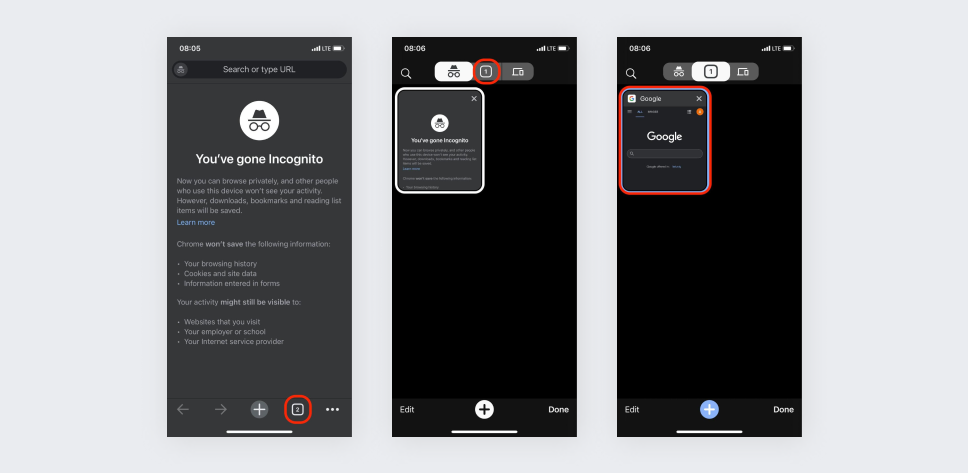
Bump your Safari privacy up – hide your IP from trackers and more
Apple provides Safari users with extra privacy settings to keep user tracking at bay. Remember that these security measures don’t hide your IP from the websites you visit – they only hide it from trackers (and building your online profile is probably the simplest thing that people can do with your IP address). Also, the IP hiding only applies to Safari. However, these benefits are still great to have.
To find these options go to Settings, choose Safari, and then Privacy & Security. There, you’ll be able to turn on (or off) any of the following:
- Hide IP address: Safari has a database of known trackers, so keep this on to hide your IP from all of them while browsing with Safari;
- Block all cookies: while on, prevents visited websites from adding cookies to your iPhone;
- Prevent cross-site tracking: to maximize privacy, keep this one on – it makes Safari limit third-party cookies, and as it says in the name – makes you less traceable across different websites.
Is Private Browsing mode really private?
Private Browsing is only private within the context of your iPhone. However, browsing the internet means going beyond the bounds of your device and using an online infrastructure you don’t control.
Therefore, you can still be tracked. Here’s who can see your activity and how:
- The website knows that you visited it (especially if you logged into your account) because it needs that data to reply to you;
- Your ISP can see that you’re using their infrastructure to access a website just from the data required to make the connection;
- Your Wi-Fi router owner can record browsing activity, acting as a lighter version of the ISP.
Private Browsing can’t protect against things like that.
6 ways Private Browsing can be traced on an iPhone
Yes, there are multiple ways to track you by your:
- IP address
Every house has an address, and every online device has an IP (Internet Protocol) address. If the website you’re trying to reach doesn’t know it, it won’t know where to send the website data. This includes merely going to the website, as the text, fonts, and images have to be sent to your device. As such, a website can log when it was accessed, by what IP address, and for how long.
- Account activity
If you log into your Facebook account on Private Browsing, Facebook still knows that it’s you. In fact, logging into your account is the #1 way to make any privacy protection methods you use pointless.
- Wi-Fi router logs
The router, well, routes your data to the internet. As such, it needs to know what device is trying to access what website or service. Those logs can be kept and pulled up to see any activity.
- ISP
Read the previous entry about routers, and replace the word with ISP. After all, their infrastructure still needs to know where the data is going, and such actions can be logged. And if you’re an American, it can then be sold to data brokers.
- Malware and plug-ins
Active plug-ins can track you if they’re switched on during Private Browsing. Similarly, malware doesn’t care what private browsing feature you’re using.
- Browser fingerprinting
Browser fingerprinting can identify your device even without cookies. For example, HTML5, the base code for modern websites, allows the website to identify you via the combination of your browser, OS, and hardware. You can’t reach and delete this data.
How to avoid being tracked on Private Browsing
We can offer you a few bits of technical advice on what to do to not be tracked in Private Browsing Mode:
Don’t use your real account
If you need to log in to an account on Private Mode, have a throwaway account that you don’t care about getting tracked. Doesn’t really help if you want to check your existing social media accounts or email inboxes, but if you’re doing that on Private Browsing, be aware that the websites can track you.
Don’t give out your personal data
If you post your photos or mention your name or do anything of the sort online, no amount of private browsing can keep your data safe. Even if that data isn’t tied to your accounts or IP, it’s still out there.
Disable extensions
This only applies if you’ve enabled all your regular extensions for the Private Mode; go back and disable them to prevent tracking. This applies doubly to extensions tied to your email, social media accounts, and so on.
Update your software
Prior to iOS 11, you could check Private Browsing data via Website Data lookup. We’re at iOS 15 now, so make sure to update your stuff. See? There is a point to software updates, after all.
Check if your smartphone is hacked
Most (if not all) ways to look up Private Mode history on an iPhone require someone with access to your phone to install specialized monitoring software (which is different from malware and thus may not be detected by antivirus tools). Check your phone for it. That’s one of the ways to know your phone has been hacked.
Remove malware
Malware can bypass many privacy tools as they are not designed to fool them. It’s always good practice to check your device for viruses and other malware, so run that check now.
Use a search engine that doesn’t track you
Google tracks you because they want to show you ads, and so do many other search engines. So why not use a privacy-oriented search tool like Surfshark Search to avoid that?
Or, you can trust DuckDuckGo to secure your privacy while browsing since the browser was built to keep trackers at bay. DuckDuckGo automatically connects you to the encrypted versions of websites wherever it’s possible, doesn’t track your searches, and blocks internet trackers. You can find it on the App Store.
There’s also the TOR browser – designed to make internet access as anonymous as possible. The onion router (TOR) masks your IP by running your internet traffic through three random nodes across the world and uses multiple layers of encryption. However, it’s a privacy solution made questionable by people lurking on the dark web. Its drawbacks are – reduced browsing speed and your internet service provider (ISP) seeing you use TOR.
Use iPhone privacy functions
iPhone now has a Hide IP address function, though it only works against trackers. You can also reroute your data by using the iCloud Private Relay, but that’s a half-measure. If you want to get serious about hiding your IP, follow the next step.
Get a VPN
To avoid being tracked on Private Browsing, use a VPN. All your device data will be encrypted and routed via a VPN server. So your workplace or ISP will only see an encrypted connection to the server, while the services you’re accessing will see the server’s IP.
Using a VPN on an iPhone also hides your data from Wi-Fi router-based snooping. So, why not try Surfshark? We offer a 30-day money-back guarantee, so you can take this time to test our iOS VPN and all of its features. If it doesn’t meet your expectations, simply ask for a refund within 30 days and get your money back. Alternatively, you can also discover our VPN free trial.
All in all, absolute anonymity is impossible online, but following the best practices outlined above can make you a lot more private.
You CAN make private browsing private on your iPhone
Can Private Browsing be traced on the iPhone? Yes. The feature has its appeal, but its functions are limited. It mainly serves to prevent other people from messing with your smartphone by looking through your browsing history. So, you have to take other steps to make it private. And, if you want to start by finding a privacy-focused search engine, Surfshark Search can definitely help you with that. And while you’re at it, why not hide your real phone number with a phone number generator?
FAQ
How do you check the Private Browsing history on an iPhone?
You can’t check Private Browsing history because it gets deleted after you finish the browsing session. However, if you install specific apps, you might be able to check it.
Can Private Browsing be tracked by the police?
Yes. The police can get a warrant to make your internet service provider give up your connection logs. Since Private Browsing Mode doesn’t hide anything from the ISP, they will see what IPs you were connected to and when.
Is iPhone private browsing really private?
It gives local privacy, meaning that once you finish the private browsing session and close the tab, none of the search history will be visible to other device users. It also stops third-party tracking.
Can iPhone Private Browsing mode be tracked?
Yes, it can. In fact, the Wi-Fi administrator, usually the person who owns the router, your internet service provider, and Apple can see your data traffic no matter if you’re using private browsing or not.
How do I know if Safari is in Private Mode?
In Private Browsing Mode, the Safari search/URL bar becomes dark.
Why can’t I find Private Browsing on my iPhone?
The most likely cause is that the Screen Time parenting app is at work, which can block Private Browsing from being an option.