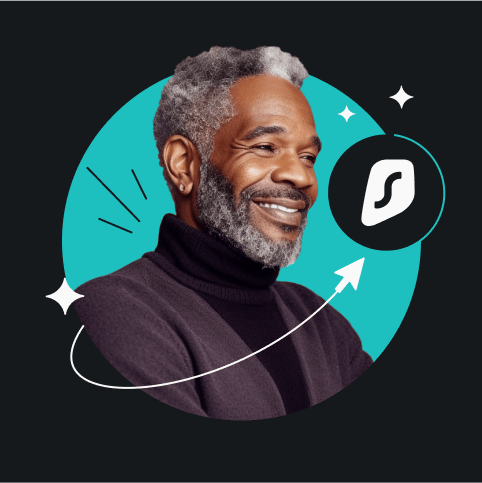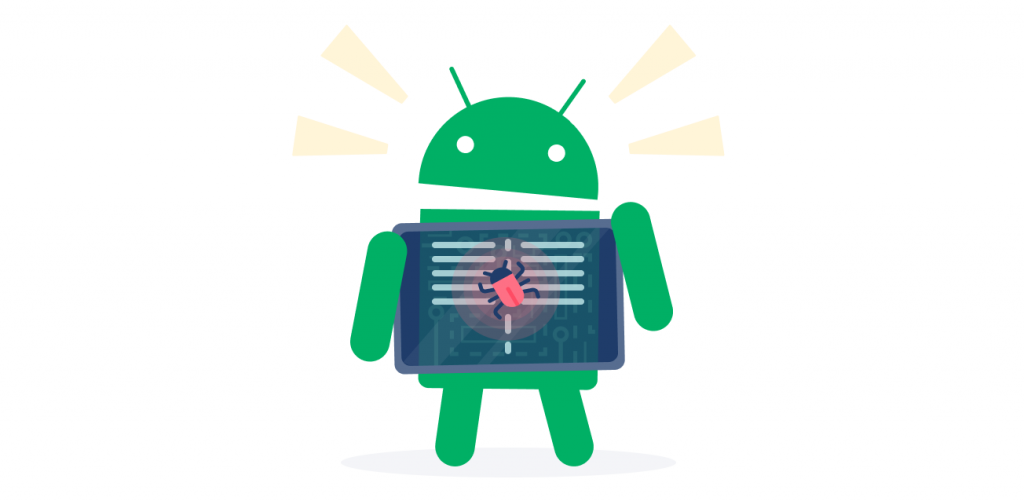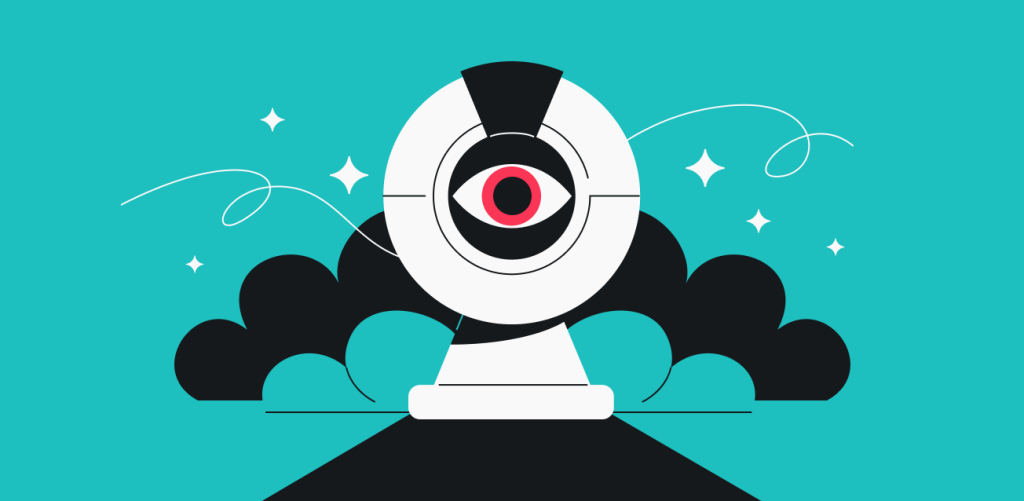If your accounts or devices ever get hacked, there will be signs that tell you about it. But bad actors try to hide them in the background or make it seem like your devices or apps are simply acting up. Keep reading and learn to recognize if you’ve been hacked, minimize the damages, or prevent it from happening again.
Table of contents
How to know if you’ve been hacked? 14 warning signs
As technology advances, so do hacking techniques. An FBI report on 2022 internet crime statistics showed a staggering increase of 49% in losses related to internet crime, which resulted in total losses of $10.3 billion. And since falling into a hacker’s trap is easier than ever, you should always be on the lookout for these signs:
-
Device slowed down significantly
Slowing down is part of the natural aging process for computers, phones, and other devices. So it might just be your device getting old. But if the change happens suddenly, it could indicate hidden processes in the background.
-
Unusual text messages from you
Are your friends receiving suspicious messages from you? Unless you went on a wild bender the night before, it’s likely someone has access to your device and is sending messages with malicious links to hack more people.
-
More ads after installing new software
Recognizing infected software can be a bit tricky as hackers will try their hardest to make it look legitimate. But if you noticed random ads popping up after you installed a new piece of free software, chances are that the software was malicious and has now infected your device.
-
Notifications about login attempts
Some websites or services inform you whenever a login attempt is made. Getting such notifications without actually using your accounts is sketchy.
If you’re receiving notifications about failed login attempts, the hackers probably got your email from somewhere and are trying to break in. If the log-ins are successful, your passwords are also in bad hands. Whatever the case, immediately change all your passwords and make each of them unique.
-
New software installed on your device
If apps that you didn’t install start appearing on your device, someone else may have access to it. In fact, any changes that you didn’t make yourself are a red flag. So keep an eye on your apps and files, and don’t ignore anything that seems off.
-
Redirected internet searches
Are your searches suddenly being sent through some search engine that you’ve never heard of? Or maybe your search engine keeps switching to Yahoo on its own? This is one of the more common indications of malware. On top of that, you may notice plugins being added to your browser without your consent.
If you see any of this happening, stop using your browser. Such search engines are typically used to track and log user activity data. Your data may then be sold to third parties who could use it to run targeted ads or phishing campaigns.
-
Charges in your bank account
You look at your bank account and see charges for things you never purchased. In this case, hackers may have gained access to your banking details by hacking your device or because of a data leak. Freeze your accounts immediately and contact your bank for further action.
-
More spam
Some amount of spam is nearly unavoidable. But if you notice a sudden increase in the number of spam emails or messages you’re receiving, something is off. More often than not, it’s not a hack but rather a result of a data leak or aggressive marketing tactics by some website or app you’re using.
In any case, spam messages and emails may contain malicious links. Avoid interacting with them in any way and send these emails straight to the spam folder. After you do so, look into data removal services such as Incogni that can help you reduce the amount of spam.
-
Random mouse movements
If your mouse starts moving and clicking without your input, it’s very likely someone has taken over your computer. Sure, it may be just a mouse malfunction, but if it persists after disconnecting your mouse, you need to turn off your device immediately, save important files, and perform a factory reset.
-
Antivirus or Firewall warnings
If your antivirus or firewall is trying to warn you about a malicious file or corrupted file or suspicious activity — don’t ignore it. In most cases, a reliable antivirus is the best way to prevent viruses and malware from reaching you in the first place.
-
Camera light is on
The light next to your laptop camera indicates that the camera is on. And if the light is on when you’re not in a video call or another activity requiring a camera, well, I’ve got some bad news for you.
Sometimes, it may just be a software malfunction, but it’s better to be safe than sorry. So cover that camera up and run a malware scan immediately.
-
Antivirus or firewall is disabled
Bad actors try not to get caught when hacking your device. In order to achieve this, hackers spread viruses that may be capable of disabling your antivirus and firewall. As a result, you don’t get warnings about malicious apps or files on your computer. So make sure to periodically check if your firewall and antivirus are active.
-
Suspicious posts on social media
Bad actors may hack social media accounts and create malicious posts. You’ve probably seen such posts before. They typically include a catchy headline or provoking information with a link that promises to provide more information.
As soon as you click on the link, you may become a victim of a hack. Worse, the same post may appear on your timeline, spreading the infection further. The best way to avoid getting hacked on social media is to not click any suspicious links on the internet, and regularly check your social media profiles for unwanted activity.
-
All other unusual activity
While naming each tiny detail isn’t possible, remember this: if something is happening on your device and you’re not the one doing it, it’s definitely a cause for concern. Let’s get into what you can do about it and how to prevent future hacking.
What should you do if you’ve been hacked?
Getting hacked is never a pleasant experience. It’s easy to panic when you realize someone has taken over your online profiles, devices, or even your bank account. But instead of pressing the panic button, there are a few things you can do to minimize the damage.
Change your passwords
Changing your passwords is often the first thing you should do if you’ve been hacked. Make sure they’re all unique. Bad actors may try to gain access to different accounts by using the same password and cause even more damage.
If only your account, and not your entire device, got hacked, changing your password might be enough to solve the issue.
Keeping track of many different passwords is hard, so you might want to think about using a password manager.
Contact customer support
You should reach out to the platform or website’s customer support team where your account was compromised by hackers. They should help you check for any damage to your account and resolve any issues.
Recover hacked accounts
If the hacker has managed to change your account password, not all hope is lost. Most platforms, apps, and websites offer ways to recover stolen accounts. Even if you don’t plan to use that account in the future, it’s best to recover and delete it. Otherwise, hackers may be able to use it under your identity.
Freeze your bank account
Weird charges on your bank statement? If bad actors get your banking credentials, you should freeze your account immediately and contact the bank. In most cases, the bank will be able to reverse fraudulent payments, and you will get your money back. However, you might have to change your cards and banking details.
Warn your friends and family
Hackers often use hacked social media accounts to send malicious messages or posts that spread the virus to other users. So warn your friends and family not to click on any links or interact with the messages sent from your accounts.
Disconnect from the internet
Bad actors need an internet connection to access your devices remotely. If you suspect you’ve been hacked, disconnect from Wi-Fi and turn off mobile data so that none of your devices have access to the internet.
On top of that, it’s a good idea to disconnect any other devices from your Wi-Fi network, as some hackers may infiltrate the entire network rather than just a single device.
Delete apps you don’t use
Notice strange apps on your device that you can’t remember installing? Delete them immediately. It’s likely a piece of malicious software that allows the hacker to track your actions or even take control of your device. Even if it’s just a seemingly harmless app that you never use, it’s better to be safe than sorry and get rid of it.
Reinstall your operating system
Unfortunately, sometimes a hacker may completely take over your device. The only thing you can do is wipe it clean. You can do so by performing a factory reset on your phone or re-installing the operating system on your computer.
Keep in mind that everything on your device will be deleted. Make sure to save precious files like pictures, videos, or notes on an external hard drive or on the cloud.
How to protect yourself from being hacked
Hackers can mess with your accounts or devices in quite a few ways. However, you can protect yourself from many such threats with simple cybersecurity practices. Keep these things in mind whenever you’re online and you won’t have to wonder how hackers got your information.

Use an antivirus
This one is pretty straightforward. Hackers often use viruses and malicious software to hack into devices. An antivirus is a tool dedicated to fighting these exact threats. Of course, just having antivirus software isn’t enough. Make sure that it always stays on, and don’t ignore any warnings.
Don’t click suspicious links
There are multiple ways in which malicious links can hurt you. They may allow bad actors to take over your social media accounts, break into your devices, or lead you through falsified payment systems to lure money out of you. So, if there’s anything suspicious about a link you see online — don’t click on it.
Use a VPN
A VPN (Virtual Private Network) encrypts your traffic and hides your IP whenever you’re online. As a result, your personal information and online activity data are protected from third parties and intrusive snoopers (and there’s a lot they can do with just your IP address). This means you get fewer phishing attempts, less spam, and are generally safer online, especially on public Wi-Fi.
Use Alternative ID
The more personal details you share online, the more vulnerable you become to hacker attacks. Using Alternative ID, you can create an alternative persona for your online activities, which won’t let the hackers know who you truly are.
Don’t use public Wi-Fi
While we’re on the topic of public Wi-Fi, we should note that it’s better not to connect to public Wi-Fi networks at all. There are loads of risks associated with public networks, from being a hub for hackers to fake hotspots that target unassuming users. You’re much safer using your mobile data instead.
Keep software up-to-date
Updates for apps and operating systems often fix security issues or address new threats. In other words, you’re more vulnerable to hacking if you use outdated software. So make sure you don’t miss out on any updates for the apps and operating systems you’re using.
Change your passwords regularly
Keeping your passwords safe is crucial. To do so, never use the same password for all accounts and change them every 3 months or so. Doing so will help protect your accounts, especially if your details have been leaked in a data breach.
Enable two-factor authentication
Your username and password shouldn’t be all a hacker needs in order to access your accounts. Nowadays, most apps and services offer their users a two-factor authentication (2FA) option.
This means that in order to access your account, you need to further authenticate via your phone or email. And as long as bad actors don’t have access to your 2FA, they won’t be able to reach your accounts.
Get a data breach alert
You’d probably like to be notified whenever your information is leaked online, so you have the time to respond. Surfshark Alert does just that and more, including notifying you of any leaks that may have occurred in the past. For a quick preview, try our free email leak check tool.
Use a data removal service
Data removal services such as Incogni contact data brokers on your behalf and ensure that they delete your data from their databases. This can drastically reduce the amount of spam and phishing emails you receive, making your online experience more secure.
Keep your online experiences secure
No one can guarantee complete security online, but proper cybersecurity practices go a long way. Use an antivirus and a VPN, change your passwords regularly, and don’t click on links you can’t trust.
Even if you do fall into an elaborate trap, it is possible to recognize the telltale signs of a hacker attack, and there are steps you can take to minimize the damage done by cybercriminals. With this information in mind, you should be able to confidently navigate the digital seas.
FAQ
How can I know when my phone is hacked?
A hacked phone will show signs of malicious activity. Your contacts may get messages that you didn’t send, unexpected apps may pop up on your device, you could spot new logins to your accounts, or even experience a significant decrease in your phone’s speed.
If you notice any suspicious activity on your phone, make sure to run a malware check, change your passwords, and delete any apps you don’t use. In some cases, you may even need to perform a hard reset of your device.
How do I know if I’ve been hacked on Facebook?
There are three common signs of a hacked Facebook account:
- Malicious messages are being sent from your account. Typically, they seem urgent and contain a malicious link;
- New posts start appearing on your profile. Just like malicious messages, they urge other users to click on a malicious link;
- If you have linked your Facebook account to PayPal or a credit card, you may see charges for Facebook ads or other purchases you didn’t make. These could done by hackers that have taken over your account.
What can I do if I think I have been hacked?
If you think that you’ve been hacked, whether it’s your accounts or devices like your Ring doorbell, you need to act fast. Change all your passwords immediately, run a malware scan, and check for any unusual activity.
Who are the most famous hackers in history?
Some of the most famous hackers include Kevin Mitnick, who was once pursued by the FBI before becoming a cybersecurity advisor, and Adrian Lamo, recognized for infiltrating large organizations. Others, such as the hacktivist collective Anonymous and British hacker Gary McKinnon, became infamous for targeting government and political systems.