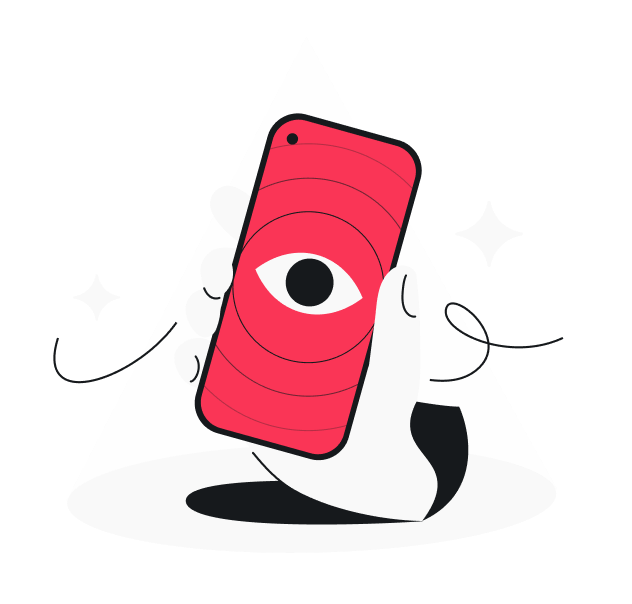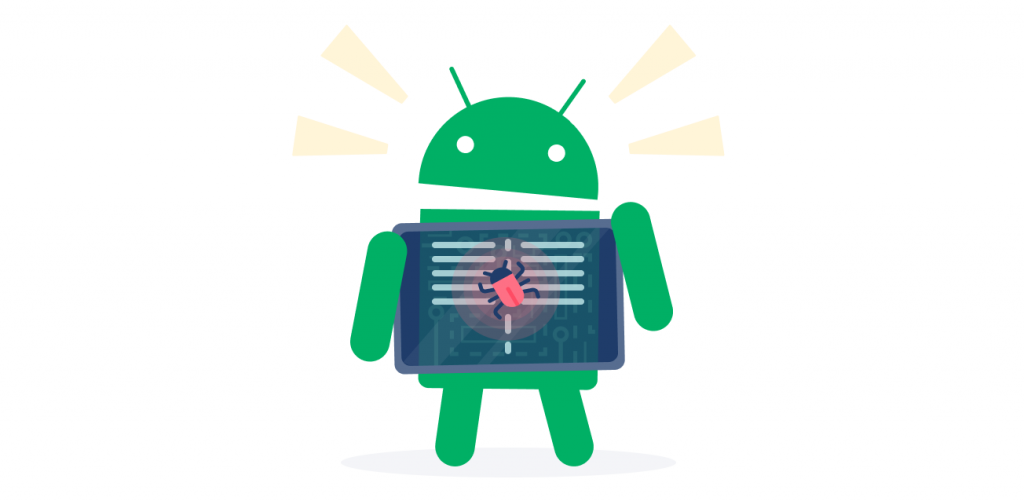
In 2020, around a billion Android devices were found to be at risk of getting hacked. Their vulnerability came from using old versions of the operating system, which were no longer getting security updates. However, that doesn’t mean that newer devices don’t get hacked. In fact, if you’re reading these words, you’re likely researching how to fix your hacked Android phone. This article will offer you some handy advice.
So, how do you fix a hacked phone? There are ways to check for intrusions. Follow our guide, and you’ll find out if your phone is hacked in no time! Remember, you may or may not know if your phone is being hacked, but it’s always good to keep your device guarded (as a precaution) using the below steps.
How to remove a hacker from your Android phone
In short, here are the solutions to fix your hacked Android device – solution 5 is optional and only to be taken in the most extreme cases:
Solution 1. Delete suspicious apps
Solution 2. Trash fishy files
Solution 3. Remove administrator access
Solution 4. Clear your device’s cache
Solution 5. (Optional) Carry out a factory reset
Delete suspicious apps
A hacker is unlikely to be monitoring your phone live. However, they may have left behind some malware to do it for them. Such apps often come with names that include words like “spy,” “monitor,” and other obvious stuff. Here’s how to fix a hacked phone and remove unknown apps by checking for them in real time:
- Go to Settings (by swiping down on the main screen and tapping the appropriate button).
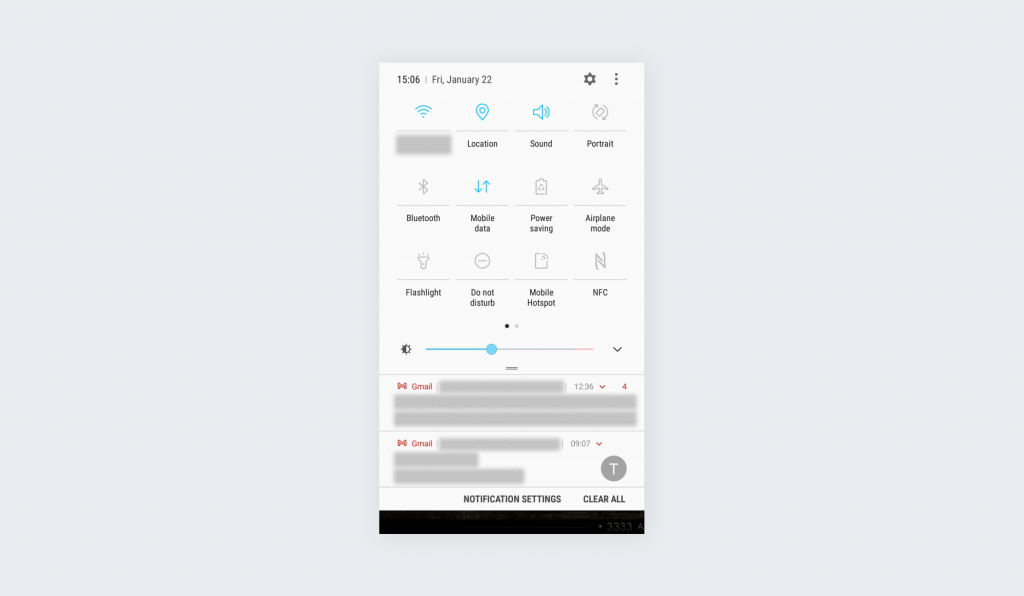
- Tap Apps.

- Check for suspicious apps.
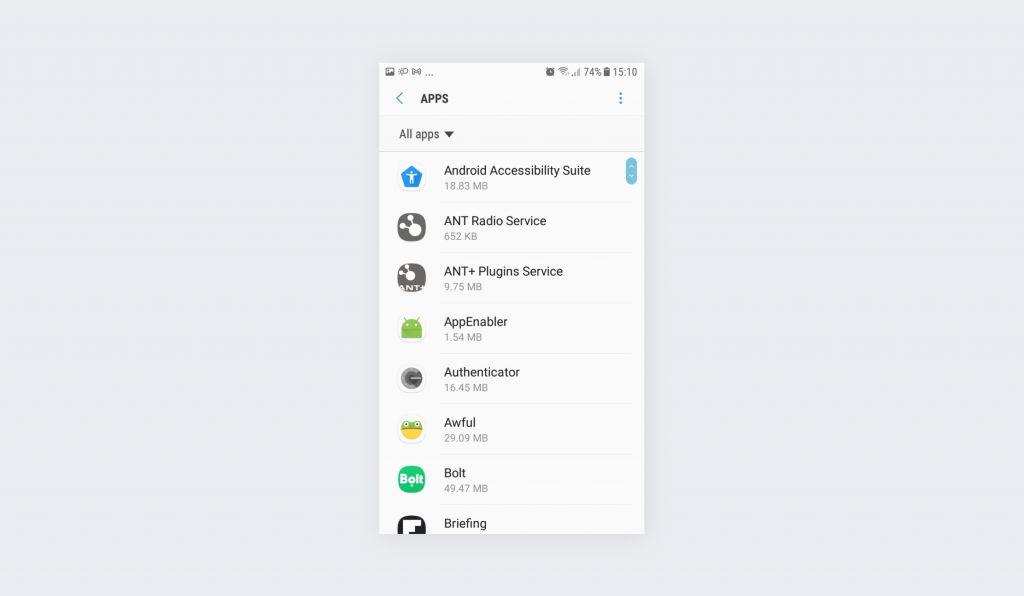
Don’t know whether the app you found is suspicious or not? Google the name! If it’s an incompetently-named spy app, just uninstall it.
Trash fishy files
An alternative is to go through your file sections and directories to look for something suspicious. Here’s how it’s done:
- Find My Files or an equivalent app on your device.
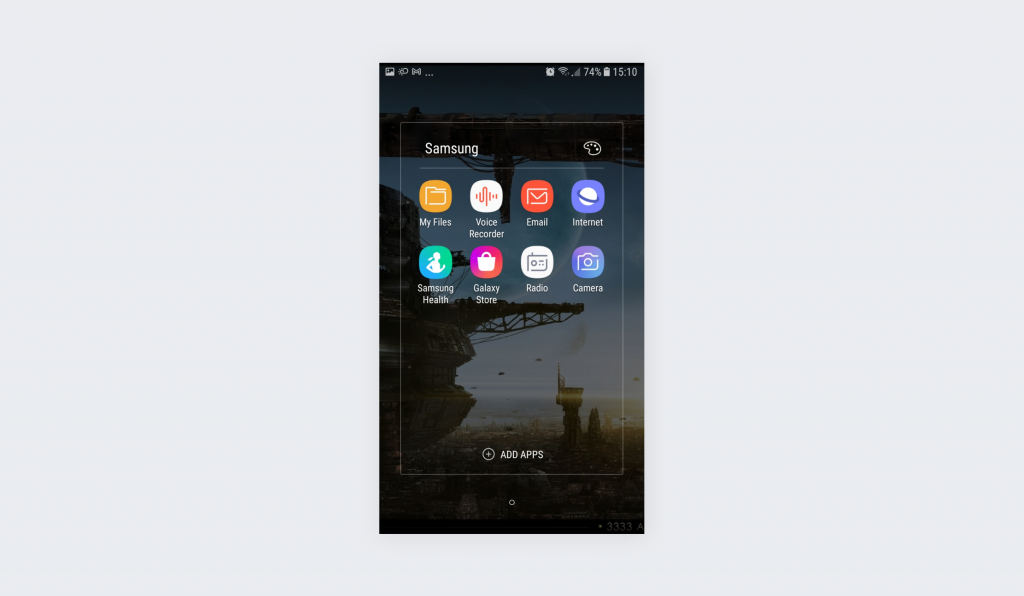
- Access internal storage (phone or SD).
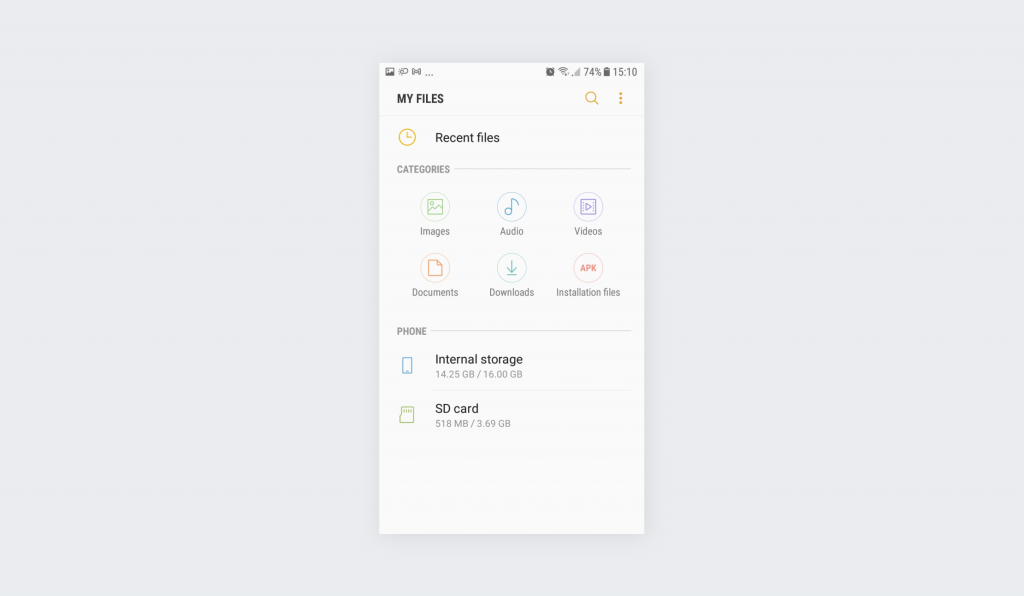
- Choose Android.
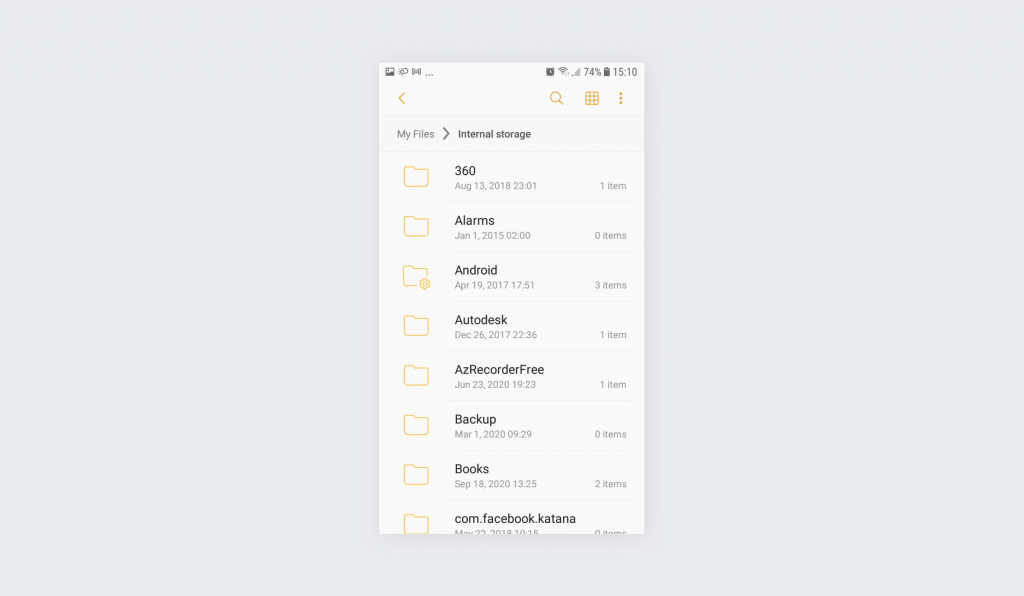
- Choose data.
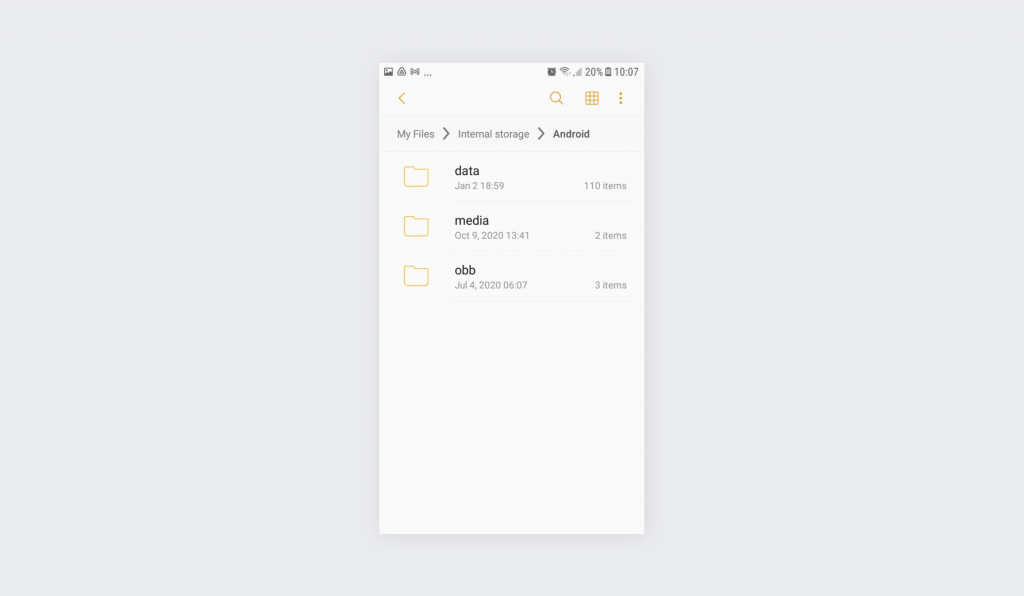
- Browse around for folders with suspicious names.
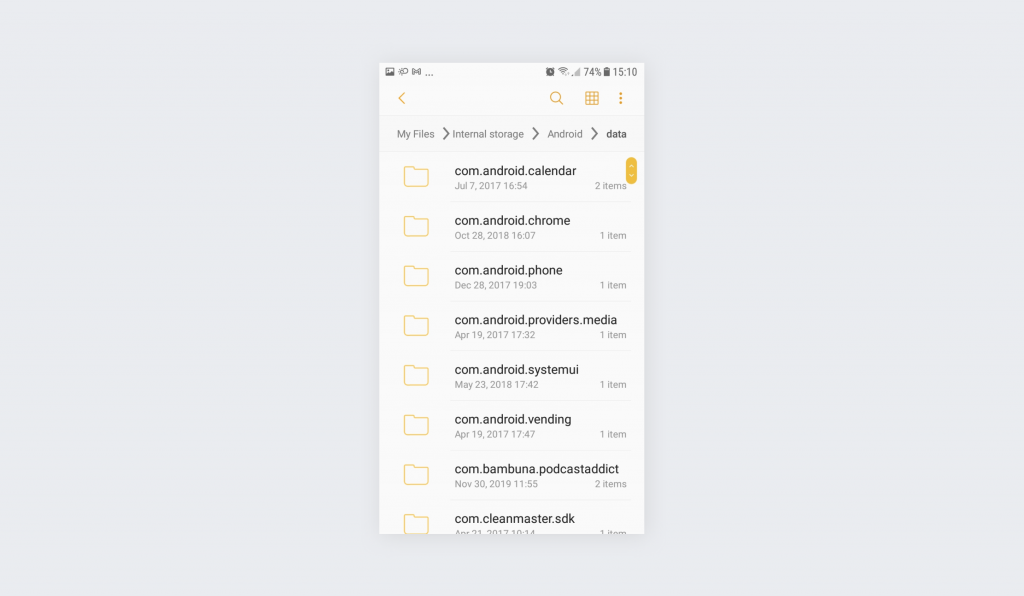
Again, if you notice anything suspicious, Google the name and delete any offending portfolios and files.
Remove administrator access
Another method to show you how to fix a hacked Android phone is to remove administrator access to your device. You can also check what apps have administrator access to your phone – there shouldn’t be many.
- Go to Settings (probably via the main screen swipe-down menu).
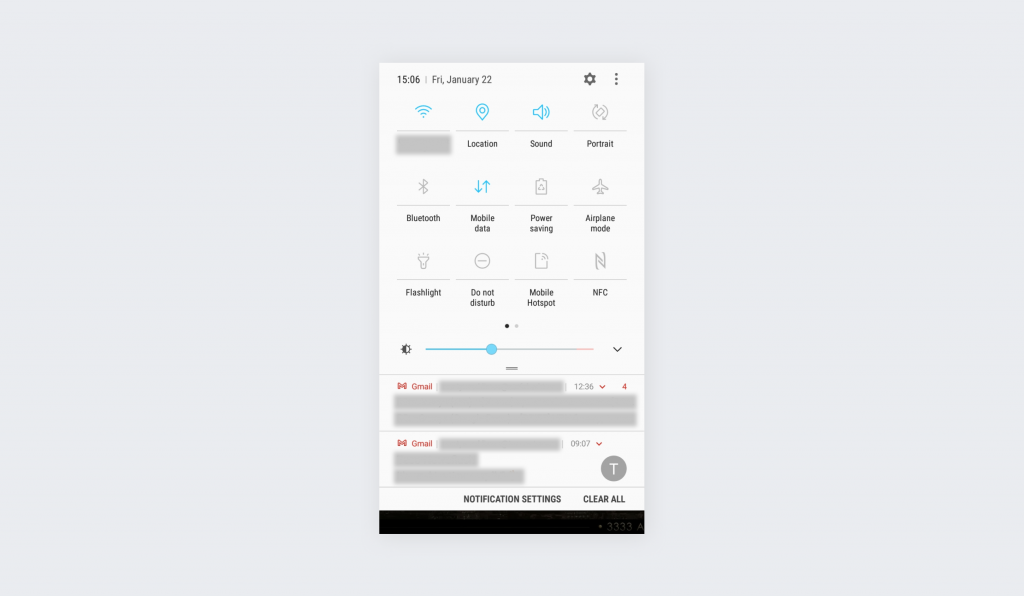
- Scroll down to Lock screen and security.
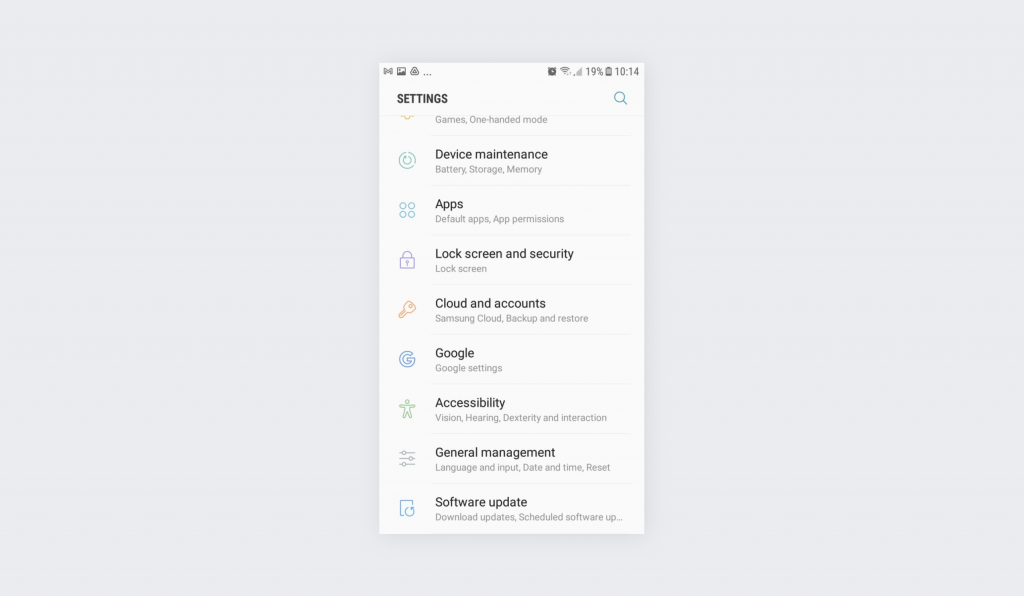
- Once inside, scroll to Other security settings at the very bottom.
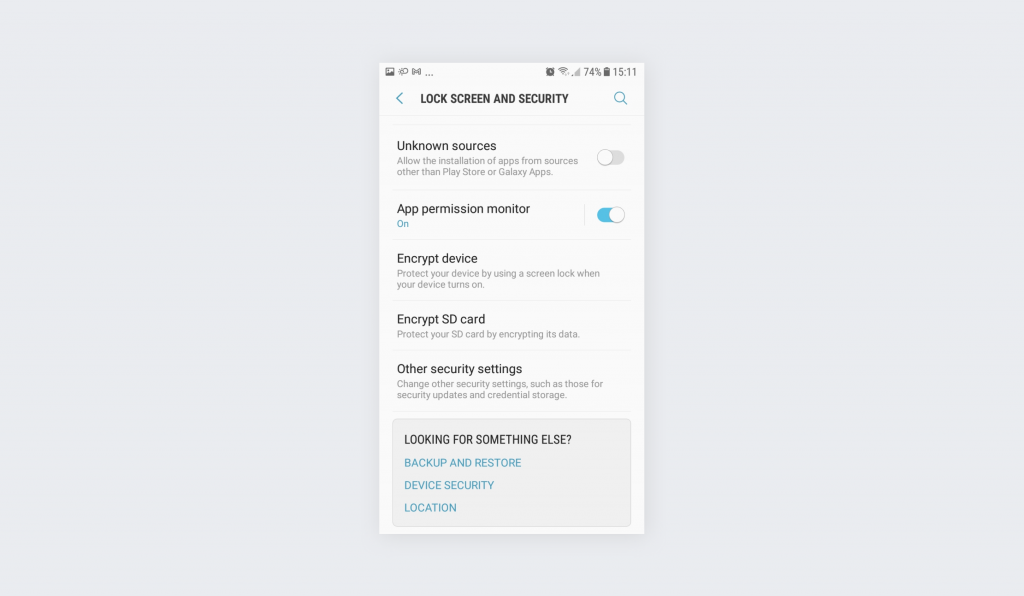
- Tap Device administrators.
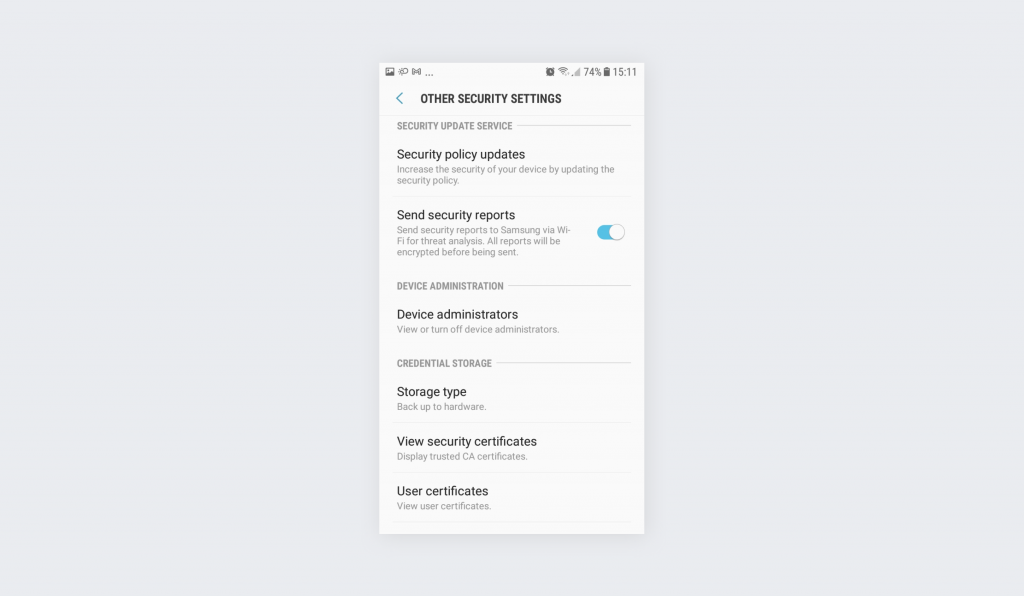
- Check if all apps that have access are legitimate.
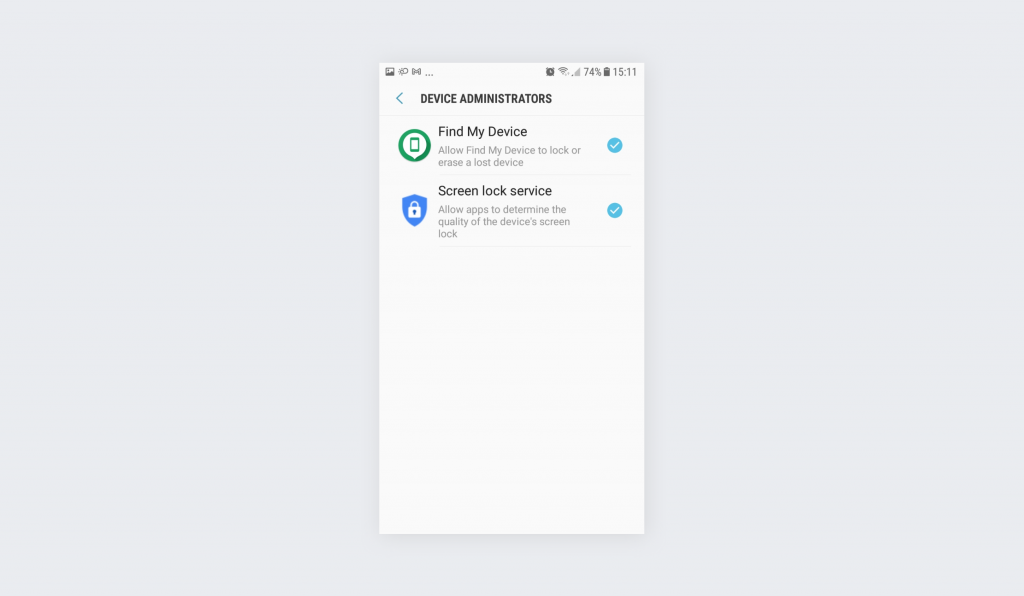
With administrator access removed from suspicious apps, they can do a lot less damage. At the same time, you might have found some suspicious apps – time to delete them!
Clear your device’s cache
Who knows what hacker horrors – or annoying ads – might lurk in your device’s cache? Wiping them out could free up data usage and solve a problem or two. Here’s how the process goes:
- Turn off your phone.
- With your phone turned off, hold the Power button and Volume up (though, depending on the model, you might need to use the Volume down or Volume up + Home) button to engage the Recovery mode.
- If the Google logo or Android mascot appears, wait for the No Command message to show up and then hold the Power button and press Volume up once.
- Using the Volume controls, navigate to the recovery mode menu and find the Wipe cache partition. Select it by using the Power button and confirm that you want to wipe it.
- Restart your phone!
This is a harmless procedure, and it might help. On older phones, it might even clear up some significant space!
Carry out a factory reset
The nuclear option in the “how to fix a hacked Android phone” repertoire is the factory reset, which will wipe your phone, restoring it to the settings it had when it was new. This is not the first step to take, as it deletes everything you have on the phone. So, when asking yourself, “is my phone hacked,” make sure you’ve exhausted all other options before going through with a full reset. Here’s how you’ll carry one out on Android:
- Make sure the phone is well-charged or hooked to the charger.
- Enter the Settings menu. You can often do this by swiping down on the main screen and selecting the appropriate icon.
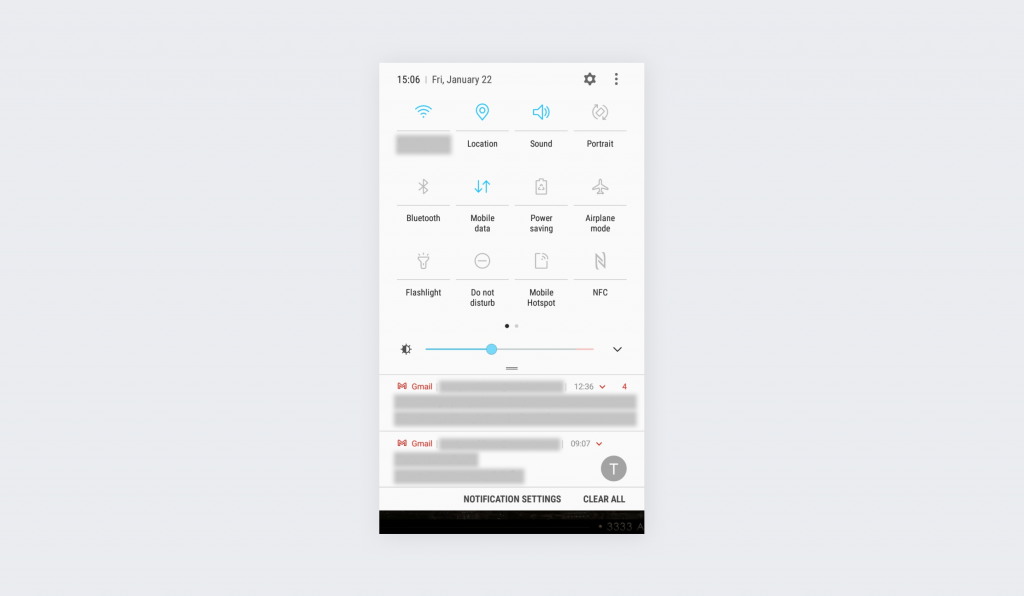
- Navigate to General management.
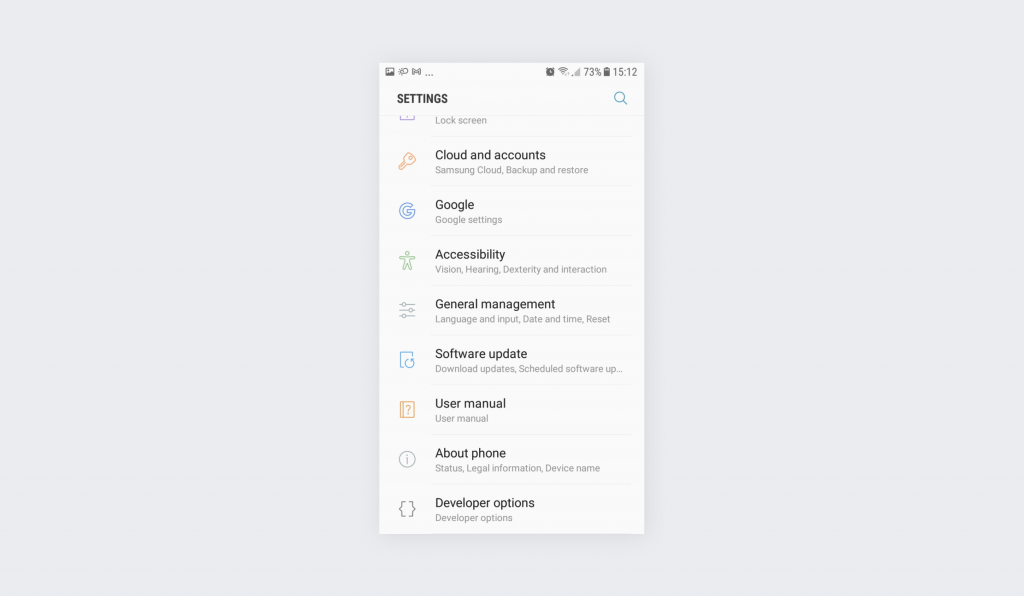
- Tap Reset.
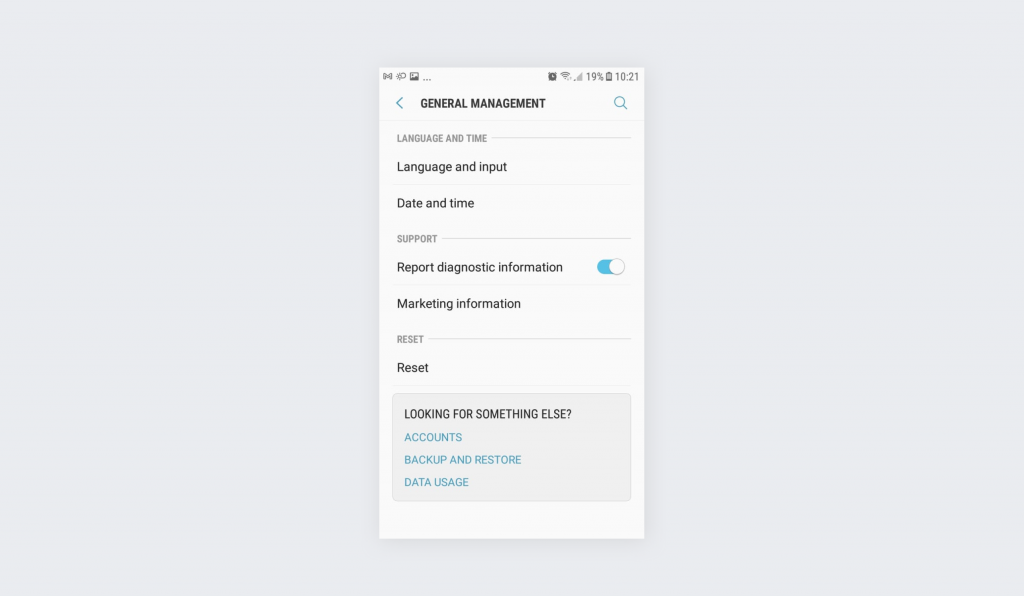
- Choose Factory data reset.
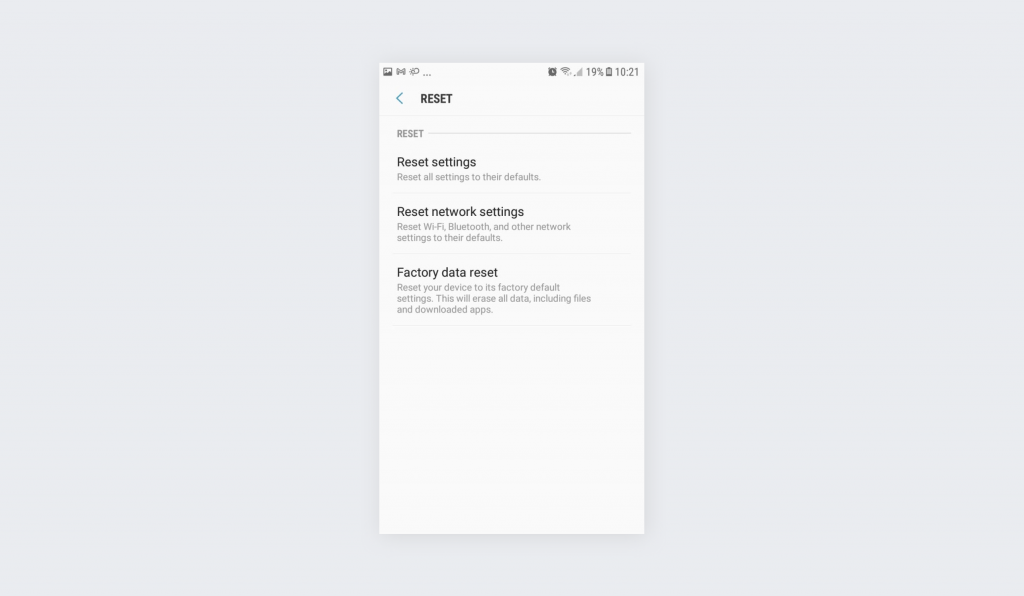
- Press Reset.
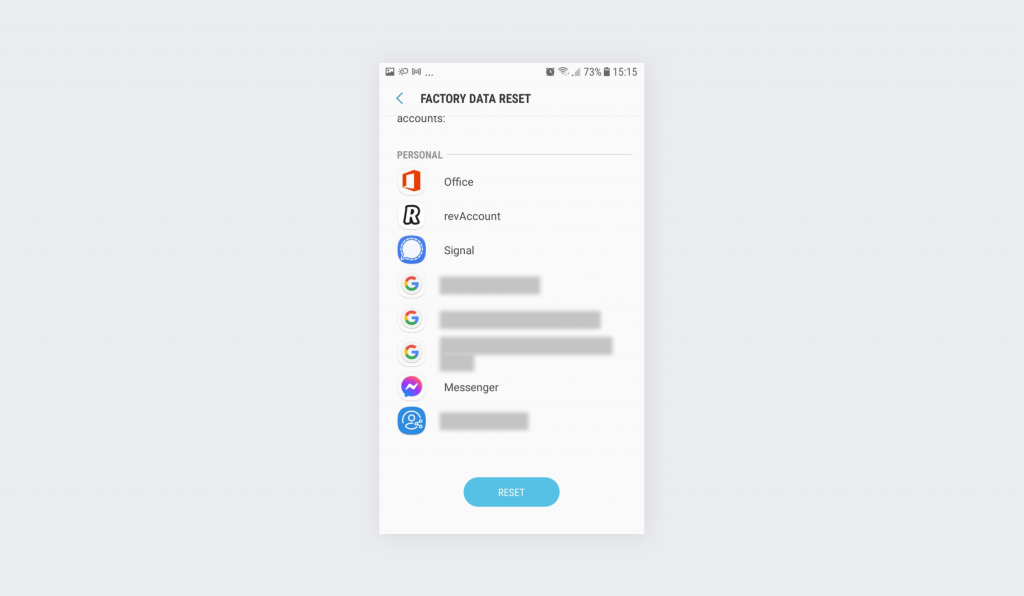
- Enter the security pattern (or PIN).
- Press Delete all.
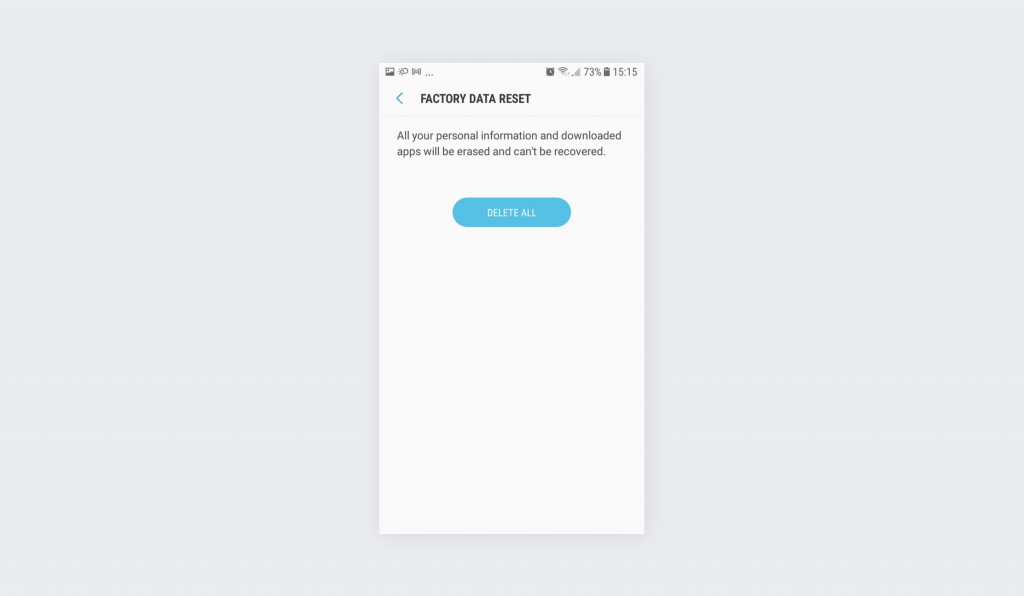
- Wait for the process to end.
Note: the process can vary depending on your phone manufacturer. If you can’t follow the steps outlined here, research your phone model!
Your phone’s operating system will now be as good as new! It’s a shame it doesn’t physically renew your phone at the same time.
In closing: How to improve your phone’s security
At this point, you should know how to fix a hacked Android phone. But, as we stated before, it’s best not to allow hackers or malware on your phone in the first place. One way to do that is to secure your connection with a VPN (Virtual Private Network) like Surfshark. A VPN can block known malware and phishing links, keep your data safe when on public Wi-Fi, ensure that nobody can eavesdrop on your data, and much more!
FAQs
How do you know if your Android phone has been hacked?
Some of the most common signs of a hacked Android phone include unexpected shutdowns, reboots, and file deletion, as well as high mobile data usage, unexplained online purchases, and abrupt setting changes.
Can you fix a hacked Android phone?
Yes. You can fix a hacked Android phone by deleting any suspicious apps, files, or widgets you don’t recognize as well as revoking admin access in your settings and regularly clearing your cache. If this doesn’t work, you may need to perform a full factory reboot.
What is the first thing you should do if your Android device gets hacked?
In the event of a hacked device, you should first head over to your password manager and change all of your passwords and login details. This will secure your privacy and ensure your personal information and banking details are not compromised.
Can resetting my Android device remove hackers?
A factory reset can remove most forms of malware, but you’ll lose all of your stored data in the process, including photos, contacts, files, and similar items. So, make sure you back up your device before initiating a factory reset. Before you do, try deleting any suspicious files, clearing your Android phone cache, and removing administrator access for all existing applications.
Can I use a VPN to stop my phone from being hacked?
Yes. Using a VPN is a preventative measure you can take to stop your device from being infected with malware. By securing your connection with a VPN service, you can keep your data safe when browsing on public Wi-Fi and prevent falling prey to a hacked Android phone.
My phone was hacked, how do I fix it?
The most effective hacked phone fix for Android devices would be to carry out a factory reset. You will need to back up all contacts, files, and photos as you’ll lose all your stored data. To perform a full reset, you’ll need to tap Apps, head to Settings, and select the Backup and Reset option. Then, tap Factory Data Reset and confirm you’d like to reset your device.