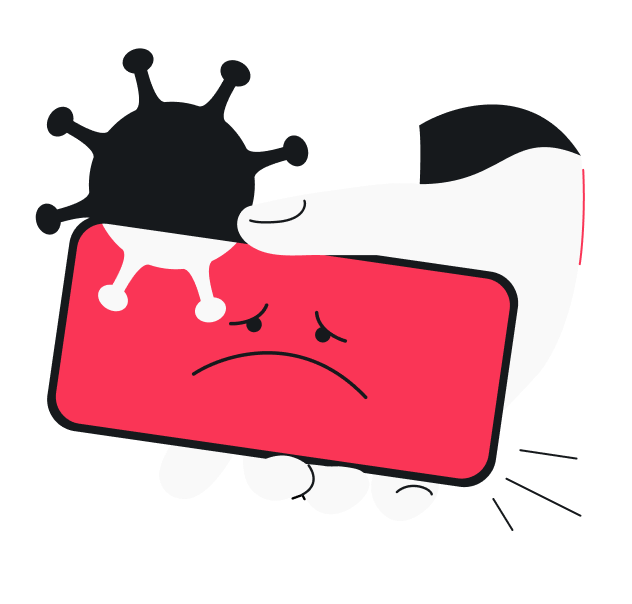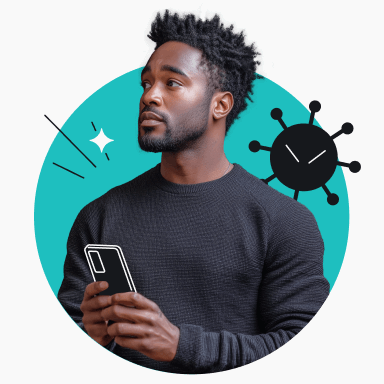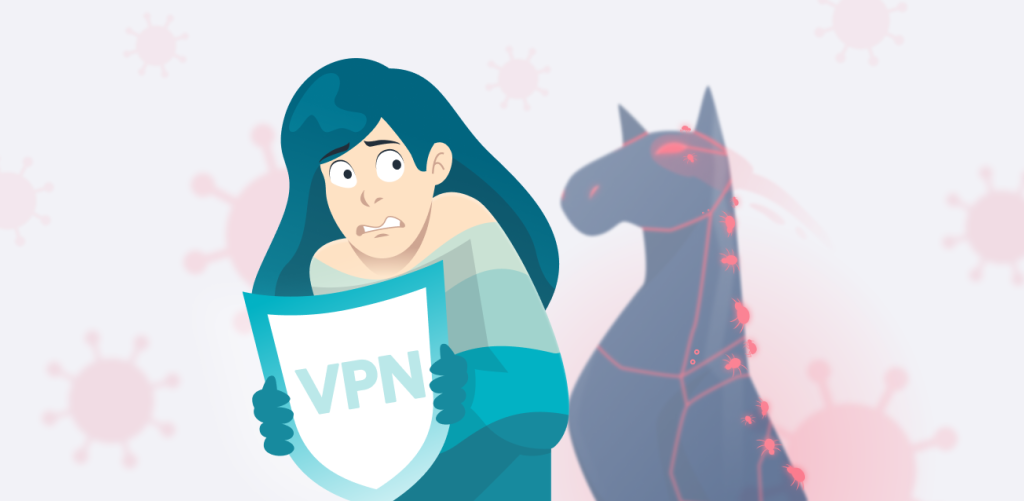Word on the street is that iPhones don’t get viruses. Most of the time, that’s true — but even Apple’s fortress-like defense can crack under pressure. One bad app or a hidden flaw can open the door for a virus to sneak in and wreak havoc. Slow performance, security breaches, and data theft are just a few of the issues that can follow.
If you catch the warning signs early and remove the virus quickly, you can avoid bigger headaches down the line. So, let’s go through how to spot and remove these threats to keep your iPhone virus-free.
Can iPhones get viruses?
Yes, iPhones can get viruses, though it’s rare. While many think iPhones are completely immune, the reality is they’re simply less susceptible than other devices like Androids.
iPhones rarely get viruses because of Apple’s strong security and tight control over the iOS ecosystem. Every app in the official App Store has to go through a strict vetting process, including code signing to confirm it’s from a trusted developer. If anything doesn’t check out, your iPhone blocks the installation.
Meanwhile, sandboxing adds another layer of protection by trapping each app inside its own little virtual sandbox — making it hard for rogue apps to spread viruses, tamper with others, or infect your system. Plus, with every software update, Apple rolls out security patches to protect against new or hidden vulnerabilities.
However, despite Apple playing defense like a pro, viruses can still worm their way onto your iPhone in some cases.
How do iPhones get viruses?
To protect your device effectively, you must first know how it can be compromised. Let’s look at the main ways a virus can infect your iPhone.
Jailbreaking
Jailbreaking removes Apple’s built-in restrictions, giving you access to the file system, custom apps, and system-level tweaks — all of which are off-limits under App Store policies. But that freedom comes at a cost. Jailbreaking also strips away Apple’s key security features like app sandboxing, leaving your iPhone much more vulnerable to viruses and other threats.
Malware from third-party apps
Unlike official App Store apps, which go through rigorous screening, third-party apps from unofficial sources can carry viruses. Whether installed through jailbreaking or sideloading, these apps can silently steal data, corrupt files, or spy on your communications once they’re on your iPhone.
Malicious iMessages
iMessages can carry viruses hidden in attachments like images, videos, or links. These text message scams often make you feel like you need to act fast — whether it’s to fix a supposed security issue or claim a prize. Once you click or open the attachment, the virus within infects your iPhone.
Zero-click exploits
Zero-click attacks don’t require any interaction — simply receiving a malicious message or file can compromise your iPhone. For instance, in the FORCEDENTRY exploit, attackers injected malicious code by exploiting how the app handled attachments. That said, these attacks usually target high-profile figures, not everyday users, since they take serious expertise and resources to pull off.
Unprotected networks
When your iPhone connects to unsecured public Wi-Fi networks, it can be exposed to attacks that exploit network-level vulnerabilities. Malicious actors can spy on or intercept unencrypted data to inject viruses onto your phone. They can also exploit iOS vulnerabilities to install viruses. Others might set up fake Wi-Fi hotspots that trick you into downloading virus-laden apps.
Harmful websites
Visiting a malicious website can also lead to a virus infection. For example, some sites exploit vulnerabilities in WebKit — the open-source software that powers the Safari browser on iPhones — to install viruses. Others resort to phishing tactics, like fake “Your iPhone is infected!” warnings, to trick you into downloading viruses.
How to tell if an iPhone has a virus
As viruses are so rare on iPhones, they tend to catch users off guard when they do strike. That’s why it’s important to pay attention to the warning signs before things get out of hand. Here are some red flags that might mean your iPhone is infected:
- Sluggish performance: unexplained lags, constant crashes, and repeated freezing/rebooting may be a sign that your phone has been compromised;
- Crashing apps: if core apps like Settings, Phone, Notes, or Safari crash often, it could mean a virus or system corruption is behind it;
- Persistent pop-up ads: if you see more aggressive and frequent pop-ups, ads, or redirect loops — even when your browser is closed — this is a strong sign that a virus is lurking on your iPhone;
- Rapid battery drain: a fast-draining battery could be due to a power-intensive virus running in the background;
- Overheating: if your iPhone gets unusually hot, even without heavy use, a virus could be straining the processor and generating more heat;
- Unusually high data usage: a sudden and unexplainable spike in data usage could be from a virus sending out a large amount of data or performing unauthorized tasks like communicating with a remote server;
- Suspicious downloads: if you see unfamiliar apps or downloads you don’t remember installing, there’s a chance a virus has found its way onto your iPhone.
How to get rid of a virus on your iPhone
If your iPhone is showing any of those red flags mentioned above, you want to act fast to minimize damage. Let’s go over how you can quickly and effectively kick that virus off your device.
Restart your iPhone
A simple restart should be one of the first things you try to remove viruses from your iPhone. A quick off-and-on can help clear lightweight, temporary infections since some malicious codes only run in your phone’s RAM (memory). Restarting clears the memory, potentially stopping the malware.
However, while easy, this solution has its limits. A restart is often just a band-aid fix — most viruses resume their activity once your device is back on. It also doesn’t tackle root-level infections, especially if your iPhone is jailbroken. Still, if the symptoms are minor, it’s a step worth trying.
Remove suspicious apps
If you notice an unfamiliar app on your iPhone that you don’t remember installing, it should get the boot right away. Deleting the app typically also removes its data and any malicious code within it.
Go through your apps from the home screen or head to Settings > General > iPhone Storage to review your app list. Look for apps you didn’t install, those with generic or misleading names, and anything installed outside the App Store. Tap on the app and choose Delete App.
Restore previous backup
If the virus comes from a rogue app, restoring a clean backup from before the infection can remove it. It will also return any compromised apps or system files back to their original state. Here’s how:
- Open Settings.
- Tap General > Transfer or Reset iPhone > Erase All Content and Settings.
- Tap Continue.
- Select Restore from iCloud.
Perform a factory reset
If you have exhausted all other options and nothing works, you might need to throw a Hail Mary and restore your iPhone to factory settings for a clean slate. This will erase all data, apps, files, and settings, effectively wiping out any persistent viruses. However, this is irreversible, so be sure to back up anything important.
Here’s how you do it:
- Go to Settings.
- Tap General > Transfer or Reset iPhone > Erase All Content and Settings.
- Tap Continue.
- Choose Set Up as New iPhone.
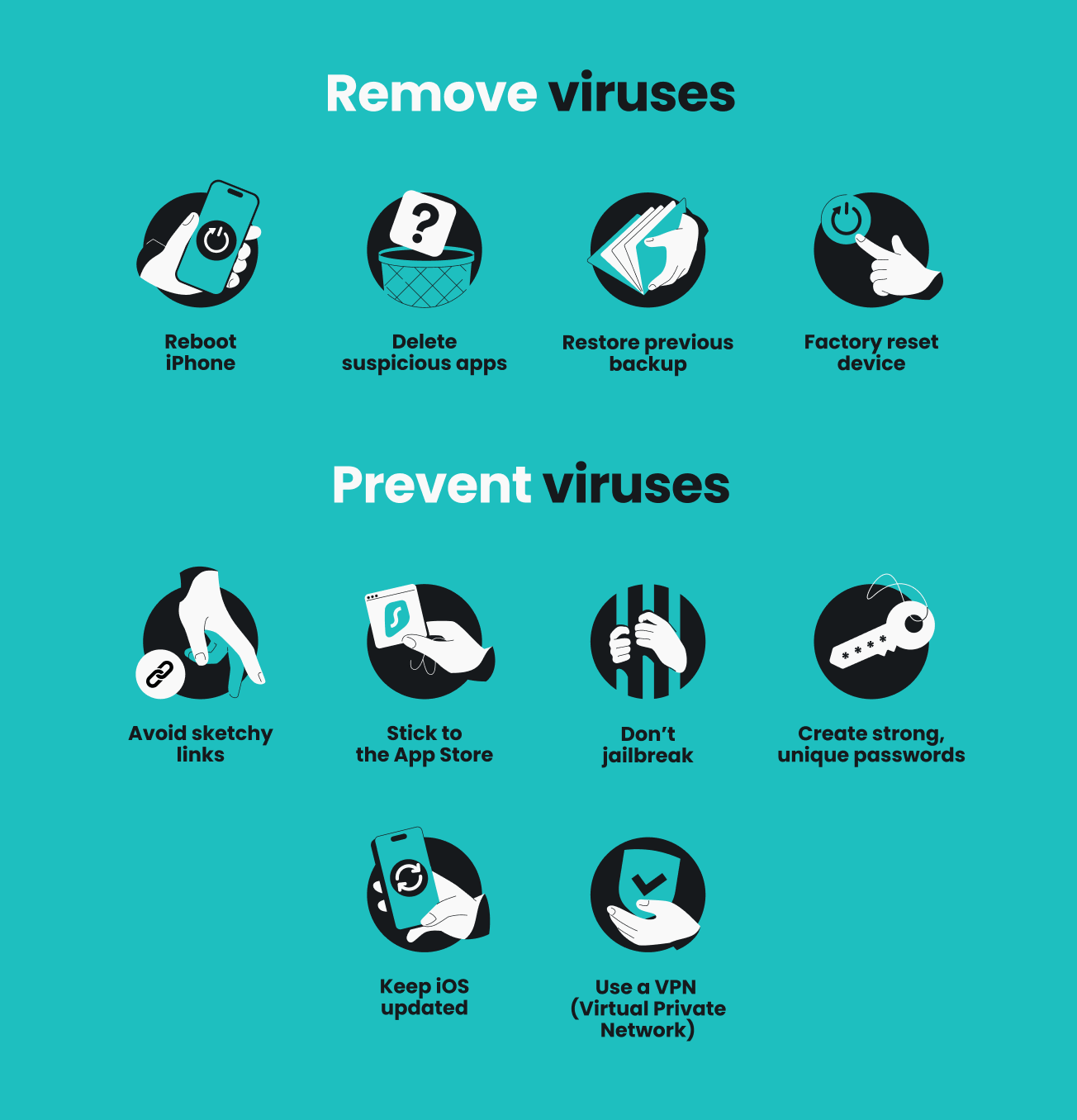
How to protect your iPhone from viruses
Protecting your iPhone from viruses is always better than dealing with the damage they cause. Below are some practices to help you maintain good security hygiene and prevent future infections.
Steer clear of suspicious links
Don’t click on strange links or attachments in messages, emails, or pop-ups. These can spread viruses, automatically download malware to your iPhone, or lead you to fake websites that steal your personal data. Always double-check the source before clicking any link. If you’re unsure, it’s best to skip it altogether.
Download apps only from the App Store
Stick to Apple’s official App Store when downloading apps, as its thorough multi-step vetting process identifies and weeds out potentially malicious apps. Before downloading, spare a moment to check the reviews and developer details to make sure the app is legit. Never install apps from Safari, random links, or messaging platforms — they’re simply not worth the risk.
Avoid jailbreaking
To minimize the risk of virus infection, don’t jailbreak your iPhone. While it gives you more control over iOS, it also cripples core security features like app sandboxing and code signing. Jailbreaking can also interfere with security updates. Without these safeguards, it’s much easier for viruses and other malware to slip in and cause serious damage to your device.
Set strong passwords
Create strong, unique passwords for your iPhone to stop attackers from hijacking your device and installing viruses. Mix upper and lowercase letters, numbers, and special characters. Avoid common words, patterns, or sequences. Additionally, make sure you don’t reuse the same password across accounts. For added protection, enable 2FA (Two-Factor Authentication).
Update iOS regularly
Keep your iOS software up to date as Apple regularly releases security patches to fix vulnerabilities and improve overall protection. Ideally, turn on automatic updates to make sure all updates are installed as soon as they’re available. Ignoring or delaying them leaves you using a vulnerable version of iOS, making you an easy target for viruses.
Use Surfshark
A VPN (Virtual Private Network) like Surfshark doesn’t directly stop viruses, but it significantly reduces your exposure to threats that could lead to infections. Installing a reliable VPN app on your iPhone secures your connection on public networks, making it hard for anyone else on the same network to access your data or infect your phone.
Even at home, its CleanWeb feature filters out harmful sites and prevents redirects that could lead to virus downloads. By masking your IP (Internet Protocol) address, it also helps prevent targeted virus attacks.
Final takeaway: iPhones can catch viruses too
Ultimately, the belief that iPhones are completely free from viruses is more myth than fact. While iPhones are much safer than other devices thanks to Apple’s robust security, viruses can still slip through on rare occasions. That is why it’s critical to recognize the signs of an infection early and get rid of any viruses immediately.
That said, it’s always better to secure your iPhone from the start than deal with the fallout later. Keep your iOS updated and skip jailbreaking, third-party apps, and suspicious links. For extra protection, use Surfshark VPN to block harmful sites, encrypt connections on public Wi-Fi, and fend off targeted virus attacks.
FAQ
Why are iPhone viruses so rare?
iPhone viruses are rare because of Apple’s tight control over iOS. Only apps approved by Apple’s strict App Store review process can be installed, and downloads from outside sources are blocked. Apps also run in their own “sandbox,” isolating them so viruses and other malware can’t infect other apps or system files. Additionally, security updates are rolled out quickly.
Can iPhones get viruses from email?
Yes, iPhones can get viruses from email, but it’s extremely rare. Except for rare cases like zero-click exploits, simply opening an email won’t infect your device. The real risk comes from clicking on malicious links or downloading infected attachments.
Is the iPhone virus warning real?
No, iPhone virus warnings are usually not real. They’re typically pop-ups or scam messages designed to scare you into clicking links, visiting suspicious websites, or downloading harmful software. Ignore the warning, close the pop-up, and don’t interact with it.
Can my iPad get a virus?
Yes, your iPad can get a virus, but it’s not very common. Just like iPhones, iPads run on iOS, which has a controlled ecosystem with strong security measures like strict App Store review process, sandboxing, and fast security updates.
Does Apple have a virus scan?
No, Apple doesn’t have a virus scan for its iPhones. Instead, iPhones rely on built-in security features to keep malware out.