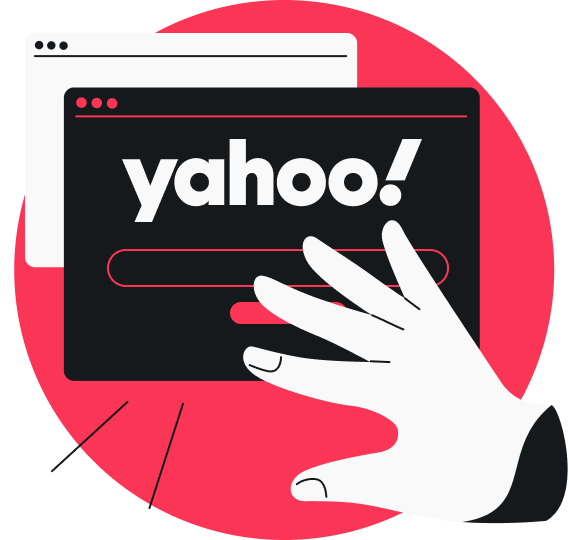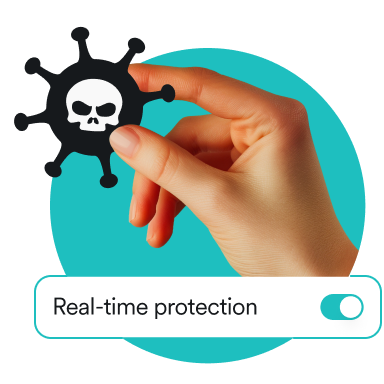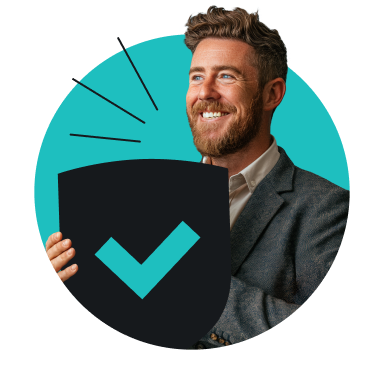If your default search engine keeps changing to Yahoo without you making the switch yourself, that’s a red flag worth looking into. Yahoo itself is a legitimate and popular service, but these unwanted redirects could be a sign of a browser hijacker, a malicious extension, or a seemingly harmless app messing with your settings.
It’s frustrating, but the right steps will help you get things back on track. Read on to learn what’s causing the problem, how to fix it, and what you can do to keep it from happening again.
Why does my default search engine keep changing to Yahoo?
If your default search engine keeps changing to Yahoo without your permission, it’s likely because a browser hijacker is tampering with your settings. Other causes include software that covertly alters your browser, fake pop-ups that trick you into approving browser changes, and antivirus tools that reset your defaults.
What is a browser hijacker, and how does it work?
A browser hijacker is a type of PUP (Potentially Unwanted Program) that takes control of your browser without your full permission. It often comes bundled with free software or is disguised as a browser extension. Once installed, it can mess with your browser settings, like changing your default search engine, modifying your homepage, or adding unwanted toolbars.
One example is the Yahoo redirect virus, a type of browser hijacker that forces your searches to go through Yahoo.com. To be clear, Yahoo isn’t malicious or the bad guy here — it’s a legitimate search engine, after all. But hijackers use it as a front, banking on the fact that it’s a familiar and trusted brand that won’t raise suspicion.
Behind the scenes, your search gets routed through a third-party server run by the hijacker. That server can track what you search, inject ads, redirect you to sketchy sites, or collect your data for profit. You think you’re just using Yahoo, but your traffic’s already been tracked and monetized before it even gets there.
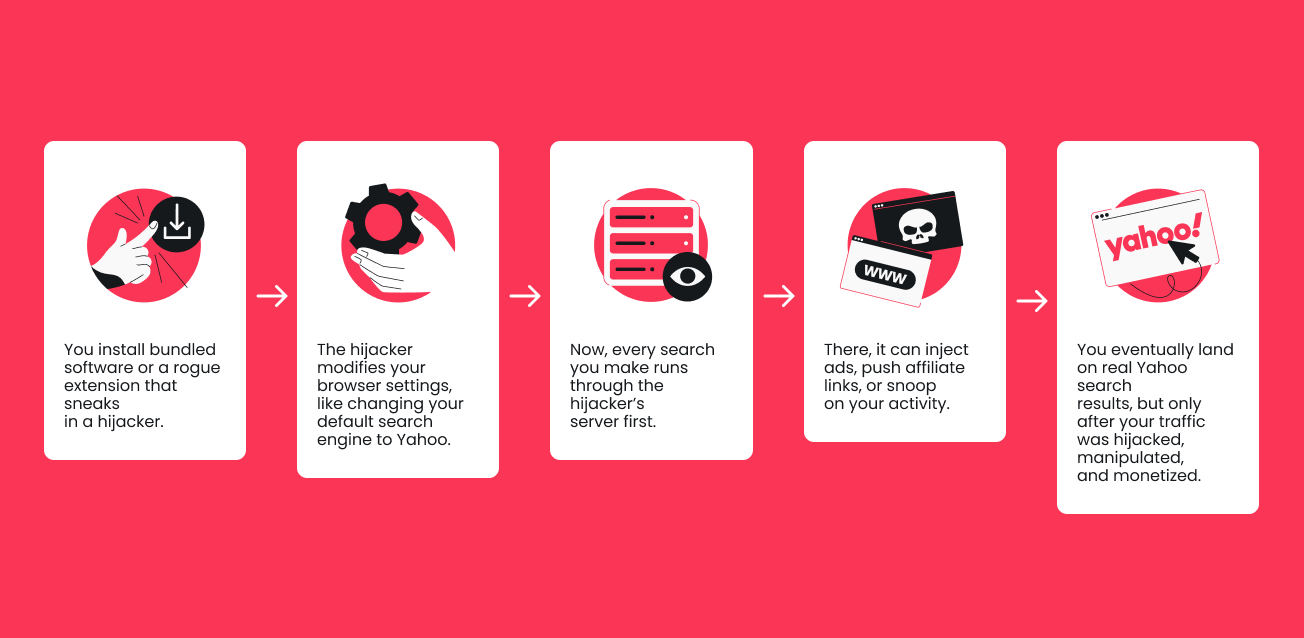
The longer a browser hijacker goes unnoticed, the more havoc it wreaks. It can slow down your system, flood you with pop-ups and ads, inject malicious code, or even steal your data. And even if you catch on and try to switch your settings back, the hijacker may keep overriding them in the background.
Some use what’s called persistence mechanisms — essentially malware techniques that help them stay on your system, even if you restart your device or try to uninstall them. On Windows, that might mean creating tasks that auto-run every time your computer starts. On a Mac, they can install tools or system profiles that launch every time you boot up.
Just resetting your browser usually isn’t enough, because the program keeps reapplying its changes. All these tricks make hijackers much harder to fully remove.
What causes Yahoo search redirects if it’s not a browser hijacker?
A browser hijacker is usually the reason your search engine keeps changing to Yahoo, but it’s not the only one. Let’s take a look at a few other things that might be causing it.
Rogue or unwanted browser extensions
Some extensions pose as helpful tools but quietly inject code that overrides your browser settings and forces Yahoo redirects. They often do this to generate ad revenue, drive traffic, or collect usage data. Common examples include file converters, coupon finders, and video downloaders.
Free software bundles or installers
Free apps or tools — especially those from unofficial or third-party sites — may come bundled with PUPs like adware that change your search settings or browser preferences. Typically, you’ll run into adware like this with free video players, system cleaners, and fake download managers.
Antivirus software settings
Some antivirus programs include web protection tools that can quietly override your search settings. This isn’t meant to be malicious. Instead, they typically do this to screen your searches for threats or send you to a partner engine they consider safer and more reliable. Since it usually happens in the background, you might not notice the program has changed your search settings.
Fake pop-ups and ads
Some pop-ups and ads use fear-based tactics to trick you into changing your search engine. They show up suddenly and pressure you to act immediately. When you click their prompts, you might unknowingly install browser hijackers or give permission to change your browser settings. You’ll often see this with fake virus alerts, bogus system cleaners, or phony Chrome updates.
Shared user profiles
If you share your browser with others — like family members or colleagues — someone else might’ve set Yahoo as the default in their profile. When each profile uses a different search engine, switching between them can make it seem like your search engine keeps changing randomly. Fortunately, there’s no security issue here — it’s just a case of clashing preferences.
Why does this happen specifically in Chrome?
Of all the browsers, Google Chrome tends to get hit the most by unwanted Yahoo search redirects — or so it appears, judging by what internet users often share in online forums. Let’s go over a few main reasons why it might be especially vulnerable.
Sync feature
Chrome’s sync feature saves your bookmarks, history, extensions, and search settings to your Google account and applies them across all your devices. It’s convenient and seamless, but it’s also a weak spot. If one device gets hit with a bad extension or a forced switch to Yahoo, that setting can silently and automatically sync to everything else.
Even if you remove the extension or fix the setting on one device, the issue can creep back in — either from the cloud or from another one of your devices still plagued by it. To stop it for good, you’ll need to remove the problem across all devices or disable sync entirely.
Extension vulnerabilities
Chrome’s vast ecosystem of extensions makes it highly customizable, but also more susceptible to misuse. These extensions are unusually powerful, and that can be exploited. One rogue extension can throw your entire search setup off.
Here’s how they do it:
- Change your default search engine, homepage, or new tab page to Yahoo;
- Route your searches through their own servers before sending you to Yahoo;
- Use broad permissions like Read and change all your data on websites you visit to rewrite search settings;
- Inject scripts that alter how search pages load or behave, sometimes slipping in redirects to Yahoo;
- Push silent updates, so even a trusted extension can turn malicious later.
Bundled software installs
Some browser toolbars, cleanup tools, security programs, and free software ask for — or sneak in — permission to change your default search engine during installation. This is usually tucked into the Express or Recommended setup options. Those options install everything by default, including bundled add-ons, without giving you a chance to review or approve each one.
If you don’t dig into Custom setup and uncheck these options, Chrome’s search settings could get switched without you realizing it.
How to stop Yahoo from hijacking Chrome (or any browser)
Yahoo may be a popular search engine, but it’s still frustrating when your browser keeps redirecting to it without permission. Below, I’ll walk you through the steps to take back control of your settings in Chrome — the same steps will work on most other browsers, too. (Here’s the guide on Bing redirects.)
1. Turn off browser sync
Before anything else, make sure to disable sync. Otherwise, the hijacker could sneak back in through your account or synced devices. Only turn it back on once you’re sure your system is clean.
Here’s how you do it in Chrome:
- Open Google Chrome.
- Click your profile icon in the top right corner.
- Select Sync is on.
- Scroll to the Sync and Google services section.
- Select Manage what you sync.
- Toggle Sync everything off.
2. Remove suspicious extensions
Next, check your Chrome extensions to see if they’re behind the problem. Anything that seems unfamiliar or out of place can go.
Here’s how:
- Open Chrome.
- Click the three vertical dots in the top right corner.
- Select Extensions > Manage Extensions.
- Scan the list for extensions you don’t recognize.
- Select Remove, then confirm it.
3. Review search engine settings
Clearing out extensions in Chrome doesn’t always stop Yahoo redirects. In some cases, hijackers might have already messed with your search engines without you noticing.
This is how to check:
- Open Chrome.
- Click the three vertical dots in the top right corner and select Settings.
- In the left sidebar, select Search engine.
- Next to Search engine used in the address bar, select Google or your preferred search engine — DuckDuckGo, Microsoft Bing, or other — from the dropdown.
- Then, select Manage search engines and site search.
- In the Site search section, remove anything unfamiliar.
4. Check and fix browser shortcuts
Some hijackers sneak onto your system by stealthily modifying your browser shortcut in Windows. That little change forces your browser to open an unwanted site each time you launch it.
Luckily, it’s easy enough to fix with a quick check:
- Right-click your browser’s shortcut on your desktop, taskbar, or start menu.
- Select Properties.
- Under the Shortcut tab, look for the Target field.
- Check the end of the line — it should end with .exe”.
- Remove anything after .exe”.
- Select Apply > OK.
5. Restore browser settings to default
At this point, a quick Chrome reset can help clean up any lingering changes. It’ll clear cookies, disable extensions, and restore default settings for things like your search engine and new tab page. However, your saved passwords and bookmarks won’t be affected.
Here’s how you do it:
- Open Google Chrome.
- Click the three vertical dots in the top right corner.
- Select Settings.
- In the left sidebar, select Reset settings.
- Select Restore settings to their original defaults > Reset settings.
6. Uninstall unwanted apps
If browser fixes fall short, a program on your computer might be behind the issue. Take a look at your installed apps and get rid of anything that looks suspect or unfamiliar.
On Windows:
- Click the search field on the taskbar.
- Type Control Panel and select Control Panel from the results.
- Select Programs > Program and Features.
- Go through the list and right-click on the programs you want to remove.
- Select Uninstall.
- Follow the on-screen directions.
On macOS:
- Open Finder.
- Select Applications and check the list for anything unusual or recently added.
- Drag anything questionable to Trash.
- Right-click Trash and select Empty Bin.
7. Look for silent redirects in the hosts file
The hosts file is a local plain text file that helps your computer match domain names to IP (Internet Protocol) addresses. It’s normally harmless, but hijackers sometimes modify it to reroute your traffic.
To check and clean it up on Windows:
- Press Start, type Notepad, right-click, and select Run as administrator.
- In Notepad, select File > Open > All Files.
- Navigate to C:\Windows\System32\drivers\etc.
- Select All Files > hosts.
- Review the file. If you see unknown domain names or external IPs, delete those lines.
- Save the file.
On macOS:
- Open Terminal.
- Type sudo nano /etc/hosts and hit Enter.
- Enter your password if prompted.
- Review the file contents. Delete any lines that contain domain names or IPs you don’t recognize.
- Press Ctrl + O to save.
8. Scan for malware
Sometimes, the problem comes back even after you clean up your browser and remove sketchy apps. That’s usually a sign there’s hidden malware on your system that keeps bringing the hijacker back and undoing all your efforts.
In this case, your best bet is to run a full system scan with a reliable antivirus program like Surfshark Antivirus. It detects and removes threats without tweaking your browser or search preferences.
Simply follow these steps:
- Get Surfshark Antivirus by subscribing to Surfshark One or Surfshark One+.
- Download and install the Surfshark app on your device.
- Set up Antivirus and click Full scan to start a complete system check.
Final checklist: getting rid of a browser hijacker
✓ Turn off browser sync
✓ Remove suspicious extensions
✓ Review search engine settings
✓ Check and fix browser shortcuts
✓ Restore browser settings to default
✓ Uninstall unwanted apps
✓ Look for silent redirects in the hosts file
✓ Scan for malware
How to change your search engine back to Google
If Google is still your favorite search engine and you’re ready to switch back, the process is simple. Below are step-by-step instructions for all major browsers.
How to change your search engine to Google on Chrome
- Open Google Chrome.
- Click the three vertical dots in the top right corner and select Settings.
- In the left sidebar, select Search engine.
- Next to Search engine used in the address bar, select Google from the dropdown.
Pro tip: Turn off sync before you make any fixes. If sync is enabled, your browser might restore the same unwanted settings or extensions and reverse your changes. You can turn it back on once you’re done.
How to change your search engine to Google on Mozilla Firefox
- Open Firefox and click the three horizontal lines in the top right corner.
- Select Settings.
- Go to the Search tab on the left.
- Under Default Search Engine, select Google.
How to change your search engine to Google on Microsoft Edge
- Open Microsoft Edge and click the three horizontal dots in the top right corner.
- Go to Settings.
- Select Privacy, search, and services on the left.
- Select Search and connected services > Address bar and search.
- Next to Search engine used in the address bar, choose Google.
How to change your search engine to Google on Safari
- Open Safari.
- In the top menu bar, select Safari > Settings.
- Go to the Search tab.
- Next to Search engine, select Google.
How to avoid this problem in the future
The best remedy for forced Yahoo redirects is to stop the hijack before it even starts. Once your settings get messed with, you might end up trying a fix after fix, often to no avail. So, let’s go over a few preventive measures that can help you avoid all that trouble in the first place.
Choose safe download options
Stick to official websites or trusted sources when downloading any software. Avoid third-party sites, free installers, or cracked versions of paid programs. Even something simple like a PDF converter can be bundled with browser hijackers, malware, or viruses if you get it from the wrong place.
Pay attention during installs
Many rush through software installation by hitting the Next button repeatedly, but that’s exactly what shady installers count on. Even seemingly legit apps sometimes sneak in partnered add-ons during the process. Going with the Custom or Advanced install options whenever possible gives you a chance to review and catch any bundled changes or unwanted extras.
Keep your browser and antivirus updated
Make sure to use the latest version of your OS (Operating System), browser, apps, antivirus, and other tools. Regular updates help fix bugs, block known threats, and close security gaps that hijackers can exploit. To make things easier for yourself, turn on auto-updates and let the system handle the rest.
Use a VPN with built-in threat protection
Some VPNs (Virtual Private Networks) come with built-in threat protection that helps prevent forced search engine changes. For example, Surfshark VPN’s Clean Web feature stops malware and malicious pop-ups — both commonly used by browser hijackers to spread or carry out their attacks — before they can even reach your device.
Additionally, Surfshark VPN encrypts your internet traffic, so attackers can’t easily intercept your data or sneak in malicious scripts while you’re on public Wi-Fi. It also masks your IP address, making it much harder to target you with browser hijacks.
Put a stop to Yahoo redirects
Browser hijackers are the most common reason your search engine keeps changing to Yahoo, but they’re not the only ones. Rogue extensions, bundled software loaded with PUPs, and even certain antivirus settings can also trigger unwanted redirects. Fortunately, whatever the cause may be, you can take back control.
Start by removing anything suspicious and reviewing your installed programs. Then, focus on prevention. Be cautious when downloading software, avoid breezing through setup screens without checking, and keep your browser and antivirus tools updated. For extra protection, a reliable VPN with threat protection can help stop hijackers and malicious redirects before they even reach your system.
FAQ
What’s the difference between a web browser and a search engine?
A web browser and a search engine handle different tasks. A web browser (like Chrome or Firefox) is the app you use to access the internet, while a search engine (like Google or Yahoo) is a tool within the browser that runs your search queries. If your browser settings change, your searches might go through Yahoo instead of your preferred engine.
Is Yahoo redirect a virus?
No, a Yahoo redirect isn’t a virus. Instead, it’s usually a sign of a browser hijacker, rogue extension, or fake pop-up forcing your searches to go through Yahoo — often to generate ad revenue, drive traffic, or collect data. There’s also something called “Yahoo redirect virus,” which isn’t a virus either. It’s a specific type of browser hijacker and is considered a form of malware.
Do Yahoo redirects only happen on Chrome?
No, Yahoo redirects aren’t exclusive to Chrome. They can happen in any browser, including Firefox, Edge, and Safari. That said, Chrome is more commonly targeted because its sync feature, powerful extensions, and bundled software installs create more opportunities for browser hijackers to sneak in. Plus, its large user base also makes it a more appealing target.
Do I need to uninstall Yahoo if my search engine keeps changing to Yahoo?
No, uninstalling Yahoo doesn’t fix the issue of your search engine changing to Yahoo. Instead, you’ll need to find and remove the source of the hijack, reset your browser settings, and run a full system scan with a reliable antivirus.
Can incognito mode stop my search engine from changing to Yahoo?
No, incognito mode won’t stop your search engine from changing to Yahoo as it doesn’t block hijackers or restore your original browser settings. It simply prevents your browser from saving browsing history, cookies, and site data on your device. To stop Yahoo redirects, you’ll need to look for the source — usually a hijacker or rogue extension — and remove it.