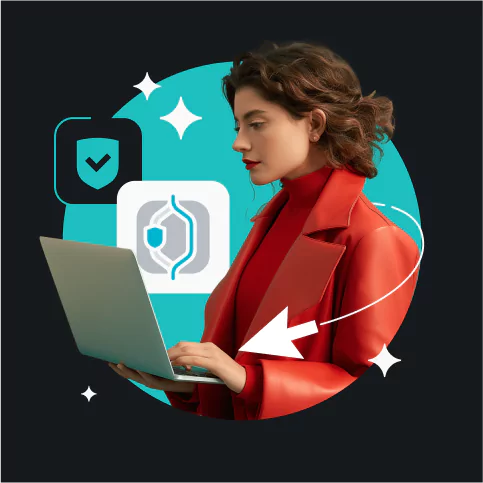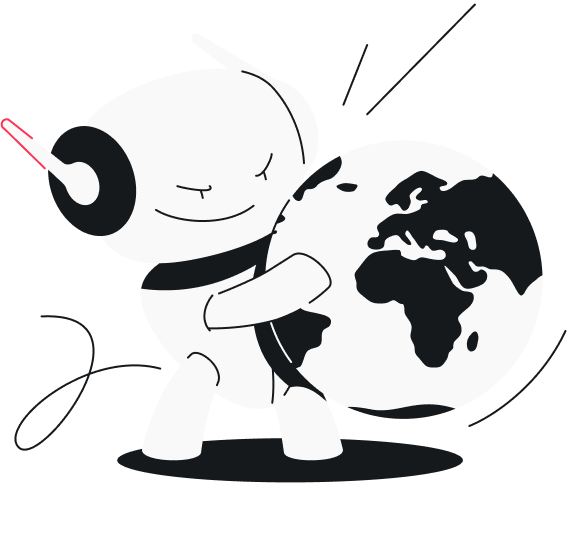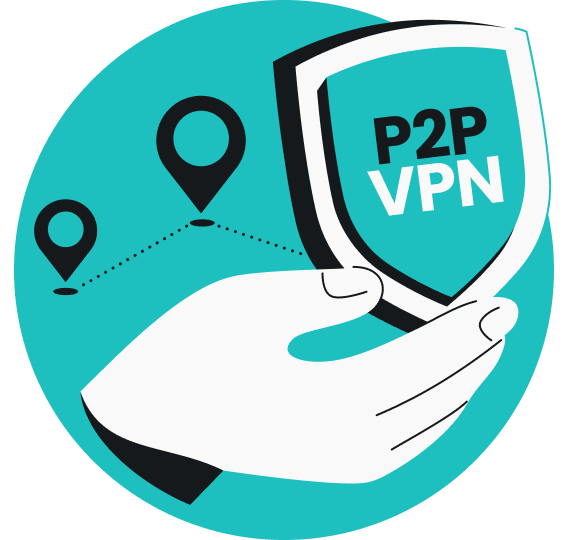You can usually turn off a VPN (Virtual Private Network) by accessing your device’s settings, finding the VPN settings, and switching the VPN connection to Off. Follow along to learn how to turn off a VPN on specific devices in more detail.
Disclaimer: Browsing the web without a VPN isn’t safe and may lead to exposing your sensitive data on a local network or the web. Always be cautious of what you do on the internet!
Table of contents
Why would you turn off your VPN?
Turning off a VPN may help you troubleshoot network issues, solve problems with accessing local content and websites, increase your connection speed for data-heavy activities such as gaming or video streaming, or even help you avoid legal troubles in countries where VPN use is illegal.
Let’s take a closer look at some of the main reasons why you might want to turn your VPN off:
- To access local websites or services — a VPN changes your virtual location. As a result, some websites or services in your home country may not function properly when your VPN is on. Turn it off or connect to a local VPN server to enjoy full access to banking apps, streaming services, news outlets, and more;
- To troubleshoot network issues — if you’re having issues with your network stability or connection speed, you might want to turn off your VPN to see if that changes things. A VPN can slow your connection down, and if it picks back up as soon as you turn it off, the issue may be with your VPN and not your network;
- To play online games and stream videos — even if a VPN functions as intended, it will slightly slow down your connection. If you experience throttling when watching videos or high ping when playing online, try connecting to a VPN server closer to you. If that doesn’t work, you may need to turn your VPN off completely;
- To save battery life — using a VPN adds additional load onto your device, which means your battery drains faster. If you’re on the last few percent of your battery with no access to a charger, consider turning off the VPN to get a few more minutes of use before the battery dies;
- To avoid legal issues — VPNs are illegal or heavily restricted in countries like Russia, Iraq, North Korea, Belarus, China, and Turkey. Using a VPN when visiting these countries could possibly land you in trouble.
It’s worth noting that most of these problems can also be resolved by using Surfshark’s split tunneling feature. You can set up your VPN to bypass certain apps or websites while keeping the rest of your traffic protected. As a result, you can play games, stream content, and access local content without completely shutting down your VPN.
How to turn off a VPN on your app
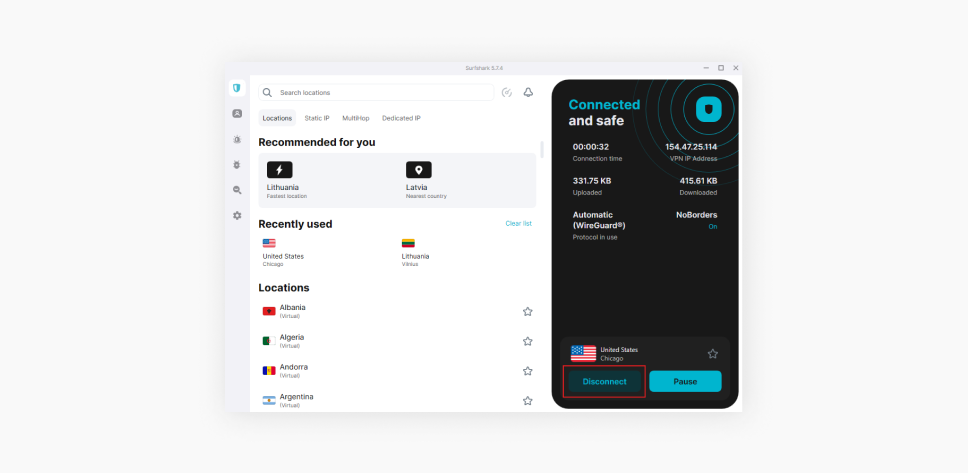
The following options describe how to disable a VPN in your device settings, which is particularly useful for turning off a VPN that’s been set up manually. However, if you’re using a VPN app, disconnecting the VPN there is the easiest option. Here’s what you need to do:
- Open the VPN app;
- Locate the Disconnect button on the home screen and tap on it.
That’s it. No need to scrimmage through settings or look for device-specific details.
How to disable a VPN on an iPhone
Older iOS versions required you to navigate the General settings menu for VPN & Device Management options. But recent updates have moved the VPN connection switch to the main Settings menu, making it even easier to turn your VPN off or on.
- Open the Settings menu;
- Locate the VPN switch under Personal Hotspot settings;
- Toggle the switch off to disable the VPN, or toggle it on to restore your VPN connection.
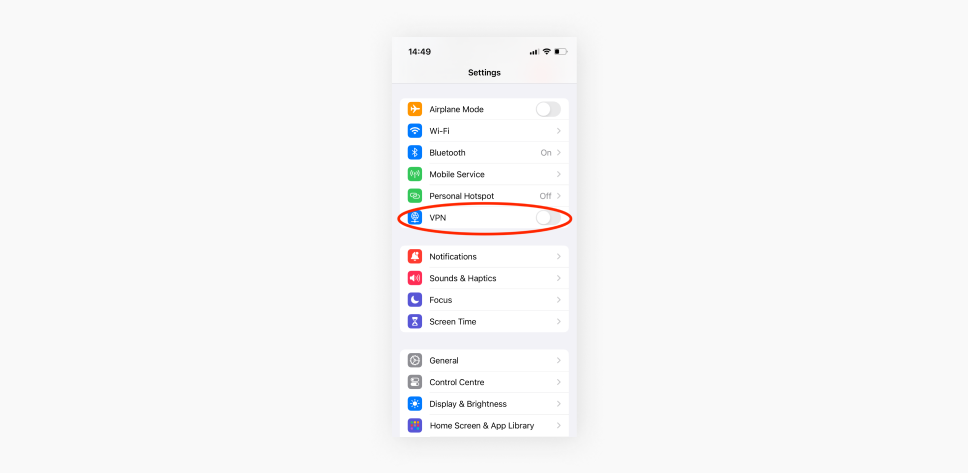
How to disable a VPN on a Mac
- Hit the Apple icon at the top left corner of the screen;
- Choose System Settings;
- Click on VPN;
- Locate the VPN you want to disconnect from;
- Turn off the toggle switch.
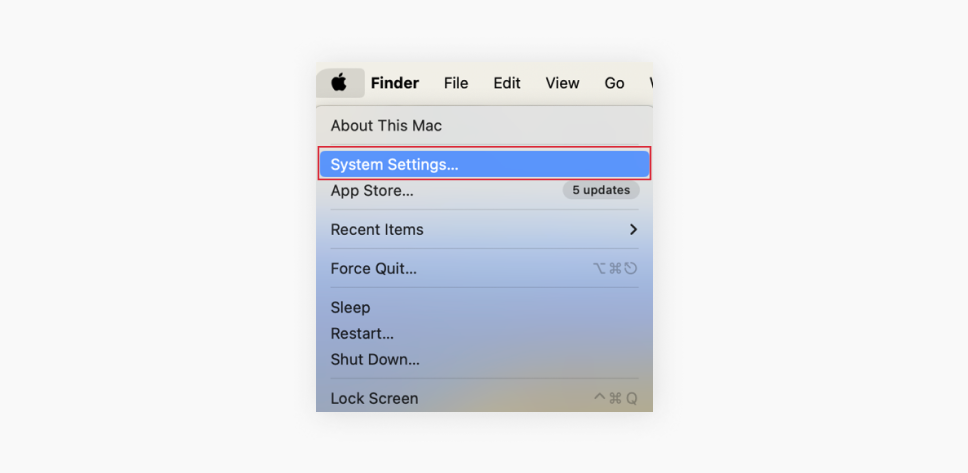
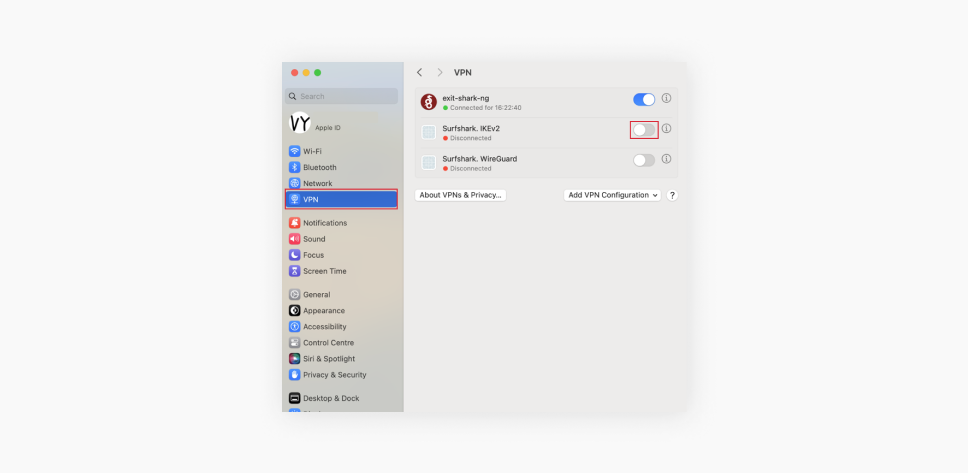
How to turn off a VPN on Android
Not all Android operating systems are the same, but the process should look something like this:
- Go to your Device Settings;
- Look for a Connections or a Network tab
- Find the VPN settings and select the VPN you want to disable;
- Locate a toggle switch and turn it off (it should turn gray).
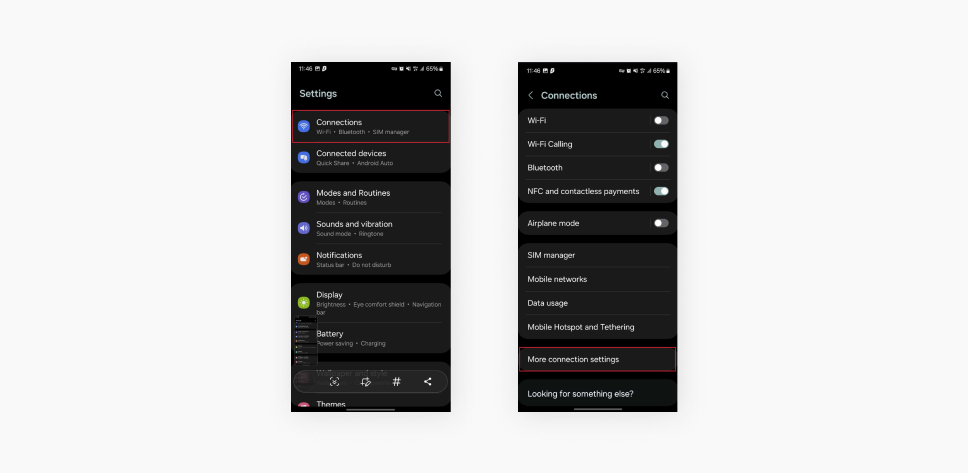
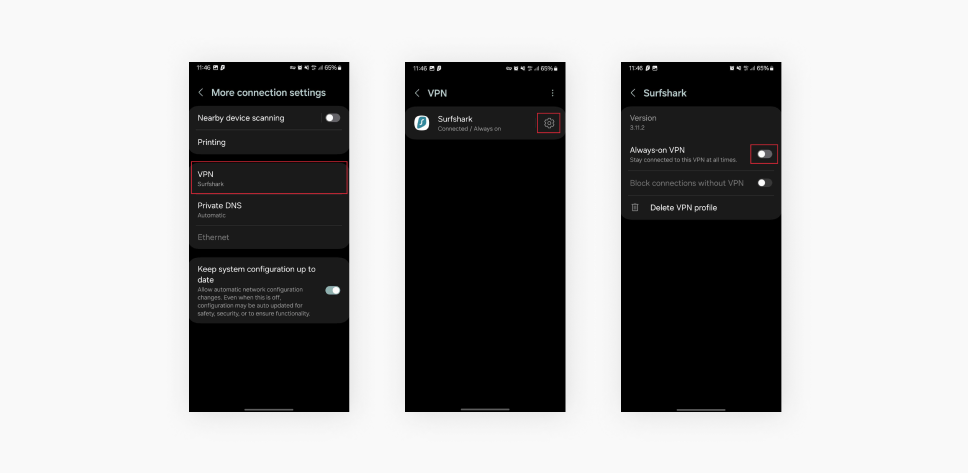
How to disable a VPN on Windows
- Click the Windows icon;
- Choose Settings;
- Choose the Network & Internet option;
- Locate and tap on the VPN option;
- Pick a VPN you want to disable and select Disconnect.
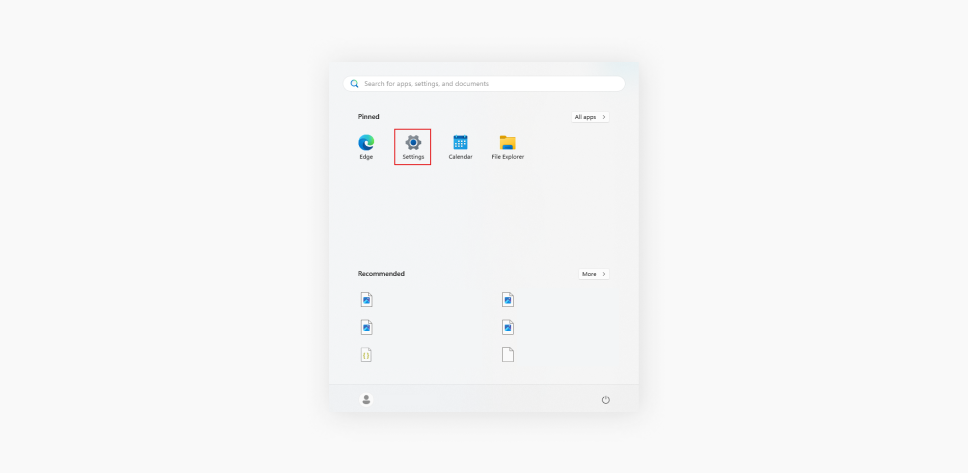
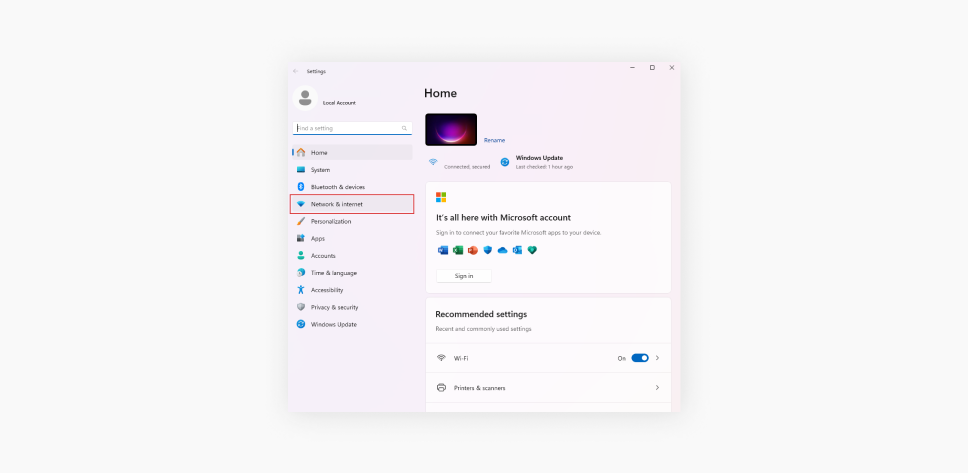
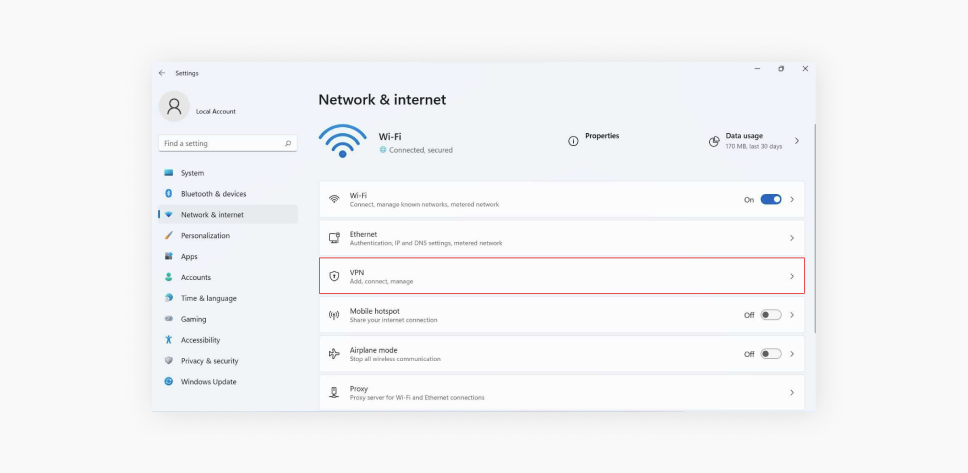
How to turn off a VPN on a browser
Turning off a VPN app on your browser involves managing extensions and fiddling with its settings. Here’s how to disable VPN on major browsers.
Note: Safari currently doesn’t support any VPN extensions, and Opera has its own privacy solution.
Disable a VPN on Google Chrome
- Click the puzzle piece icon (Extensions) on the right of the address bar;
- Choose Manage Extensions at the drop-down menu;
- Click the toggle switch off on the VPN extension tab.
OR
- Click the three dots at the top right corner of the browser;
- Choose Settings;
- Click Extensions at the menu on the left;
- Click the VPN toggle switch off.
Disable a VPN on Microsoft Edge
- Click on the three dots at the top right corner;
- Choose the Extensions option;
- Toggle off the VPN switch, which is under the Installed extensions.
Disable a VPN on Firefox
- Click the triple bar icon at the top right corner of the browser;
- Select Add-ons;
- Click the VPN extension toggle switch off.
How to disable a VPN on Linux
There are several ways to set up a VPN on Linux, as well as differences within Linux distribution software. However, using a Network Manager on Ubuntu might be the most popular VPN setup option. If that’s how you set up your VPN, here’s how you can turn it off:
- Tap the network icon on the top-right corner of the screen;
- Locate a VPN connections option;
- Find the active VPN connection and tap on it to disconnect.
How to turn off a VPN on your router
The VPN disabling process on your router may vary depending on the router model. However, they should not be far off from these general instructions:
- Find an IP address on the bottom or back of your router. It usually looks something like 192.168.8.1;
- Enter this IP address into the address bar of your browser;
- Log in to your router’s admin page by entering the password that is also on your router;
- Locate the VPN settings in the admin panel;
- Disable the VPN and restart your router.
How to disable a VPN on a smart TV
Some smart TV brands don’t directly support VPNs, so you might have your router configured, and we’ve already covered how to turn off a VPN on your router.
If your smart TV supports VPNs, you most likely have a VPN app installed. The process will vary depending on your TV brand and model, but here are general guidelines on how to disable a VPN on your smart TV:
- Go to your smart TV Settings;
- Access Apps or Network Settings;
- Find your VPN app and select it to view its settings;
- Look for an option to Disconnect or Turn Off the VPN connection. Alternatively, you could Log Out of your VPN account.
Alternatives to disabling your VPN
Since we don’t recommend surfing the web without a VPN connection, we have a couple of alternatives for those hesitating to turn off their online protection.
Split tunneling — a healthy compromise
If you’re balancing between security and speed, split tunneling lets you have both without turning off your VPN. Our split-tunneling feature, Bypasser, allows you to decide which apps pass through the encrypted VPN tunnel and which don’t.
Aside from letting you enjoy a safe surf on the web, the Bypasser allows you to:
- Save some internet speed by excluding data-heavy apps;
- Access your wireless gadgets on your home network.
The pause button
Instead of disconnecting completely, some VPNs allow you to pause your connection temporarily. Surfshark has just that — the Pause VPN feature.
It lets your internet traffic skip the VPN encryption and private tunneling for a limited time. When that time passes, you’re reconnected to the VPN, which prevents you from forgetting to turn it back on and going online without proper protection.
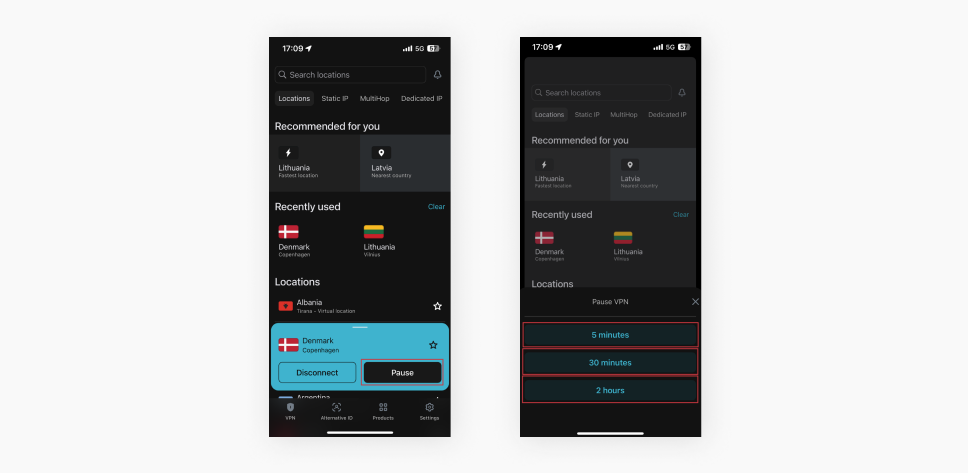
What happens when you disable your VPN?
Sometimes, manually disabling a VPN (not through its application) can cause your internet connection to drop. VPNs have a kill switch feature that cuts off your internet access if your VPN connection drops. This safety feature prevents data leaks when using the internet without VPN protection.
Let’s say a snooper or an internet service provider (ISP) is trying to look at your data stream and see what you’re doing. If you had your VPN on, they couldn’t do it because the VPN encrypts your data traffic.
If the VPN service stops working, your connection is no longer encrypted, and the snoopers can see whatever you’re doing. To prevent that from happening, the kill switch cuts the connection.
If you can’t connect to the internet after shutting down your VPN, return to its software and turn the kill switch feature off. Then, disable the VPN by repeating the steps you took before.
Follow these steps to disable Kill Switch on the Surfshark app:
- Hit Settings at the left corner of the app window;
- Click on the VPN settings;
- Click the Kill Switch toggle (the button should turn gray if turned off).
Is turning the VPN off ever the best option?
We should always be wary of what we do on the internet so that we know when it’s safe to disable our VPNs and venture forth without protection. Clearly, there are situations when a VPN should be turned off. Yet, sometimes, split tunneling may offer a better solution to your problem.
If there’s no other option but to turn off your VPN, make sure that the network, all websites, and apps you use are reliable and secure. If you have any questions about the legitimacy of something you see online, never go there without proper protection.
FAQ
Does a VPN connect to all devices?
No, you need to have running VPN apps on each device. However, you could set up a VPN on your router and extend the VPN protection to all devices connected to the same network. Luckily, Surfshark allows both options — unlimited simultaneous connections for all compatible devices and router VPN.
How do I remove a VPN from my Wi-Fi?
You’re essentially asking how to disable a VPN on your router. The quickest way is resetting your router. Remember — this will disable VPN connections on all devices on the network. If that fails, here’s what you can try as well:
- Open your router’s configuration panel by entering your router’s IP (Internet Protocol) address in your browser;
- Find the VPN client tab and locate the option to disable it.
How can I tell if I’m connected to a VPN?
The easiest way to determine whether you’re connected to a VPN is to use Surfshark’s IP checker. If your IP address differs from the original or comes from a location other than your physical location, you probably have an active VPN connection.
Is it safe to turn off your VPN?
While we recommend having your VPN on at all times for extra security and privacy, it’s generally safe to disconnect from it when you’re connected to a secure, trusted network, such as your home Wi-Fi. Keep in mind that without a VPN, your browsing history becomes visible to your ISP.
What happens if you turn off a VPN?
When you turn off your VPN, your internet connection returns to normal, unencrypted traffic. Your IP address and browsing activity are again visible to your ISP and the websites you visit. As a result, your data becomes more vulnerable to tracking or hacking, especially when connected to public Wi-Fi networks.