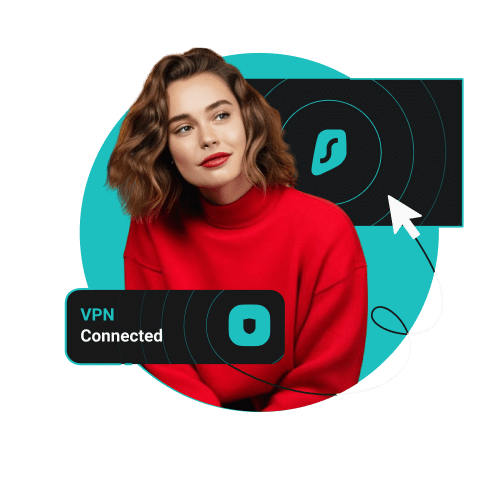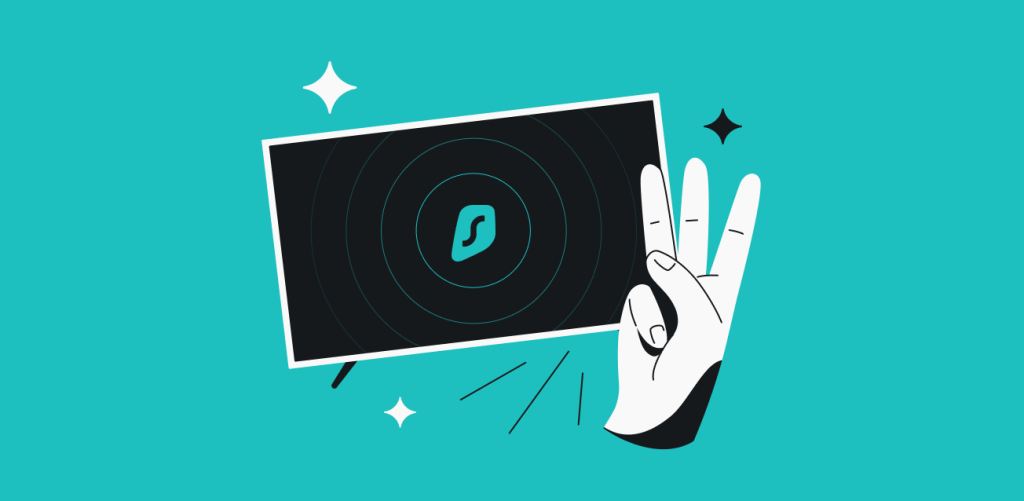
Are you one of the millions of Android TV users? If your smart TV runs Android or you have an Android TV box, you can get a VPN to protect it. But how do you set up an Android TV VPN? That’s easy – just follow this guide.
How to set up a VPN on an Android TV (box)
It’s easy to set up a VPN on an Android TV or Android TV box. As long as your chosen VPN provider has an Android app on the Google Play Store, you should have no issues getting it to run. I’ll use Surfshark as an example.
How to install a VPN via Google Play Store:
- Open the Google Play Store on your Android TV.
- Find the Surfshark VPN app and install it.
- Enter your credentials and log in.
- Choose Quick-connect to connect to the fastest VPN server.
- If the above method doesn’t work for you, you can install the app via Android APK.
Disclaimer: Please note that using Surfshark services for any illegal activities is strictly forbidden and violates our Terms of Service. Make sure that any use of Surfshark services for your particular activities conforms to all relevant laws and regulations, including those of any service providers and websites you access using Surfshark.
Do I need an Android TV VPN?
Whether you have an Android TV or an Android TV box, you need a VPN for your device. Here are the three main reasons why:
-
Stream privately and buffer-free
If you want to stream while staying secure and private, you have a right to do so. Keep your VPN connection on even when watching Netflix with your friends or watching Friends on Netflix alone. And if you’re worried about losing speed, just look for a provider with good server coverage and infrastructure.
In rare cases, a VPN service can even improve your streaming speeds.
-
Bypass throttling
It’s not only hackers that you should be worried about. “Internet throttling” is when your Internet Service Provider (ISP) intentionally slows down your connection. They often do it when users stream video or download files. But a VPN can mask your internet traffic. That way, the provider will not know when to throttle your connection, and you’ll be able to enjoy the full capacity of your internet.
-
Protect your devices
The “smart” part of your smart TV comes from the internet. However, that same internet connection opens up your devices to hackers and other threats. A VPN adds a good layer of protection to your TV.
This is especially true for providers like Surfshark. In addition to supporting Android TV, Surfshark works on all major platforms, making it a reliable VPN for Fire Stick, Apple TV+, and more.
Experience lag-free, safe streaming with a VPN
Android TV is a great choice for a smart television. And making it even better is only three short steps away. Improve your experience by getting the best VPN for Android. Watch safely and privately!