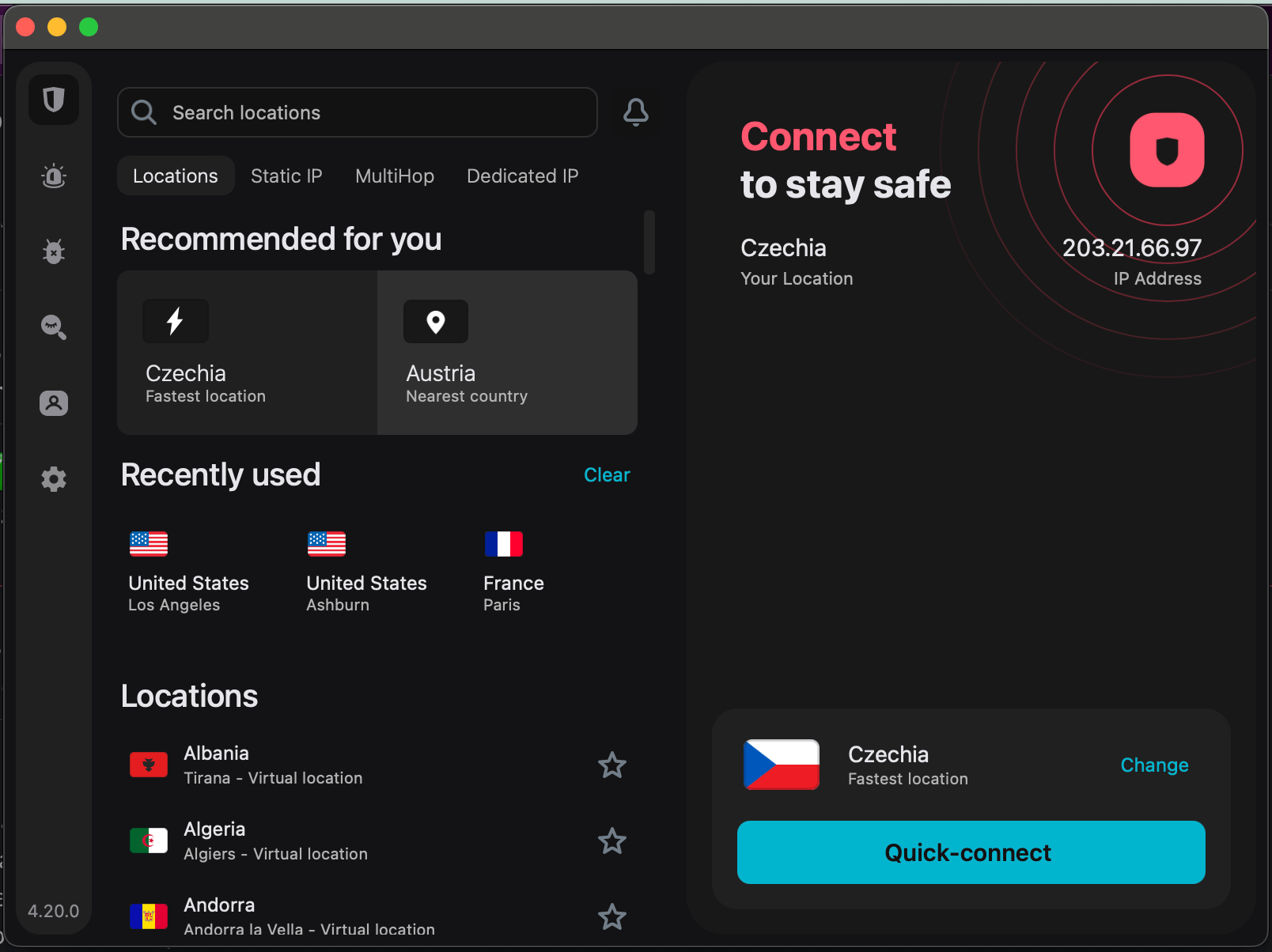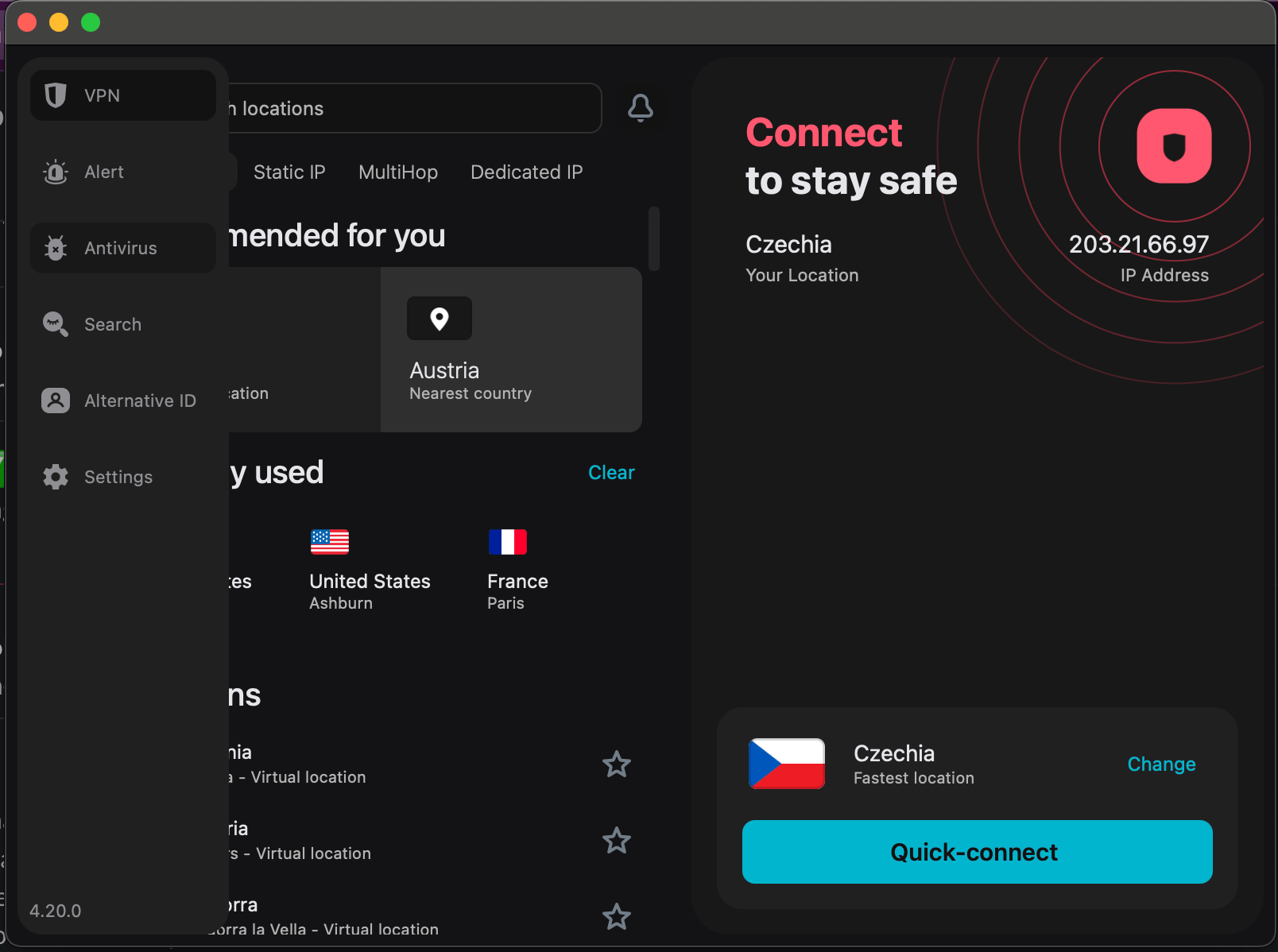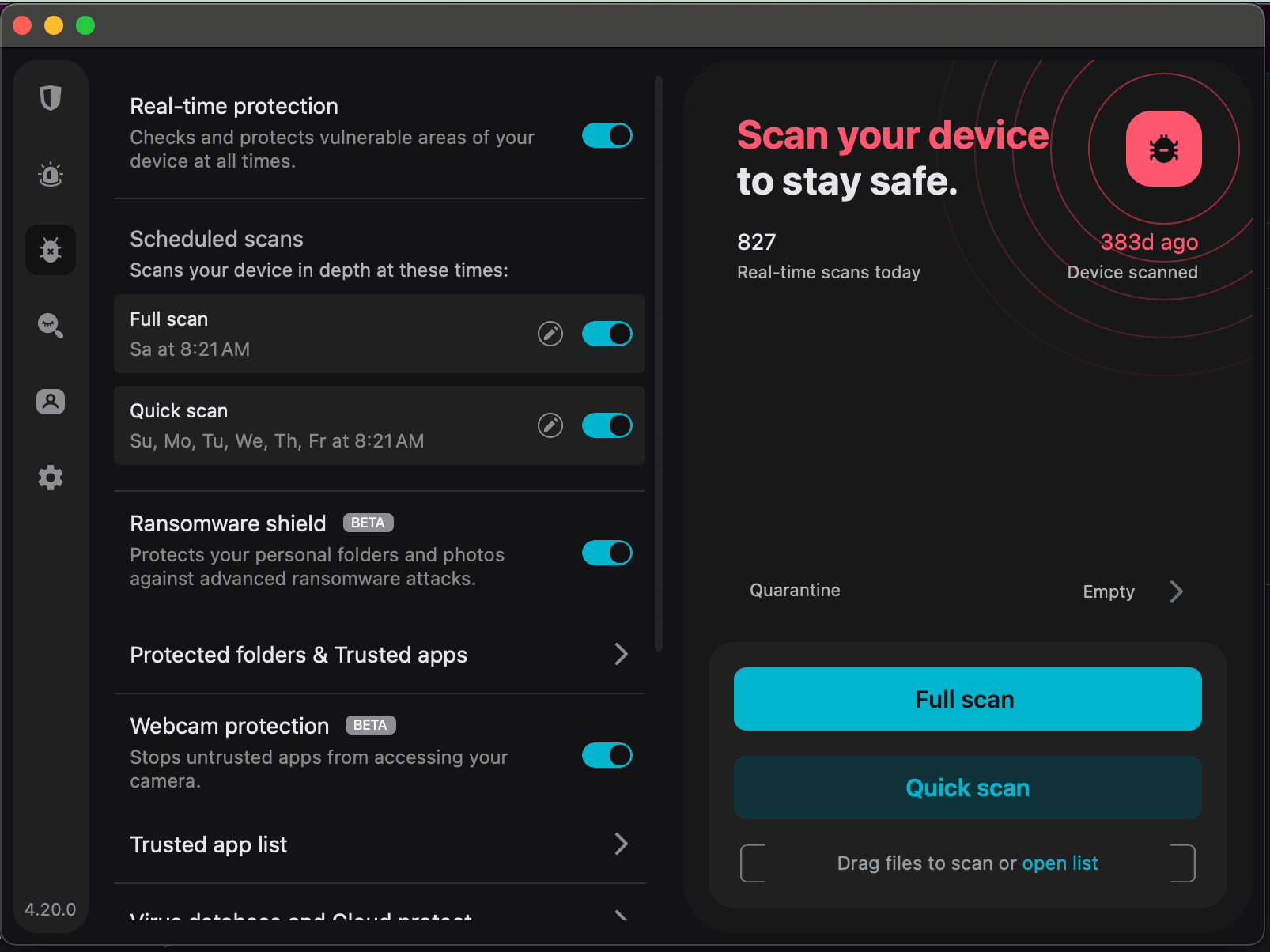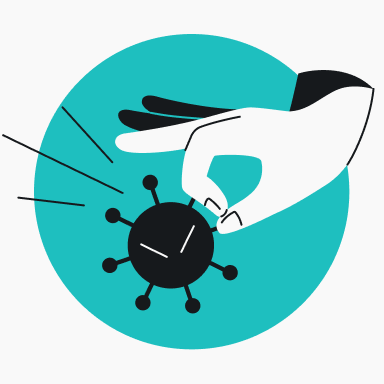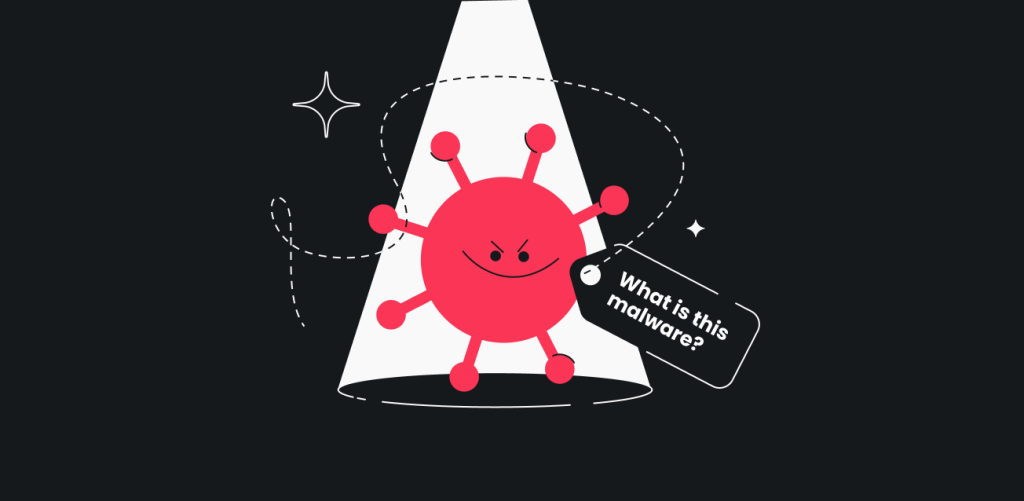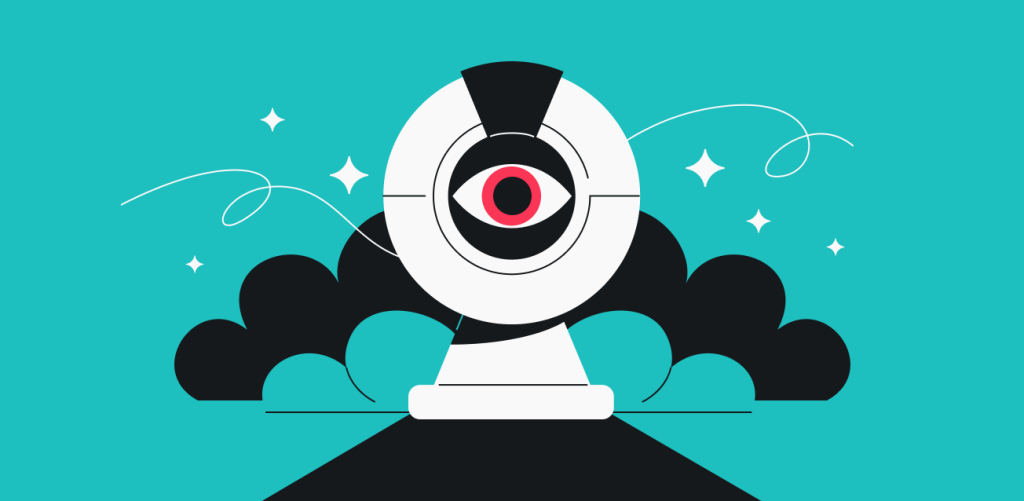You might have a virus if your computer loads slowly, deletes files, or runs suspicious programs. If you’re experiencing any of these problems, installing a reliable antivirus software solution and running a full virus scan is the best course of action.
Stick around to explore how to find out if your computer has a virus, the nastiest virus variants, and the steps you can take to remove viruses and other malware from your device.
15 signs your computer has a virus
As of 2025, there are more than 1.2 billion malware programs in circulation globally, with around 450,000 new viruses and bits of malware detected every single day.
While viruses remain a common threat, there are ways to combat them and protect your system from online attacks. Before getting into that, however, it’s important to know the signs of an infected device.
Here are the 15 tell-tale signs to determine if your computer has a virus:
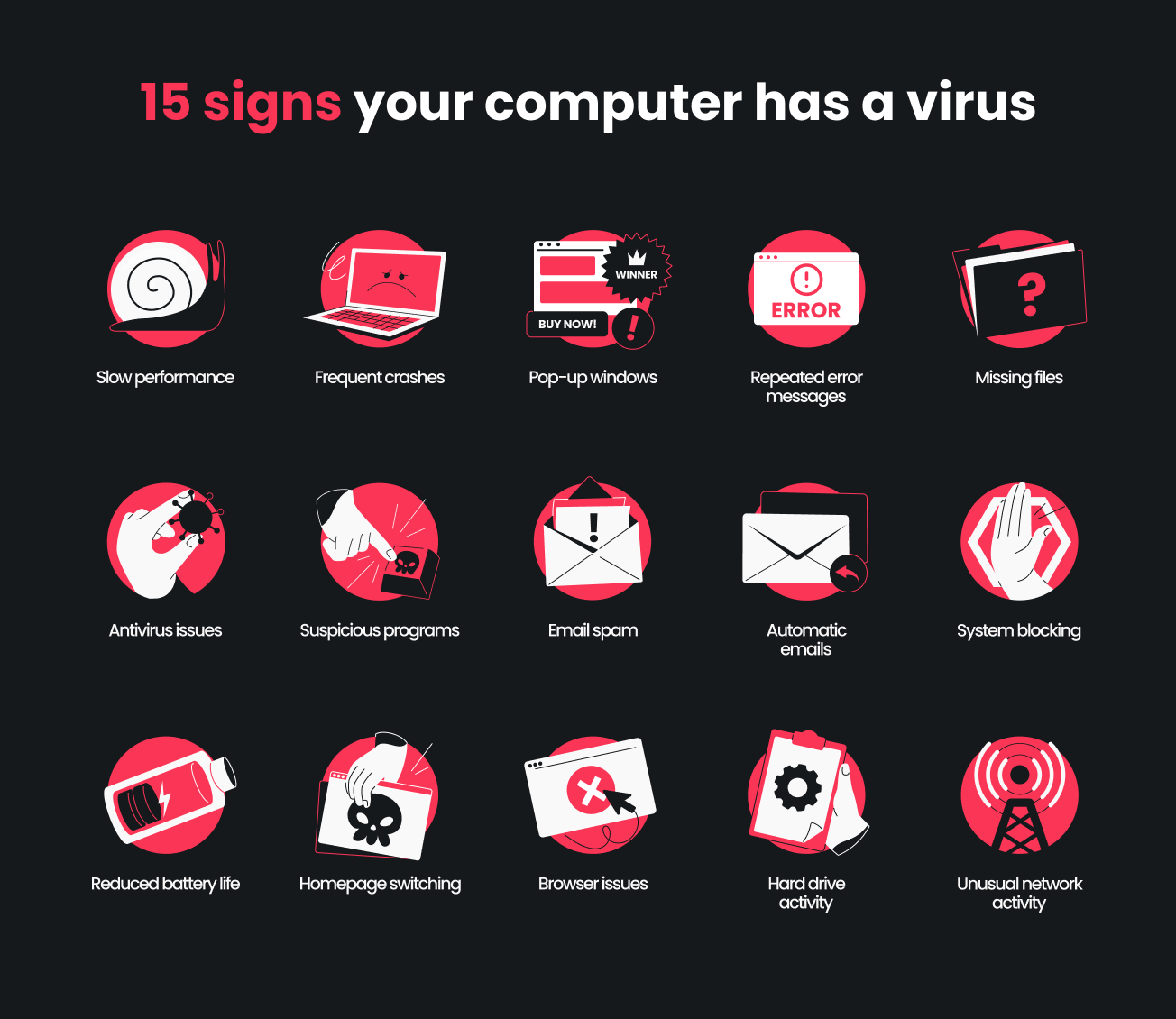
- Slow performance: programs freeze or take a long time to load;
- Frequent crashes: your computer shuts down or restarts unexpectedly;
- Pop-up windows: your display is bombarded with unwanted pop-up ads and redirects to weird websites;
- Repeated error messages: your computer is spamming you with error windows;
- Missing files: files get randomly damaged, deleted, and/or encrypted;
- Antivirus software not working: the antivirus program or firewall you’re using is malfunctioning or deleting/deactivating itself;
- Suspicious apps and programs: unknown programs consistently appear, along with toolbars/icons you’ve never installed;
- Receiving email spam: you’ve got unexpected email messages with added attachments and/or links flooding your inbox;
- Automatic emails: spam messages are sent from your email account to your contacts;
- System blocking: you’re unable to access your files, security settings, or system preferences;
- Reduced battery life: your computer overheats and/or quickly loses power;
- Homepage switching: your browser homepage is randomly replaced;
- Browser issues: your internet browser is lagging, or you’re often getting redirected to other websites;
- High levels of hard drive activity: Windows users can see unknown processes using a lot of resources in the Task Manager. Apple users can spot the same issues in the Activity Monitor;
- Unusual network activity: your internet usage spikes, or unknown programs are sending/receiving data in the background without your consent.
How does a computer get infected with a virus?
Think of a computer virus like a cold for your device: it sneaks in, spreads, and causes damage.
Just like your body has an immune system, your computer has files, memory, and security software that keep everything running smoothly. Viruses and malware try to break through these defenses and take control.
Once inside, malicious applications can multiply and start doing serious damage. Some viruses are built to steal your private information, like login info or credit card details. Others can hijack your operating system to commit fraud, spread spam, or demand ransoms.
Whatever the goal, the result is often a slower, less secure computer — and plenty of headaches.
The thing is, most malicious software doesn’t just appear out of nowhere. You’ll need to take an action that places it on your device, like unknowingly downloading, installing, or clicking on something that’s been infected.
Here are the most common ways a virus can get on your computer:
- Visiting risky websites: shady websites may download software onto your computer, often without you knowing;
- Opening suspicious emails: unexpected emails with links or attachments — especially from people you don’t know — could be hiding viruses;
- Downloading free software or media: free games, plugins, videos, and more can come bundled with malicious code if they’re not from a trusted source;
- Installing unverified apps: sketchy third-party apps often carry viruses or PUPs (Potentially Unwanted Programs) that spy on you or slow down your operating system;
- Clicking on infected search results: virus infections might start on Google. When you click on a search result, you could download malware onto your device without knowing it.
Types of computer viruses
Computer viruses come in all shapes, sizes, and threat levels. Some may slow down your computer, while others can cause severe data loss or total system failure.
Here are some of the most common computer virus types to be aware of.
Overwriting virus
Overwriting viruses copy onto executable files (like .exe files) by overwriting the data within them. These malicious attacks often result in corrupted or unusable programs and can lead to data loss.
Overwriting viruses are typically distributed via email attachments or downloads from unsafe websites offering free game, movie, or software downloads.
Network virus
Network viruses spread rapidly over local networks or the internet, frequently without needing any direct human action beyond being connected. They can replicate across multiple systems, destroy temporary files, and steal sensitive information.
Unlike many other known viruses, network-based threats don’t require file attachments. They exploit network vulnerabilities to spread, making them especially dangerous for businesses and other organizations.
Browser hijacker virus
Also known as redirect viruses, browser hijacker viruses alter your web browser settings to force you to visit unwanted — and often malicious — websites. Their primary goal is to steal, sell, or misuse your personal information.
Browser hijackers often piggyback onto free software downloads, fake browser extensions, or malicious links sent via email or social media.
Polymorphic virus
Polymorphic viruses are among the hardest to detect and remove because they constantly change their underlying code. This ability to mutate helps them evade traditional antivirus software.
These viruses commonly spread through spam emails, malicious websites, and infected files you install.
Virus archive: The ILOVEYOU virus hits the scene
In May 2000, the ILOVEYOU virus was released into the world. The virus went to user mailboxes as an attachment labeled “love letter.” Once opened, it would systematically erase and destroy important files.
What looked like a simple email attachment caused 50 million infections within days of being released into the world. By the end of its rampage, the ILOVEYOU virus caused upwards of $10 billion in damages.
This is a textbook example of an overwriting virus in action.
While these classic virus types are still active, newer threats like ransomware and AI-powered malware attacks are on the rise. Head to Surfshark’s research hub to learn more about the different types of malware and how to scan for viruses.
How to check for and remove viruses
While having a virus on your computer sounds serious, rest assured — many existing viruses can be removed relatively easily.
If you suspect your device is infected, the steps below will help you handle most virus-related issues.
1. Download and install reliable antivirus software
A good antivirus helps you detect and remove viruses on your computer. The best tools can also prevent future malware infections by providing real-time protection, automatically updating virus definitions, and blocking suspicious activity before it compromises your system.
Consider security software like Surfshark Antivirus to get all-around protection that keeps your computer safe.
Note: While macOS doesn’t include a dedicated antivirus tool, Windows 10 and 11 have a built-in scanner, Windows Defender Antivirus, part of the Windows Security app. However, third-party solutions might be a superior choice, as they usually offer more advanced features and cross-platform protection.
2. Disconnect from the internet
Some viruses use networks to multiply. To stop this spread, disconnect from the internet and shut off your Wi-Fi so your computer doesn’t reconnect automatically.
3. Restart in safe mode
Windows users are 6.5 times more likely to get a malware infection than Mac users, but all computers are at risk. Even devices like Chromebooks can get viruses.
The good news is that every major operating system has a safe mode for troubleshooting and resolving problems.
Safe mode starts your computer running only with essential programs. This limited environment helps prevent most viruses from loading, making it easier to detect and remove them with antivirus software before they can hide.
Here’s how to access safe mode on both Windows and Mac computers.
Access Safe Mode in Windows 10 and 11
- Click the Start menu and select the Power button.
- Hold down the Shift key and click Restart.
- On the blue screen, select Troubleshoot > Advanced options > Startup settings > Restart.
- When your PC restarts, you’ll see a menu. Press the number key for Safe Mode (usually 4).
Note: Steps for getting into Safe Mode on older versions of Windows (like Windows 7 and 8) may vary. For example, you may need to press the F8 key during startup.
Access Safe Boot on macOS
- Shut down your Mac computer completely.
- Press the keyboard’s Power button, then immediately hold the Shift key. This will perform a Safe Boot (Apple’s version of safe mode).
- Release the Shift key once you see the login window.
- Log in (you may be asked to log in twice).
4. Clean up your system
Scan your computer’s files to see if there are any you don’t recognize or haven’t used in a while.
To optimize storage on Windows, you can use Disk Cleanup. Storage Management is the go-to tool for macOS devices.
5. Run an antivirus scan
Keep your computer protected by putting the antivirus software you’ve installed to good use.
Open your antivirus app and run a full system scan. It should be able to detect, quarantine, and delete most viruses from your computer.
With tools like Surfshark Antivirus, you don’t have to rely on manual scans alone. Real-time protection monitors your device at all times, and scheduled scans let you set up automated scans on a regular basis.
6. Reboot your computer
Once your antivirus scan is complete, you’re just about ready to wrap things up, wave your wand, and say, “Mischief managed.”
Restart your computer to exit safe mode. Your computer will boot back up with malware threats isolated or already removed.
7. Change all your passwords
Many viruses are designed to steal your personal information, including usernames and passwords for email accounts, online banking, social media, and more. If a virus had access to your system before you got rid of it, it could’ve already captured sensitive login credentials.
In other words, your old passwords might already be in the wrong hands. Changing them ensures that any stolen info becomes useless and helps secure your accounts from further damage, like identity theft or financial loss.
Pro Tip: If you feel overwhelmed keeping track of all your passwords, use a password manager to create and store your unique passwords.
It’s also a good idea to seek professional help from an IT specialist for serious threats.
How to perform a virus scan
Running a system scan with Surfshark Antivirus is simple — just follow these three steps.
1. Get Surfshark
Get Surfshark Antivirus by subscribing to our Surfshark One or Surfshark One+ plan. Download, install, and open the Surfshark app on your computer.
2. Open Surfshark Antivirus
Navigate to the menu on the left and click Antivirus.
3. Set up your scan
Click Full scan to run an on-demand check of your entire system.
You can also hit Quick scan to restrict your scan to the most common areas of your computer where viruses can hide, like startup items, downloads, and temporary files.
To scan individual items, drag and drop files right into the app.
Surfshark Antivirus offers fully customizable protection through real-time protection and scheduled scans. Toggle these on for automated scans — and greater peace of mind.
How to protect your devices against viruses
Once you delete a virus from your computer, you certainly don’t want to get it again. Here are some of the best ways to protect your computer and other devices from viruses and malware.
Get an antivirus
Getting reliable antivirus software is the best thing you can do to protect your computer from viruses.
An antivirus prevents viruses by constantly monitoring your computer for suspicious files and activity. With real-time protection and up-to-date virus definitions, it can scan files as you open or download them, blocking anything malicious before it reaches your system.
Beyond known viruses, antivirus software can catch new threats by examining suspicious behavior. Regular automatic updates help the tools recognize emerging malware, quarantine it, and remove it before it can do harm.
Update your software
Software updates often solve known security issues and can protect against new viruses, too. Keep your security software, browser extensions, and operating system up to date for optimal security.
Both Microsoft and Apple regularly release security updates to patch vulnerabilities that malware could exploit.
Users on Windows computers should enable Windows Update to install important updates automatically. For Mac users, go to System Settings > General > Software Update to check for and install the latest macOS updates.
Use a pop-up blocker
Pop-up blockers are a great way to clean up your system and eliminate random pop-ups as you surf. They’re designed to automatically prevent unwanted pop-up windows from appearing on your screen.
Pop-up blockers don’t just help you avoid annoying ads, but they also add a critical layer of security. Malicious pop-ups may trick you into clicking links or downloading harmful files, which can lead to viruses or other types of malware. By enabling a pop-up blocker, you reduce your risk of encountering harmful content.
Most leading web browsers, such as Google Chrome, Apple Safari, and Microsoft Edge, have built-in blockers, but Surfshark can help you out here as well.
How?
Surfshark Antivirus comes bundled with the Clean Web ad blocker, so you can get comprehensive malware protection with just one app. Better still, you can use the Surfshark browser extension for enhanced ad, tracker, and malware blocking. Note that the Surfshark browser extension is available on Google Chrome, Mozilla Firefox, and Microsoft Edge.
Download files only from trusted sites
Be careful when downloading free software, content, plugins, or programs from unfamiliar sites. If it looks too good to be true, it most likely is.
Bad actors often disguise malicious files under trustworthy names, so it’s easy to mistakenly download malware if you’re not on a completely legit site. On the other hand, trusted sites typically review and scan downloadable content for malware before it’s available to users.
Sticking to these sources significantly reduces your chances of accidentally downloading a virus.
Key takeaway: Win the war against malware
Malware can be sneaky and cause all sorts of issues, from strange pop-ups to sluggish performance. The most reliable way to detect viruses and remove them from your computer is with a reputable antivirus solution.
Take a proactive step today with Surfshark Antivirus. With real-time protection and comprehensive scanning tools, Surfshark makes it easy to keep your computer virus-free.
FAQ
How do you check if you have a computer virus?
To check if you have a computer virus, look for signs like unexpected pop-ups, poor operating system performance, or unfamiliar files and toolbars.
The most reliable way to check for a computer virus is to run a scan with trusted antivirus software, like Surfshark Antivirus. This will thoroughly inspect your system for malware and notify you if any threats are found.
How do I prevent a computer virus?
To stop viruses from infecting your computer, invest in a strong antivirus solution like Surfshark Antivirus. Ensure that your software is always up to date and that you never download files from sites you don’t know or click on links from email addresses you don’t recognize.
What’s the difference between malware and a virus?
Malware is a broad term for any malicious software designed to harm or compromise a computer or network. This includes viruses, worms, trojans, ransomware, spyware, and more.
A virus is a specific type of malware that infects files or programs and spreads by copying itself to other files or computers. All viruses are malware, but not all malware is a virus.
How do you get a virus on your computer?
Clicking on malicious links, visiting infected websites, and downloading files from untrustworthy sources are the most common ways users get viruses on their computers. Don’t click on any suspicious links, and avoid downloading files from sketchy websites to significantly lower your chances of being infected with malware.