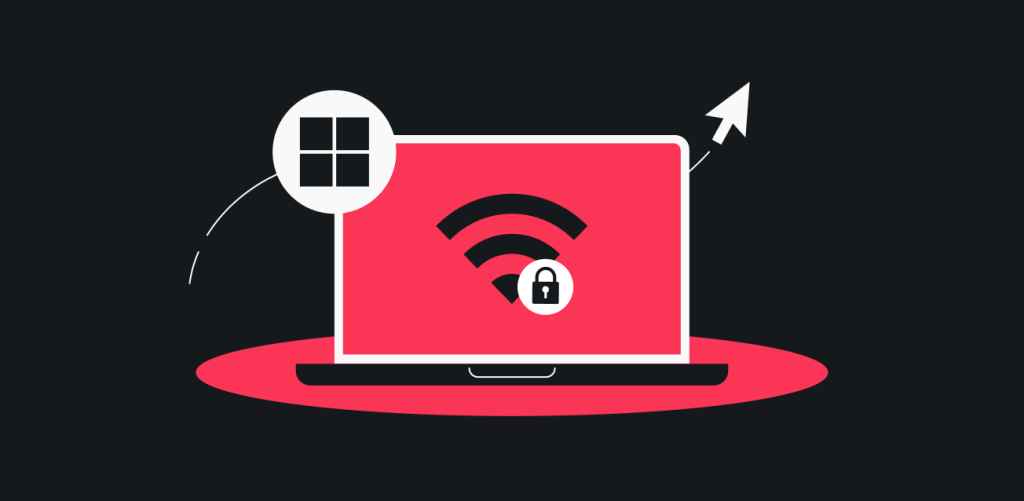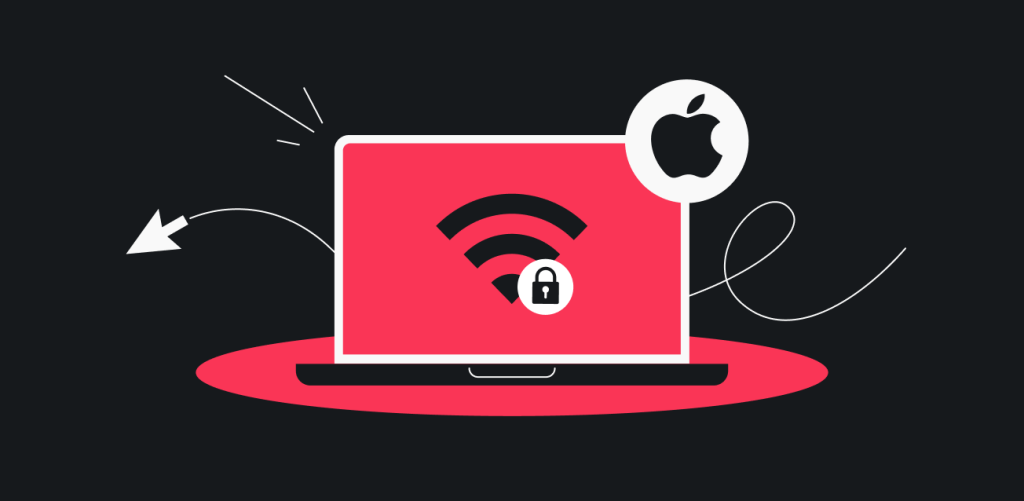
In this tutorial, you will learn how to set up a manual WireGuard connection on your macOS device.
Credentials and locations
For any manual WireGuard connection you will need to have a key pair and a location to which you would like to connect selected, below you will find information on how to get the key pair as well as the server configuration file.
I have a key pair
- Go to this page, choose the Desktop or mobile option and click on WireGuard.
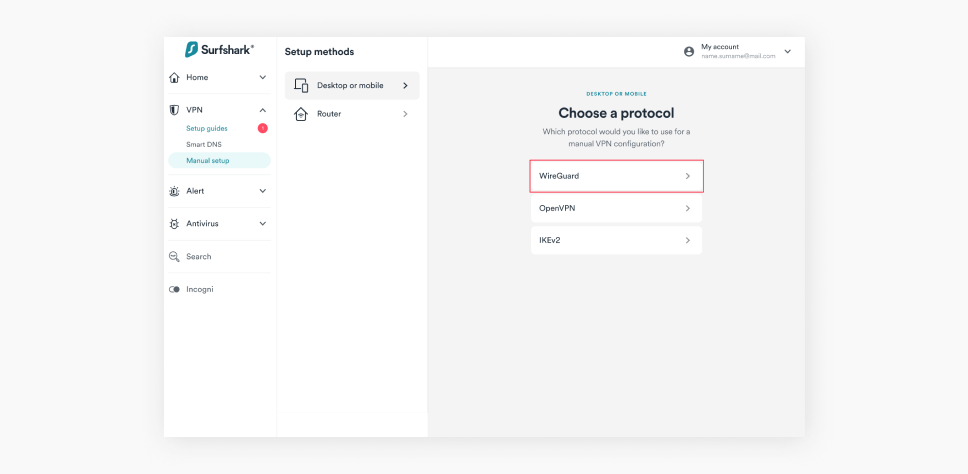
- In the next window, click on I have a key pair.
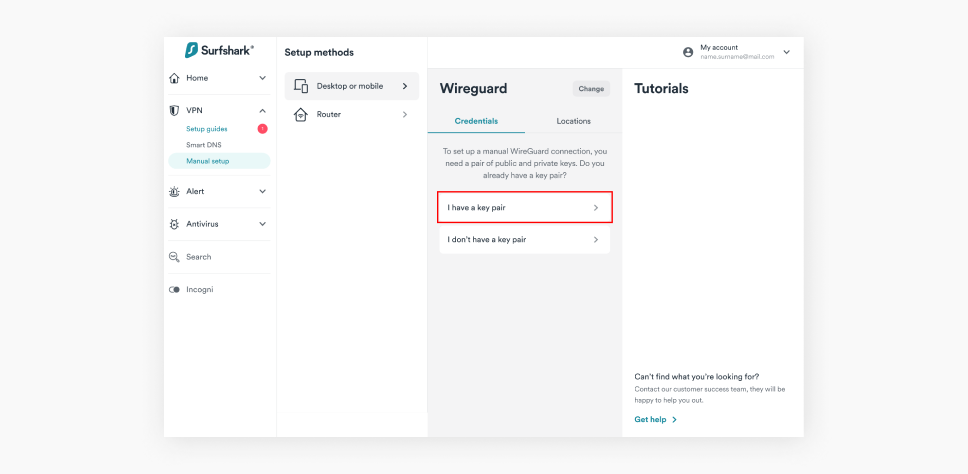
- Enter your public key and hit Save.
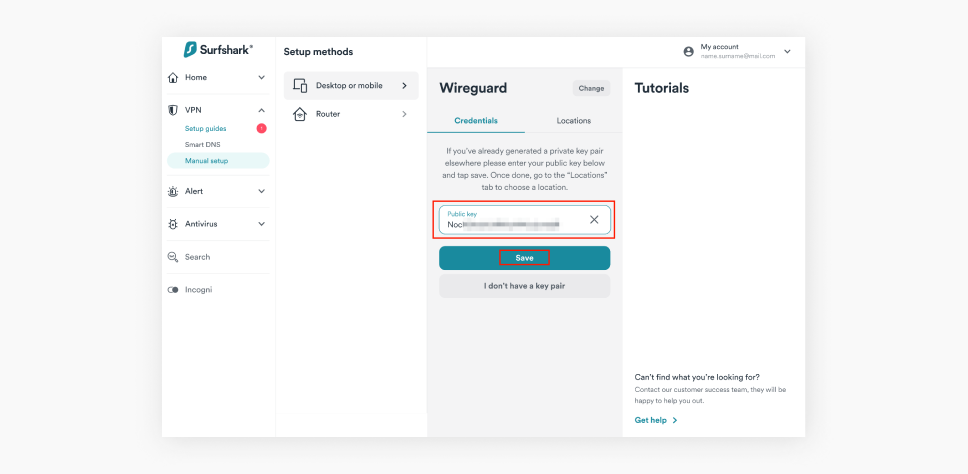
- Now, click on Choose a location, and download your preferred location.
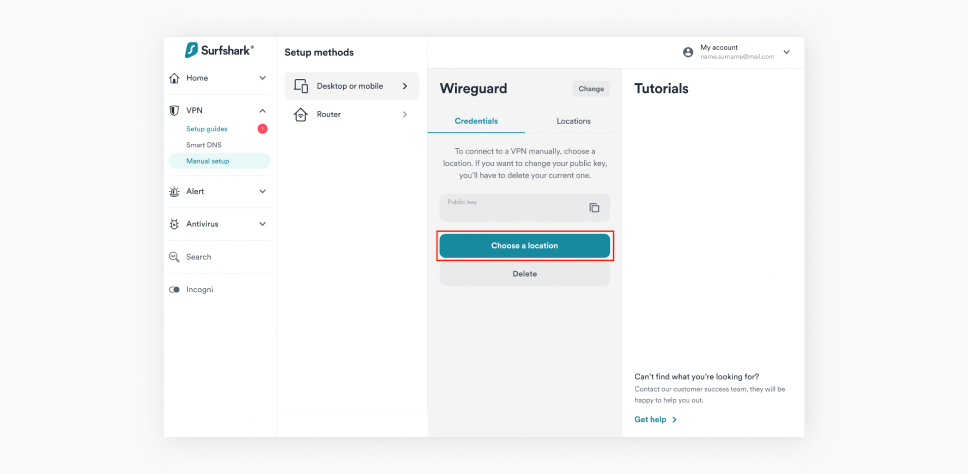
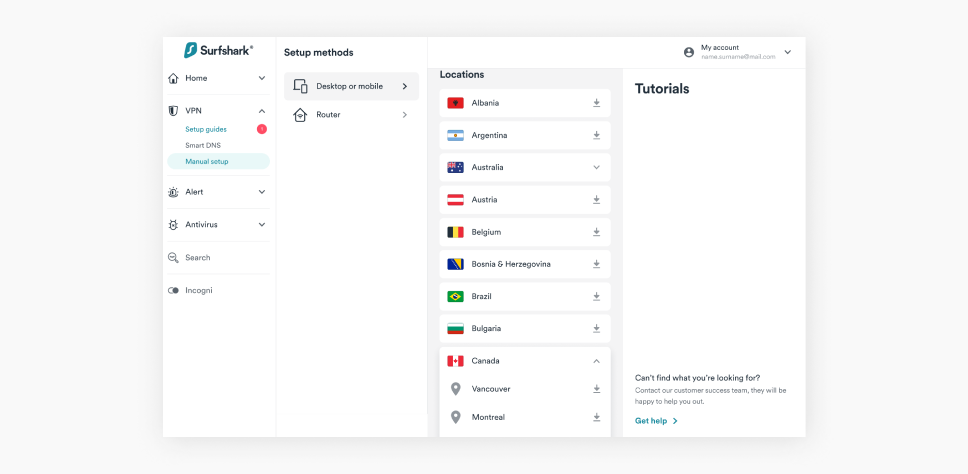
Note: If you do not generate key pair before downloading the configuration file, the file will be missing your key pair. In such cases, you will need to generate a key separately and input it manually into missing fields.
I don’t have a key pair
- Go to this page, choose the Desktop or mobile option and click on WireGuard.
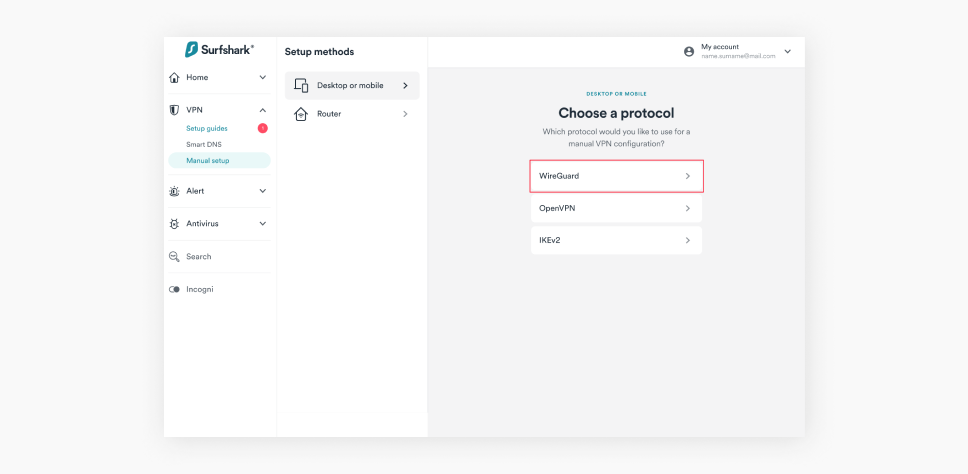
- In the next window, click on I don’t have a key pair.
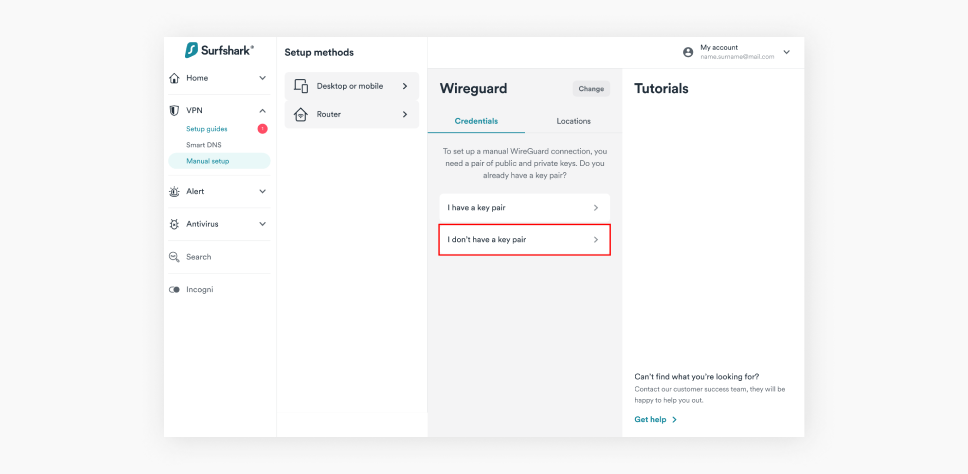
- Click on Generate a new key pair.
Note: once the key pairs are generated, copy them and store them on your device, as you will not be able to check them again.
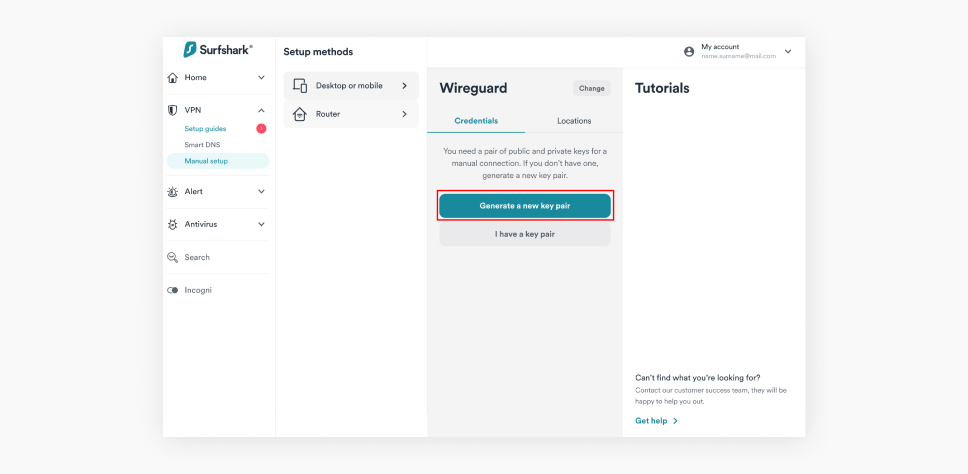
- Now, click on Choose a location, and download your preferred location.
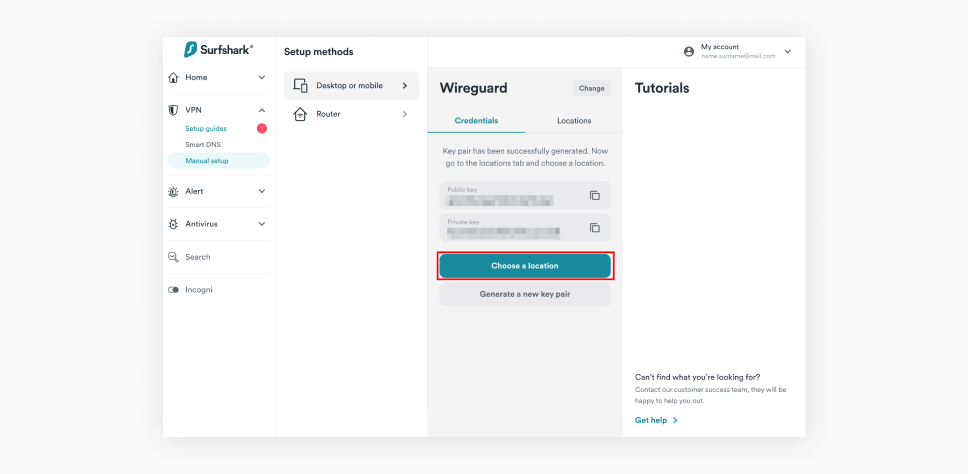
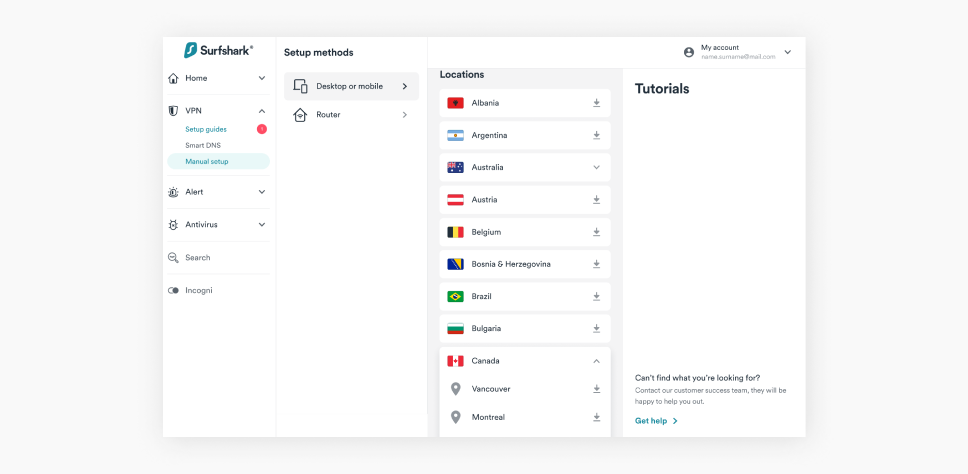
Note: If you do not generate key pair before downloading the configuration file, the file will be missing your key pair. In such cases, you will need to generate a key separately and input it manually into missing fields.
Download and install WireGuard
- Open the App Store on your macOS device, type in WireGuard in the search field and install the WireGuard application.
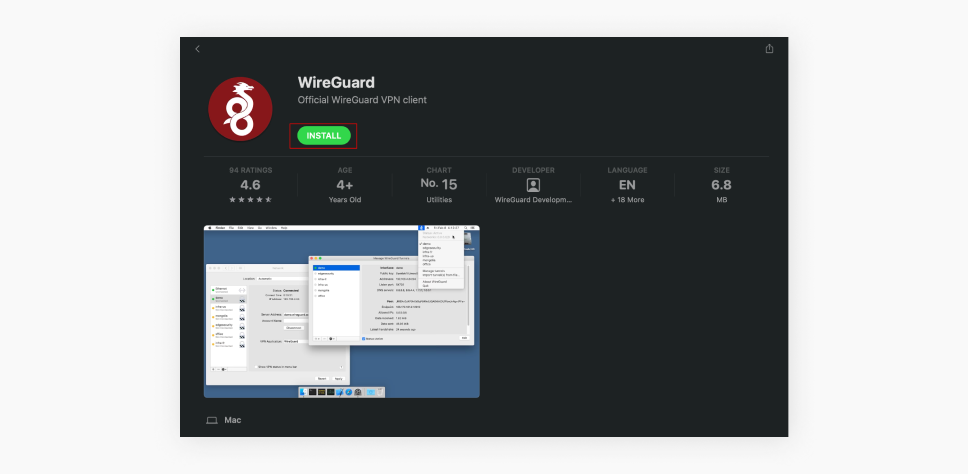
- Once the installation is complete Open the WireGuard application.
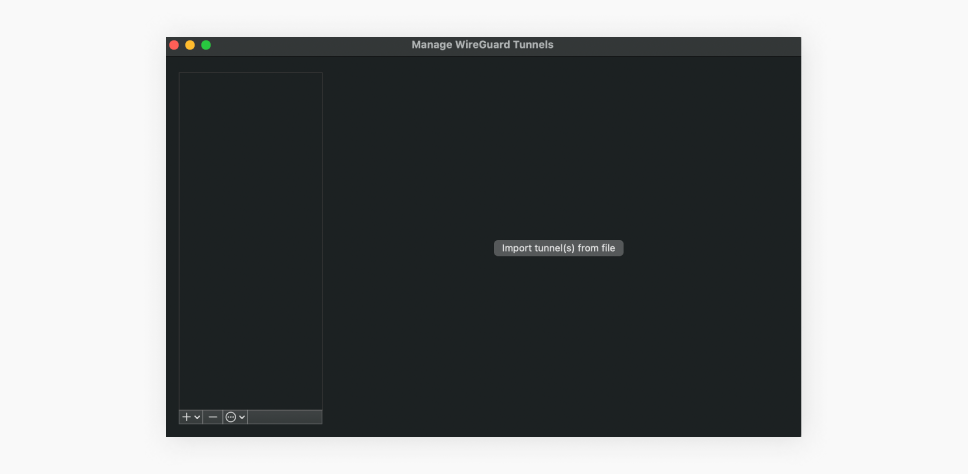
Connect to the VPN
- In the WireGuard application, click on Import tunnel(s) from file.
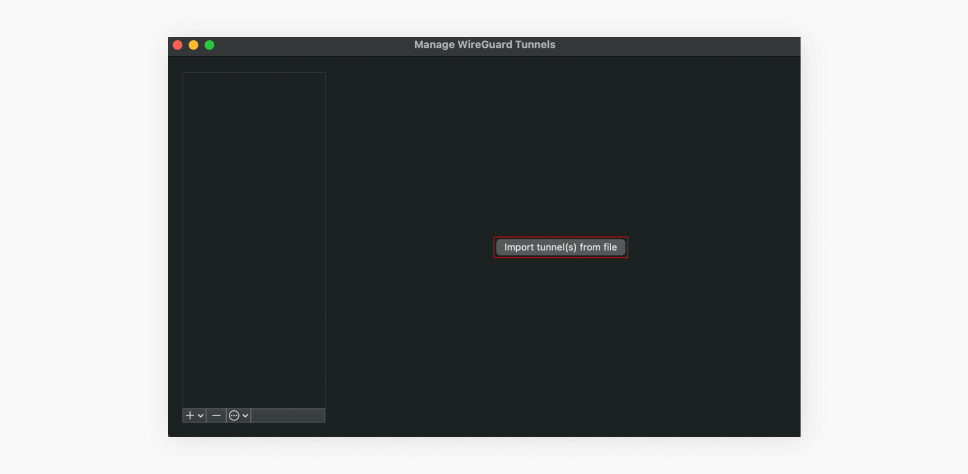
- Now select the Surfshark configuration file you’ve downloaded earlier, and hit Import.
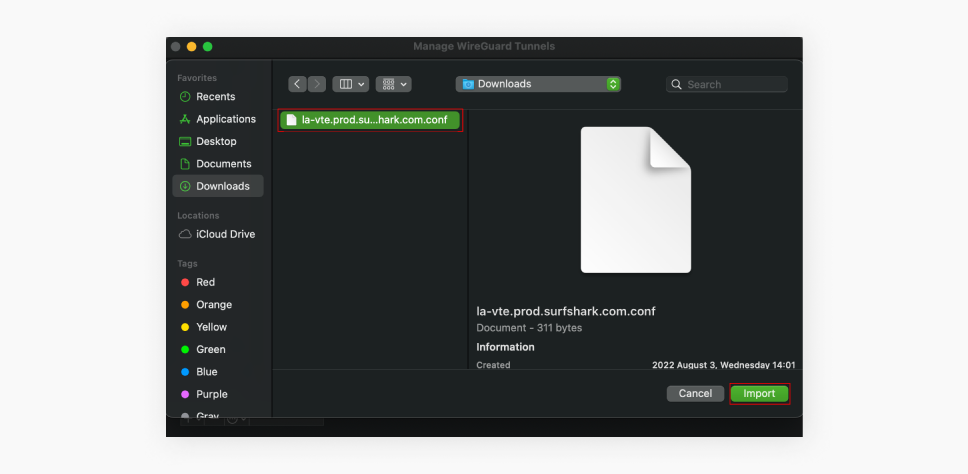
- In the next pop-up, click Allow.
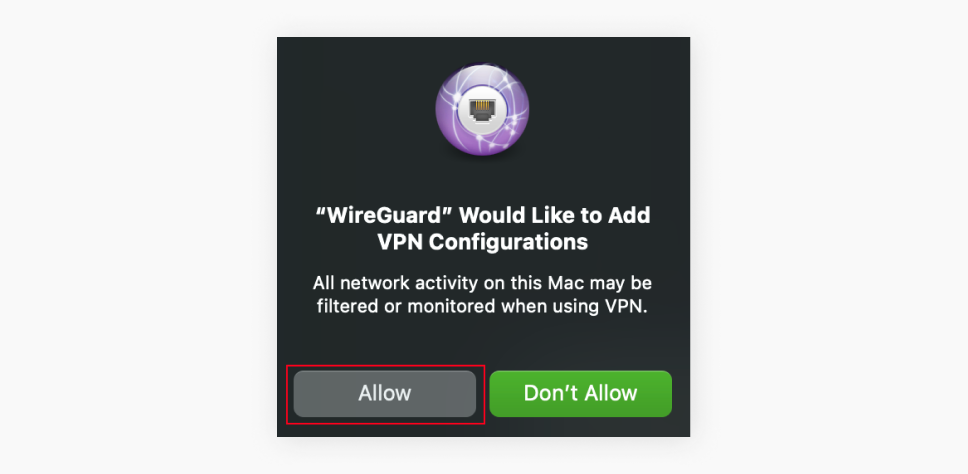
- You can rename this uploaded connection to your liking. To do so, simply click Edit. I’ll name it Surfshark WireGuard.
Note: once you click Edit, you will need to enter your Keychain password, which is your regular macOS device password.
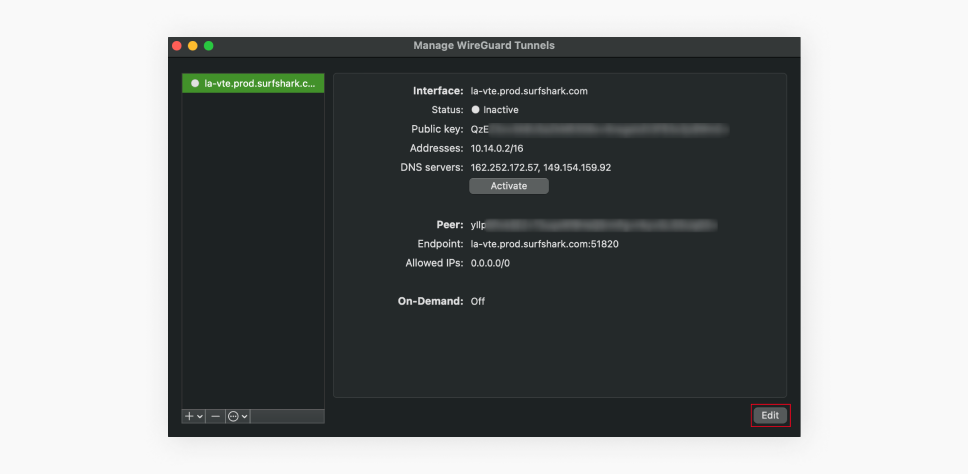
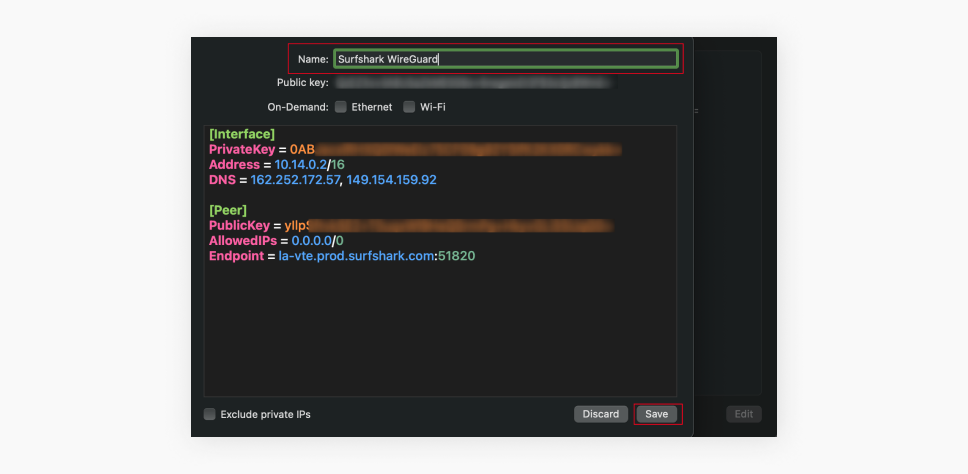
- Lastly to connect to the VPN, click Activate, and to disconnect from the VPN, click Deactivate.
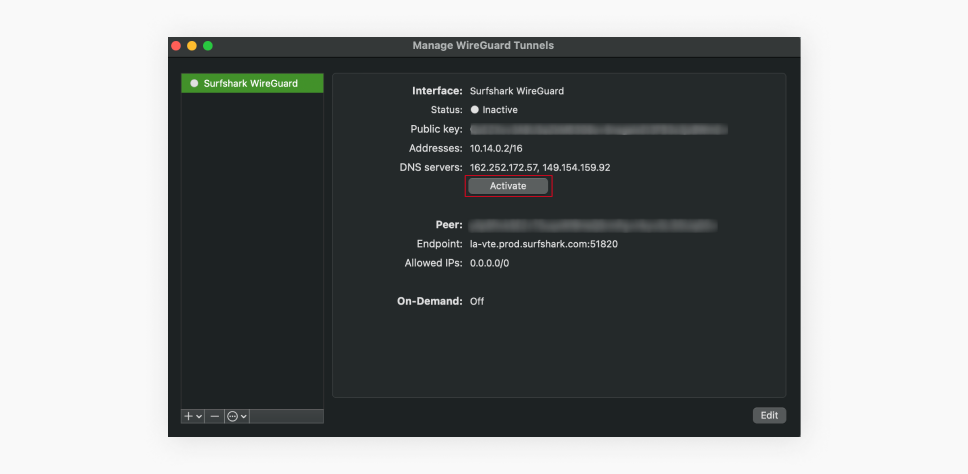
Congratulations! Now you know how to set up a manual connection on your macOS device using the WireGuard protocol.