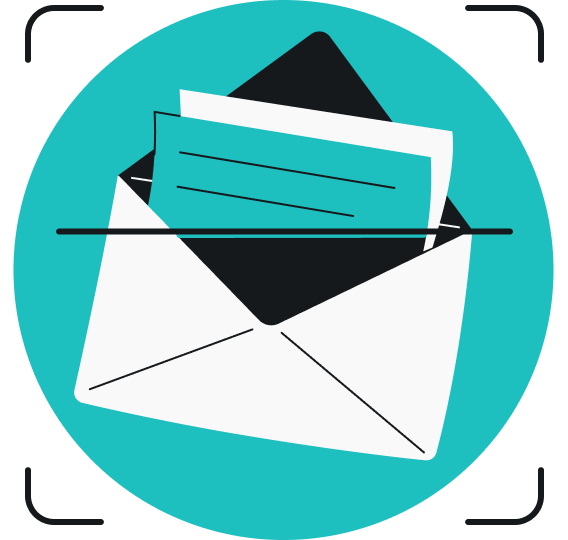We’re excited to launch the latest household-focused feature! Our new web content blocker offers category-based content controls you can lock with 2FA (Two‑factor Authentication) to protect people without prying. Want to know more? Read along!
What is the web content blocker?
The web content blocker is a fresh approach to online safety that differs from traditional parental controls. Instead of focusing on monitoring or restricting users, it offers a respectful way to block access to your selected content categories — without keeping tabs on online activities. This tool is designed to provide shared protection for everyone in the household, making online life simpler and safer for all.
Why did we build this?
Families and households are diverse. Whether you’re protecting curious kids, helping an older relative avoid scams, or keeping a shared home distraction‑free, it’s important to have clear, fair boundaries that actually hold. That’s why we created a web content blocker, to turn control into care.
How does the web content blocker work?
The web content blocker allows you to lock access to specific website categories that you select from a provided list. It enables you to manage content access across all family devices that share the same Surfshark account without snooping on them. You can secure the feature with 2FA, ensuring only you can change website categories.
How do you use the web content blocker?
If you have a Surfshark One or One+ plan, you can access the web content blocker in your Surfshark app by navigating to Settings and selecting the Web content blocker tab. From there, you can toggle the feature on and choose the website categories you’d like to block from our provided list.
You also have the option to name your device and secure the feature with 2FA. To extend this protection to your household, open the Surfshark app on the device you’d like to add, log in using the same account, and enable web content protection. Then, on your Surfshark account, in the Your devices section of the web content blocker, you’ll see and manage all your devices.
If you need an extra layer of privacy, you can use our web content blocker together with an active VPN connection. However, it also works without one.
How do you get the web content blocker?
The web content blocker is included in Surfshark One and One+ bundles, so if you already have them, this feature will be available at no extra cost. All you have to do is update your app.
If you’re a Surfshark Starter user, you’ll need to upgrade to One or One+ to get access to our web content blocker.