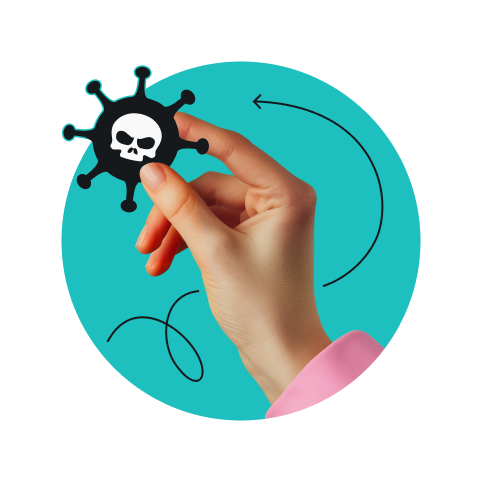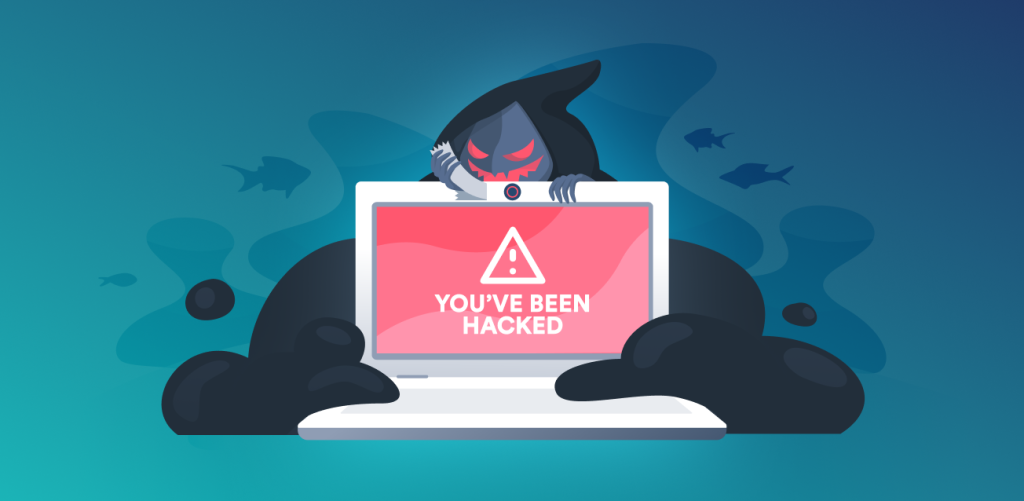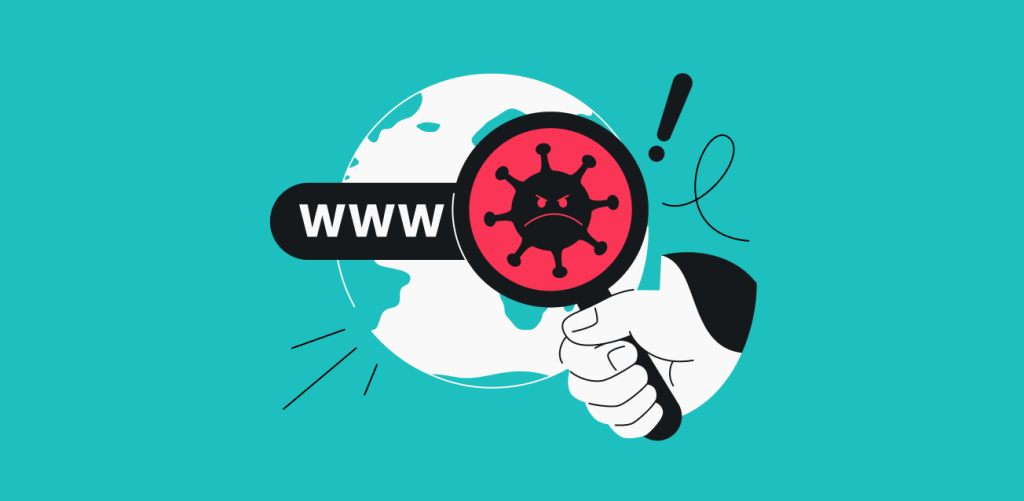
Good news for Surfshark Antivirus users! Another new feature is coming your way. This time, it’s Web protection, only available on Windows for now. Let’s get straight to the details and unveil what it does and why it’s here.
Table of contents
What is Web protection?
Web protection is a Surfshark Antivirus feature that strengthens your device’s security by shielding it from malware and phishing threats before your system is exposed to potential harm.
Web protection scans the URLs accessed through your web browser and any other internet-accessing software on your device. It assesses each URL in real time to determine its safety, effectively preventing malicious content from being downloaded or interacted with.
Just like that, it keeps your online experience secure and uncompromised without you having to worry about it.
Why do you need Web protection?
To stay protected at all times, even when browsing the web.
While VPN secures you online by encrypting (hiding under code) your data, it doesn’t prevent you from downloading malicious files or surfing infected websites. That’s where Surfshark Antivirus and Web protection step in.
Our new feature works around the clock to check links your software or you try to access and keep you away from websites that are infected with malware.
How does our Web protection work?
As simple as it sounds, Web protection scans websites for malware. If it detects an infected site, Web protection will stop you from visiting it.
But how will it know if the website is infected? Web protection will check the website’s digital certificate against a database of known dangerous websites to see whether the website you’re trying to visit is authentic and secure.
How to use Surfshark Web protection
Firstly, to use Web protection and Surfshark Antivirus, you need to have an active Surfshark One or One+ subscription. Keep in mind that Web protection is part of our Antivirus software and is not included in our Starter kit.
Once you have an active subscription and installed the antivirus software, click on the Antivirus tab on the left hand side menu.
After opening the Antivirus window, you’ll see the Web protection tab with a toggle to enable it. Once it’s on, you’ll see the Exclusions list below. Here, you can add websites you wish to exclude from the Web protection.
Check out this article for step-by-step setup guidance with Web protection.
Conclusion: stay protected at all times
A VPN will ensure your data is secure & untraceable. Extend this security further and protect your device with Surfshark Antivirus. Turn our Web protection on and browse confidently, knowing someone has your back.