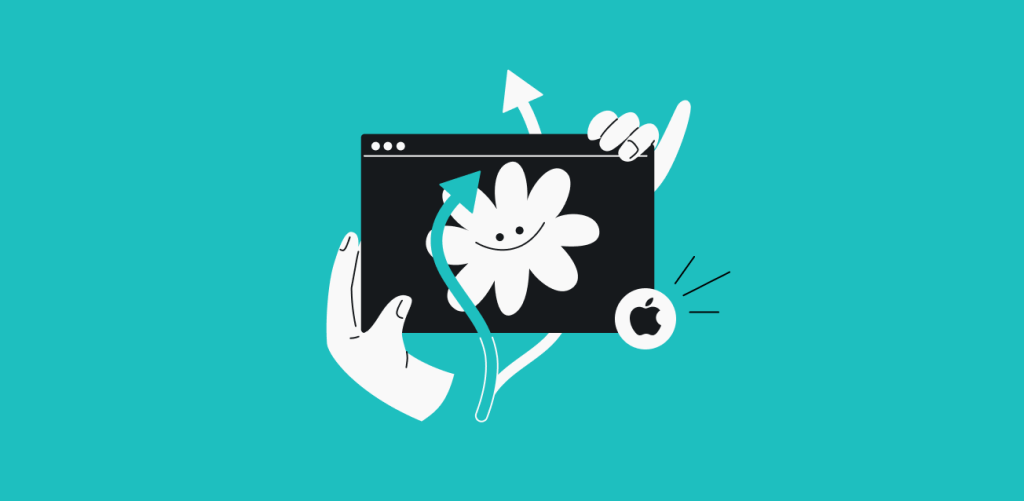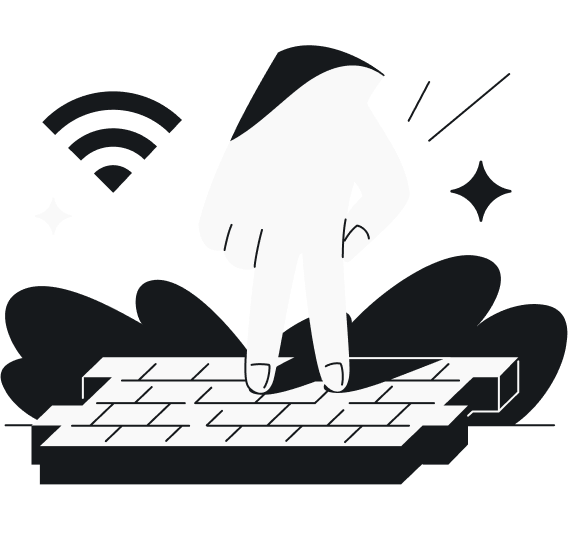Ever turned off Wi-Fi just to get a better mobile signal? It’s frustrating — you need access, but cutting off Wi-Fi isn’t the ideal fix. Well, good news for you! Surfshark’s Bypasser is now available on all platforms, even macOS.
It’s the perfect feature to use when you want selected sites or apps to skip the VPN and use your regular connection automatically. Sounds handy? Then keep on reading!
What is Bypasser?
Bypasser is Surfshark’s version of split tunneling. Split tunneling lets you route your internet traffic through two separate paths: one via the VPN for secure activities and another directly to the internet without encryption.
Think of Bypasser as noise-canceling headphones for your connection — keeping sensitive data protected while letting trusted sites flow freely.
How does macOS Bypasser work?
With macOS Bypasser, you can choose specific websites and apps to bypass the VPN connection. For example, if a website or service you’re using is having trouble loading or displaying content with a VPN, you can use Bypasser to skip the VPN connection automatically.
This way, you can seamlessly access trusted websites without a VPN, keeping the protection everywhere else.
What are the benefits of using Bypasser?
Bypasser is a feature that makes your VPN more convenient. With it, you don’t have to manually turn off your VPN to visit specific websites or services sensitive to IP changes, like online banking. It enables you to:
- Keep VPN protection where you need it;
- Bypass VPN for trusted apps and websites;
- Enjoy security and speed — without the hassle of switching.
No more frustrating trade-offs. Just a VPN when you want it. No interruptions needed.
How do you use Bypasser?
Here’s how you can find the Bypasser feature on all major platforms:
To turn on Bypasser on macOS, you need:
- Open the Surfshark app;
- Click Settings on the left-hand side panel;
- Go to the VPN settings;
- Once there, click on Bypasser.
- Select Add website or Add app;
- Enter the website URL or select the app from the given list.
To use Bypasser on your iOS, you should:
- Open the Surfshark app;
- Click Settings on the left-hand side panel;
- Go to the VPN settings;
- Once there, click on Bypasser;
- Click on Add website;
- Enter the website URL.
To activate Bypasser on Android:
- Open the Surfshark app;
- Click Settings on the bottom panel;
- Go to the VPN settings;
- Once there, click on Bypasser;
- Select Bypass VPN or Route via VPN toggle;
- Select Apps selected or Websites selected option;
- Enter the website URL or select the app from the given list.
To try Bypasser on Windows:
- Open the Surfshark app;
- Click Settings on the left-hand side panel;
- Go to the VPN settings;
- Once there, click on Bypasser;
- Select Bypass VPN or Route via VPN toggles for apps;
- Or Bypass VPN toggle for websites and IP addresses;
- Enter the website URL, IP address, or select the app from the given list.
If you want to use Bypasser with browser extension:
- Open the Surfshark browser extension;
- Click Settings on the left-hand side panel;
- Go to the Bypass list;
- Once there, click on Add new;
- Enter the website URL you wish to bypass the VPN connection.