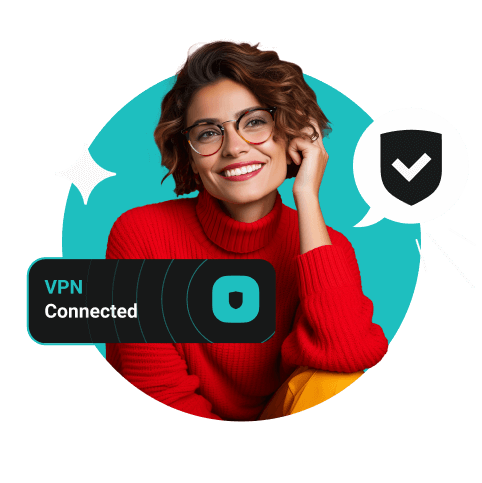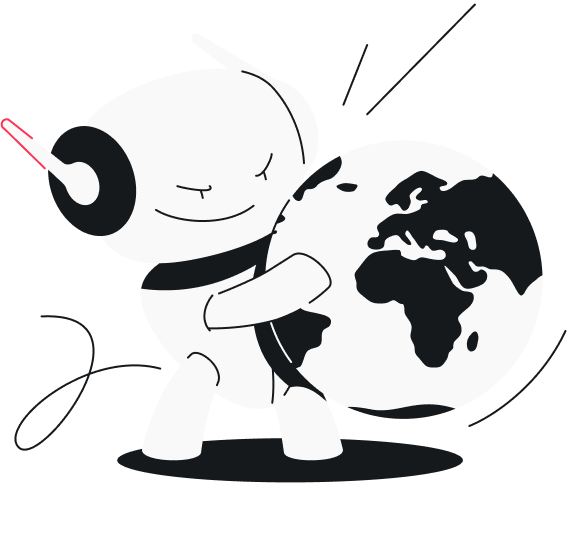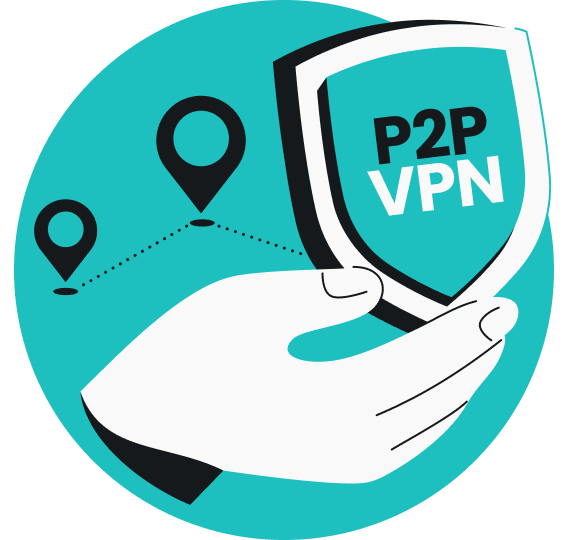There may be several reasons why your ExpressVPN isn’t working, including Wi-Fi connection issues, firewall or antivirus restrictions, countries blocking VPNs, VPN server problems, and more. Here, I’ll tell you how to get your ExpressVPN working again.
Table of contents
Why is my ExpressVPN not working?
To resolve your ExpressVPN connectivity issues, you need to understand why your VPN isn’t connecting.
- Internet connection problems. First of all, it might be your internet connection and not the VPN provider that’s at fault. Bad internet connectivity or slow Wi-Fi speeds can influence your VPN connection, too.
- Firewall/antivirus restrictions. It could also be that your firewall or antivirus software is blocking the VPN connection.
- Wrong username/password. Another non-VPN-related issue can be that you’ve entered incorrect login information, or perhaps your password has expired, which would prevent the VPN from connecting.
- Software updates. It is possible that your VPN software is not up-to-date or the settings aren’t configured correctly.
- VPN server problems. It could also be that the VPN servers are experiencing downtime or some technical issues, resulting in errors like “Server IP address could not be found”.
- VPN protocol issues. Another reason could be that there are some VPN protocol incompatibilities or restrictions that cause the VPN app to not work.
What can I do when ExpressVPN isn’t working?
Check your internet connection
If your ExpressVPN isn’t working, it might be due to a lost or weak internet connection. So first, you should check if your internet connection is functioning properly.
The easiest and fastest way to do so is by disconnecting ExpressVPN and visiting any web page. If the page opens and works well, your internet connection isn’t the problem.
If the web page doesn’t load, it indicates that you’re having internet connection issues and should do network troubleshooting. Follow this guide to troubleshoot network problems in Windows. And here’s a guide to troubleshooting your Mac’s connection to the internet.
Sometimes, slow internet speed might be why you can’t connect to the VPN. So, if troubleshooting didn’t suggest any issues, try running a speed test. You can use the Ookla speed test tool.
If the results show very slow internet speed, try moving closer to the router or connecting your device through an ethernet cable rather than a router. If the speed issue isn’t resolved, you might have to consider upgrading your internet plan or switching to a different ISP (Internet Service Provider) altogether.
Confirm your login details
Sometimes, the solution is so obvious that you might not even think about it — checking your VPN account login information. Something as simple as a typo in your username or password can be the cause of VPN connection failure.
In case you can’t remember your login details, try to reset your password or contact the ExpressVPN customer support team.
If you’re using ExpressVPN on your router, make sure that you’ve entered the correct sign-in details, as they will be different from your VPN account credentials. The VPN won’t work if you fill in the wrong credentials.
Update your ExpressVPN app
Like any other software, the ExpressVPN app is being regularly updated. The updates vary from small modifications in the user interface to essential security and functionality changes.
So, if your VPN isn’t working properly, it may be because your app isn’t up-to-date. The ExpressVPN app sends out notifications about the latest updates, so don’t ignore those. You can also agree to auto-updates and get the newest app version automatically whenever it comes out.
Restart your ExpressVPN app
If your internet connection is stable, restarting your ExpressVPN app may help you reconnect to the internet.
You need to completely close the ExpressVPN app to restart it. Based on what device you’re using, you might have to force-quit the app using a task manager or close it by swiping it off the screen.
To see if the problem’s been solved, wait a few seconds for the app to completely shut down, then reopen it by tapping on the icon, sign in to your account, and try turning on the VPN.
Reinstall your ExpressVPN
If the connectivity issues continue, try reinstalling your ExpressVPN app.
You’ll have to start by uninstalling the existing app from your device. Then, install the newest version of ExpressVPN from the website or app store, open the reinstalled app, and sign in again. After that, try connecting to a VPN server to check if the issue was resolved.
Uninstall/disconnect from other VPN accounts
It may seem that subscribing to more VPN providers means more security. However, running multiple VPN connections can lead to poor performance, slow speeds, and unstable connectivity.
So, if you’re connected to more than one different VPN service and ExpressVPN isn’t working, you should consider disconnecting from or uninstalling the other VPNs.
Find the other VPN programs on your PC or apps on your smartphone and follow the appropriate procedures to uninstall or disconnect.
ExpressVPN still not working: advanced troubleshooting
Connecting to a different VPN server location
ExpressVPN has lots of servers across 105 countries. Sometimes, servers experience downtime, are overloaded with traffic, or have other connectivity issues.
To see if a different VPN server location can resolve your connection problems, try changing the ExpressVPN server location:
- Open ExpressVPN and click on the three dots.
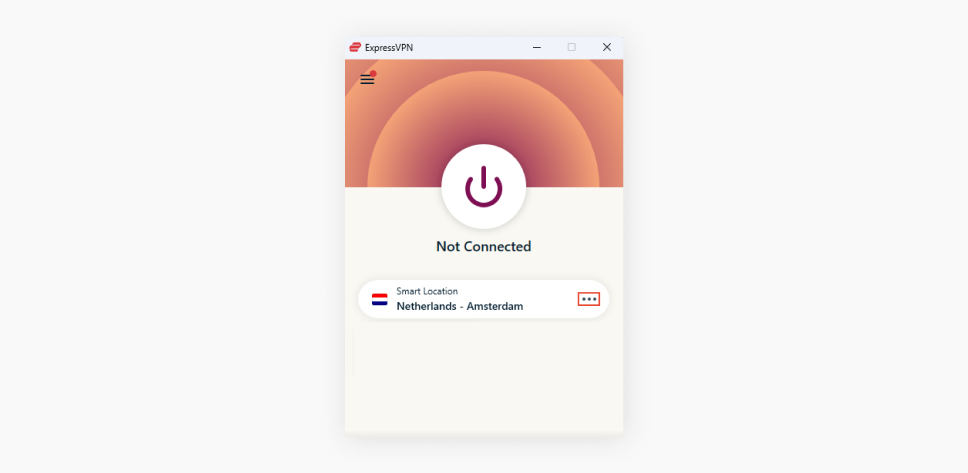
- Choose a server location from Recommended or All Locations.
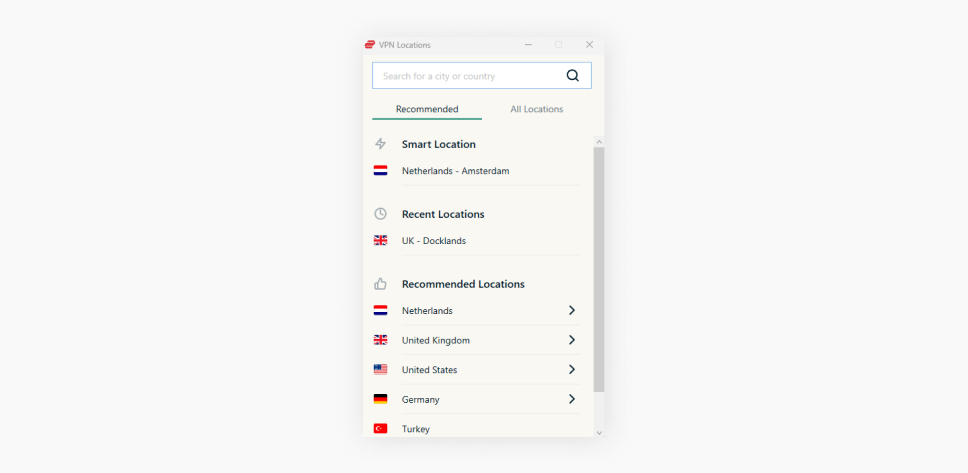
The Recommended tab shows you the locations ExpressVPN has picked for you as the best ones to connect to.
In the All Locations tab, you will find server locations sorted by region. You can find a specific VPN server location by clicking the dropdown arrow next to your preferred region and country.
You can also find the server location you’re looking for by typing its name in the search bar.
- Connect to the chosen server location by selecting it and then clicking on the Connect button or by double-clicking the server location.
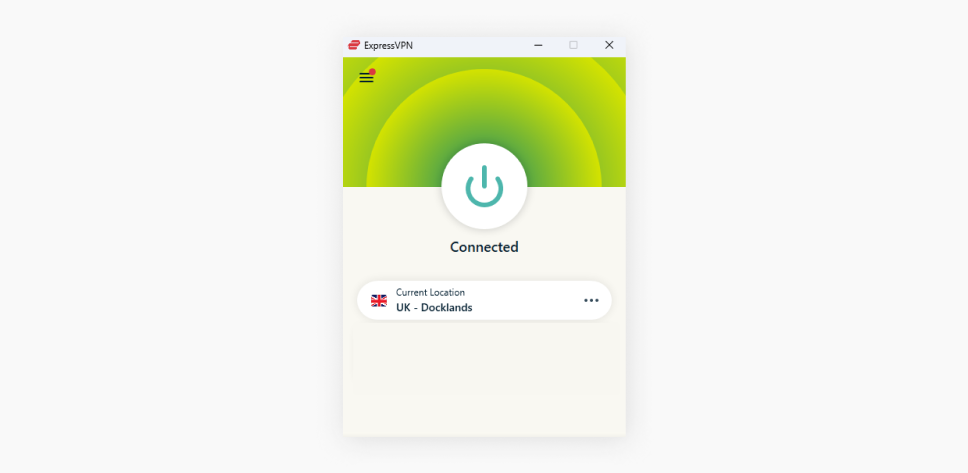
Changing VPN protocol
VPN protocols are sets of rules that determine the communication between your device and a VPN server. The main objective of a VPN protocol is to keep your connection secure and fast.
ExpressVPN has several VPN protocols available, but they recommend using the Automatic setting, which picks the most suitable protocol for your network automatically. However, if you’re experiencing VPN connection issues, you can try switching the protocols manually:
- Open ExpressVPN and click on the three bars in the top-left corner.
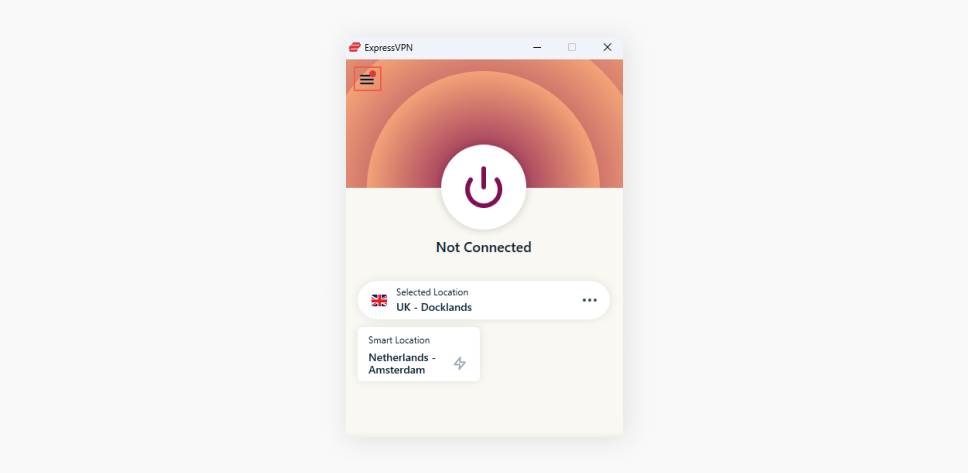
- Select Options (Windows) or Preferences (MacOS).
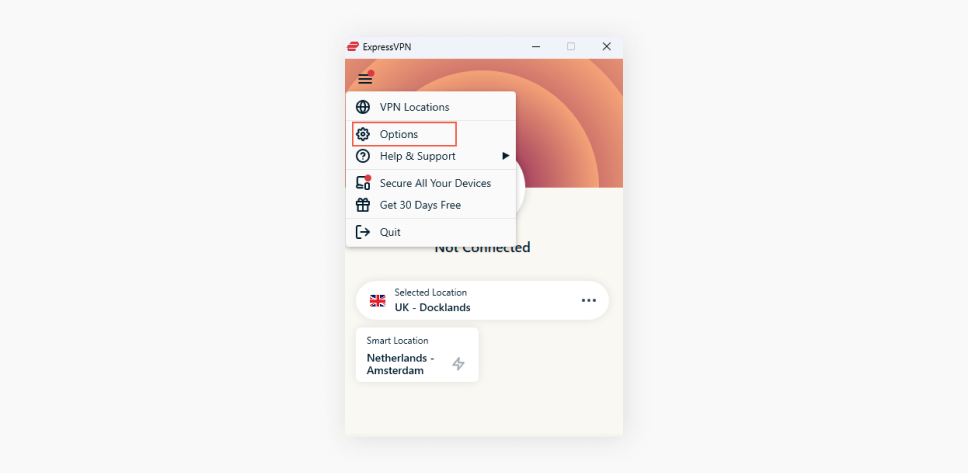
- Click on the Protocol tab.
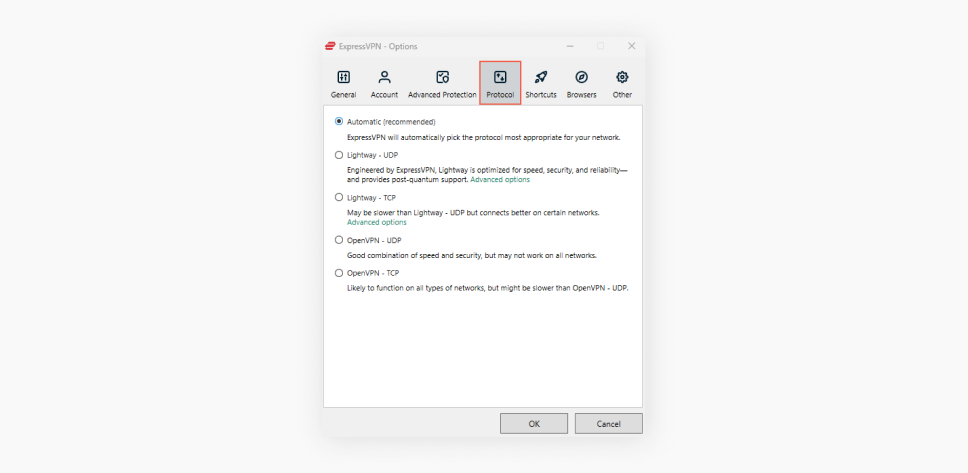
- Choose a protocol and click OK.
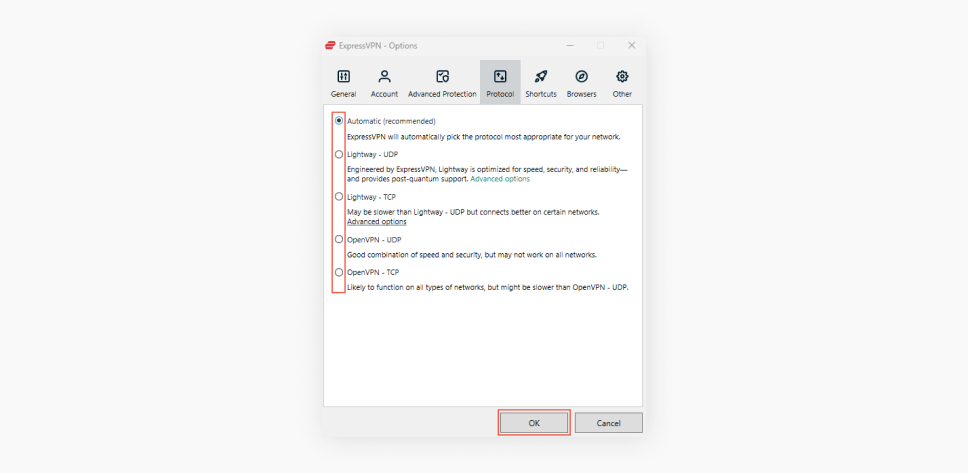
Reviewing firewall settings
Firewalls are security systems that aim to protect your devices and networks from various online threats. Sometimes, the firewall settings can be too strict, and it might block your ExpressVPN connection. You can temporarily disable your firewall and try connecting to a VPN server location to check if that is the case.
If you confirm that your firewall is blocking the VPN connection, you can allowlist ExpressVPN by adding an exclusion in your firewall settings.
Allowlisting ExpressVPN on Windows:
- Open up Settings and search for Firewall & network protection.
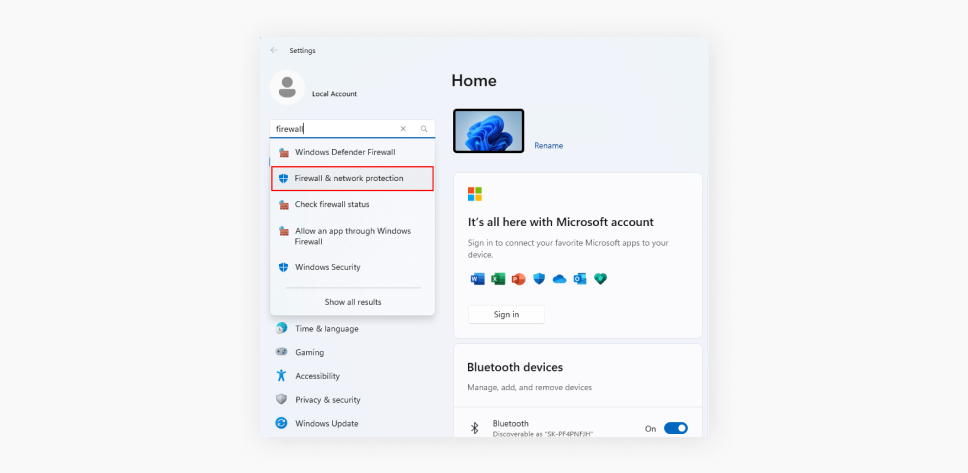
- Click on Allow an app through firewall.
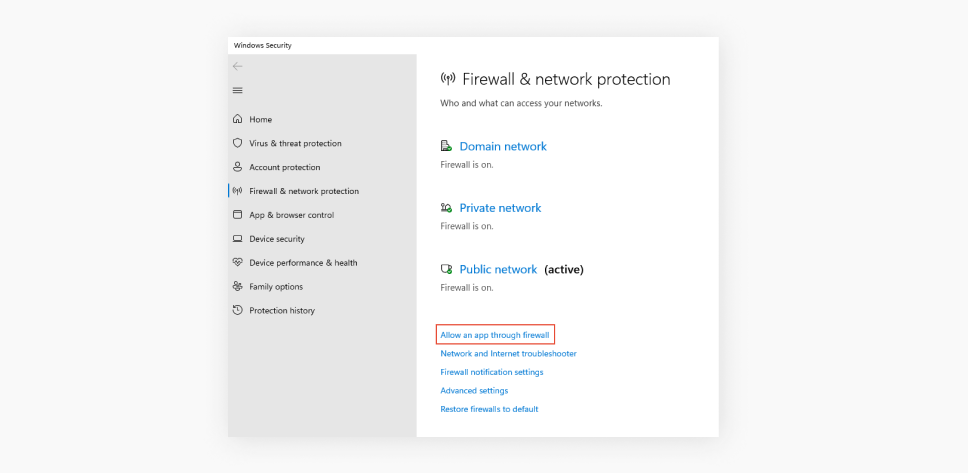
- In the window that popped up, select Change settings.
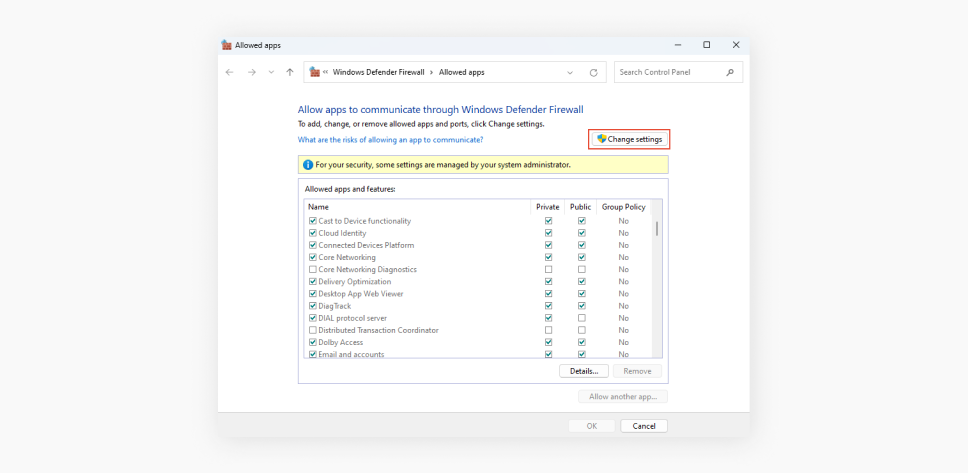
- Click Allow another app.
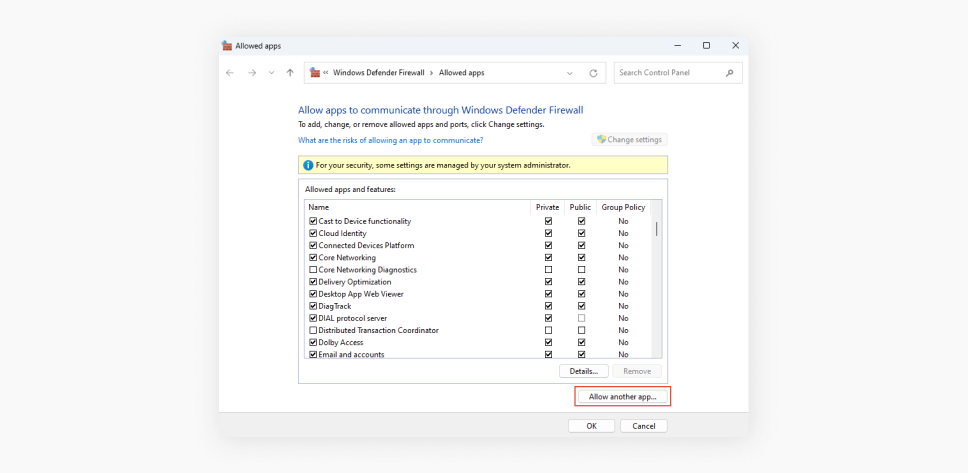
- Click Browse, search for ExpressVPN, select it, and click Open.
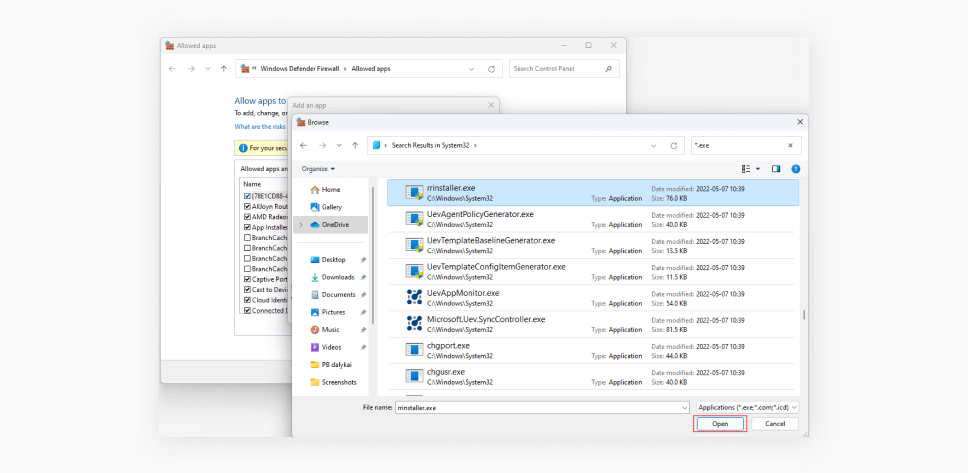
- Click Add.
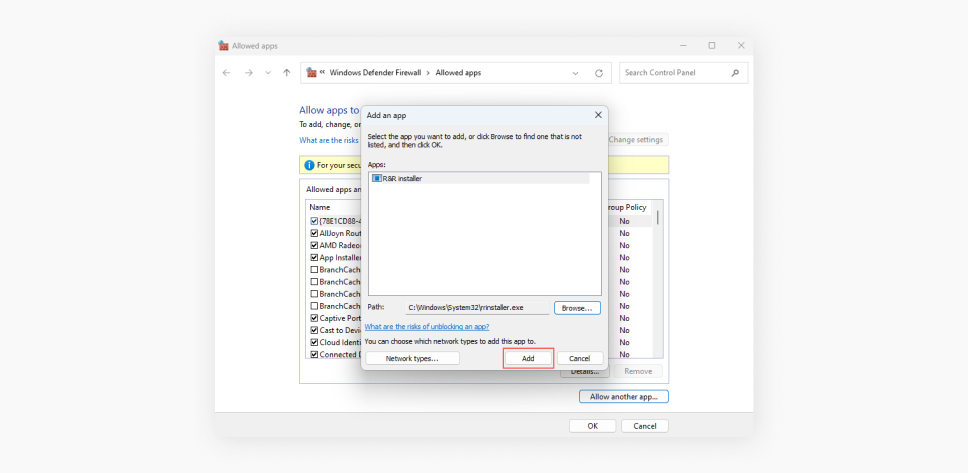
- Make sure the Domain, Private, and Public boxes are checked and click OK.
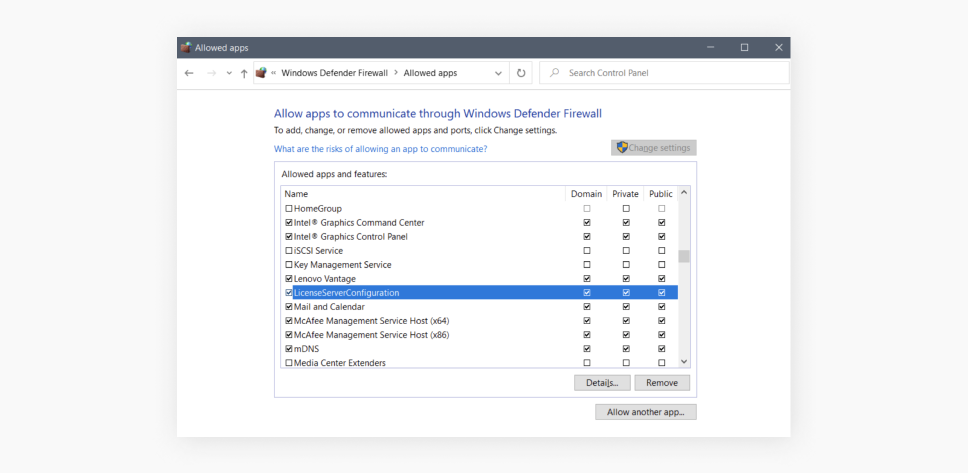
Allowlisting ExpressVPN on MacOS:
- Click the Apple menu and select System Settings.
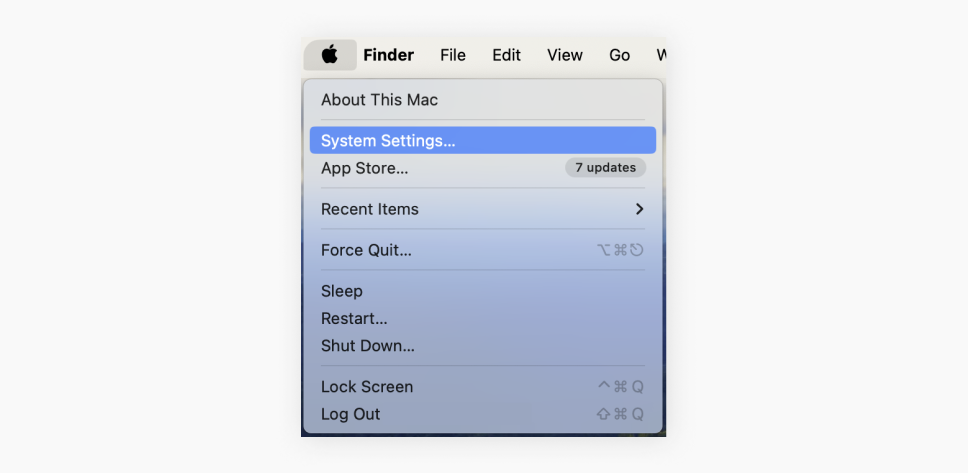
- Select Network and then Firewall.
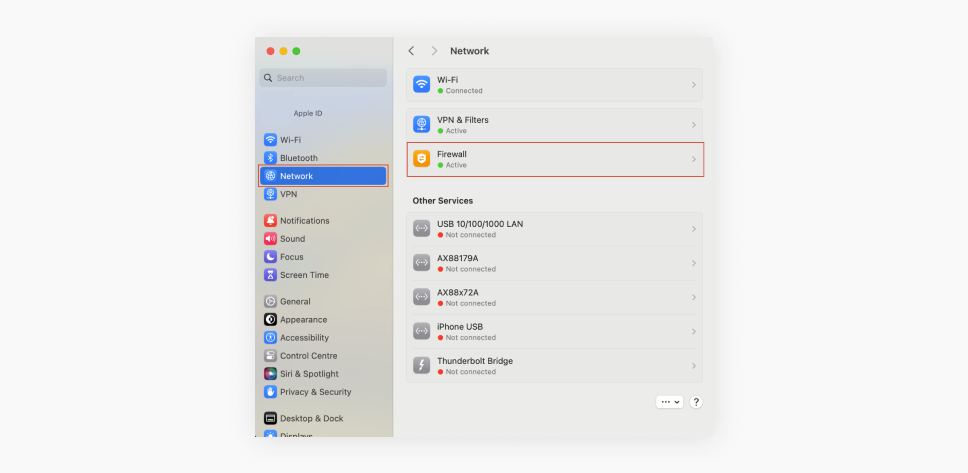
- Select Options.
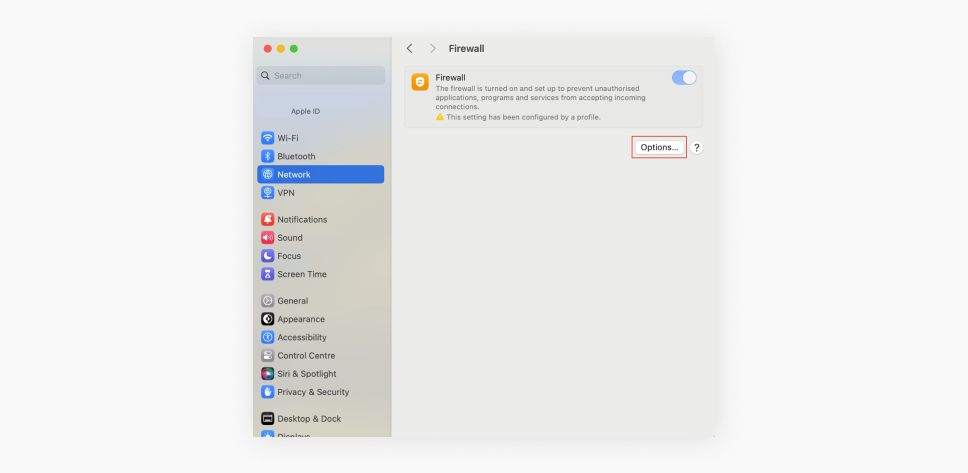
- Click + to add ExpressVPN.
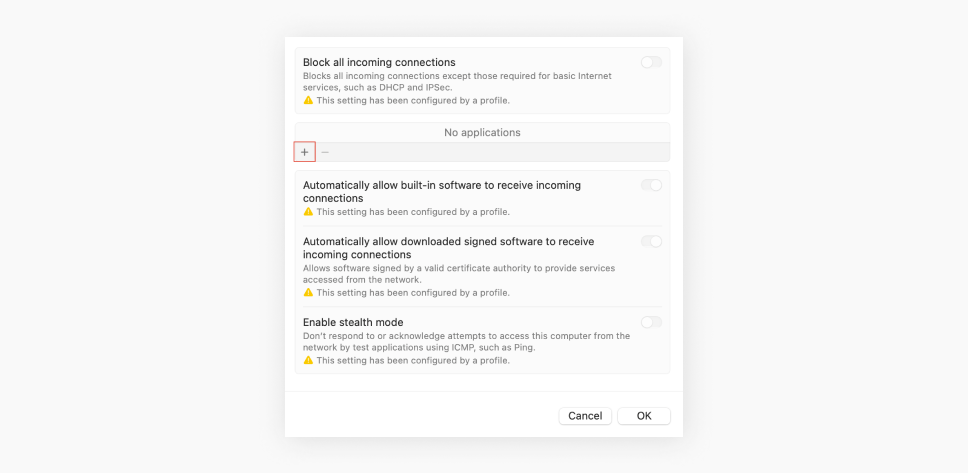
- In the Finder window, search for ExpressVPN, select it, and click Open.
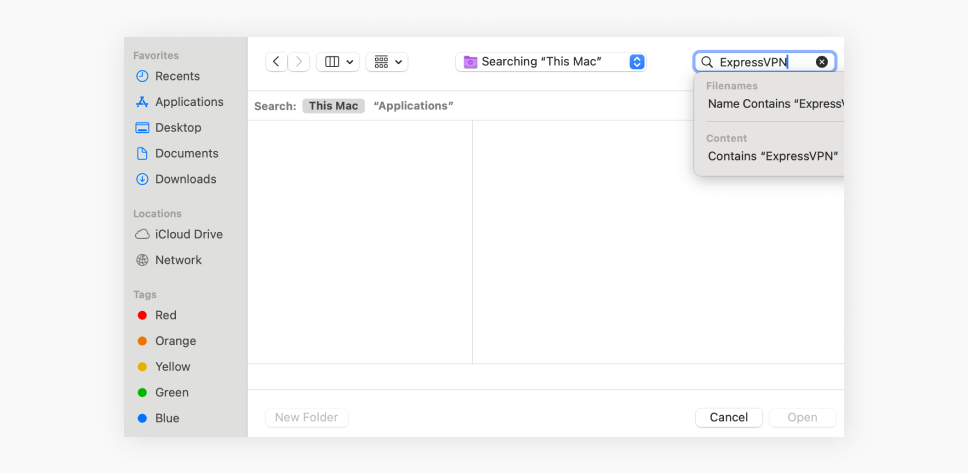
- Make sure that it’s set to Allow incoming connections and click OK.
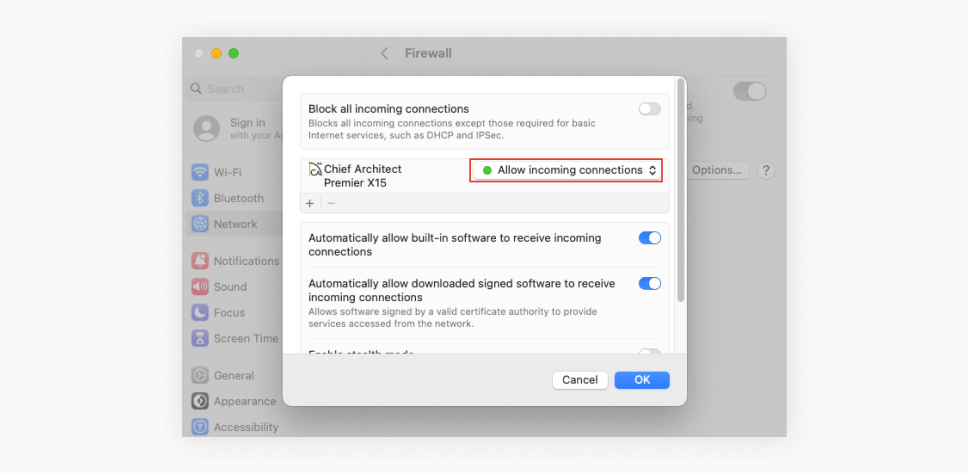
Reviewing antivirus settings
Similarly to a firewall, your antivirus software might be blocking the VPN connection. If your ExpressVPN isn’t working, start by disabling the antivirus and connecting to a VPN server location to check whether that is the reason why.
If you can establish a VPN connection after disabling your antivirus, it means the antivirus is blocking the VPN connection, and you will have to allowlist ExpressVPN.
The allowlisting process is different for every antivirus product, so it’s best to contact your antivirus provider’s customer support or look online for instructions.
When to contact support
Is your ExpressVPN not working even after all the troubleshooting steps mentioned above? Then it’s probably best to contact customer support.
The ExpressVPN support team will assist you in troubleshooting the problem further and hopefully will be able to help restore the VPN connection.
The easiest and fastest way to contact them is through the live chat, which you can start by clicking “Need help? Chat with us!” in the bottom-right corner.
Try a new VPN service
Alternatively, you can try a different VPN provider, like Surfshark, if your VPN connection issues persist.
Surfshark VPN is a trustworthy premium service that expertly protects you online.
- 4,500+ servers in 100 countries around the world ensure fast speeds and stable connections wherever you are.
- Advanced and secure VPN protocols — WireGuard®, IKEv2, and OpenVPN.
- Security-increasing Kill Switch protects your data by switching off the internet connection if your VPN connection unexpectedly drops.
- Extra emphasis on privacy with Rotating IP, which changes your IP address every few minutes, and Alternative ID, which creates alternative credentials for secure registrations online.
- Split-tunneling tool Bypasser ensures convenience by allowing you to exclude selected apps and websites from the VPN connection.
- One account can secure unlimited devices — you can install Surfshark VPN on the whole household’s Windows, macOS, Android, and iOS devices, TVs, and even routers.
- 24/7 customer support will help you solve any issues when they arise, no matter the time of day.
- Assured peace of mind with a 30-day money-back guarantee on all Surfshark plans when purchasing a subscription through the Surfshark website.
If you want to understand your options better, you can read an in-depth comparison between Surfshark and ExpressVPN here.
Wrapping up: fix those connectivity issues and stay secure online
If you’re facing connectivity issues with ExpressVPN, the solution is probably very simple, but it may take a while to find the problem. If the suggested fixes don’t help, you might have to contact the ExpressVPN support team.
In case your ExpressVPN connectivity issues persist, you might want to try a different VPN service, such as Surfshark. Surfshark VPN provides stable connections, top-notch security, fast speeds, and a customer satisfaction guarantee.
FAQ
Why do I have no internet when ExpressVPN is on?
There are multiple reasons why you have no internet connection when ExpressVPN is on, including connectivity problems at the chosen VPN server location, ISPs interfering with VPN protocols, conflicting antivirus or online security application settings, or interference from a web browser’s proxy, to name a few.
You can try these troubleshooting steps to resolve internet connection issue: updating to the latest version of ExpressVPN; connecting to a different VPN server location; changing the VPN protocol; adding ExpressVPN as an exclusion on your antivirus or online security application; or disabling the proxy settings.
If these troubleshooting steps don’t help, try contacting the ExpressVPN support team.
How do I check that my VPN is working?
You can check if your VPN is working by taking note of your IP address before and after connecting to a VPN — if the IP address changes, that means your VPN is working. You can also check the VPN status on your VPN app — most VPN providers have this indicator on their software.
Why can’t I connect ExpressVPN to my router?
There can be several reasons why you can’t connect ExpressVPN to your router: the router isn’t compatible with ExpressVPN; you haven’t connected the router properly; you have other VPN connections on your devices; or other services (like Secure DNS or iCloud Private Relay) are preventing the access.