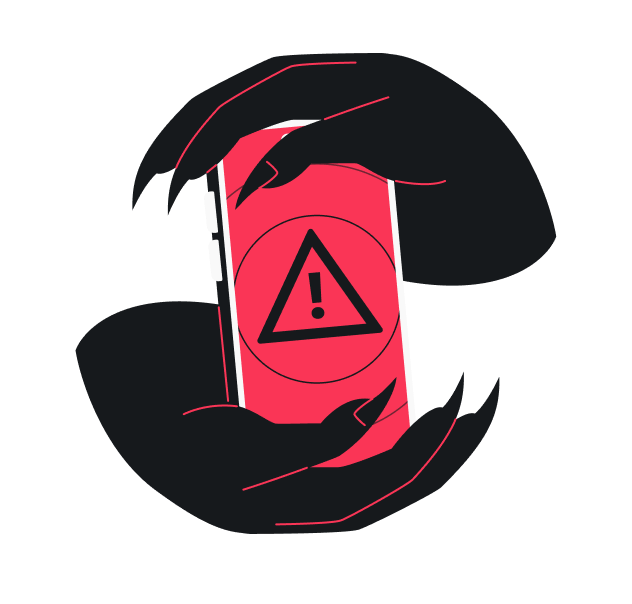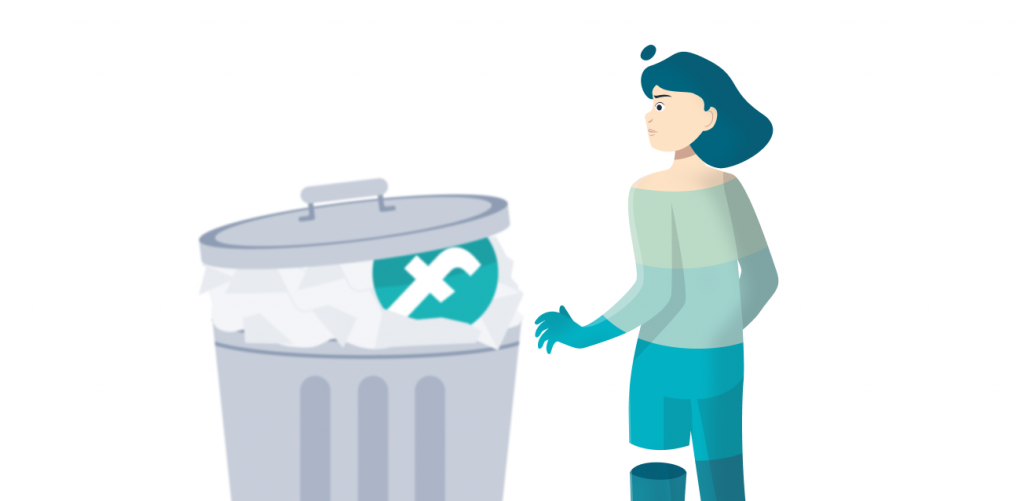
Ever complained about buying a thing online once and then getting endless Facebook ads for it? Is your search menu cluttered by stuff you only needed to find once? Well, you can remedy the situation by clearing your Facebook search history. You’ll learn how to do that in this article.
Note: You can delete Facebook search history, but that only removes the connection between the data Facebook recorded and you. It does not delete the data itself. It also doesn’t stop the site from recording more data after the wipe. But once you learn how to clear your Facebook search history, you can do it regularly.
How to delete Facebook search history on the website
Step 1. Click on the search box. A drop-down menu of recent searches will appear.
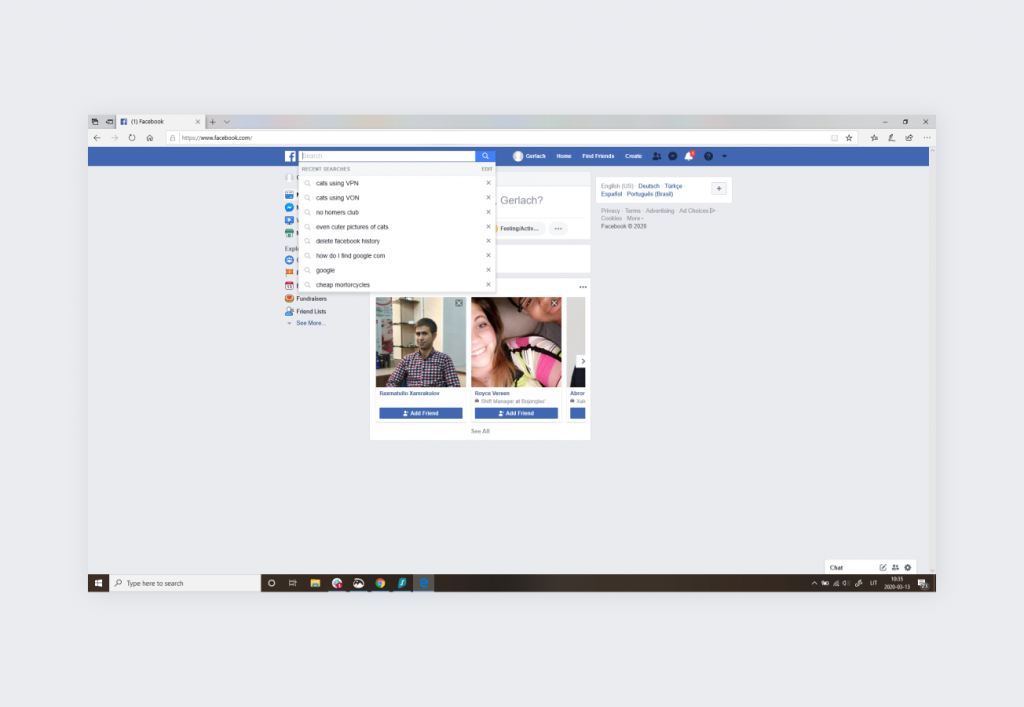
Step 2. Click “Edit” on the right. It’s on the same line as Recent searches.
Step 3. You should now see the Activity log.
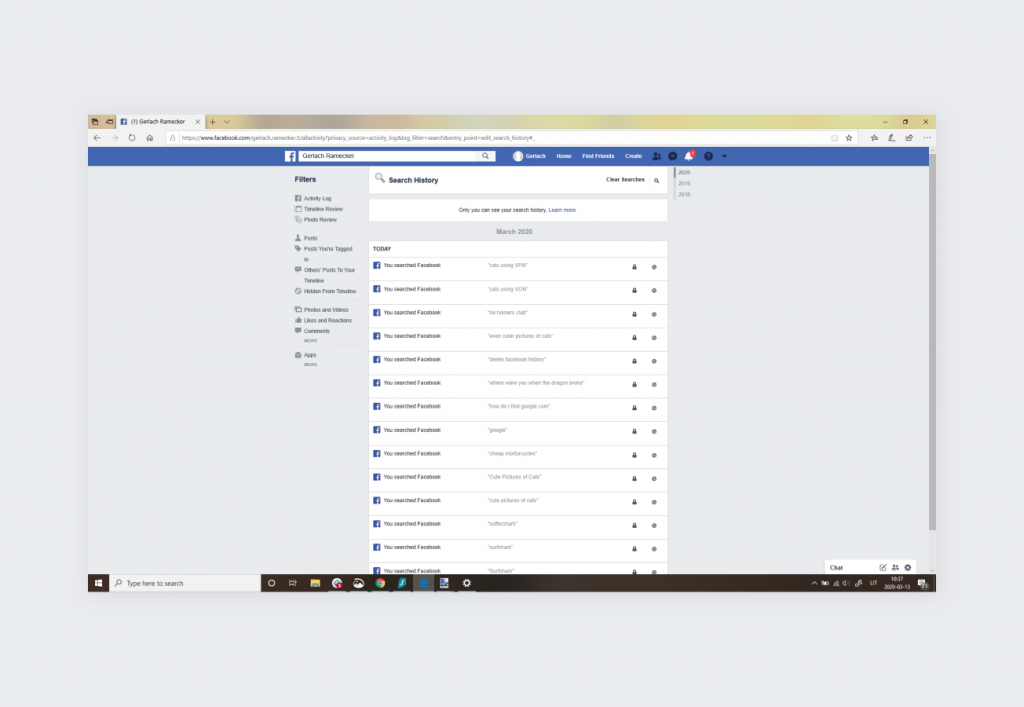
Step 4. You now have two options:
- Delete each search entry individually by clicking the three dots on the right side of the entry and choosing Delete in the menu.
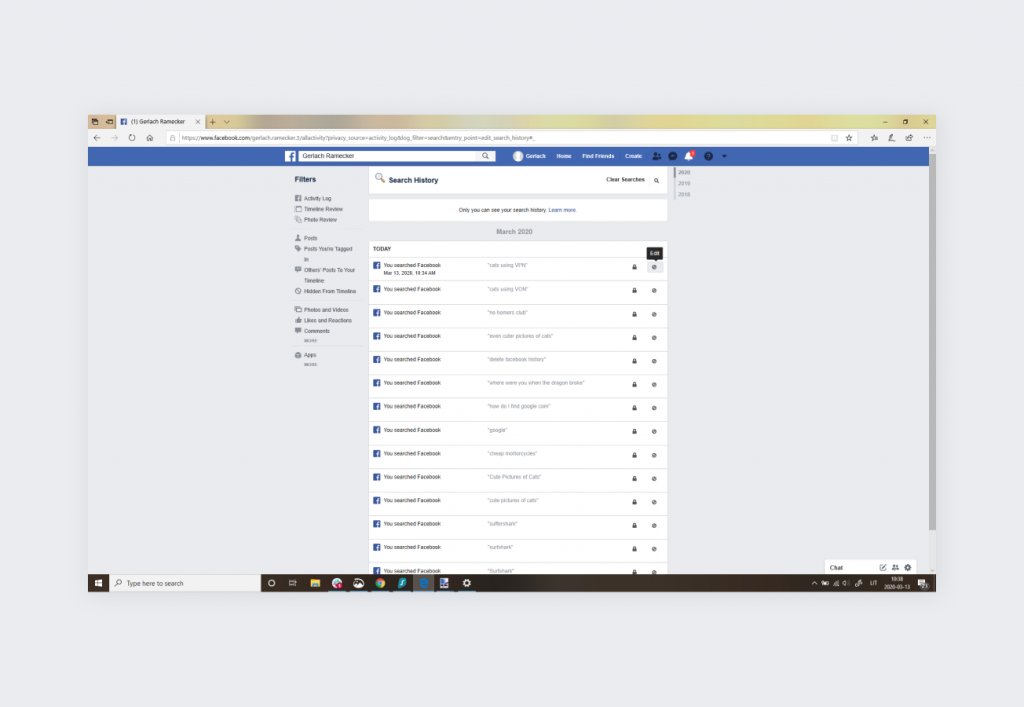
- Choose the nuclear option by clicking Clear searches – the log will be wiped immediately.
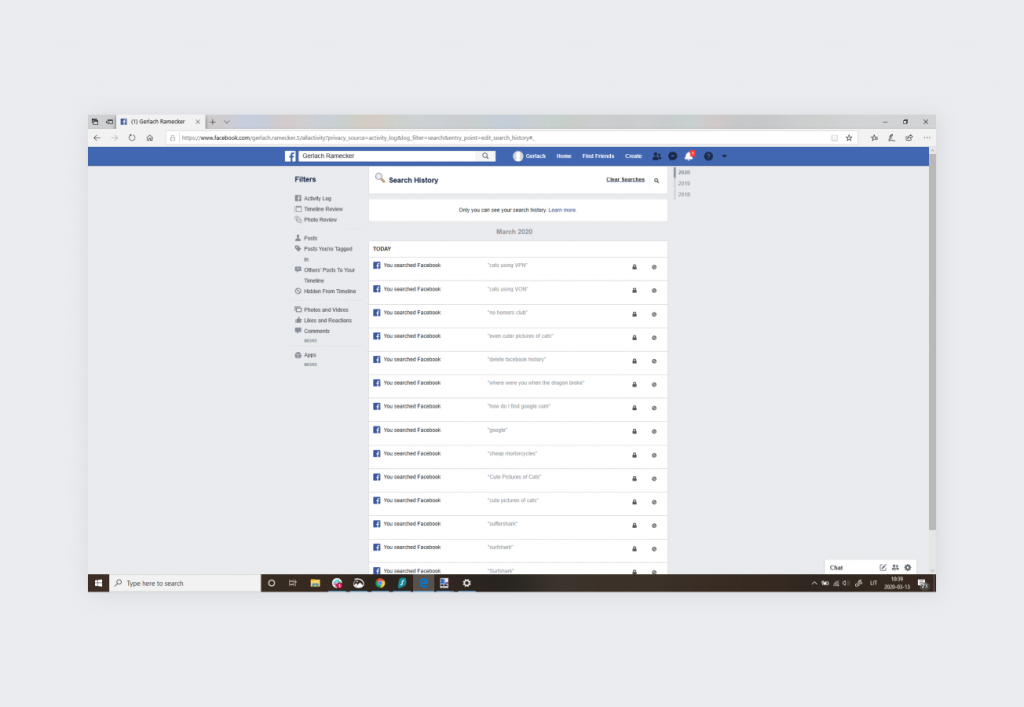
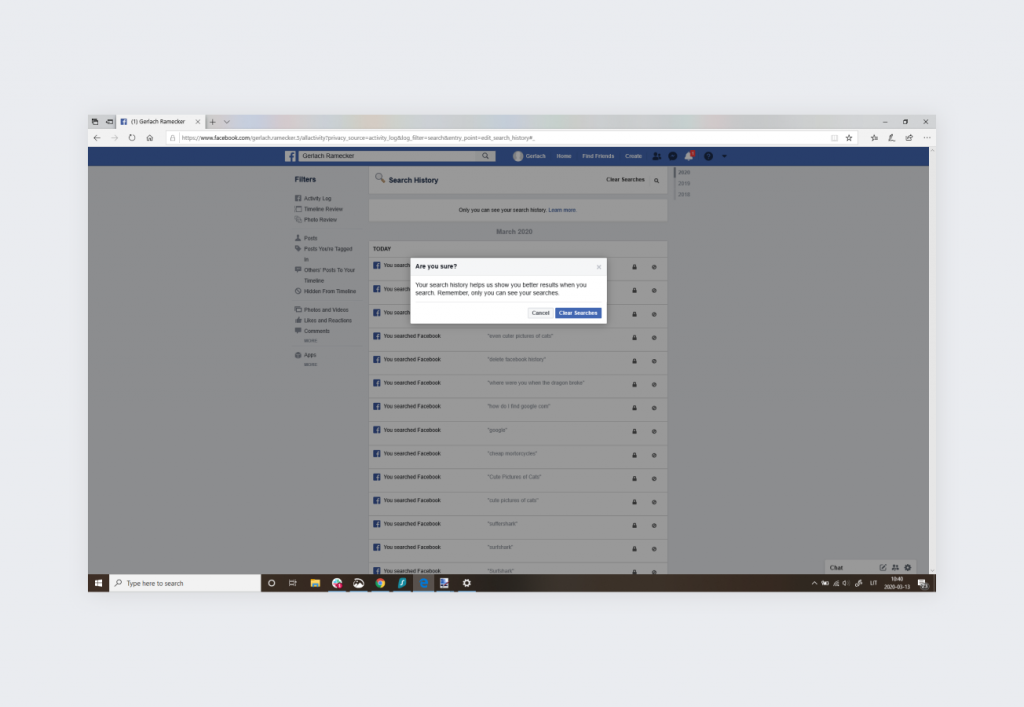
Your search history is now gone!
How to clear Facebook search history on Android
Step 1. Navigate to your profile and tap the Activity log under your profile photo.
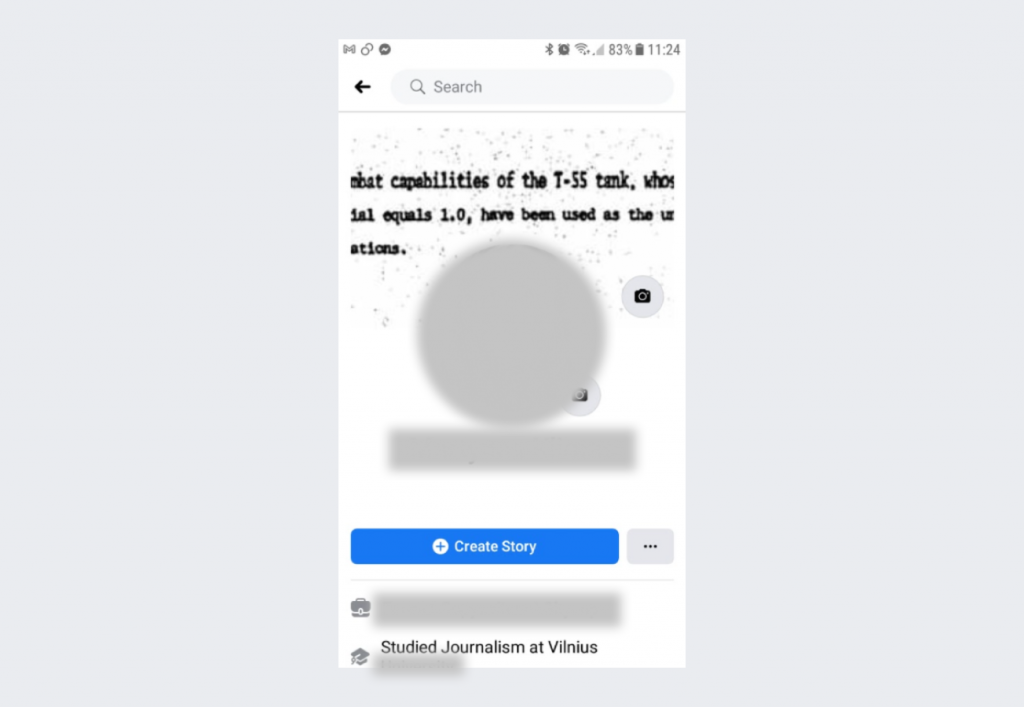
If you don’t see it, click the three-dot symbol on the right. The Activity log should be on the menu that appears.
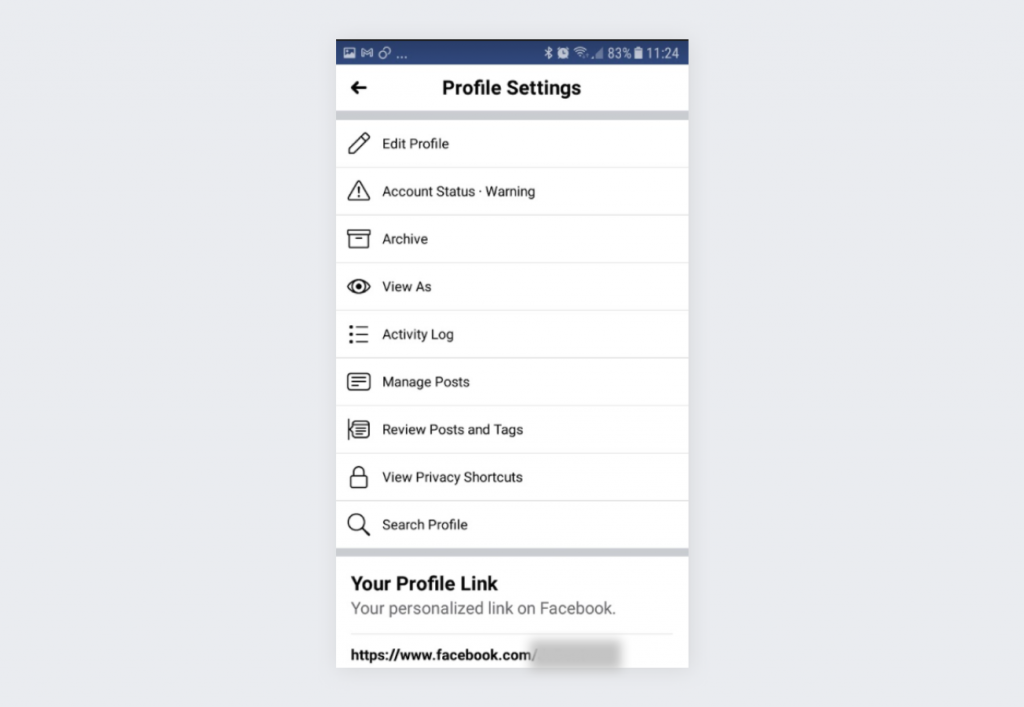
Step 2. In the Activity log, scroll down to Logged actions and Other Activity. Tap the downward arrow and select Search history.
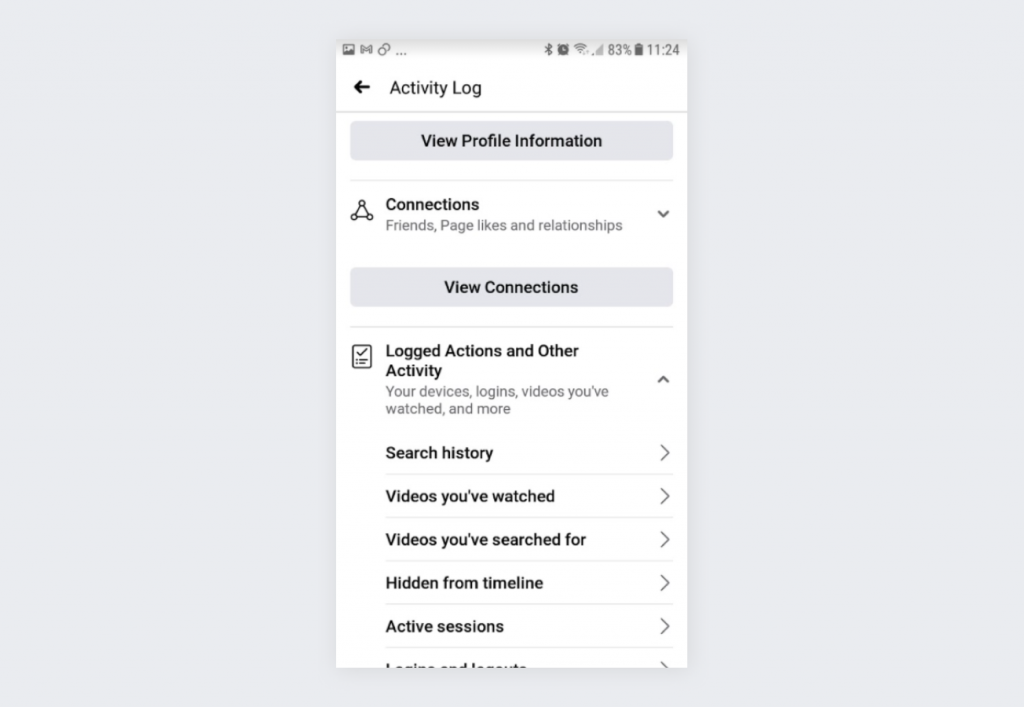
Step 3. You now have two options:
- Delete the entire history by clicking Clear searches.
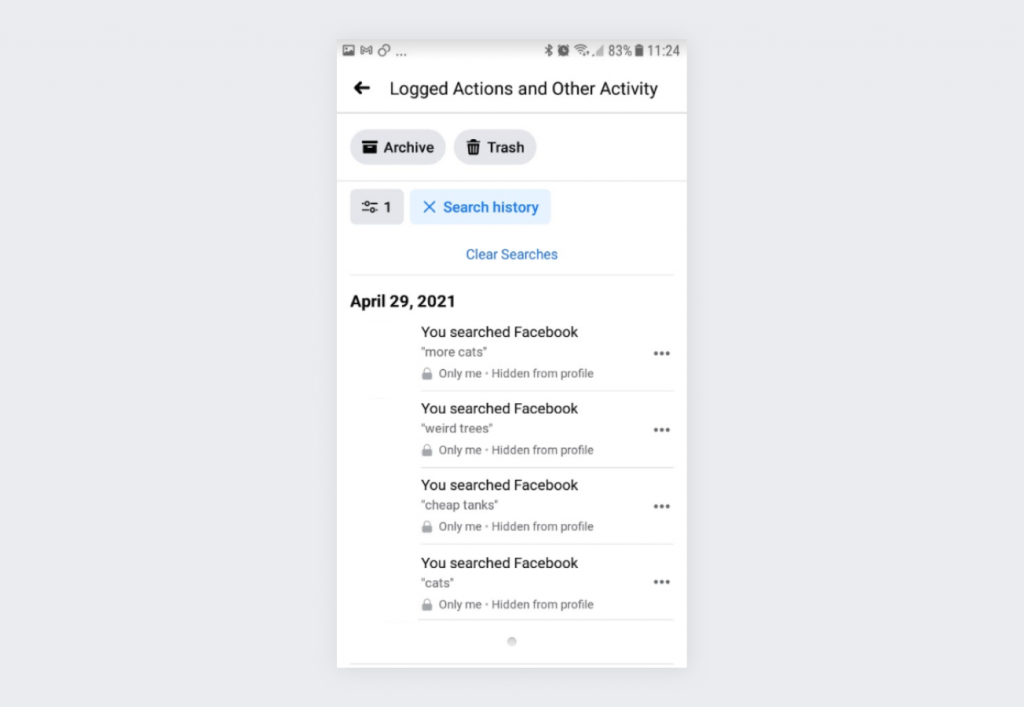
- Delete specific entries by clicking on the symbol next to the search term and choosing Delete.
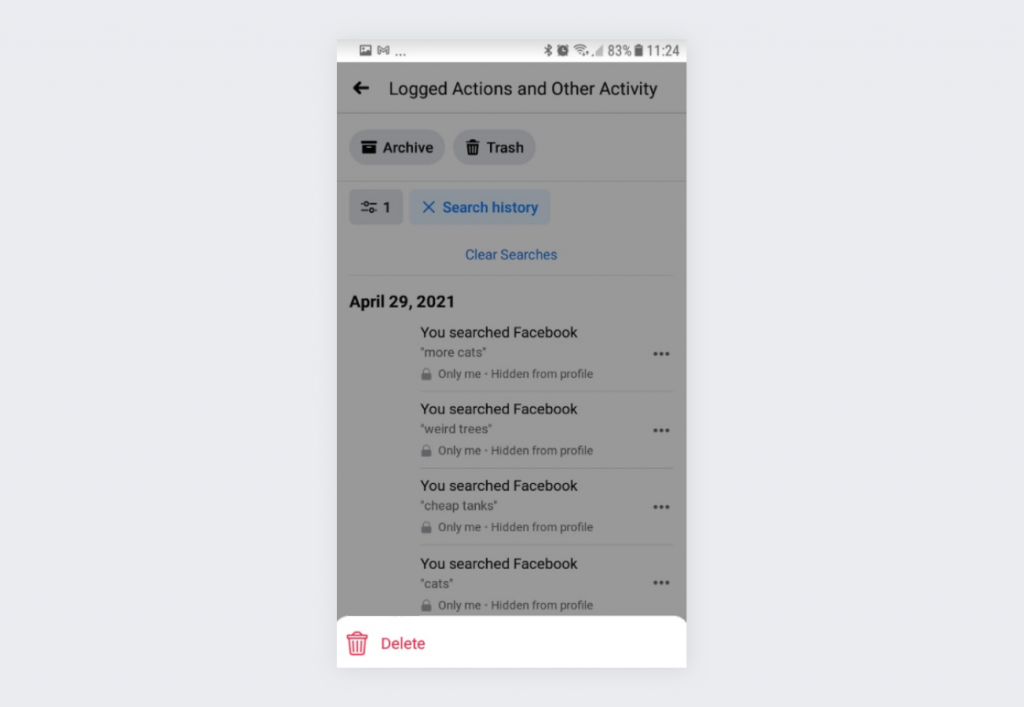
Your history has been deleted.
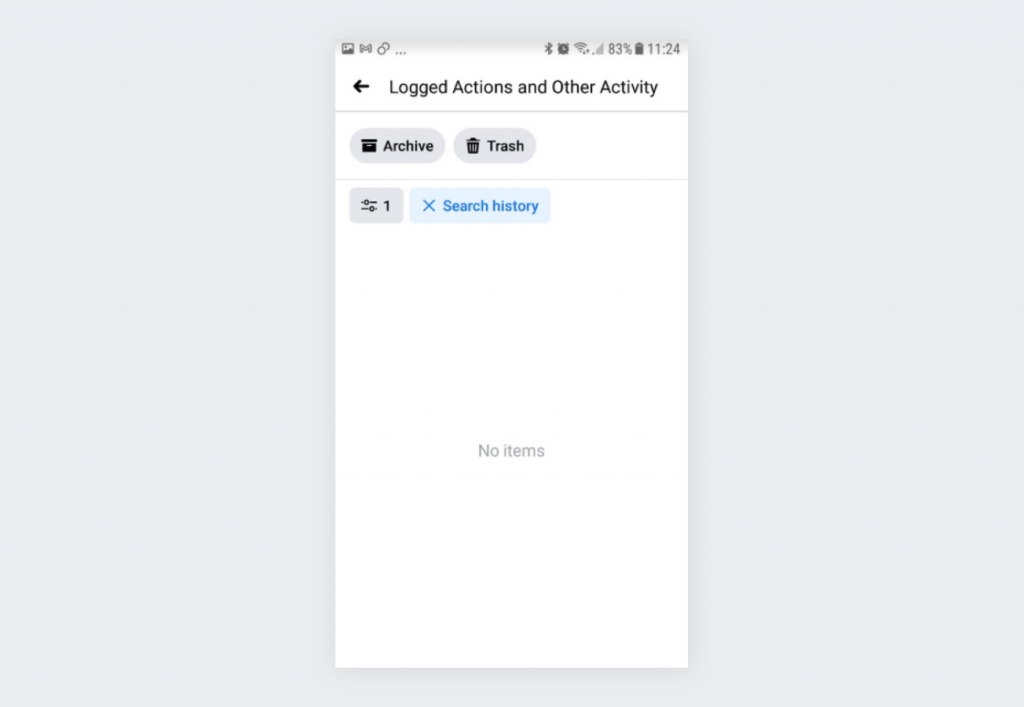
How to clear Facebook search history on iOS
Step 1. Navigate to your profile and tap on the Activity log under your portrait.
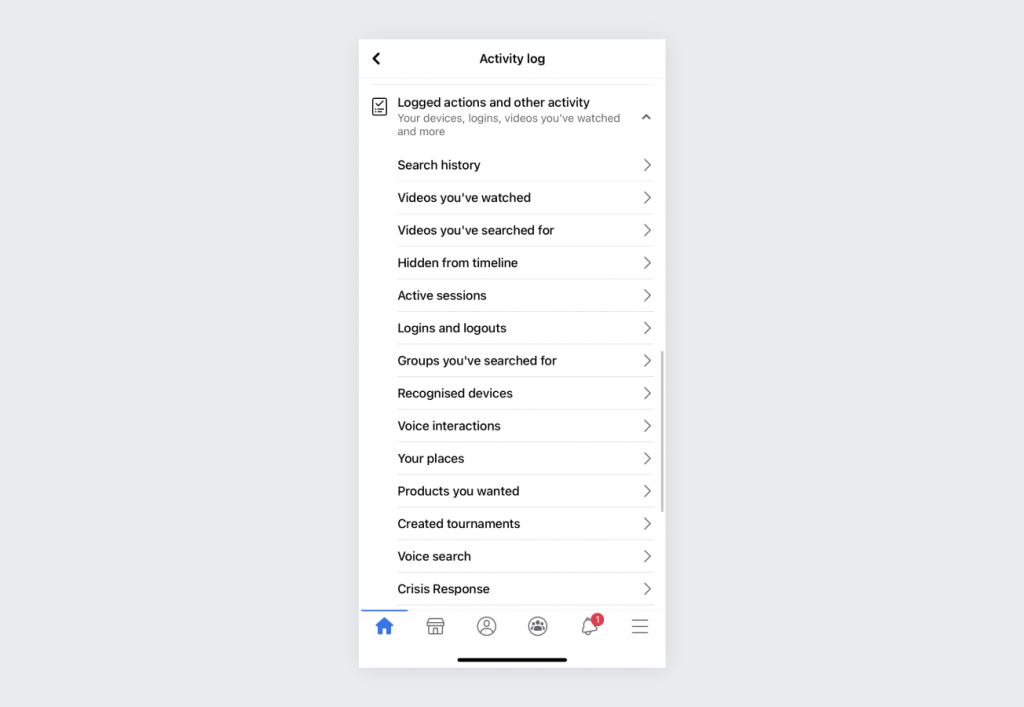
If it’s not there, open the menu (three dots) under your profile photo and tap the Activity log.
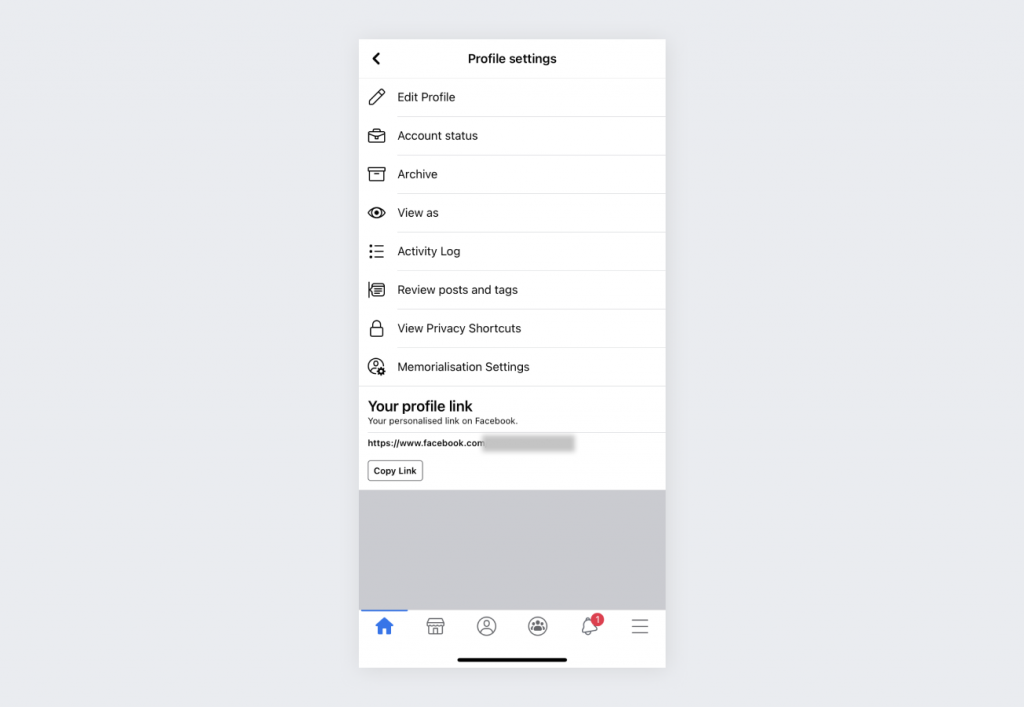
Step 2. Tap Filters.
Step 3. Select Logged actions and other activity at the bottom of the screen and then tap Search history.
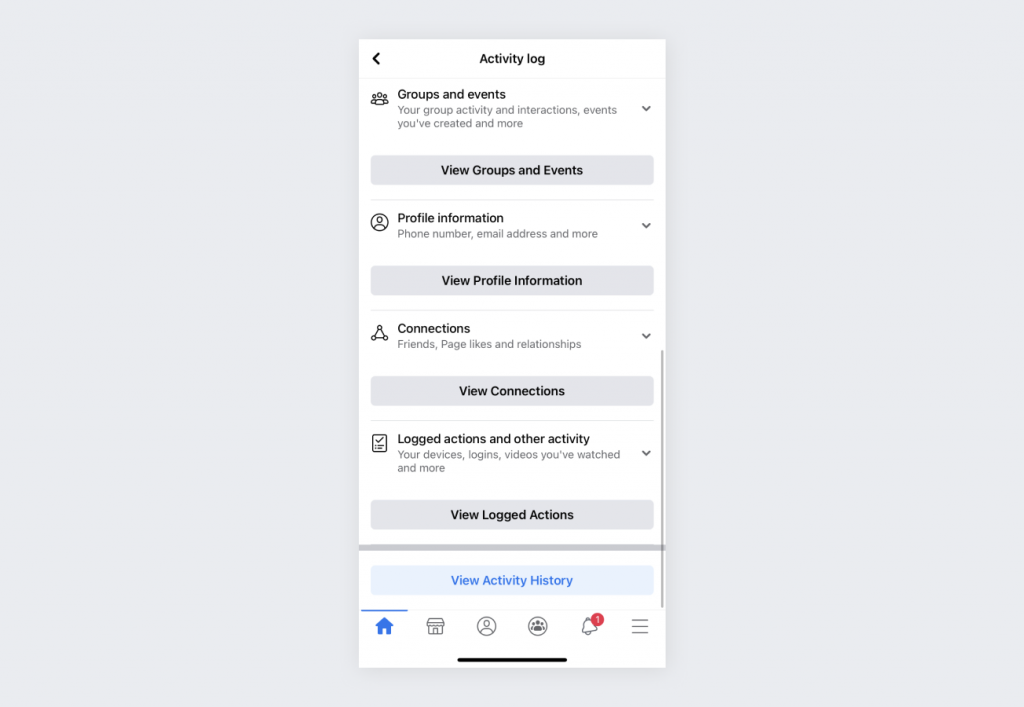
Step 4. You are now faced with two options:
- Delete the entire history by tapping on Clear search.
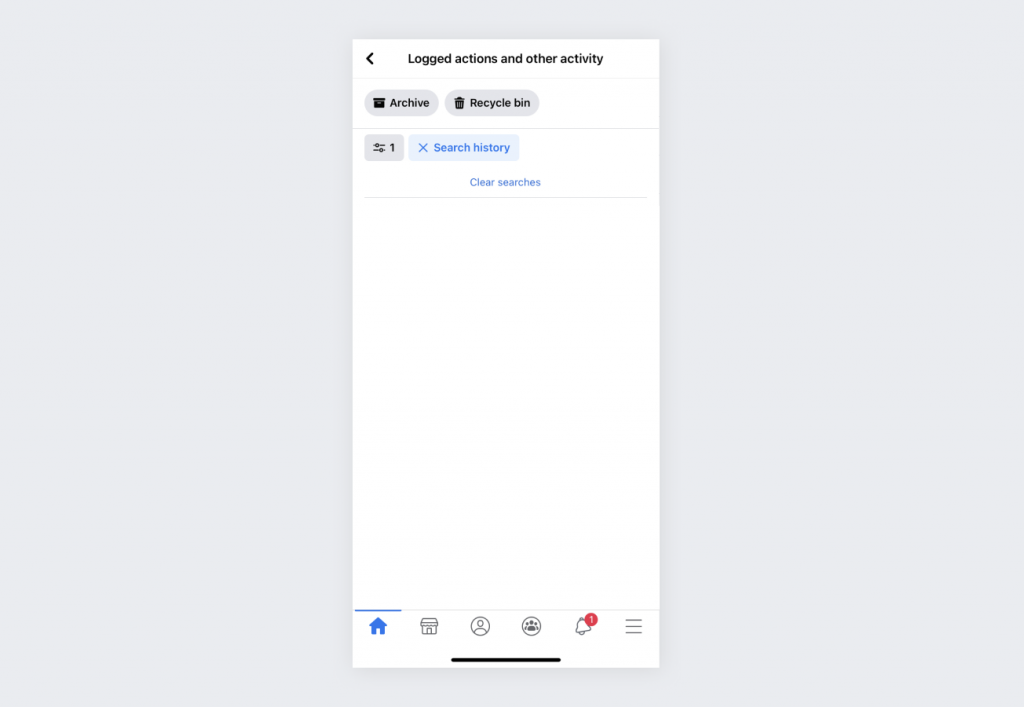
- Delete individual entries by tapping on the three-dot symbol to the right of the search term and selecting Delete.
You have successfully deleted your Facebook search history.
Get privacy beyond Facebook history
While the option to delete Facebook search history leaves a lot to be desired, at least it’s there. But if you’re out and about online, you’re alone with the multitudes of malicious actors ready to collect your data and use it for ads. Stop them from following you around by hiding your tracks with a VPN!