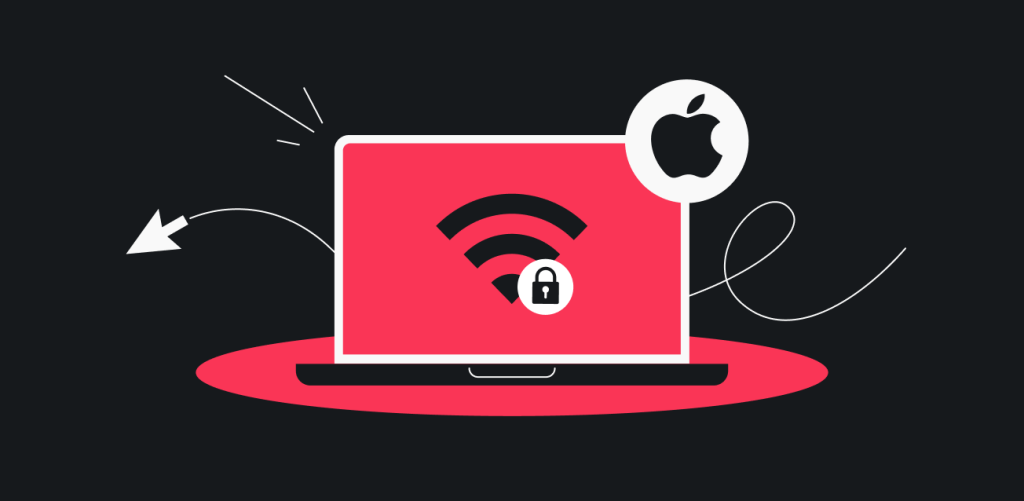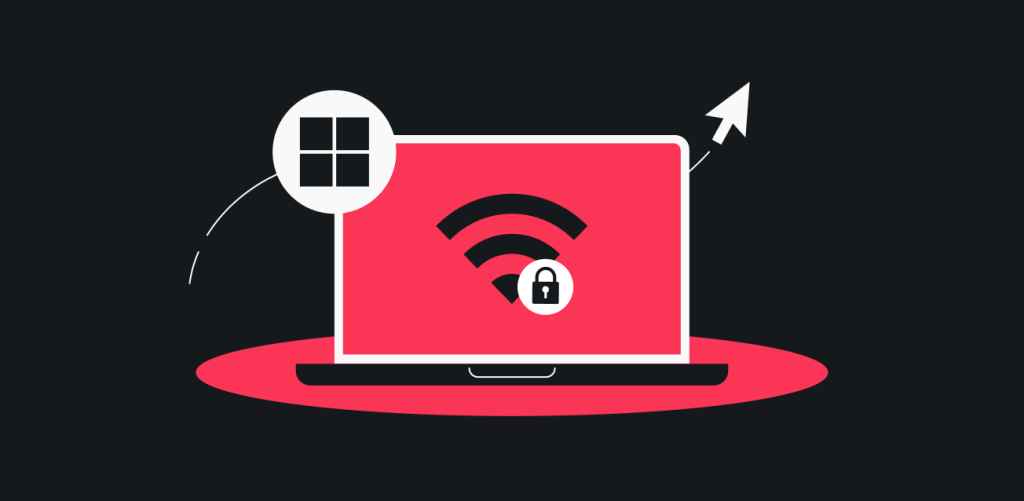In this article, you will learn how to set up a manual WireGuard connection on your iOS device.
Table of contents
Credentials and locations
For any manual WireGuard connection you will need to have a key pair and a location to which you would like to connect selected, below you will find information on how to get the key pair as well as the server configuration file.
I have a key pair
- Open Safari, or any browser on your iOS device, go to this page, and log into your account. Click on the VPN section, then Manual Setup, and finally select WireGuard.
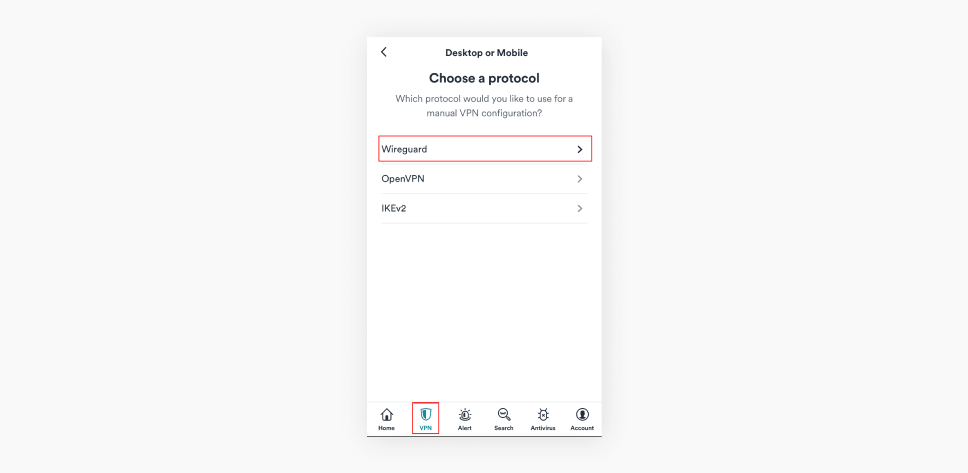
- Click on I have a key pair.

- Enter your public key and hit Save.
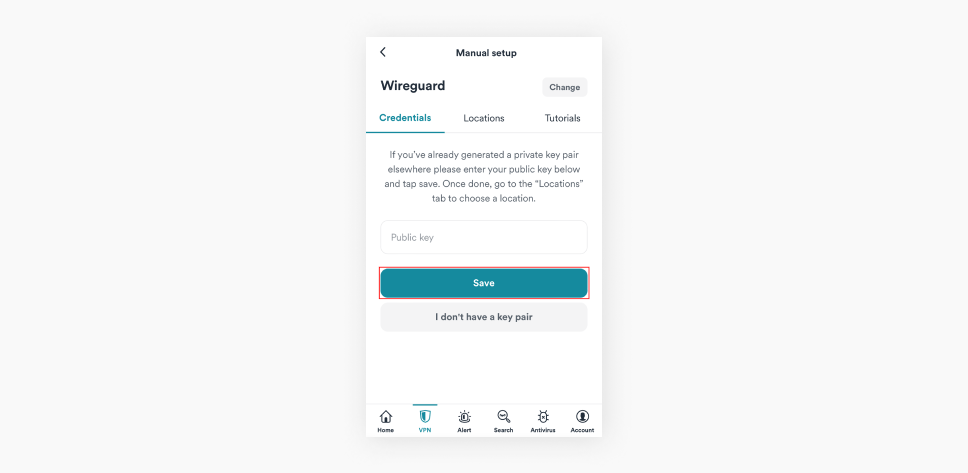
- Finally hit Choose a Location and select a server to which you like to connect.
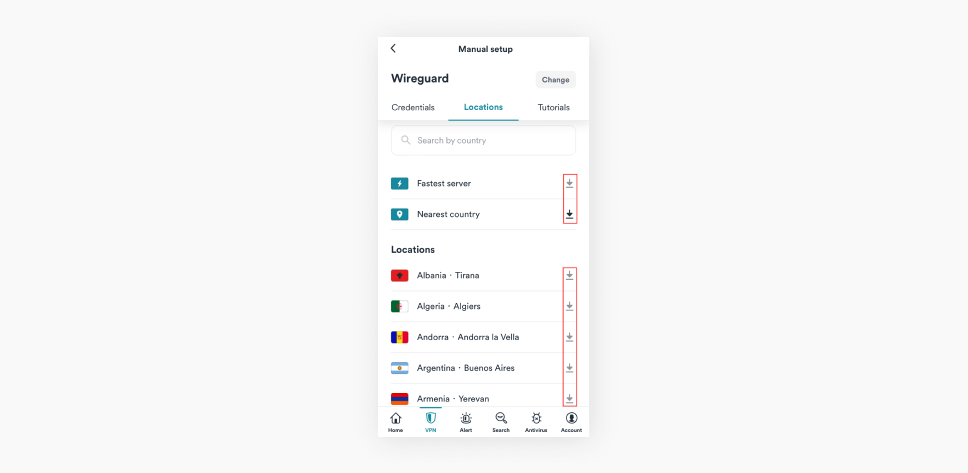
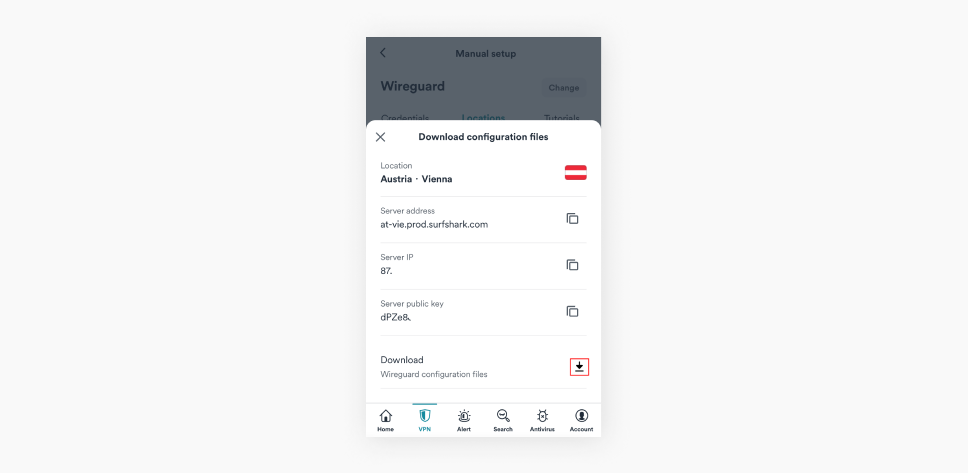
Note: If you do not generate key pair before downloading the configuration file, the file will be missing your key pair. In such cases, you will need to generate a key separately and input it manually into missing fields.
I don’t have a key pair
- Open Safari, or any browser on your iOS device, go to this page, and log into your account. Click on the VPN section, then Manual Setup, and finally select WireGuard.
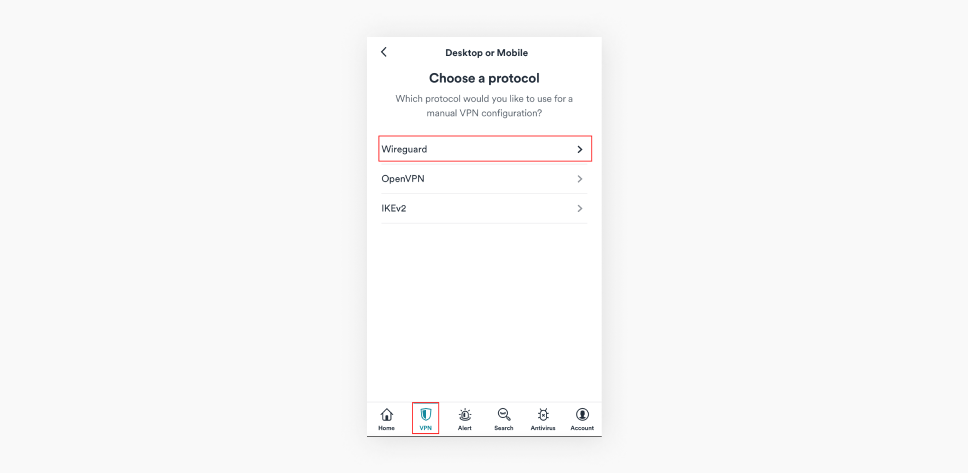
- Select I don’t have a key pair.
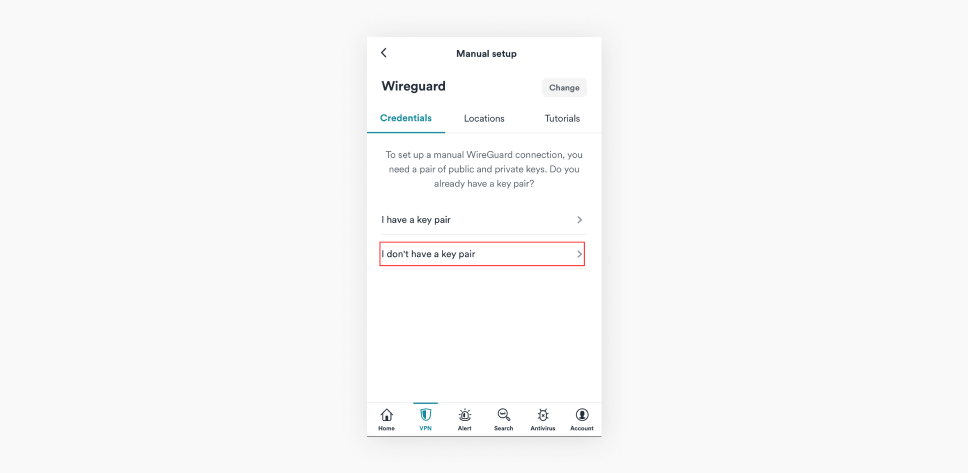
- Click on Generate a new key pair.
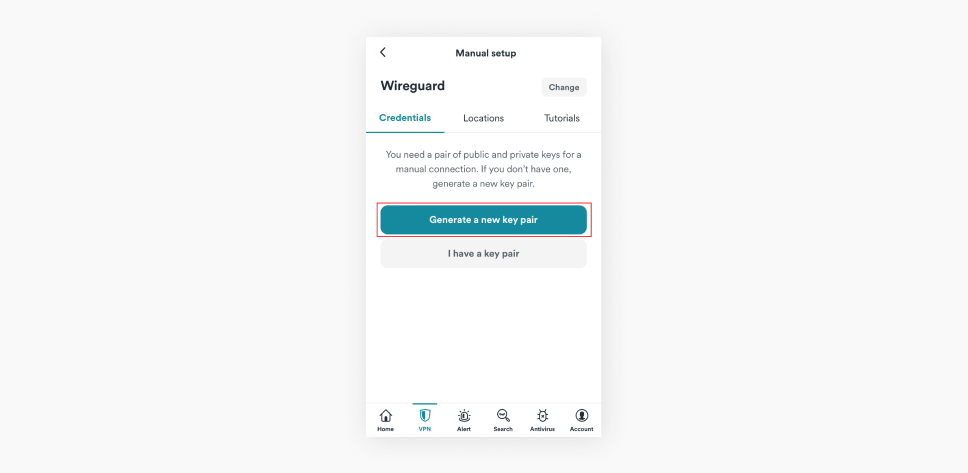
- Once the key pair has been generated, select Choose a Location.
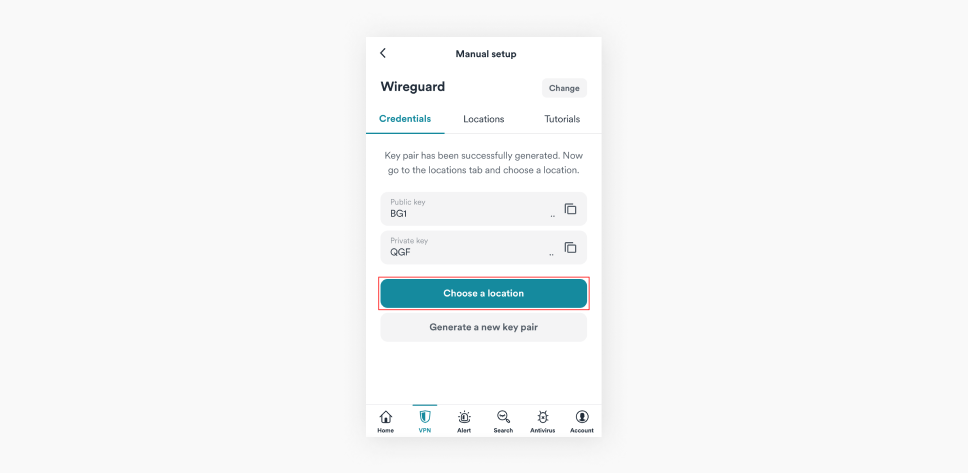
- Lastly, select a server to which you like to connect and click Download.
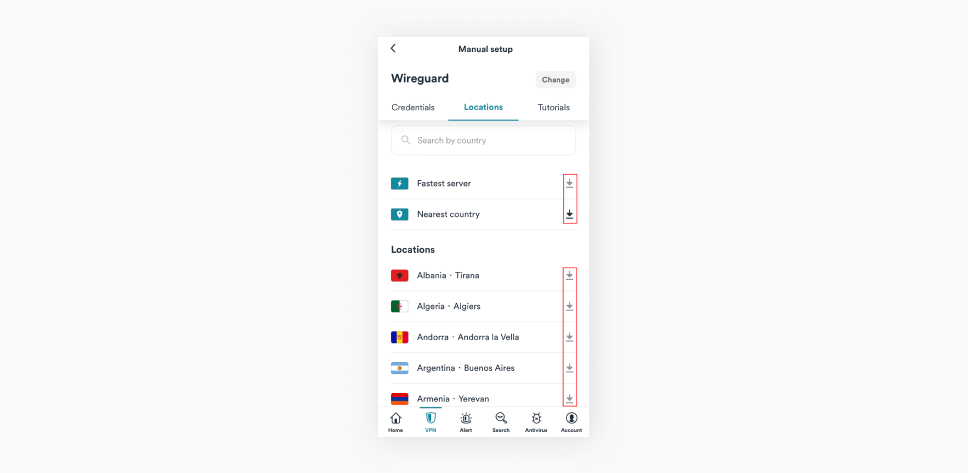
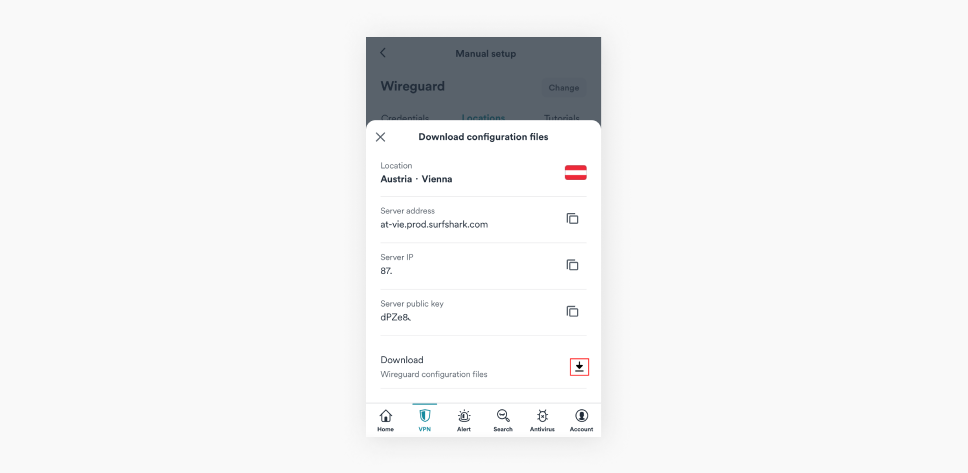
Note: If you do not generate key pair before downloading the configuration file, the file will be missing your key pair. In such cases, you will need to generate a key separately and input it manually into missing fields.
Download and install WireGuard
- Open the App Store, type in WireGuard and download the WireGuard application.
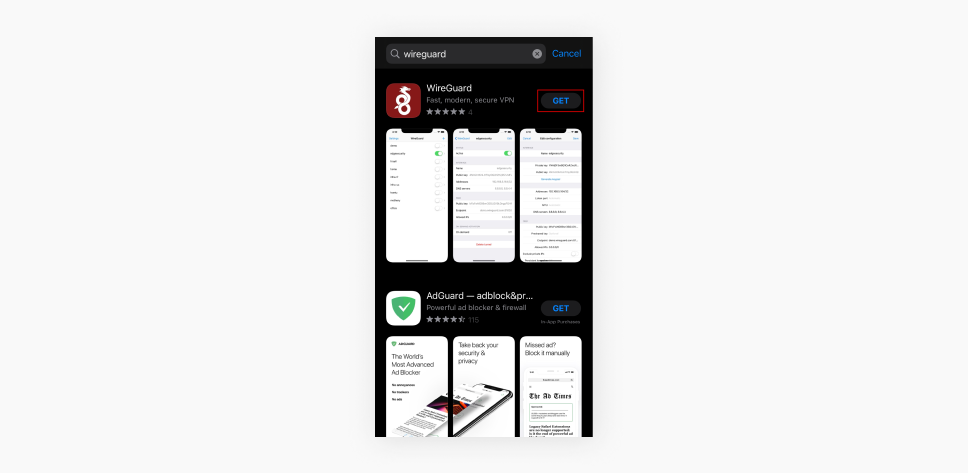
Connect to the VPN
- Once the download is finished, open the application and select Add a tunnel.
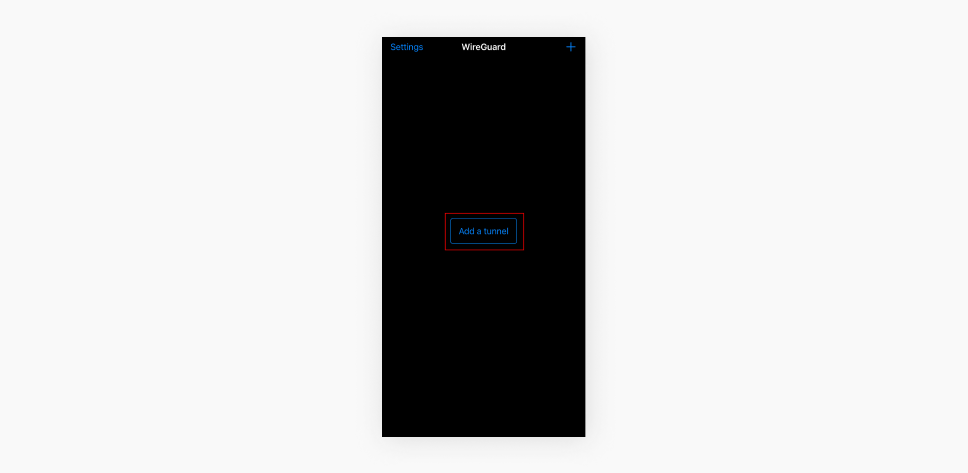
- Find the configuration file you’ve downloaded earlier and import it
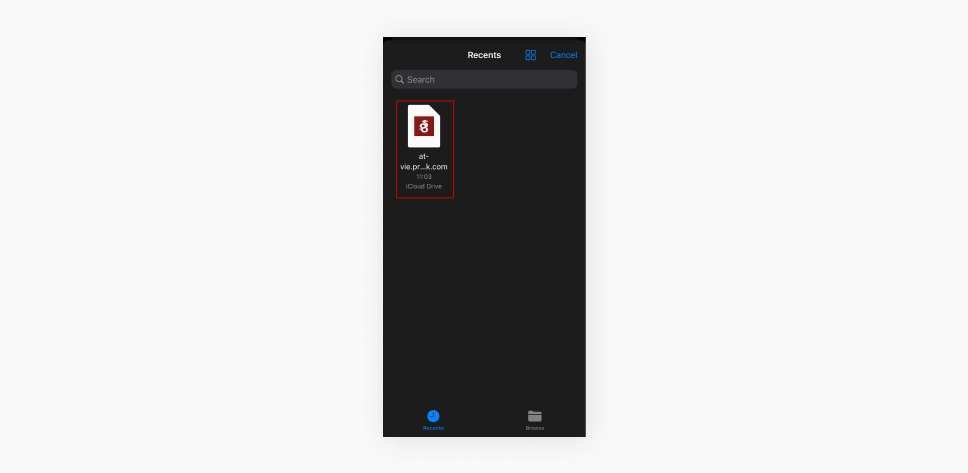
- In the next pop-up, click Allow.
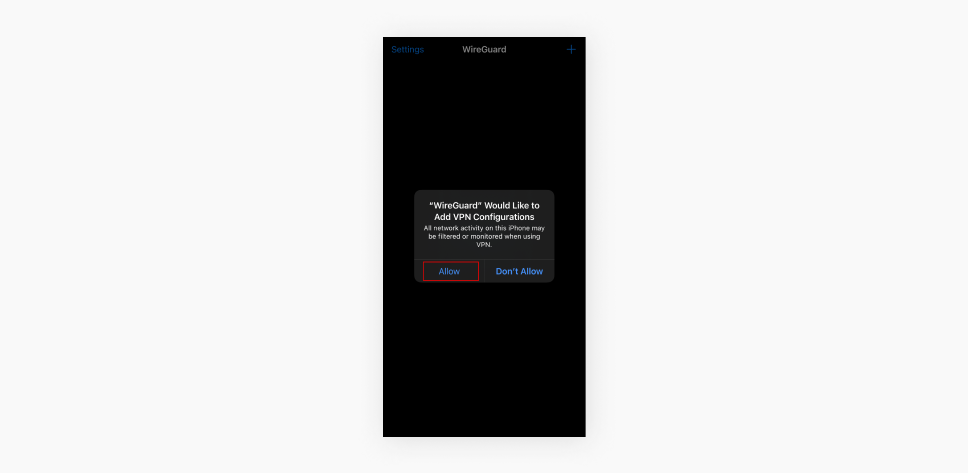
- Lastly, to connect or disconnect from the VPN on your iOS device, toggle the button next to the location.
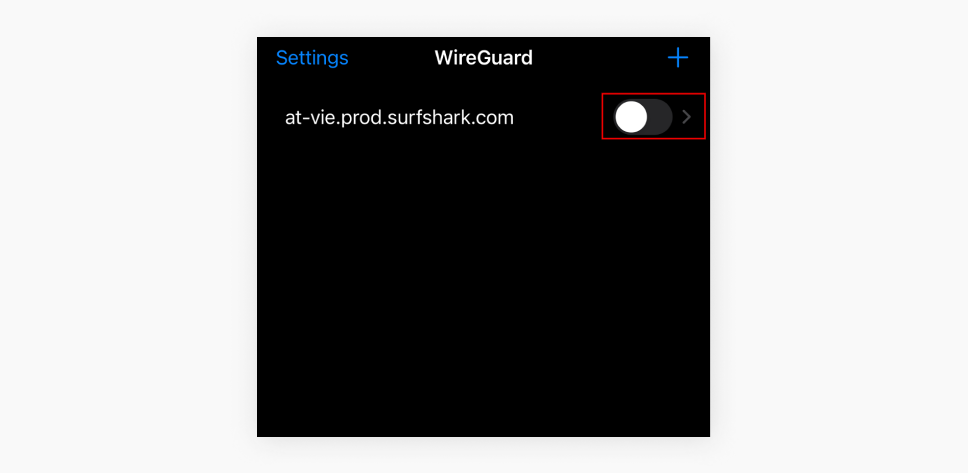
Congratulations! Now you know how to set up a manual connection on your iOS device using the WireGuard protocol.