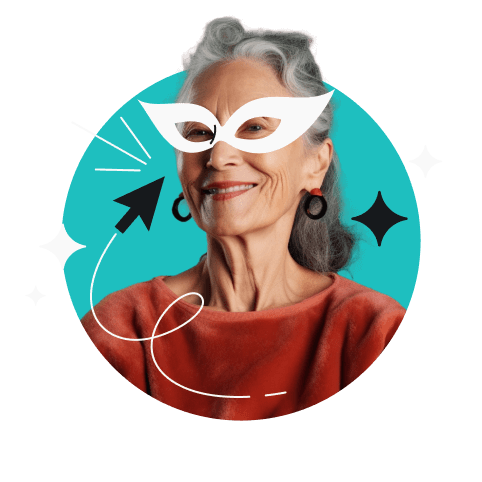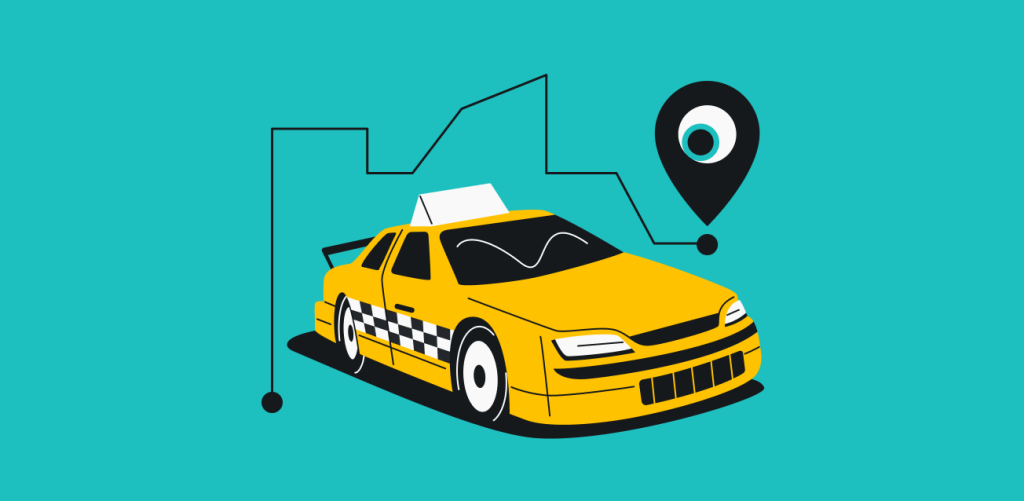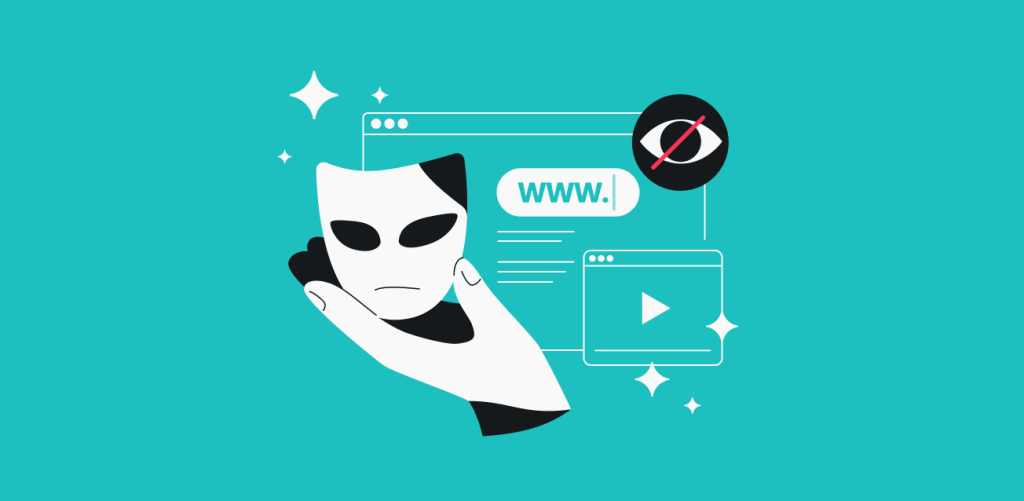Have you ever imagined that a letter could hurt you in ways you can’t even see? Email tracking makes that possible. Companies use tracking pixels to gather data as you open their correspondence. But you can block email tracking – and here’s how you do it.
Table of contents
What is a tracking pixel, and how does it work?
A tracking pixel is usually a transparent image 1×1 pixel big embedded into your email just like any other picture. You don’t see it, but once you open the email, it gets downloaded by your device, just like any other image in the letter. As the server hosting the tracking pixels can record that they were downloaded, the email sender can get verification that the email was opened.
At most benign, a system uses the connection established to download the tracking pixel to verify that the email was opened and when that happened. But that’s just the tip of the iceberg. An app called Superhuman allowed users to find out an email recipient’s address via tracking pixels, and that’s before you get into criminal uses that come from knowing where someone was and when they opened an email.
Luckily, there are ways of preventing the pixels from working – or at least making their tasks harder.
Block email tracking on major email platforms
Blocking email tracking is usually done by making your email platform stop automatically loading images. This procedure is a bit different for every email provider.
Gmail via a web browser
- In your inbox, click the gear icon on the right and then click See All Settings;
- In the General tab, scroll down to Images;
- Select the option Ask before displaying external images (it also says that this will disable dynamic email);
- Click Save Changes at the very bottom of the page.
Outlook.com
Outlook.com now loads online images via a proxy in an effort to keep you safe from malicious content – including trackers. This way, it can block tracking pixels while still loading remote images. As such, there’s no way to disable image loading in the system itself.
Yahoo Mail via a web browser
To block Yahoo Mail tracking via your browser:
- Click the Settings menu icon (a gear) and select More Settings;
- Select Viewing Email;
- Go to the Show images in messages;
- Select Ask before showing external images.
Block email tracking with browser extensions
Browser extensions are another popular way to block email tracking – just find one that suits your browser.
For Chrome users, Trocker and Privacy Badger are popular choices.
For Firefox, Trocker is the leading choice.
Block email tracking with email clients
Do you use an email client rather than accessing your inbox via the browser? If so, you’ll need to do this to block email tracking:
Apple Mail on macOS
- Open the Apple Mail app, select Mail (upper left corner), and go to Preferences;
- Select Privacy;
- Select Block All Remote Content.
Mail on iPhone
- Tap Settings and go to Mail;
- Go to Privacy Protection;
- Toggle Block All Remote Content on.
Gmail app on Android
- Tap the three horizontal lines in the upper left corner next to Search in mail;
- Scroll down to Settings at the bottom and tap it;
- Select the account you wish to configure;
- Scroll down to Images and tap on it;
- Select Ask before displaying external images (also disables dynamic email).
Microsoft Outlook 365
All Outlook clients seem to block image downloads by default.
Yahoo Mail For Android and iOS
- Tap on the Profile icon;
- Access Settings;
- Swipe Block images left.
Can a VPN help?
VPNs are meant to improve your security and privacy online, and they can provide a measure of defense against email tracking as well. For example, if the tracker is recording your IP address, a VPN can foil that handily: providing you with a new IP is one of the base functions of a VPN.
Aside from that, a lot depends on the additional features of a VPN client. For example, Surfshark’s CleanWeb feature blocks malware links, so if the tracker’s link is on the list of blocked websites, it will be stopped.
All Surfshark subscriptions also include Alternative ID — a tool that allows you to create alternative online personas, complete with names, birthdates, addresses, and emails. By using alternative email, you can significantly reduce the risk of third parties tracking your activities.
However, VPNs really shine in providing a boost to your privacy outside of merely blocking email trackers:
- VPNs encrypt your traffic, so if your ISP (Internet Service Provider) or a state security agency is trying to intercept it, they won’t be able to read anything;
- VPNs hide your IP, which makes you a lot harder to track online;
- VPN encryption means that anyone observing your traffic only sees VPN use – and not that you’re using it for gaming, streaming, or Tor.
In conclusion: secure your emails
Email trackers are a near-unavoidable reality of the online marketing world we have been thrust into without our consent. But there are ways for us to regain power. Once you block email trackers, you should seriously consider getting an email masking service and a VPN to help you with your other security needs.
FAQ
How do you tell if your email is being tracked?
To see if an email has any trackers, check the original code of the letter. Here’s how you do it in GMail:
- Open an email;
- Click on the three-dot line on the right to open the menu;
- Click Show Original;
- Press Ctrl+F and search for web addresses that don’t match the mailing service, links in the letter, or your own mail address, or mentions of the word “track”;
- If you find stuff like that, the email is being tracked.
Does VPN block email tracking?
VPNs prevent some of the email tracking shenanigans:
- Any working VPN will prevent your real IP address from being recorded by the tracker.
- Surfshark’s CleanWeb feature is constantly updated with new known malware links to block so that it may block malicious trackers as well.