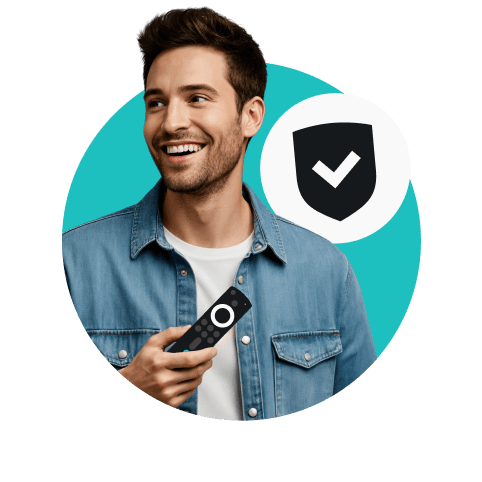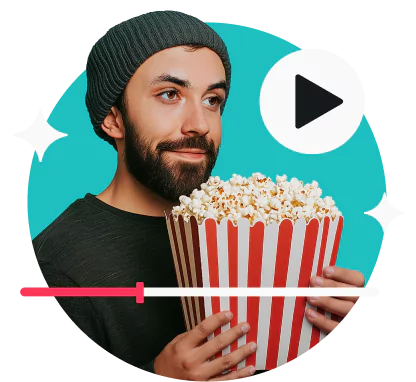LG Smart TVs run on a webOS operating system that doesn’t natively support VPN (Virtual Private Network) apps. This makes setting up a VPN more complex than downloading an app and hitting Connect.
However, you can complete a simple manual setup and still enjoy the benefits of a VPN on your LG Smart TV. Here are the best ways to do it: