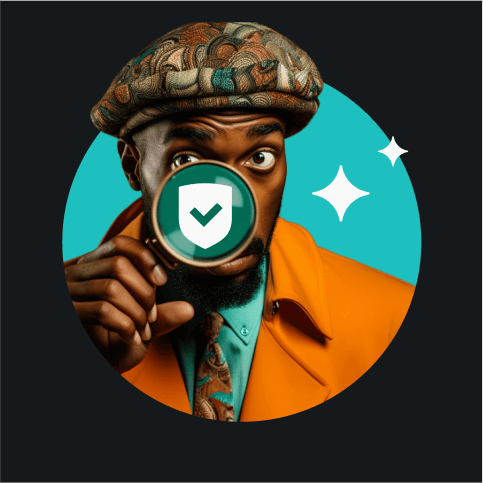Incognito mode is a Google Chrome feature that lets people browse the internet privately without the browser storing their search history, cookies, or data.
Incognito mode protects most of your privacy, but it doesn’t conceal your information from advertisers, websites, your internet service provider, or Big Tech companies, and it doesn’t conceal your IP address (Internet Protocol).
Let’s look at Incognito mode in more detail and uncover how it works to hide your IP address.
Table of contents
What is Incognito mode, and what does it hide?
It’s simple: Incognito mode hides your browsing activity on your local network. This means that someone else using your device will not see what you searched for. However, your ISP (Internet Service Provider), advertisers, and even the websites you visit will still see your activity.
What does Incognito mode do?
Incognito mode is a private browsing tool that opens a new session for you on Chrome. As it gives you a fresh instance on the browser it was launched on, any previous data or information that had been stored, known as cookies, is not applied. Many people believe this to be much more secure than regular browsing. However, Incognito mode is not all it’s cracked up to be.
Private browsing modes do give you a small layer of extra protection, but they don’t make your information 100% private. With Chrome’s Incognito mode, the websites you visit can still view your IP address, and the same is true for most browsers.
The difference between these modes on most browsers is minute, including their names:
- Chrome: Incognito Mode;
- Microsoft Edge: InPrivate Mode;
- Safari: Private Browsing;
- Mozilla Firefox: Private Mode;
- Internet Explorer: InPrivate Mode.
Shrouded in misconceptions, private browsing might not be what you think it is. So, let’s clear things up:
Incognito mode hides your IP. | ❌ |
|---|---|
Incognito mode clears your cookies. | ✅ |
Incognito mode offers more protection against viruses and malware. | ❌ |
Incognito mode prevents websites from estimating your geolocation. | ❌ |
Incognito mode prevents websites from estimating your geolocation. | ❌ |
Ads won’t be able to track the site data in Incognito mode. | ❌ |
A private browser prevents Google from monitoring internet traffic. | ❌ |
SSNs, passwords, credit card details, and personal info are safe in Incognito mode. | ❌ |
Bookmarks saved when using Incognito mode would not show up under standard mode. | ❌ |
Why does Incognito mode exist?
As you may know, Google Chrome (and most web browsers out there) keep a record of your search history. By storing it, browsers allow you to find and revisit any content you previously came across. Convenient? Sure. But it comes at the cost of your privacy.
Incognito mode prevents you from being tracked with previously stored cookies and stops any new cookies that try to load on your browsing session. Every time you exit an Incognito session, it deletes any cookies that may have been acquired during it.
This mode is mainly used to stop any browsing history from being stored on your device, as any data that travels over a local network and leaves your computer can still be tracked. The local network administrator and even your ISP can still follow the internet traffic. If you don’t want to be tracked at all, a better choice for you would be a private search engine.
What is an IP address?
An IP (Internet Protocol) address is a numerical sequence (e.g., 192.0.2.1) connected to a computer network used for communication. It serves two major functions: location addressing and network interface identification. Location addressing is the process of identifying the location of an address within a network or the internet. Network interface identification is the process of identifying network interfaces within a computer, the component on a computer that allows it to connect to a network.
Every electronic device that is connected to the internet has an IP address allocated to it. Every IP address is unique to the device that it is appointed to.
Why do you need to hide your IP address?
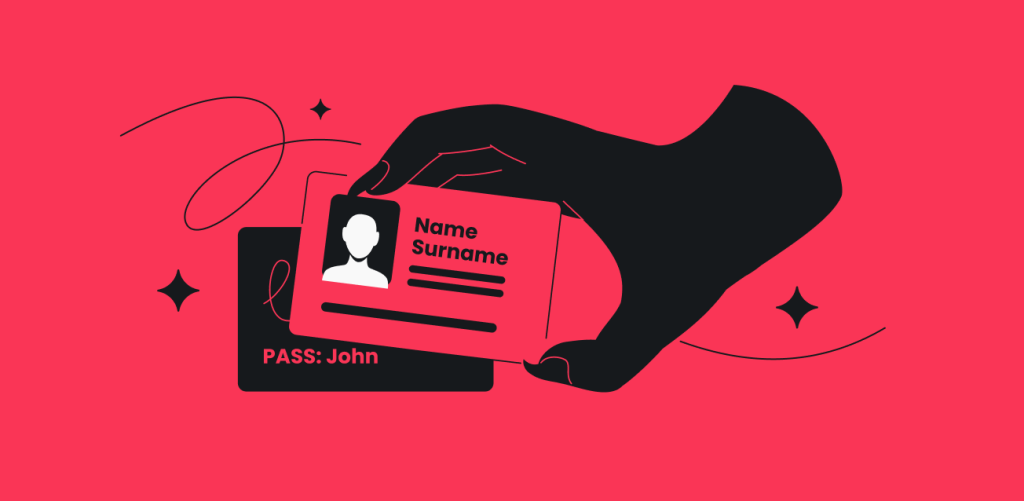
With IP addresses being the gateway to anything you do online, they can be dangerous in the hands of hackers. If they manage to gain access to your IP address, there are a few things they could do:
Ban you from accessing certain websites
If someone manages to gain access to your IP, they can easily ban you from websites or even playing games online.
Restrict your geolocation
Have you ever noticed that specific videos are sometimes unavailable in your location? This is because many websites restrict their content based on where you are. All they need to do is read the geolocation stored in your IP to block you.
Send you personalized ads
Remember that ad you received based on something you looked up maybe a week or a month ago? That’s targeted advertising. Advertisers have begun embedding tracking programs onto online articles you read. Using them, they can record your IP address and show you targeted ads based on your searches. If you’re using a phone number generator to avoid spam calls, you already know what the results of spreading IP around may be.
Track your online activity
Employers can use your IP address to gain access to your activity online, allowing them to monitor what you do during work hours, including what sites you visit.
Discover personal information about you
Malicious actors are always looking for new ways to get their hands on your PII (Personally Identifiable Information) to impersonate you. Things like your social security number, mailing address, birth date, and phone number can all be found online if they can access your IP.
With this information, hackers can steal your identity or financial information and sell it on the dark web.
Frame you for crimes
Skilled hackers can route their web traffic through your address by using your IP. From there, they can frame you for something you didn’t do.
Hit you with a DDoS attack
If a hacker has managed to get their hands on your IP address, they can launch a DDoS (Distributed Denial of Service) attack against you. A DDoS happens when hackers use an army of computers to flood your device with traffic until it is forced to disconnect from the internet and shut down.
Local vs. online anonymity
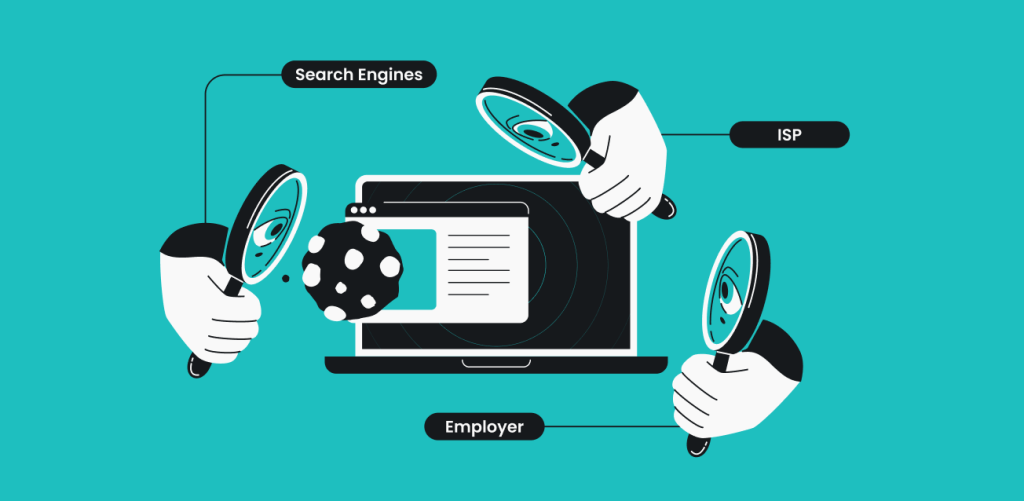
There is a huge difference between local and online anonymity, and it’s important to distinguish between them. Local anonymity refers to the online history, cookies, preferences, and other data stored on your local device.
Online anonymity concerns your information tracked by websites, government agencies, cookies, search engines, hackers, ISPs, browser extensions, and more.
Incognito mode only offers local anonymity; it will stop your browser history from being stored by the operating system. However, it will not protect your online anonymity since cookies, ISPs, search engines, and others can still access all your information.
How can you hide your IP address?
There are multiple ways you can hide your IP address. The three most popular are:
-
The Tor Browser
The browser itself is a free program that can be downloaded to your computer, where it will conceal your IP address every time you go online. Tor will safeguard your data using high-end encryption, giving you a layer of security and privacy protection. It may take a bit to get used to Tor but we have a great beginner-friendly guide on how to use Tor to help you.
-
Proxy servers
A proxy server acts as a middleman, allowing you to disguise your IP address with the proxy’s whenever you go online. However, most proxies do not encrypt your data. So, if a skilled hacker or government agency were to look close enough, they would see your information and be able to track your online activities. Another downfall of using proxies is that they’re slow.
-
VPN services
VPNs, or virtual private networks, work similarly to proxy servers in that they are a middleman between your device and your final web server. But, unlike a proxy, a VPN connection will completely encrypt your IP, making you anonymous on the internet. Your entire browsing history will be hidden in a string of meaningless characters, making it impossible to track your activity.
What is the difference between Incognito mode and a VPN?
Incognito mode and a VPN are not the same. Incognito mode conceals your search and browsing history, form data, and cookies without locally saving it to your device. It gives you local anonymity, meaning someone using your device won’t see your history, but your internet server provider (ISP) can still track your activity.
A VPN masks your IP address and encrypts your internet connection. Your online activities are secure and private, and your physical location is concealed. This gives you online anonymity, making it harder for your ISP and websites to track your activity. Local means browser, and online means all online activity. It creates a strong connection between your device and a server, protecting you from hackers or prying eyes.
Here are some situations where you might choose one service over the other.
Using a public computer
Use: Incognito mode
Incognito mode will prevent your email address from saving to the computer, and anyone using it after you won’t be able to see your activity. After your session, Incognito mode will delete your history and cookies, and any information, usernames, or passwords won’t be saved.
Traveling to other countries
Use: VPN
If you’re traveling to other countries and you want to browse the web, a VPN lets you choose the place or city. You can connect to your home country or to a server in the place you’re visiting. With a VPN, your connection is encrypted, your IP address is hidden, and no one can access your personal information.
Setting up a VPN on a router
Use: VPN
Using a VPN will enhance your privacy and encrypt all the data traffic passing through the router to protect all of your smart devices at once. Setting up a VPN on a router will protect all the devices connected to the same WiFi network, improving digital security.
Buying a surprise gift
Use: Incognito mode
A good surprise gift only works if the receiver has no idea. With Incognito mode, you can hide your browsing history and search activity on your shared devices. After your online session, everything is wiped clean, so you can surprise someone with the perfect gift without them getting any hints.
So, in short — Incognito mode gives you local anonymity and a VPN gives you online anonymity. To be safe online, use both. They serve different purposes, but using them together will heighten your online privacy.
Surfshark Search vs. Incognito mode
Incognito mode will keep any new browsing details, cookies, and history from being captured by your operating system. But, again, it will not conceal your IP address, still allowing hackers and ISPs to access that information.
Surfshark Search, on the other hand, provides a private and safe space to browse the internet. We cannot see beyond your email address and payment details. So, we cannot and do not track your data and what you use our services for.
Surfshark Search | Incognito mode | |
|---|---|---|
Hides search history | ✅ | ❌ |
Collects your IP | ❌ | ✅ |
Avoids all ads | ✅ | ❌ |
Ensures organic search results | ✅ | ❌ |
The takeaway: Incognito does not hide your IP address
While Incognito mode might prove a useful tool at times, it does very little to protect you from malicious actors.
Hackers will still be able to access your information, and personalized ads will still be created based on your browsing history. To protect yourself online, the best tools are the Tor Browser, proxies, and VPNs. Surfshark Search provides tracking-free organic results, so you can browse online without leaving any digital footprints.
FAQ
Can a Wi-Fi owner see what sites I visited in Incognito?
Yes, your Wi-Fi owner, also known as your Internet Service Provider (ISP), can see what sites you visited in Incognito. Your browser doesn’t log your activity, but the router will.
What are alternatives to Incognito mode?
A VPN is a good alternative to Incognito mode as it encrypts your traffic, masks your IP address, and boosts your online privacy. Surfshark Surf is another alternative, as it provides organic search results without using your browsing history or previous searches.
What does Incognito mode hide?
Incognito mode lets you browse privately by hiding your browsing history, cookies, form data search history, and session data. It prevents these traces of your activity from being logged and stored on your device.
Is Google Chrome’s Incognito mode the same as a VPN?
No. All VPNs and Incognito mode have in common is that they can hide your browsing history. Apart from that, Incognito mode is highly limited in protecting your online information and only really helps to conceal local data on your computer. Meanwhile, a premium VPN encrypts your connection and masks your IP address. Keep in mind that you should avoid using a free VPN, as they sell your information to exist.
How do I access Incognito mode?
Accessing Incognito mode is as simple as using a few keyboard shortcuts:
Browser | Mouse | Keyboard |
|---|---|---|
Google Chrome | Settings & New Incognito Window | Ctrl + Shift + N |
Internet Explorer | Settings & New Private Window | Ctrl + Shift + P |
Edge | Settings & New Private Window | Ctrl + Shift + P |
Firefox | Settings & New Private Window | Ctrl + Shift + P |
Brave | Settings & New Incognito Window | Ctrl + Shift + N |
Safari | Settings & Private mode | Shift + Command + N |