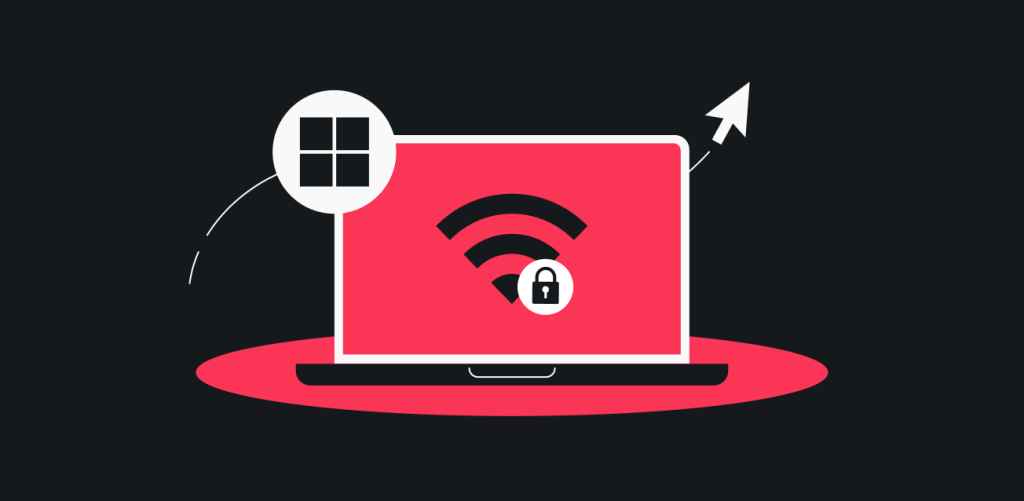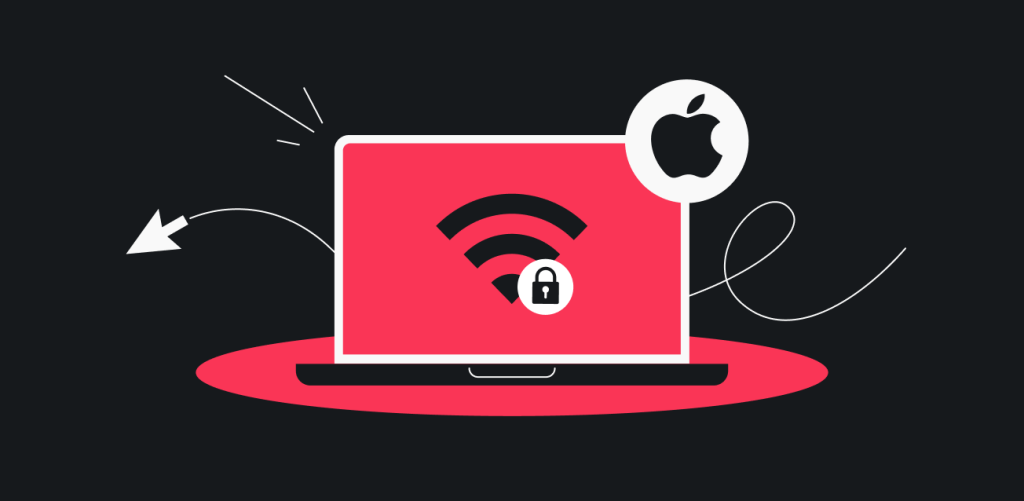In this article, you will learn how to set up a manual WireGuard connection on your Android device.
Table of contents
Credentials and locations
For any manual WireGuard connection, you will need to have a key pair and a location to which you would like to connect selected, below you will find information on how to get the key pair as well as the server configuration file.
Generate the key pair
Note: it is important that you generate the key pair before doing anything else, otherwise the connection won’t be successful.
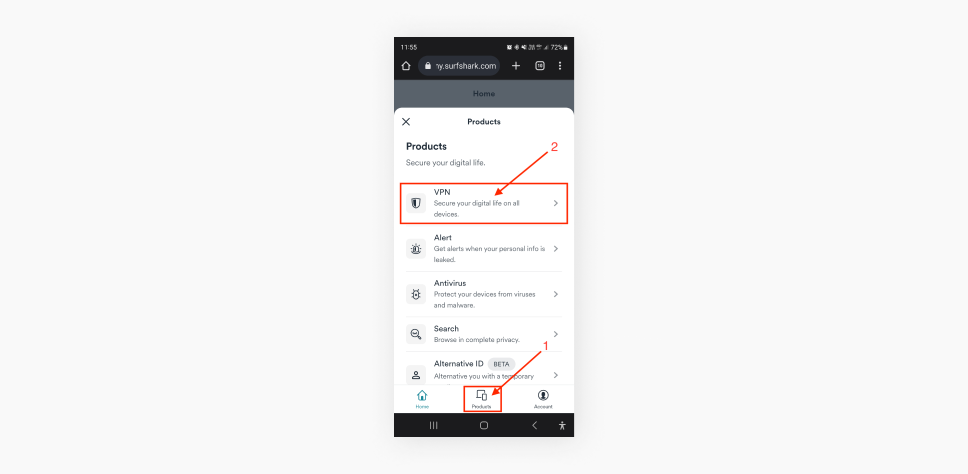
- In the VPN section, tap Manual setup, select Desktop or mobile, and WireGuard.
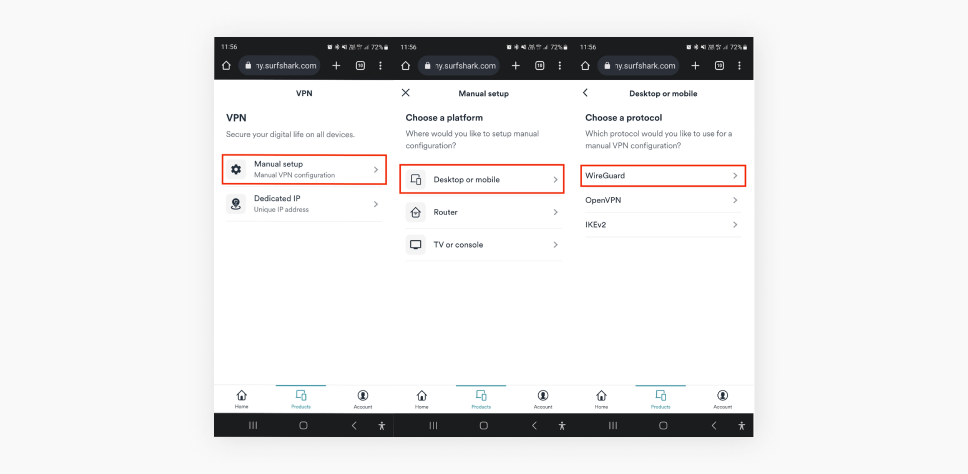
- Next up, tap on I don’t have a key pair, enter a name of your choice and tap Next. Proceed to the next screen by pressing Generate a new key pair

- Now you have successfully generated your Key Pair.
Proceed by pressing on the Locations tab. Once there, tap the download icon of the server to download the configuration file.
By default, the configuration file will end up in the Downloads folder of your Android device.
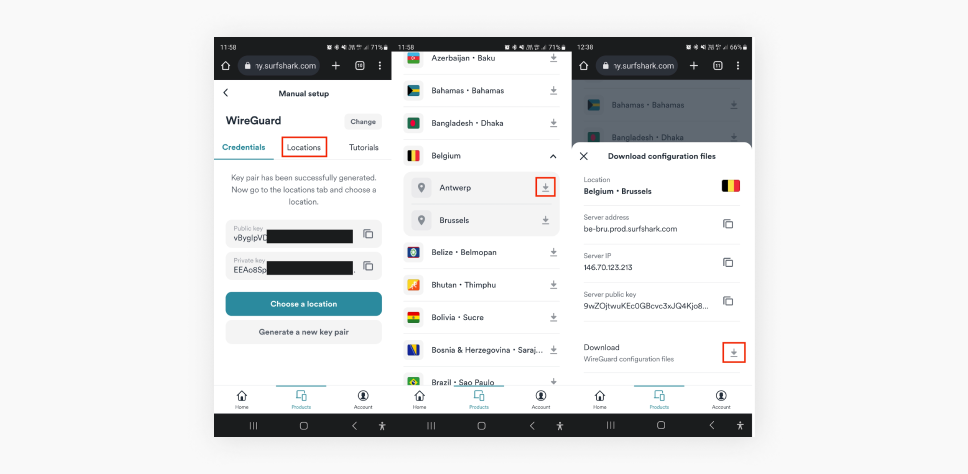
Download WireGuard and connect to the VPN
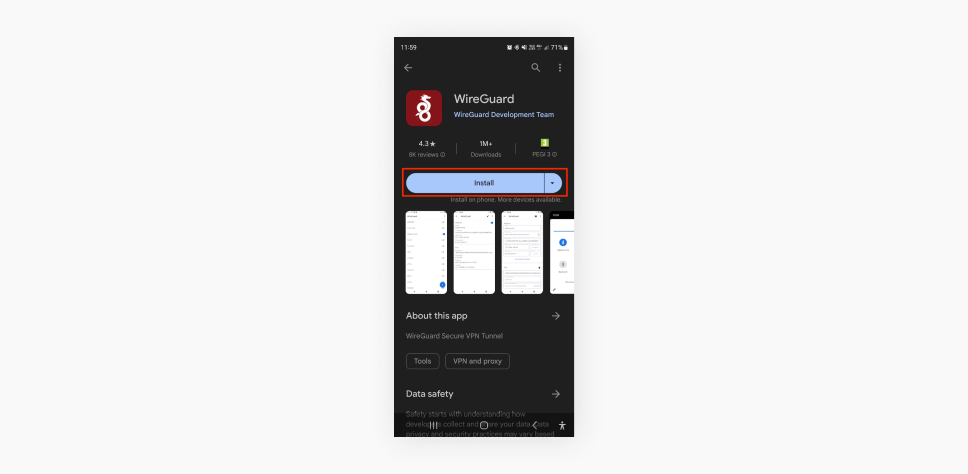
- Once the download and installation process finishes, open up the app and press the + at the bottom right. Proceed by tapping Import from file or archive.
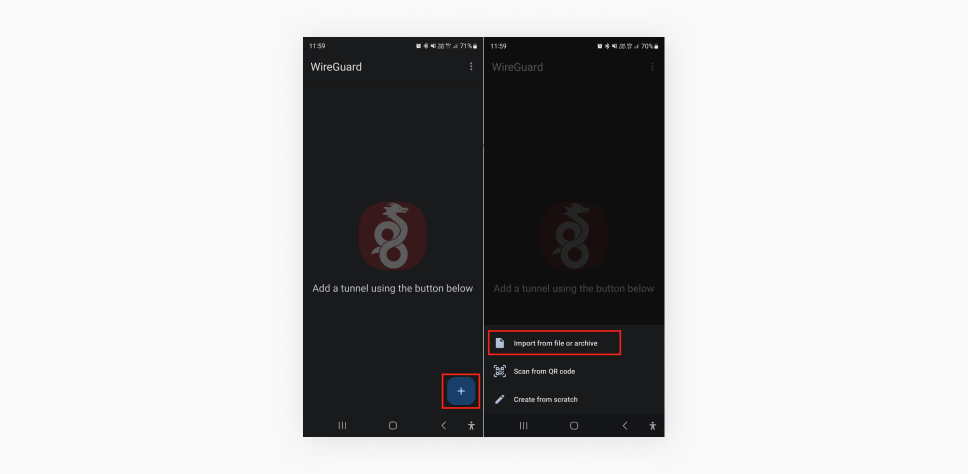
- Now you will have to select the configuration file you downloaded earlier. Once you locate it, tap on it to import it.
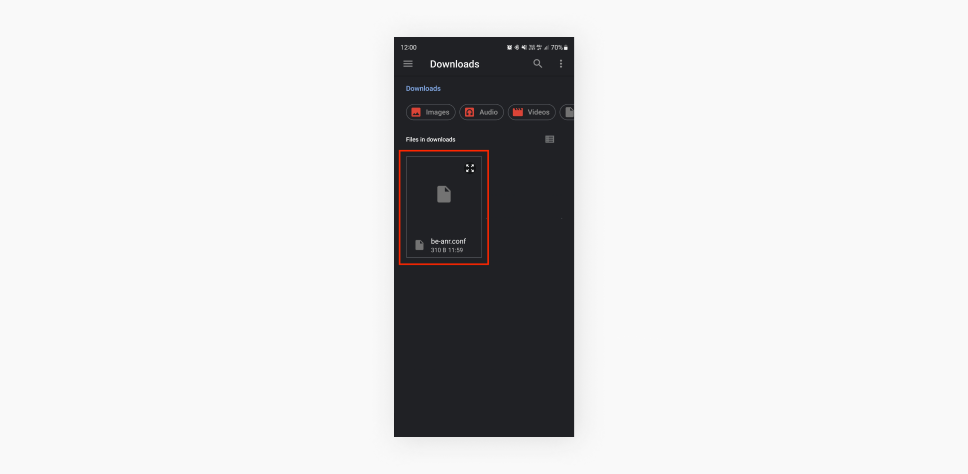
- Now all that is left is to toggle the switch to activate the connection.
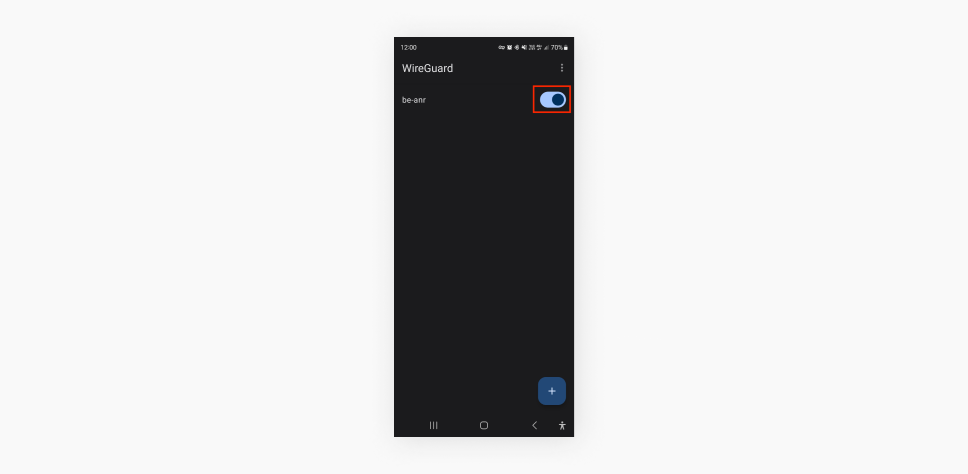
Congratulations! Now you know how to set up a manual connection on your Android device using the WireGuard protocol.