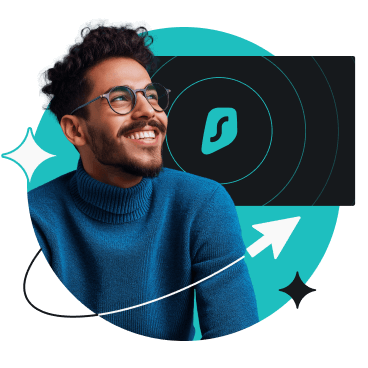There are three methods to secure your Samsung Smart TV with a VPN: setting up smart DNS, installing a VPN on your router, or setting up a virtual router on a Windows computer.
Note: Samsung Smart TVs don’t natively support VPNs.
Get the best VPN experience from $2.19 $1.99/mo
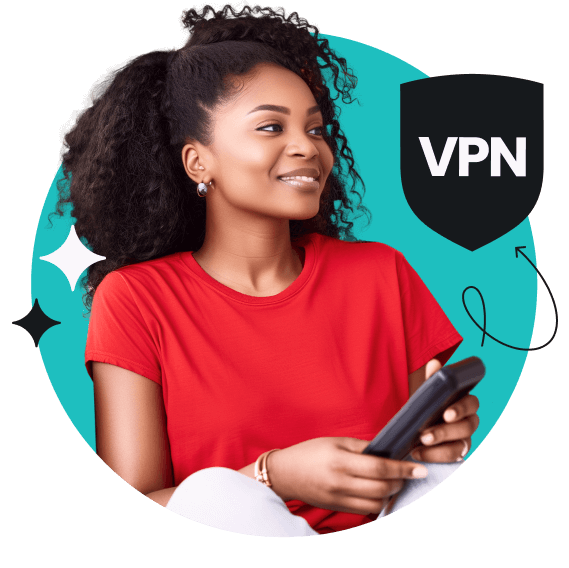
There are three methods to secure your Samsung Smart TV with a VPN: setting up smart DNS, installing a VPN on your router, or setting up a virtual router on a Windows computer.
Note: Samsung Smart TVs don’t natively support VPNs.
Smart DNS allows you to overcome basic firewall and ISP blocks. Remember, smart DNS will only provide you with a US-based IP address.
1: Sign in
Visit Surfshark’s homepage and Log in to your account or create a new one.
2: Activate smart DNS
Once logged in, click on the VPN tab on the left, then select Manual setup, and choose TV or console.
You should see the button Activate Smart DNS. Click it!
3: Configure your smart TV
You’ll receive an email once your smart DNS is ready. Follow the instructions to set it up by changing the DNS settings on your Samsung TV.
Would you like more details? We have a guide on setting up smart DNS on a Samsung TV that will make the setup a breeze.
Setting up a VPN on your router protects all your devices simultaneously if they’re connected to the same Wi-Fi network. Once you connect your Samsung Smart TV to the Wi-Fi, you’ll enjoy the features a VPN offers.
1: Check your router
Find out if your router is VPN compatible.
2: Get the firmware
Install the correct firmware on it.
3: Get a VPN
Download a VPN app and install it on the router.
4: Connect
Connect your TV to the router.
However, the setup is not a one-size-fits-all solution — each router has a different installation process.
For more details, check out the step-by-step guide on VPN router setup.
Look for a VPN with fast speeds and servers in many locations. Surfshark invests in the latest server hardware, so you don’t have to look at that irritating loading icon.
Great VPN providers use the best VPN protocols. By default, Surfshark users are set on Wireguard — a great protocol for any occasion!
Surfshark doesn’t monitor your activities, so your private information remains in your hands only.
Disclaimer: Please note that using Surfshark services for any illegal activities is strictly forbidden and violates our Terms of Service. Make sure that any use of Surfshark services for your particular activities conforms to all relevant laws and regulations, including those of any service providers and websites you access using Surfshark.
Free VPNs aren’t as secure as paid VPNs. Not to mention free services also lack many features a paid VPN service provides.
Free VPNs limit data use. Don’t let them decide how long you can stay connected or how much data you can use.
Free VPN apps don’t have the resources to put your security first. Some even sell user data to maintain their “free” business.
Modern protocols are optimized to deal with the newest threats and work with the latest systems — something free VPNs struggle to do.
Premium VPN services can maintain fast servers and minimize speed drops. Free ones limit speed.
A secure VPN service will never log or sell your data. Free VPNs don’t adhere to such policies.
Overcrowded servers mean less speed for individual users. Premium VPNs offering more servers provide faster connection speeds as their servers are less crowded.
If you’re not ready to commit, we offer a 30-day money-back guarantee. You will have access to our premium features, and if you don’t like the service by the end, request a refund in the first 30 days.
Some of the best options for a Samsung Smart TV VPN are Surfshark, ExpressVPN, NordVPN, CyberGhost, and VyprVPN. These providers are known for being reliable and secure and having many servers, ensuring a smooth and secure streaming experience.
Remember, Surfshark offers router compatibility and has an easy-to-follow setup.
You can use a free VPN on a Smart TV, but you shouldn’t. Free VPNs are worse in every aspect except for the price. Using a free VPN, you’ll have fewer servers to choose from, worse speeds, and you’ll be putting your information at risk of being sold to third parties.
There might be several issues affecting your connection. If your VPN is not working on your smart TV, you should:
Otherwise, contact our customer success team, available 24/7, for further assistance!
Samsung Smart TV doesn’t have built-in VPNs. The best way to get a VPN for your Samsung TV is to subscribe to a VPN service and set it up on your router.
Yes, you can use Surfshark on multiple devices simultaneously. Surfshark doesn’t limit the number of devices you use, so you can have a VPN on Fire Stick, Apple TV+, Samsung TV, and more — all at the same time.