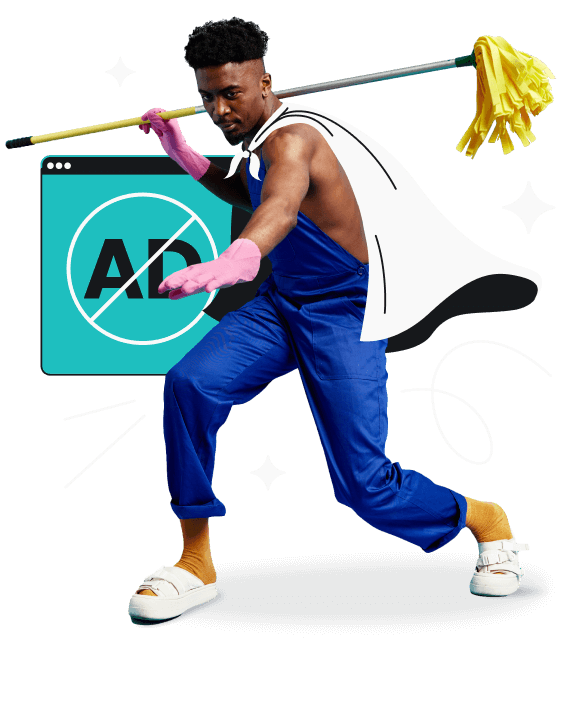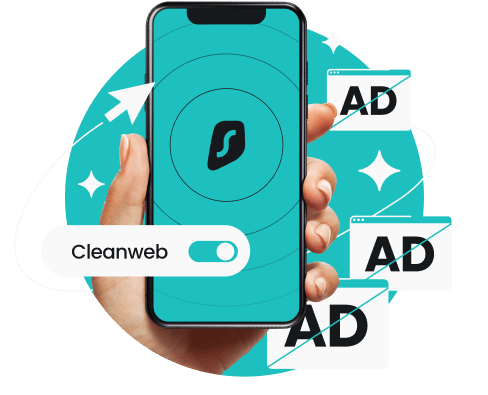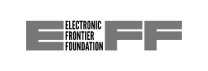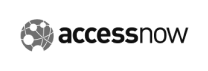Clean Web is available on both our VPN apps and browser extensions, each providing unique protection for safer, ad-free browsing.
Independent audits
Reputable ad blockers are regularly put to the test by independent auditors to prove the effectiveness of their services.
Cure53 evaluated Surfshark’s browser extensions — including Clean Web — and found their performance robust and secure.
Surfshark has also been audited as a VPN provider. Cure53 found no major issues in its VPN server infrastructure, and Deloitte verified Surfshark VPN’s compliance with its no-logs policy.
These audits underscore Surfshark’s credibility and trustworthiness as both an ad blocker provider and a VPN service.