NoBorders is a Surfshark feature that allows you to use our VPN through network restrictions. If our app detects that someone’s trying to restrict your network (like your school’s firewall or internet provider) it will automatically activate NoBorders mode. This will give you a list of servers (and will connect you to the closest one automatically) that work best under network restrictions like geo-blocking or government censorship.
Recommended by:
Experience the open internet with NoBorders
- Bypass digital government censorship
- Browse the web in restrictive regions without issues
- Disconnect from the internet if your VPN connection drops
- Everything in a single digital security app
What is NoBorders?
How do I activate NoBorders mode?
NoBorders should activate automatically, but you can also do it manually in three easy steps:
Step 1:
Open your Surfshark app and go to Settings.
Step 2:
Scroll down to the Advanced tab.
Step 3:
Toggle the NoBorders switch ON.
Protect yourself from more than just network restrictions
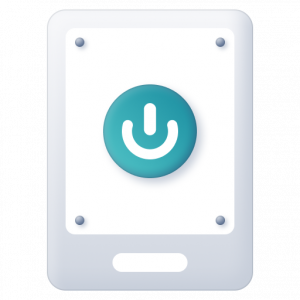
Avoid risks with Kill Switch
Kill Switch is a feature that automatically disconnects you from the internet in case your VPN connection drops.
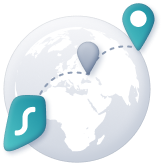
Double your security with MultiHop
MultiHop gives you an option to connect through two VPN servers instead of one for increased protection.
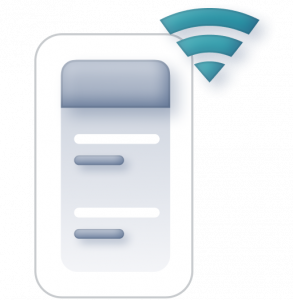
Stay protected with Auto-connect
Don’t miss a beat when switching networks. Auto-connect will ensure you’re always connected to a VPN.