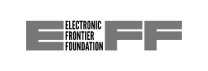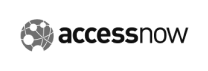Protect all your phones, computers, smart TVs, gaming consoles, tablets, and routers — you only need one Surfshark VPN subscription to secure them all.
Try Surfshark risk-free with a 30-day money-back guarantee
Try it first before committing!

Pick a Surfshark subscription plan that suits your needs best and set up the account.
Download the Surfshark VPN app for your Android TV on the Play Store.
After signing in, connect to your chosen server location, and you’re done.
You can also read our thorough guide, explaining in detail how to set up a VPN on an Android TV.
Surfshark VPN keeps your online activities private and protects your personal information by encrypting your internet traffic. It also hides your physical location by masking your IP (Internet Protocol) address.
With Surfshark VPN, you are allowed unlimited simultaneous connections, meaning you can protect all your devices under a single VPN account — no need to pick and choose which device needs protection the most.
You can automatically connect to the fastest available server by hitting the Quick-connect button. If you have a preferred server location, you can customize this button to auto-connect to it.
If you need to disconnect from a VPN for specific apps but don’t want to expose your overall connection, Surfshark’s Bypasser allows you to do just that — customize your VPN connection as needed.
To keep your privacy protected and sensitive information secured at all times, the Kill Switch feature disconnects you from the internet whenever your VPN connection drops.
Surfshark takes your cybersecurity beyond VPN protection — the Starter plan includes perks like Alternative ID, while other plans include antivirus, a data leak monitoring tool, data removal services, and more.
Free VPNs can be appealing. However, saving money might cost your privacy. Free VPN providers typically don’t have the resources to ensure good service, offering inadequate performance compared to paid VPNs. But that’s not the worst that can happen.
To be able to run a free VPN service, some providers might apply questionable tactics to monetize their VPN use — bombarding you with ads, collecting your personal data and selling it to advertisers and other third parties, and even infecting your devices with malware.
Reliable VPN services like Surfshark are funded by user subscriptions, allowing us to provide a fast and secure product without the limitations or drawbacks of the free alternatives.
Free VPNs usually have very few servers, leading to overcrowding and slow speeds. Surfshark has thousands of 10Gbps servers globally, ensuring fast connection wherever you are.
Free VPN providers tend to limit your data or connection time. Surfshark VPN provides unlimited data and simultaneous connections with all plans, allowing you to protect all your devices 24/7.
Maintaining top-level security requires a lot of high-cost resources. Surfshark constantly invests in industry-leading security technologies, while free VPNs don’t have the budget for it.
Some free VPN providers log your activity and may even sell your data to third parties to make money. Surfshark, being a subscription service, doesn’t need to do that — it doesn’t even track what you do online.
Surfshark VPN invests in overall digital safety and provides features like Kill Switch, ad blocker, double VPN, split-tunneling tools, and more. All of which you won’t find with most free VPNs.
Surfshark uses only industry-leading protocols designed to deal with the latest threats and work with the newest technologies. Free VPNs often choose outdated, slower, and less secure protocols.
Enjoy overall protection online and offline with our suite for next-level privacy and security, Surfshark One+.
Surfshark VPN encrypts your internet traffic and masks your IP address to offer 24/7 online security. With 4,500+ servers in 100 countries, Surfshark gives boosted protection and faster speeds on unlimited devices.
Surfshark’s Alternative ID provides you with an alternative email address for online use. You can sign up for websites and mailing lists without worrying about spam emails or giving away your sensitive data.
Surfshark Antivirus shields your device from malware and infected files. It scans downloads and attachments before they’re opened, blocks unauthorized apps from accessing your camera, and protects you without disruptions.
Surfshark Alert notifies you whenever your personal information is leaked online. You’re alerted if your email addresses, passwords, or ID numbers ever pop up in breached databases, letting you spring into action without delay.
Surfshark Search brings you purely organic results that are free from tracking. Swap between regions to see results based on your preferred location, not your previous searches. You’ll never see a single pop-up, banner, or targeted ad.
Incogni works around the clock to stop 420+ data brokers from profiling you. From risk-mitigation and recruitment sites to financial, marketing, and people-search databases — Incogni monitors them all to make sure your data stays gone.
Essential security for your daily browsing with a VPN & Alternative ID.
Across-the-board security for your browsing, devices, and identity.
Comprehensive security for online activities & devices, with extra focus on identity protection.
Check out what users and tech experts around the world have to say about Surfshark.
All the VPNs you mentioned are good. But Surfshark is the one I recommend in person for the best overall.
1:08 PM · Jul 28, 2024
I’ve had SurfShark for years. It’s amazing.
12:28 AM · Aug 14, 2024
Trialling out @surfshark’s IP rotation. It is doing it pretty well. Seamless in the background.
3:20 PM · Oct 26, 2024
I have been using Surfshark since I got it and I love it!

When I am traveling, I use Surfshark to access the internet quickly and securely, works like a treat in China.

We love Surfshark because it is an easy-to-use app that you can download on all your devices.

“This is my first year and I absolutely love it. The fact I can have a good antivirus, great VPN, and incognito for like $120 a year is great.”
“I’ve been using Surfshark for 4 years on Android and ChromeOS with zero issues, it’s an absolute bargain”
“I’ve had it for 3 years and just renewed it for the next 2 years. I never have any issues with it and get my full internet speed..”

FT 1000: Europe’s Fastest Growing Companies 2024

Tech Advisor Editors’ Choice 2024

TechRadar Recommended 2024

Surfshark Antivirus AV-TEST Top Product 2024

Independent’s Editor’s Choice Best Value VPN 2023
We partner with digital rights organizations to promote online freedom and keep the internet safe and accessible to all.




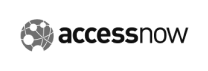
We believe the internet should be free, accessible, and safe. That’s why we support and collaborate with many non-profit organizations that tirelessly promote online freedom and transparency.